Adding Film Grain to Videos in After Effects
Introduction to Creating a Cinematic Film Grain Effect
Film grain is a subtle but effective way to give your video a cinematic and textured look, replicating the feel of analog film. Here’s a quick and easy guide to adding film grain in After Effects.
Step 1: Import Your Footage
Get 10% off when you subscribe to our newsletter

Navigate to File > Import > File and select the video you want to enhance. Once imported, drag the footage onto the timeline to create a composition.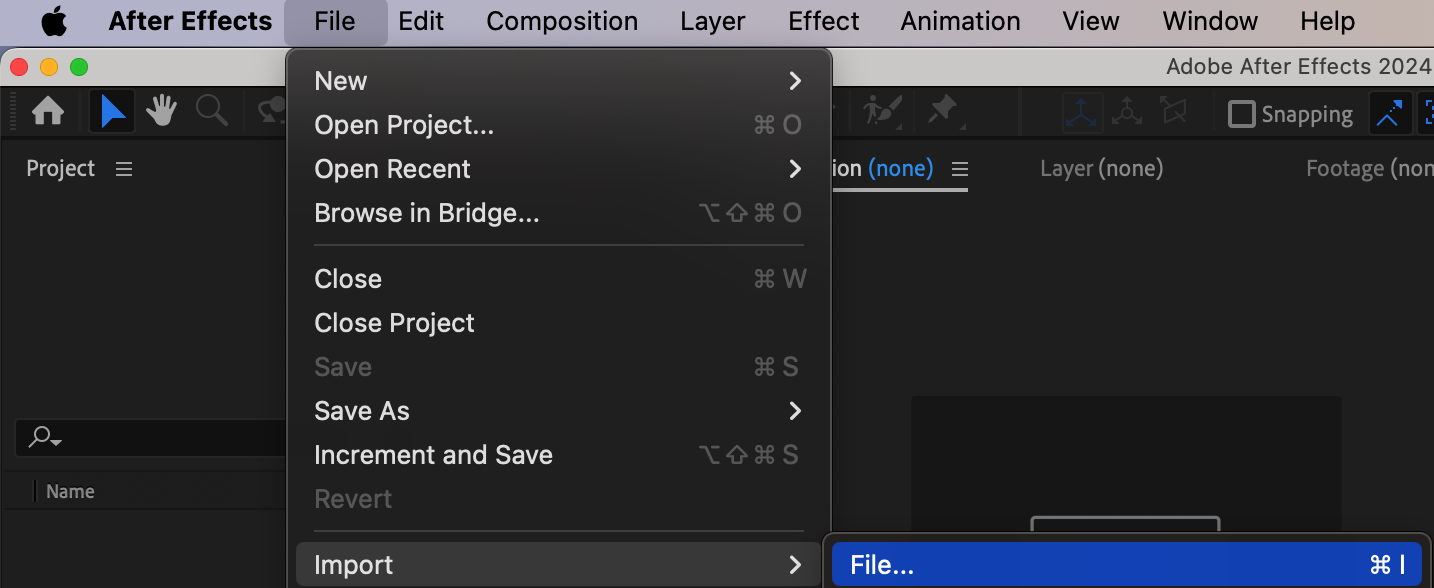
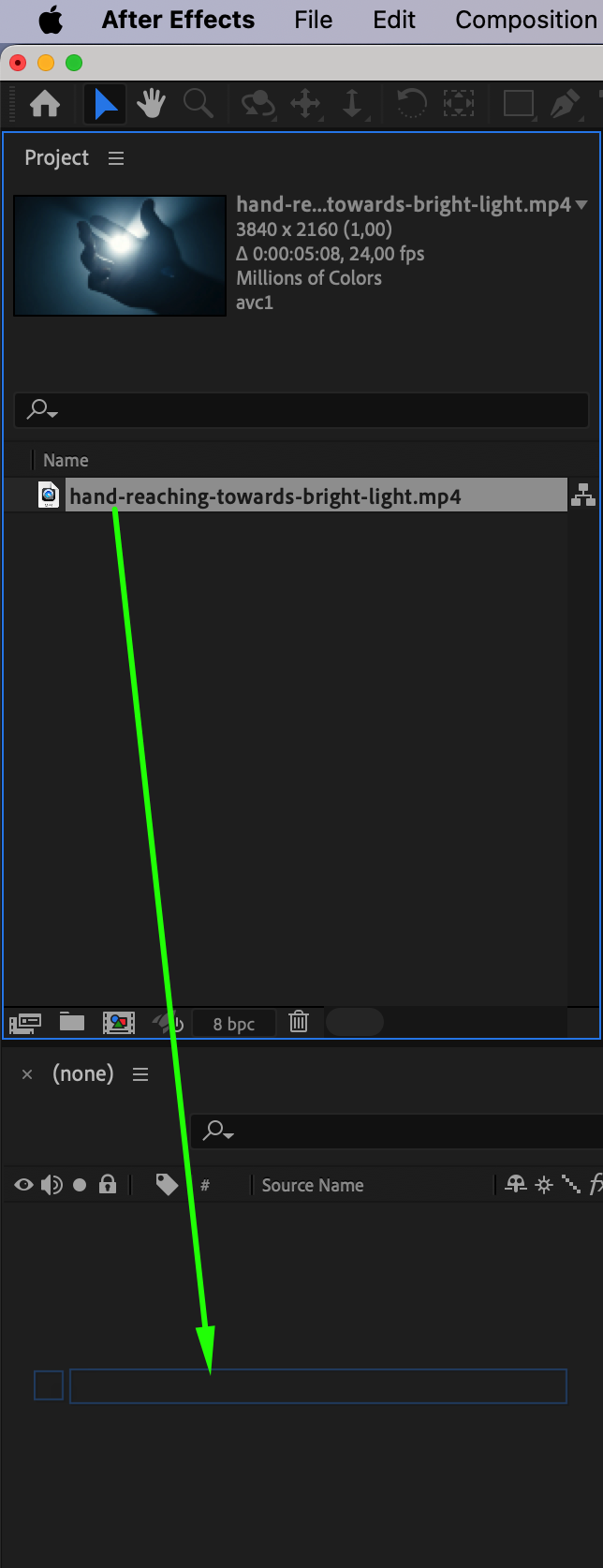 Step 2: Add the Noise HLS Auto Effect
Step 2: Add the Noise HLS Auto Effect
Go to the Effects & Presets panel and search for Noise HLS Auto. Drag and drop the effect onto your video layer in the timeline. This effect allows you to add customizable noise that mimics film grain.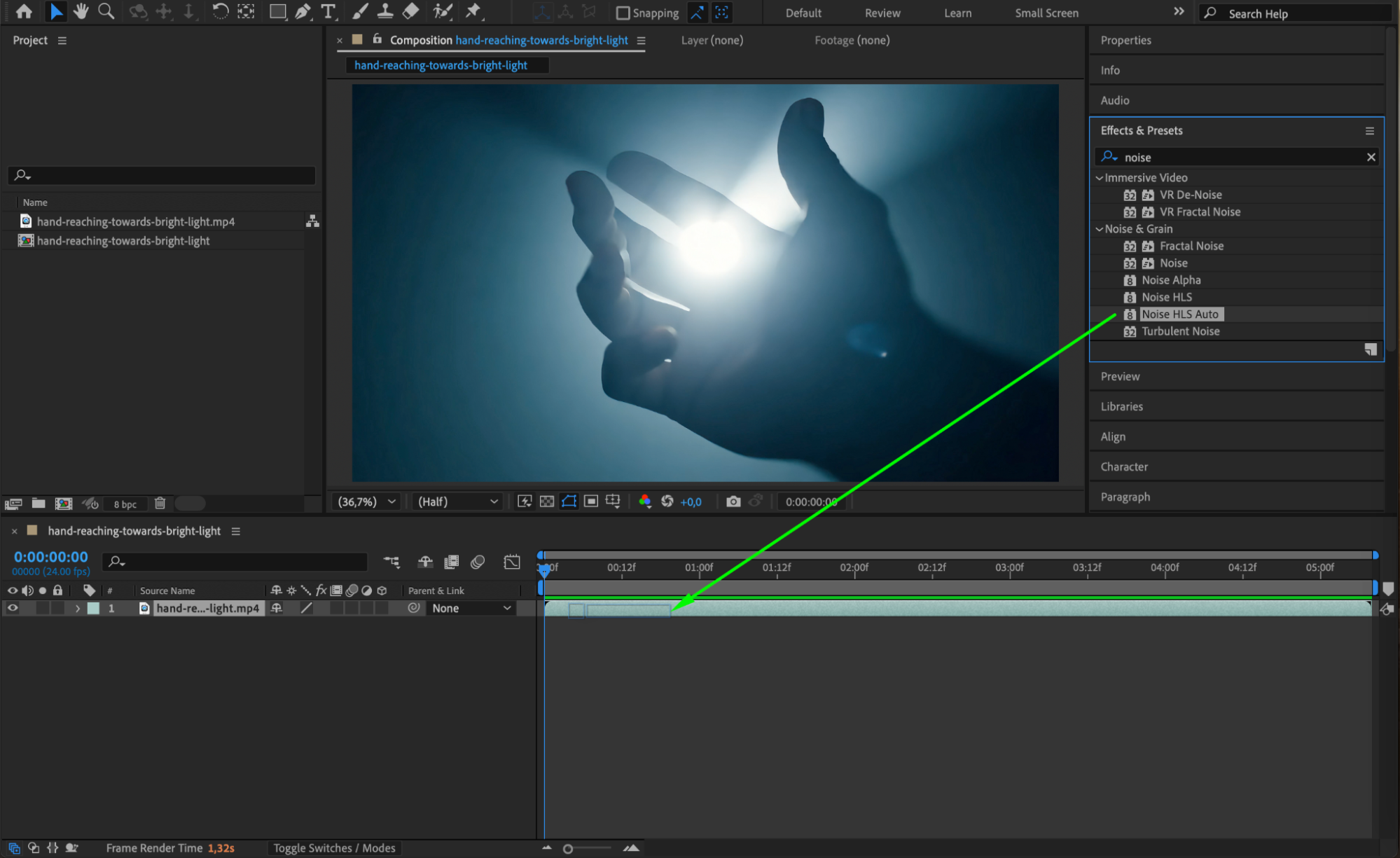 Step 3: Adjust Noise HLS Auto Settings
Step 3: Adjust Noise HLS Auto Settings
In the Effect Controls panel, modify the following properties:
Noise Type: Set to Grain for a natural film-like effect.
Hue: Adjust to 4 for a subtle color variation.
Lightness: Set to 13 to brighten the noise slightly.
Grain Size: Choose 1.14 to create fine, realistic grain.
These settings can be adjusted further depending on your footage and aesthetic preferences.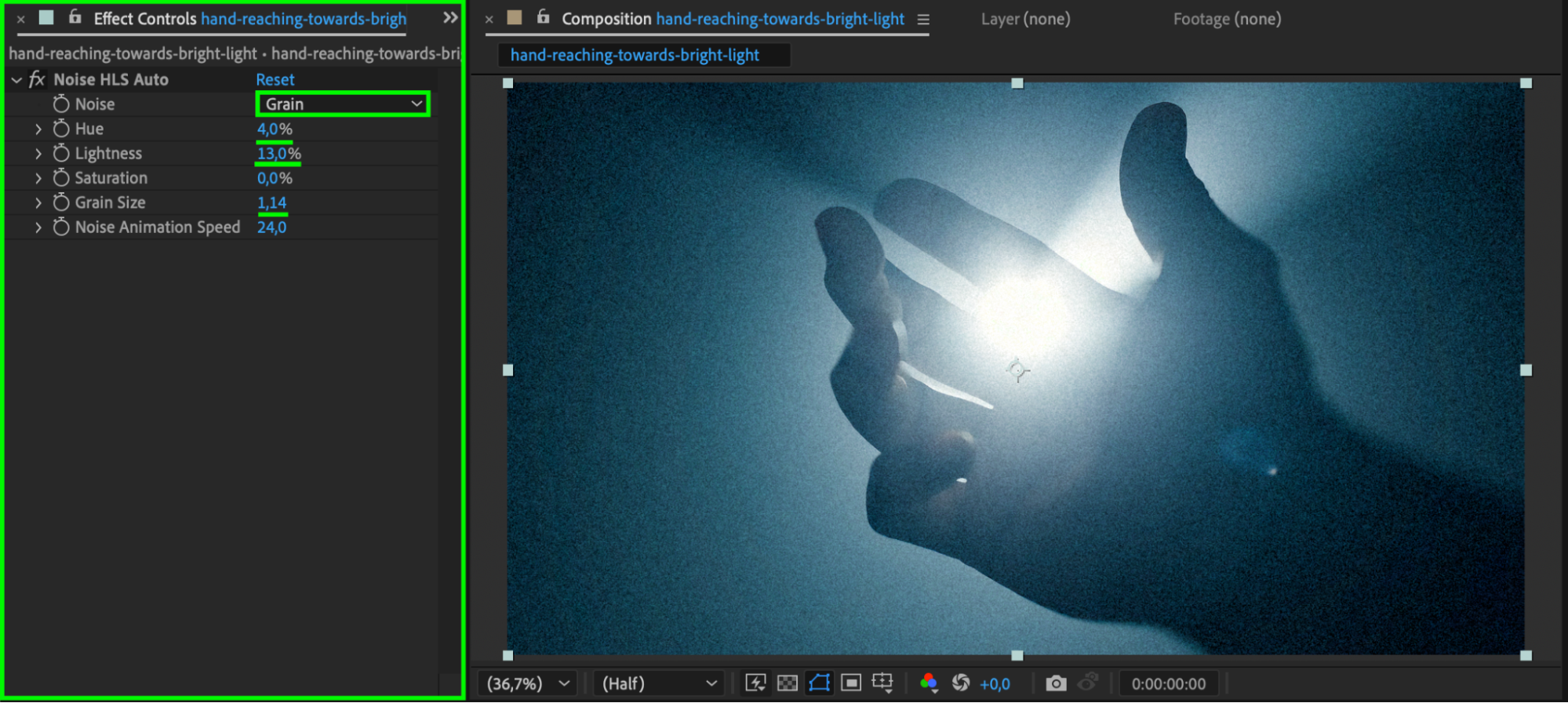 Step 4: (Optional) Add Lumetri Color for Cinematic Adjustment
Step 4: (Optional) Add Lumetri Color for Cinematic Adjustment
For a more polished cinematic look, apply the Lumetri Color effect from the Effects & Presets
panel. In the Effect Controls, create an S-curve under the Curves section to enhance contrast and color depth. Adjust other color properties, like saturation and shadows, to match your desired look.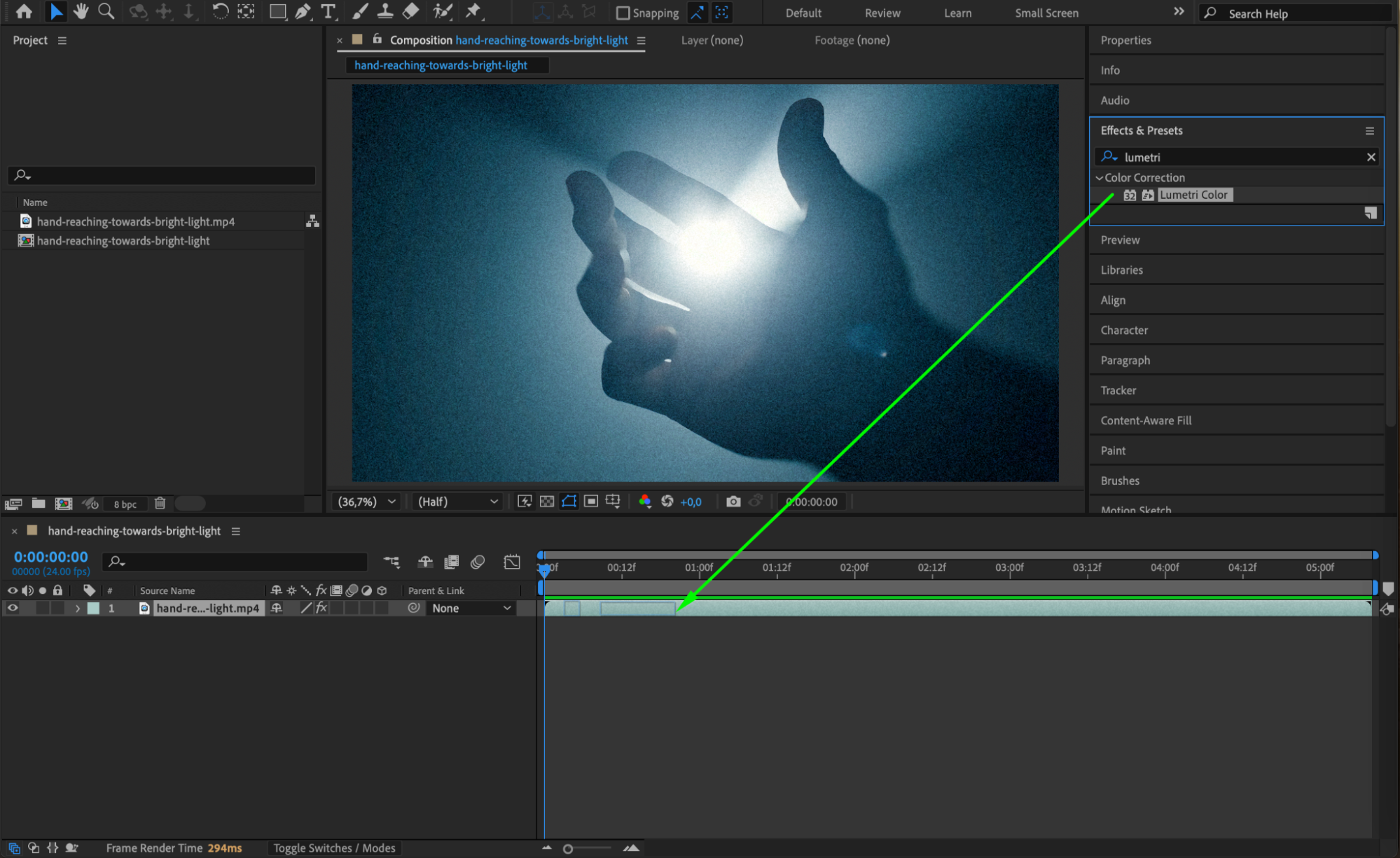
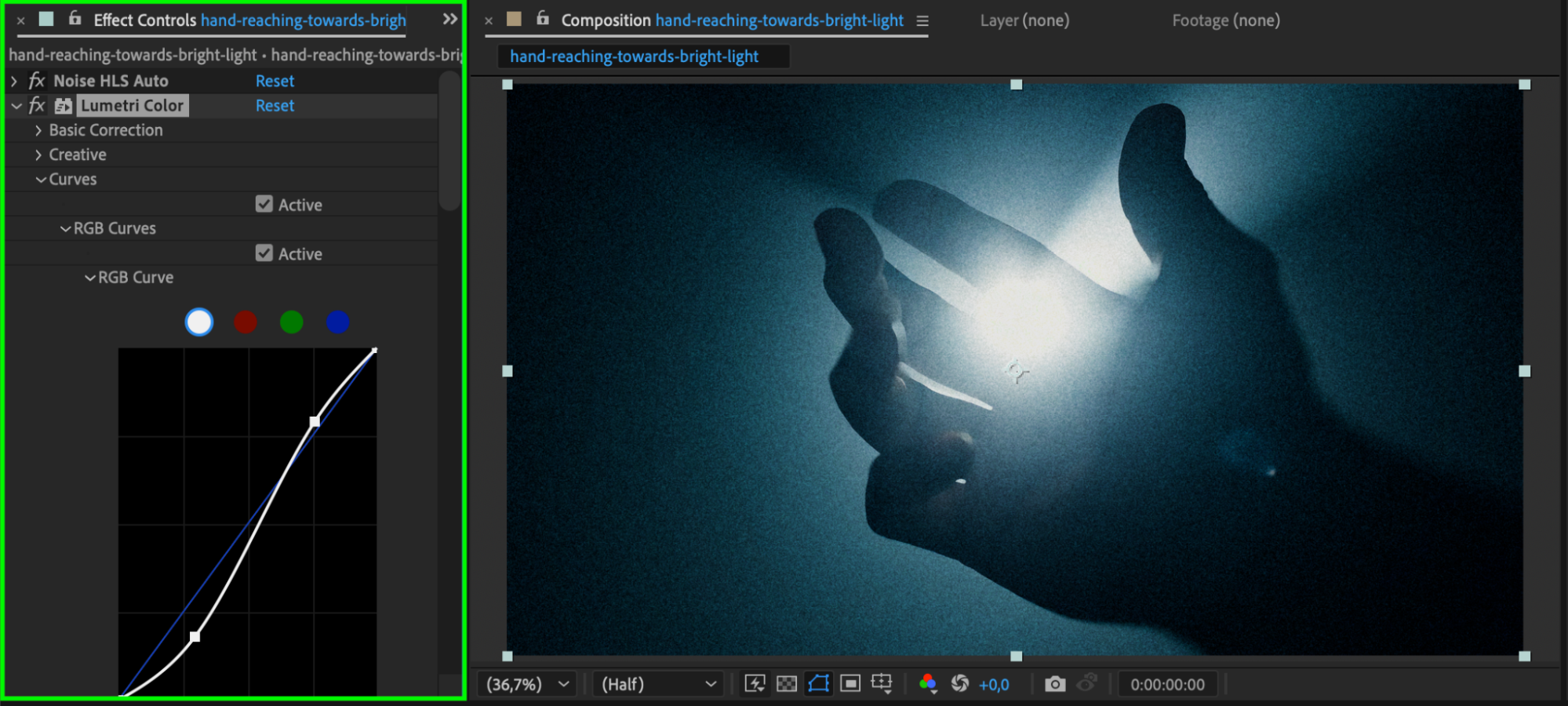 Step 5: Preview Your Effect
Step 5: Preview Your Effect
Press Spacebar to preview your footage with the film grain applied. Ensure that the grain intensity and color grading complement your video without being overly distracting.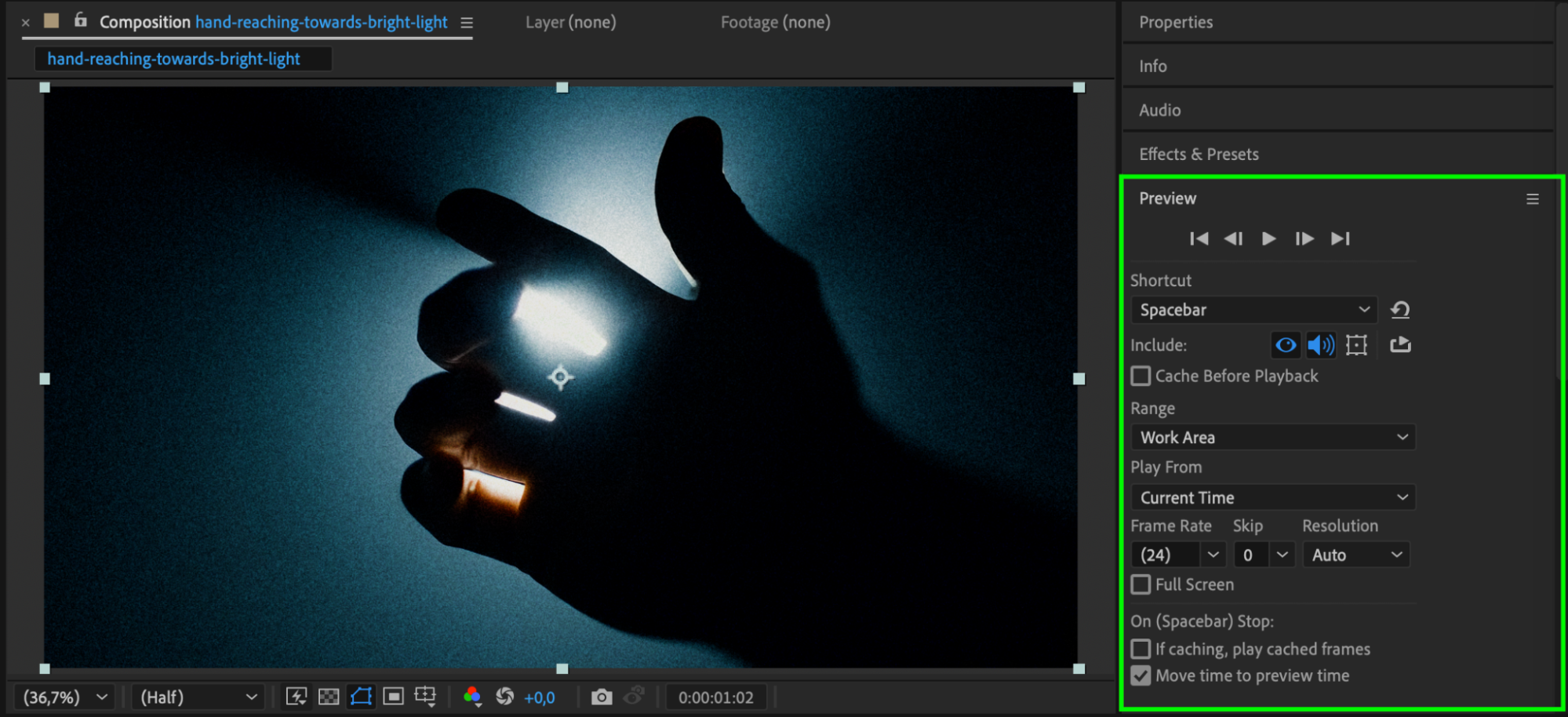 Step 6: Render Your Video
Step 6: Render Your Video
When satisfied with the result, go to Composition > Add to Render Queue, select your output settings, and click Render to export your final video with film grain.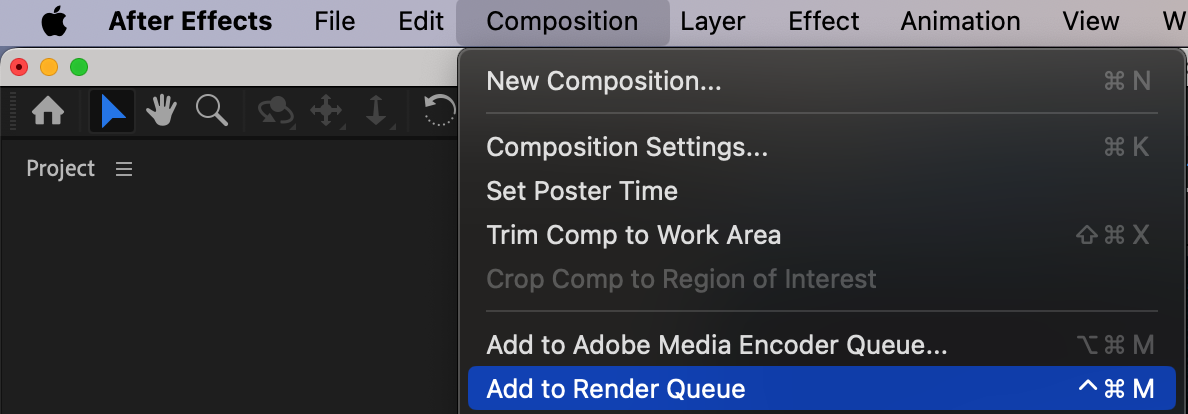
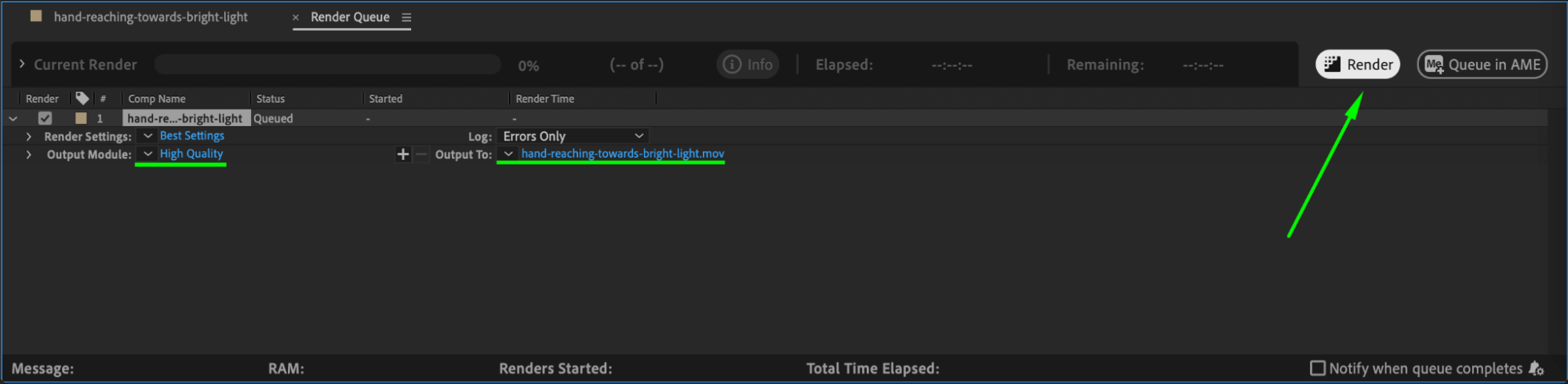 Conclusion
Conclusion
Adding film grain in After Effects is a simple yet powerful way to elevate your video, giving it a vintage or cinematic feel. Experiment with different settings to achieve the perfect balance for your project.


