How to Change the Rotation Point in After Effects – A Step-by-Step Guide
Introduction – Unlocking Creative Possibilities: Changing the Rotation Point in After Effects
Do you ever find yourself wondering how motion graphics designers create stunning animations with seamless rotations and flawless transitions? The secret lies in mastering the rotation point in Adobe After Effects. This essential skill allows you to manipulate and control the anchor point around which objects rotate, adding depth and a professional touch to your work.
Get 10% off when you subscribe to our newsletter

In this step-by-step guide, we will walk you through the process of changing the rotation point, unleashing the potential of Adobe After Effects, and helping you create visually captivating animation. So, let’s dive in and learn how to harness the power of the rotation point to elevate your motion graphics to the next level.
Step-by-Step Guide on Changing the Rotation Point in After Effects.
To precisely control the rotation of objects in Adobe After Effects, the rotation occurs around the object’s anchor point. However, often we need to change this rotation point to achieve desired effects and bring your animations to life. Follow these steps and unlock the creative potential of changing the rotation point in After Effects.
1. Select the Layer
First, select the layer to which you want to change the rotation point. You can either click on the layer in the composition window or use the hotkey F2 to select the layer in the timeline.

2. Reveal the Transform Controls
Reveal the transform controls, and use the hotkey P. This will open the Position property for the selected layer.
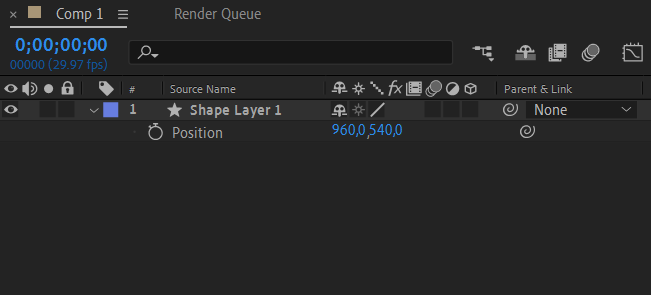
3. Adjust the Anchor Point
To change the rotation point, we need to adjust the anchor point. Click on the anchor point value in the Transform Controls or use the hotkey A to activate the Anchor Point tool.
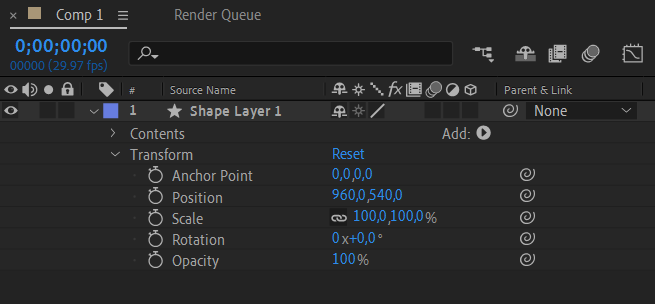
4. Move the Anchor Point
Now, click and drag the anchor point to your desired position. By relocating the anchor point, you can precisely control where the rotation occurs, giving you the creative freedom to animate objects with ease.
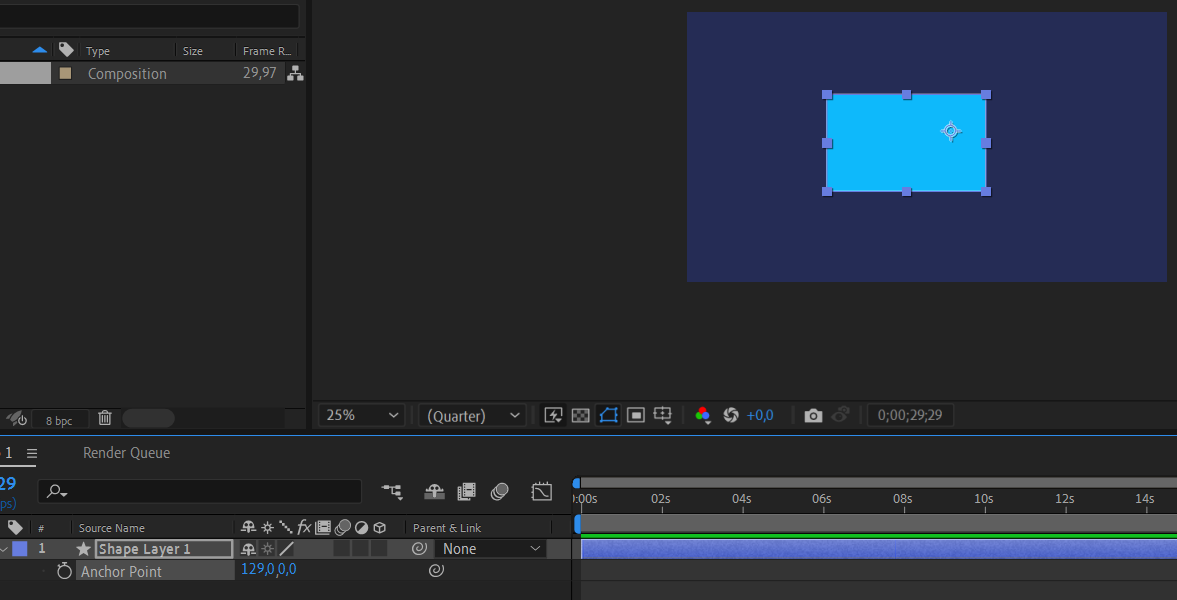
5. Test the Rotation
To test and visualize the impact of your new rotation point, apply a rotational effect such as Rotation or Orientation to the layer. Adjust the rotation parameters and observe how the object rotates around the new anchor point, providing you with more control and flexibility in your animations.
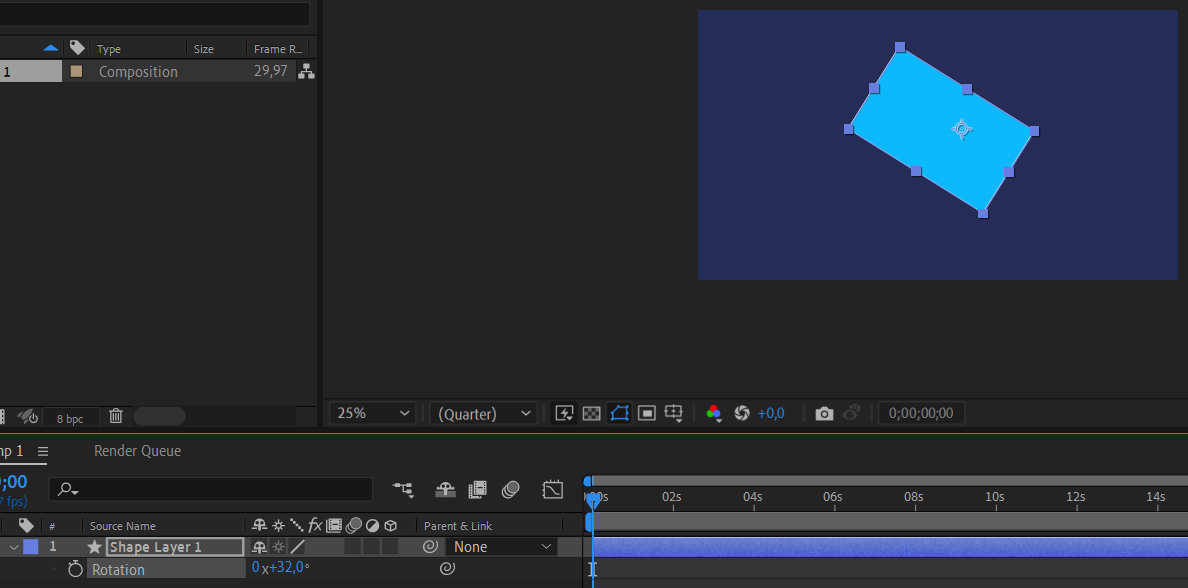
And there you have it! By following these simple steps, you can effortlessly change the rotation point in After Effects, opening up a world of creative possibilities. Experiment with different anchor point positions to create dynamic and visually captivating animations that leave a lasting impression.
Conclusion
Understanding how to change the rotation point in After Effects is essential for any motion graphics designer. By taking control of the anchor point, you can add depth, create seamless rotations, and enhance the realism of your animations. So, don’t be afraid to experiment and push the boundaries of your creativity with this powerful technique.
Embrace the Power of Rotation Point Control in After Effects
Changing the rotation point in Adobe After Effects opens up a whole new world of creative possibilities for motion graphics designers. By mastering this technique, you can elevate your animations to the next level, adding depth, realism, and a professional touch to your work.
Throughout this step-by-step guide, we have learned how to select layers, reveal the transform controls, adjust the anchor point, and test the rotation effects. By following these instructions, you now have the knowledge and tools to confidently change the rotation point in your After Effects projects.
Remember to experiment and push the boundaries of your creativity. By carefully positioning the anchor point, you can create dynamic and visually captivating animations that captivate your audience. Whether it’s rotating objects around specific points or adding a unique spin to your motion graphics, the power to control rotation is now in your hands.
So, embrace the power of changing the rotation point and watch your animations come alive. With practice and experimentation, you will soon become a master of manipulating rotation points in After Effects, enabling you to create captivating and memorable motion graphics that truly stand out.
Now, armed with this new skill, go forth and let your creativity soar!


