“Step-by-Step Guide to Collecting an After Effects Project”
“Introduction – Why Collecting a Project is Essential”
When working in After Effects, your project relies on various external assets like footage, images, and audio files. To ensure all these files are included for sharing, transferring, or archiving, you need to collect your project. This feature organizes all assets into a single folder, making it easy to manage and transport. Let’s walk through the steps to collect your After Effects project.
Step 1: Open the Project You Want to Collect
Start by opening the After Effects project you want to collect. Ensure all your files are linked correctly and nothing is missing. You can check for missing assets in the Project Panel, where unlinked files will appear with a warning icon.
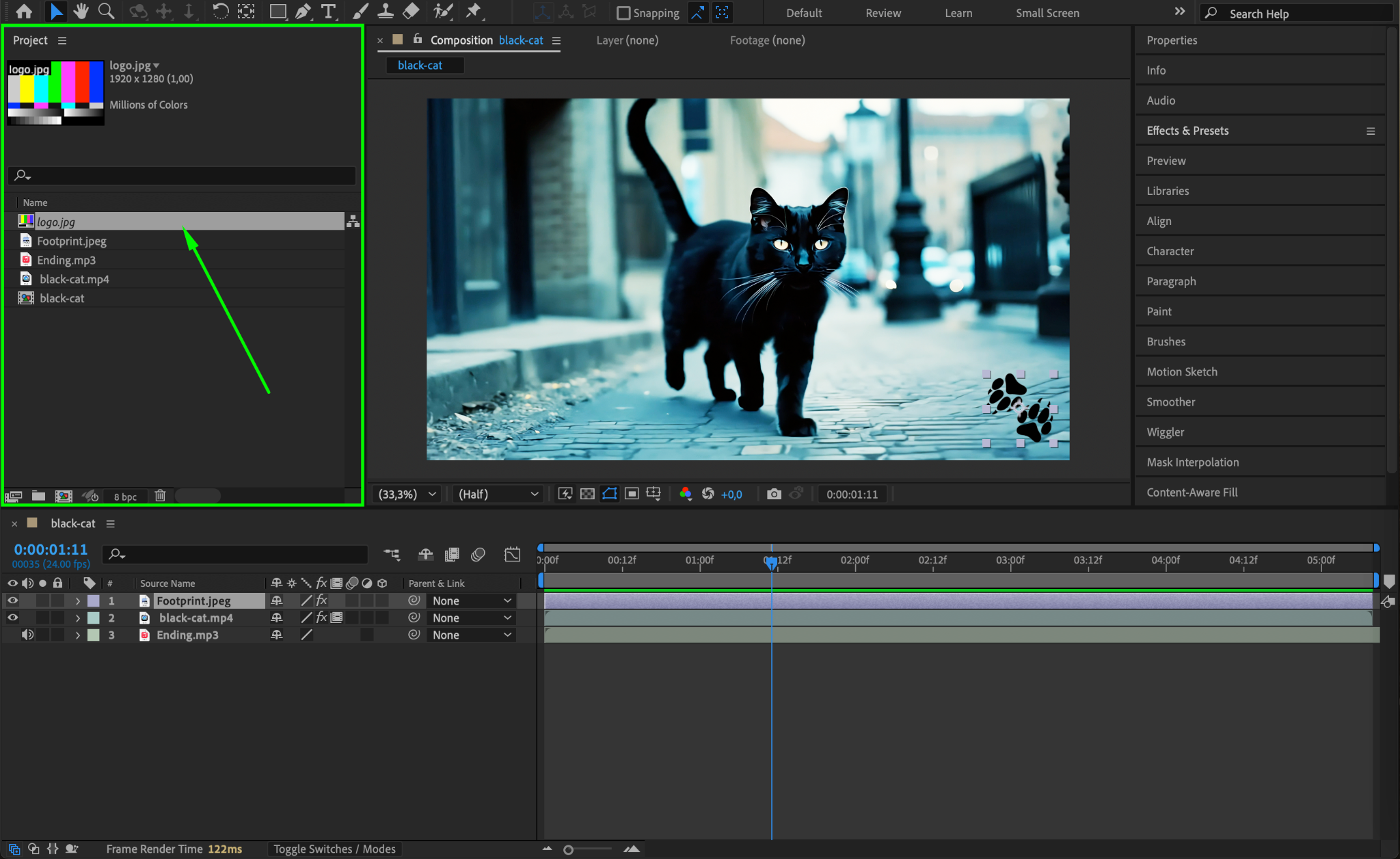
Step 2: Access the Collect Files Command
Go to File > Dependencies > Collect Files in the top menu. This will open the Collect Files dialog box, where you can configure settings to gather all necessary files used in your project.
Get 10% off when you subscribe to our newsletter

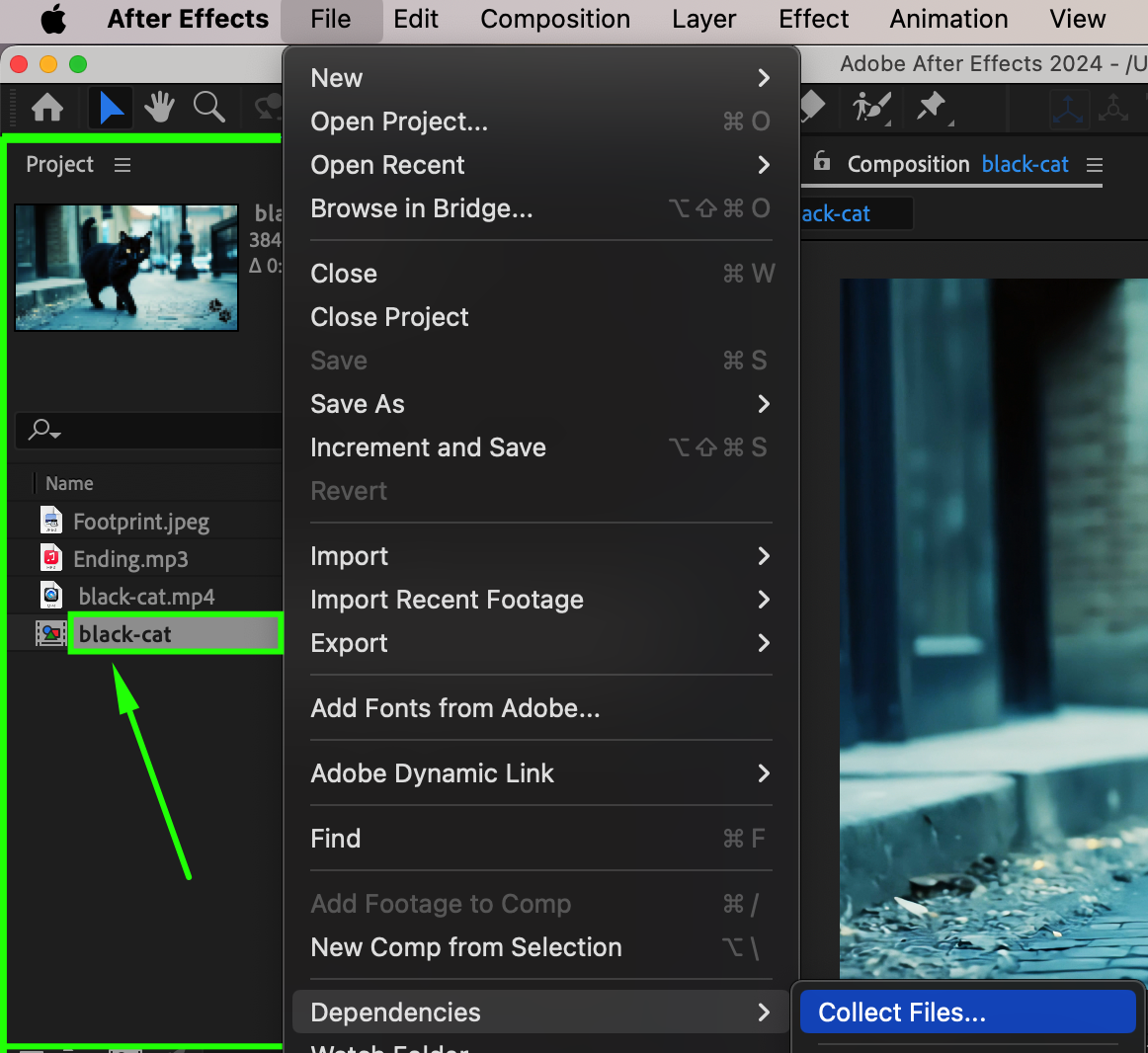
Step 3: Choose a Collection Setting
In the Collect Files dialog box, under the Collect Source Files dropdown, select the desired option:
For All Comps: Includes all assets used in every composition in your project.
For Selected Comps: Collects assets for only the currently selected compositions.
None (Project Only): Excludes source files and only collects the After Effects project file.
For most cases, For All Comps is recommended to ensure nothing is left out.
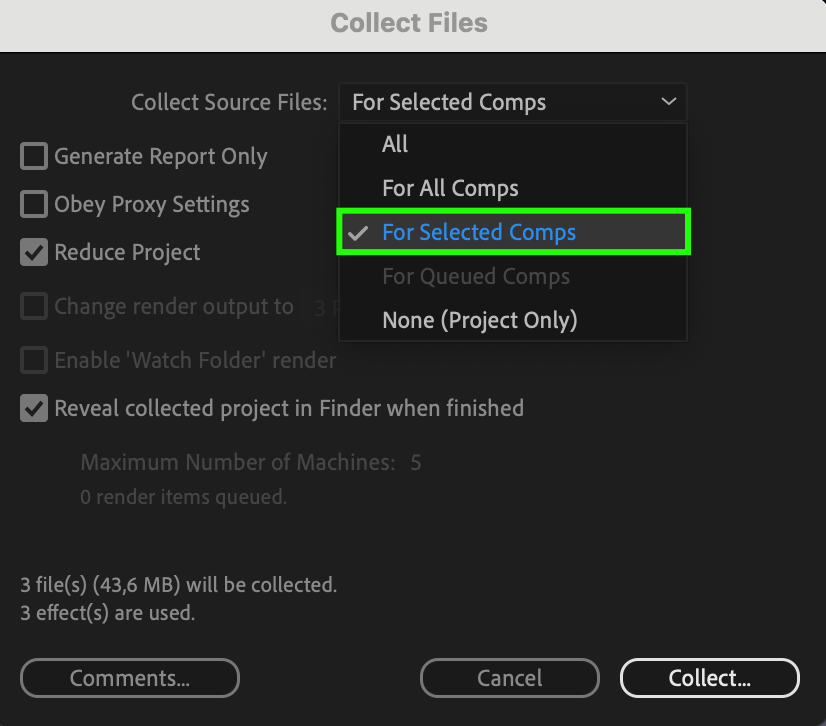
Step 4: Review the Summary and Settings
In the dialog box, review the summary of what will be collected. After Effects displays the number of files, total size, and other details. Check the box for Generate Report Only if you want a summary without collecting files, or leave it unchecked to proceed with the full collection.
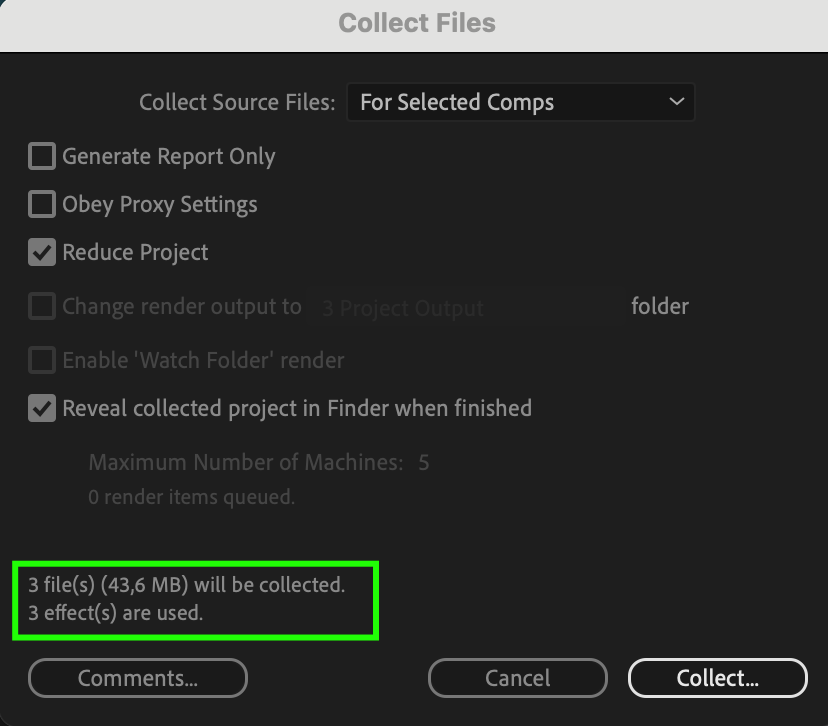
Step 5: Select a Destination Folder
Click the Collect button, and a file browser window will open. Choose a folder where you want After Effects to save the collected files. It’s best to create a new, empty folder for clarity. Click Save to begin the collection process.
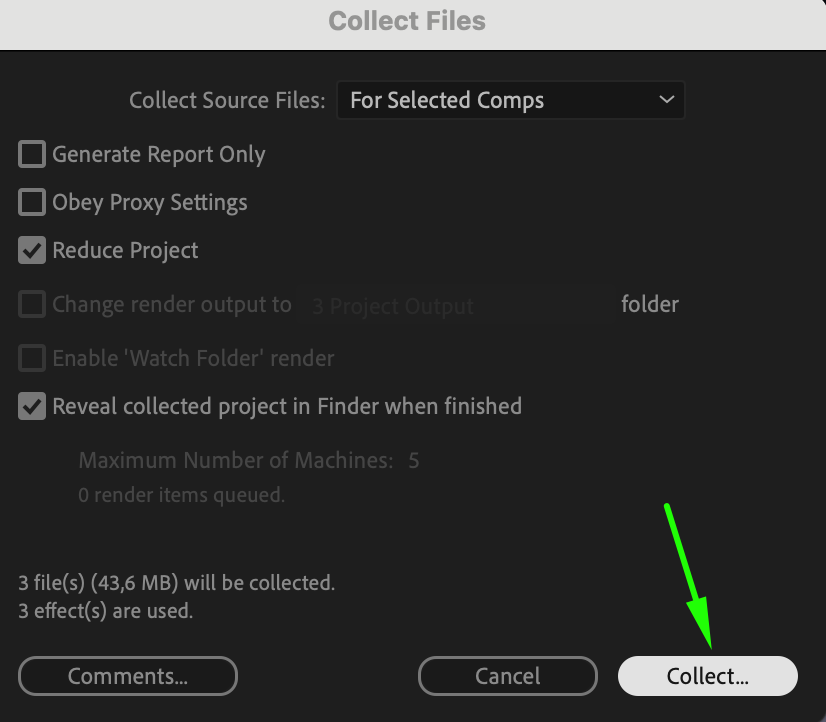
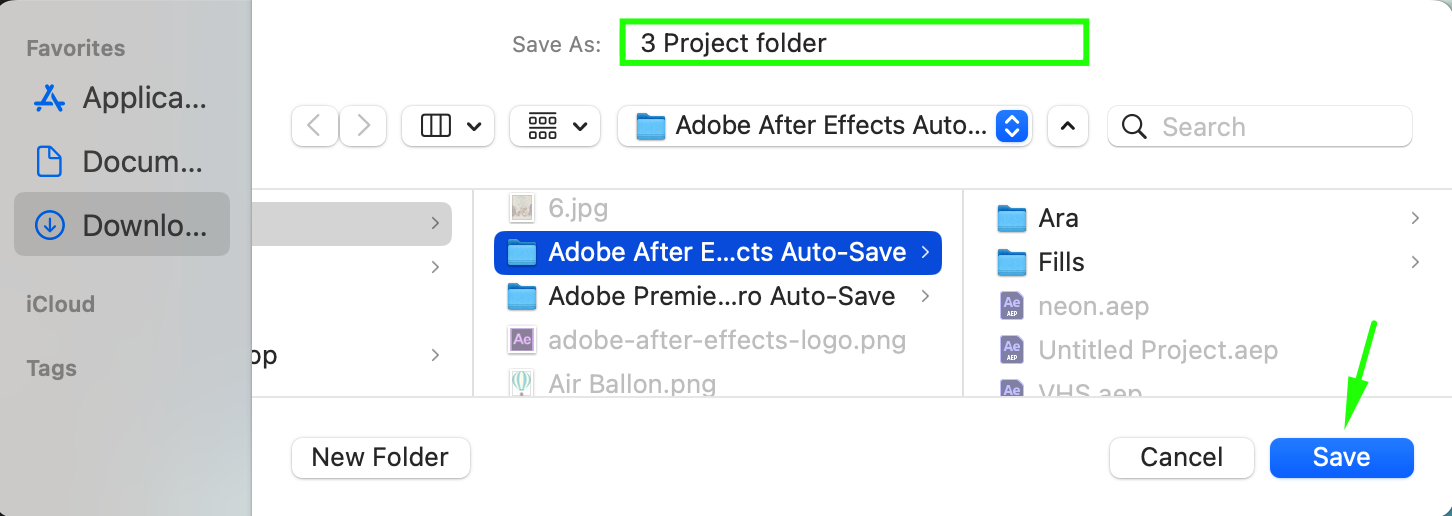
Step 6: Verify the Collected Project
Once the process is complete, navigate to the destination folder. You’ll find a new folder containing:
The After Effects project file.
A Footage folder with all the linked assets.
A Report.txt file summarizing the collected files.
Open the project from this folder to ensure all assets are correctly linked and nothing is missing.

Step 7: Compress the Collected Folder (Optional)
If you need to share the project, consider compressing the collected folder into a ZIP file. Right-click on the folder and select Compress (macOS) or Send to > Compressed (zipped) folder (Windows). This makes transferring the project easier and ensures nothing gets lost in the process.
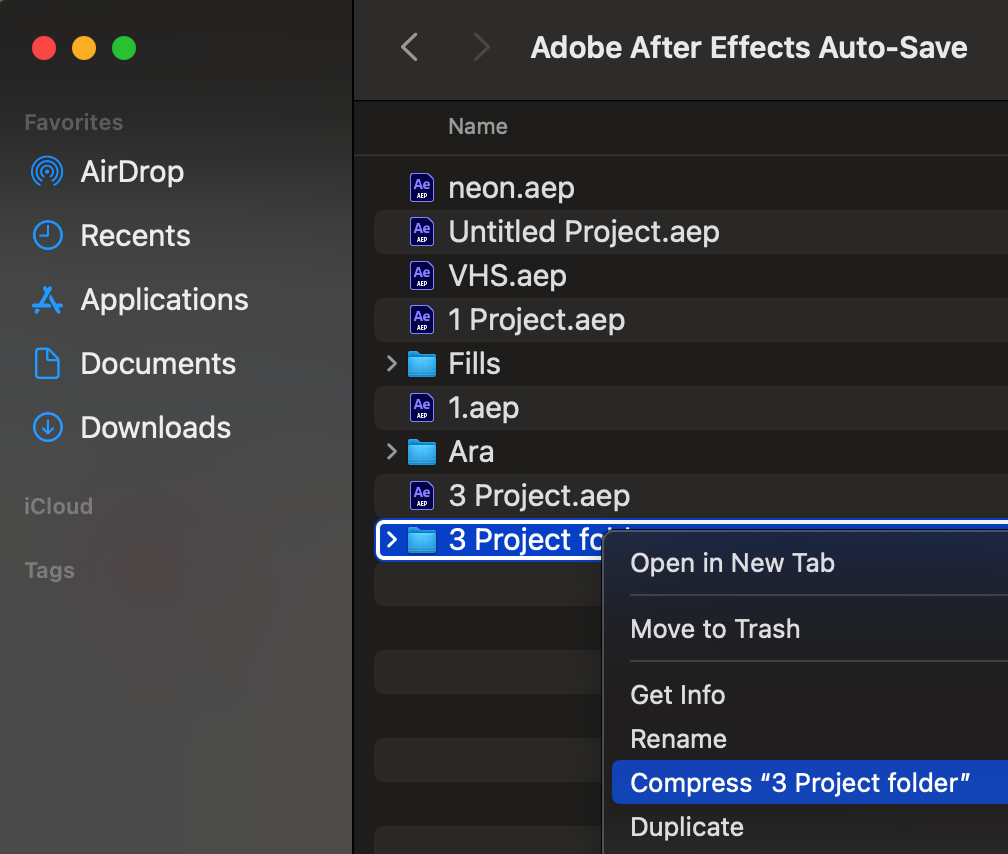
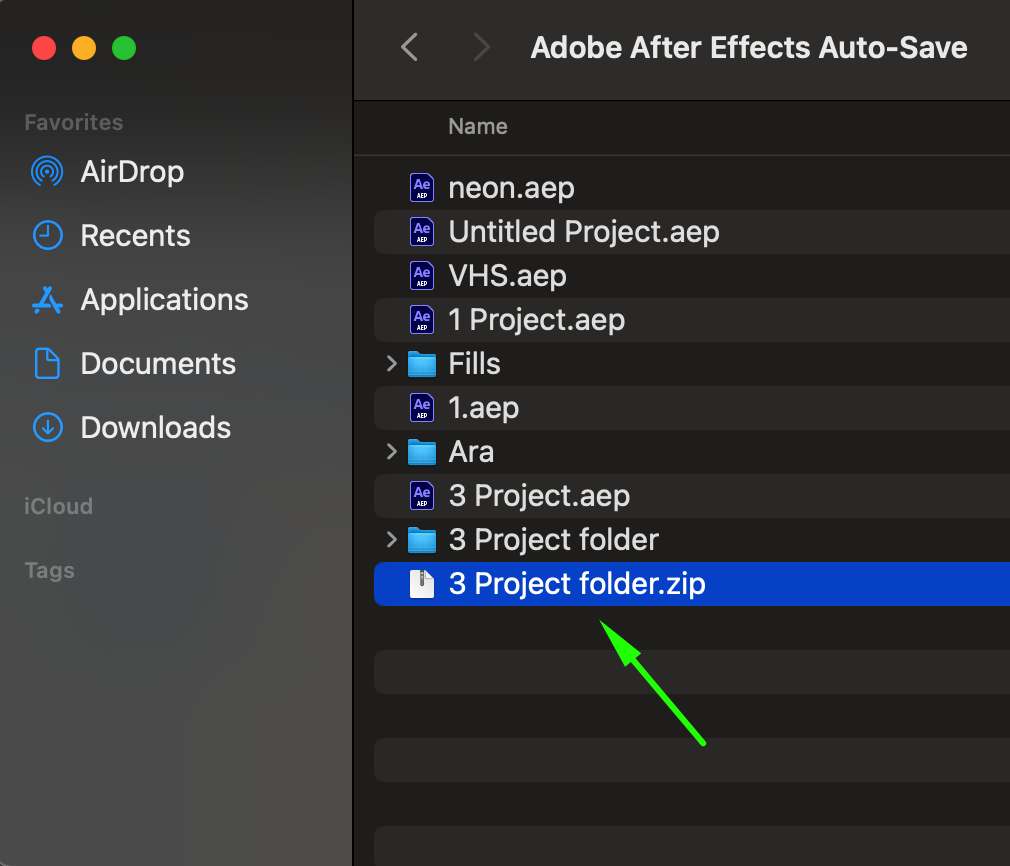
Conclusion
Collecting an After Effects project ensures all your assets are organized and included for sharing or archiving. By following these steps, you can avoid missing files, streamline collaboration, and securely store your work for future use.


