A Step-by-Step Guide on How to Copy Layer Properties in After Effects
Mastering the Art of Copying Layer Properties in After Effects
After Effects is a powerful tool for creating stunning motion graphics and visual effects. One essential skill that every After Effects user should acquire is the ability to copy layer properties. This technique allows you to duplicate and apply effects, attributes, and animations from one layer to another, saving you time and effort.
Get 10% off when you subscribe to our newsletter

In this article, we will guide you through the process of copying layer properties in After Effects. Whether you are a beginner or an experienced user, these step-by-step instructions will help you enhance your workflow and achieve professional-looking results.
So, let’s dive in and unlock the secrets of copying layer properties in After Effects!
Step-by-Step Guide to Copying Layer Properties in After Effects
If you’ve ever found yourself in a situation where you needed to apply the same effects, animations, or attributes to multiple layers in After Effects, you’re in luck. By mastering the technique of copying layer properties, you can streamline your workflow and accomplish tasks efficiently. Here is a step-by-step guide to help you get started:
1. Select the layer you want to copy the properties from in the Timeline panel.
2. Use the hotkey “Ctrl/Cmd + C” to copy the layer.
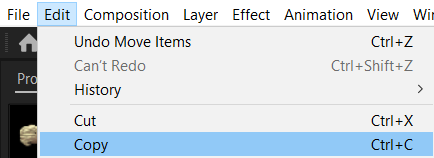 3. Next, select the layer(s) you want to apply the copied properties by holding down the “Shift” key and clicking on each layer in the Timeline panel.
3. Next, select the layer(s) you want to apply the copied properties by holding down the “Shift” key and clicking on each layer in the Timeline panel.
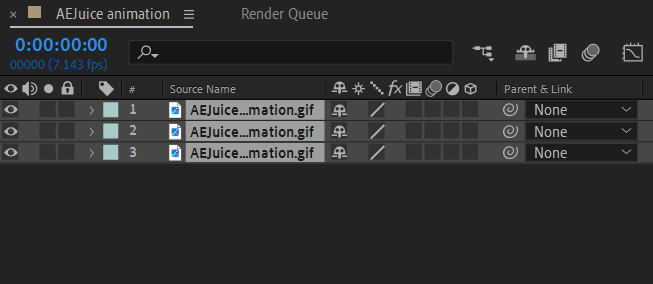
4. Finally, use the hotkey “Ctrl/Cmd + V” to paste the properties onto the selected layers.
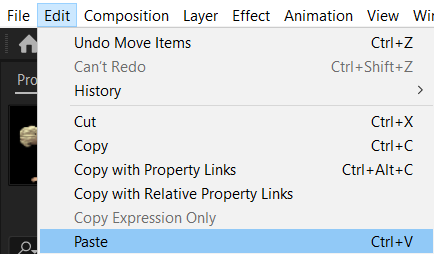
It’s as simple as that! Following these steps, you can quickly apply the same animations, effects, and attributes to multiple layers without the need to manually recreate them. This technique is beneficial when you have complex animations or intricate effects that you want to replicate across different layers in your project.
Here are a few additional tips to make the most out of copying layer properties in After Effects:
– Use the hotkey “Ctrl/Cmd + Shift + V” to paste the properties of a copied layer in place, exactly where they were initially located. This is especially handy when dealing with precise positioning or timing.
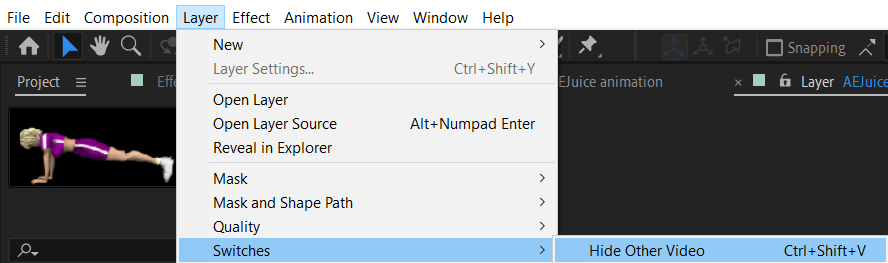
– If you only want to copy specific properties from a layer, rather than all of its properties, you can use the hotkey “Ctrl/Cmd + Alt/Option + C” to bring up the Copy With Property Links dialog box. From there, you can select the specific properties you want to copy and follow the same steps mentioned above to paste them onto other layers.

– To enable or disable the pasting of specific properties such as position, scale, or opacity, you can use the hotkeys “Ctrl/Cmd + V” to bring up the Paste Mocha 2 tab. From there, you can easily toggle the desired properties on or off before pasting them onto other layers.
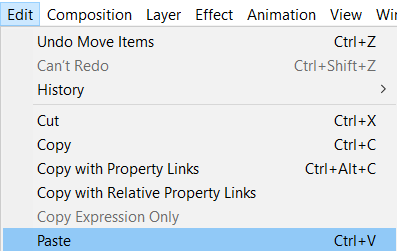
By mastering copying layer properties in After Effects, you can significantly speed up your workflow, increase productivity, and maintain consistency across your project. Whether you are a motion graphics artist, video editor, or visual effects supervisor, understanding this technique is crucial for achieving professional-looking results.
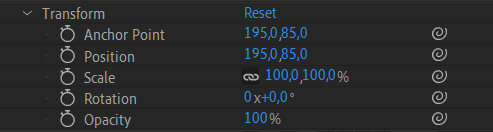
Remember, practice makes perfect. So, don’t hesitate to experiment, explore different combinations of effects and animations, and harness the full potential of copying layer properties in After Effects. With dedication and creativity, you’ll be able to create stunning visuals in less time, leaving you with more room for innovation and artistic expression.
Conclusion
Mastering the art of copying layer properties in After Effects is a valuable skill that can greatly enhance your workflow and save you precious time. By following the step-by-step guide provided in this article, you can effortlessly duplicate and apply effects, animations, and attributes across multiple layers with ease.
Copying layer properties not only streamlines your workflow but also ensures consistency and efficiency in your projects. It allows you to maintain a cohesive look and feel throughout your compositions, making it easier to manage and edit your work.
Remember to familiarize yourself with the hotkeys mentioned in this article, as they can significantly speed up your copying and pasting process. Experiment with different combinations of effects, animations, and attributes, and unleash your creativity to create stunning visuals in no time.
As you continue to work with After Effects, keep practicing and exploring the various possibilities of copying layer properties. By doing so, you’ll increase your proficiency in this technique and discover new ways to enhance your motion graphics and visual effects.
So, go ahead and use the power of copying layer properties in After Effects to take your projects to new heights. With this invaluable skill in your arsenal, you’ll enjoy a more efficient workflow, achieve professional-looking results, and push the boundaries of your creativity.


