A Step-by-Step Guide to Creating MOGRT Files in After Effects
Introduction to Motion Graphics Templates
Are you looking to create customizable motion graphics templates for use in Adobe Premiere Pro? After Effects provides powerful tools to design and export MOGRT (Motion Graphics Template) files. These templates allow editors to modify certain parameters like text, colors, and more, right within Premiere Pro, saving time and enhancing flexibility. In this guide, we’ll walk you through the process of creating your own MOGRT file in After Effects, helping you bring professional and dynamic motion graphics to your video projects.
Get 10% off when you subscribe to our newsletter

Step 1: Design Your Motion Graphic
Begin by designing your motion graphic in After Effects. This could be anything from animated text, logos, shapes, or video elements. Utilize After Effects’ tools, such as keyframes, shape layers, text layers, and effects to create your desired animation. Ensure that any part of the design that you want to be customizable later (such as text or color) is separated into individual layers.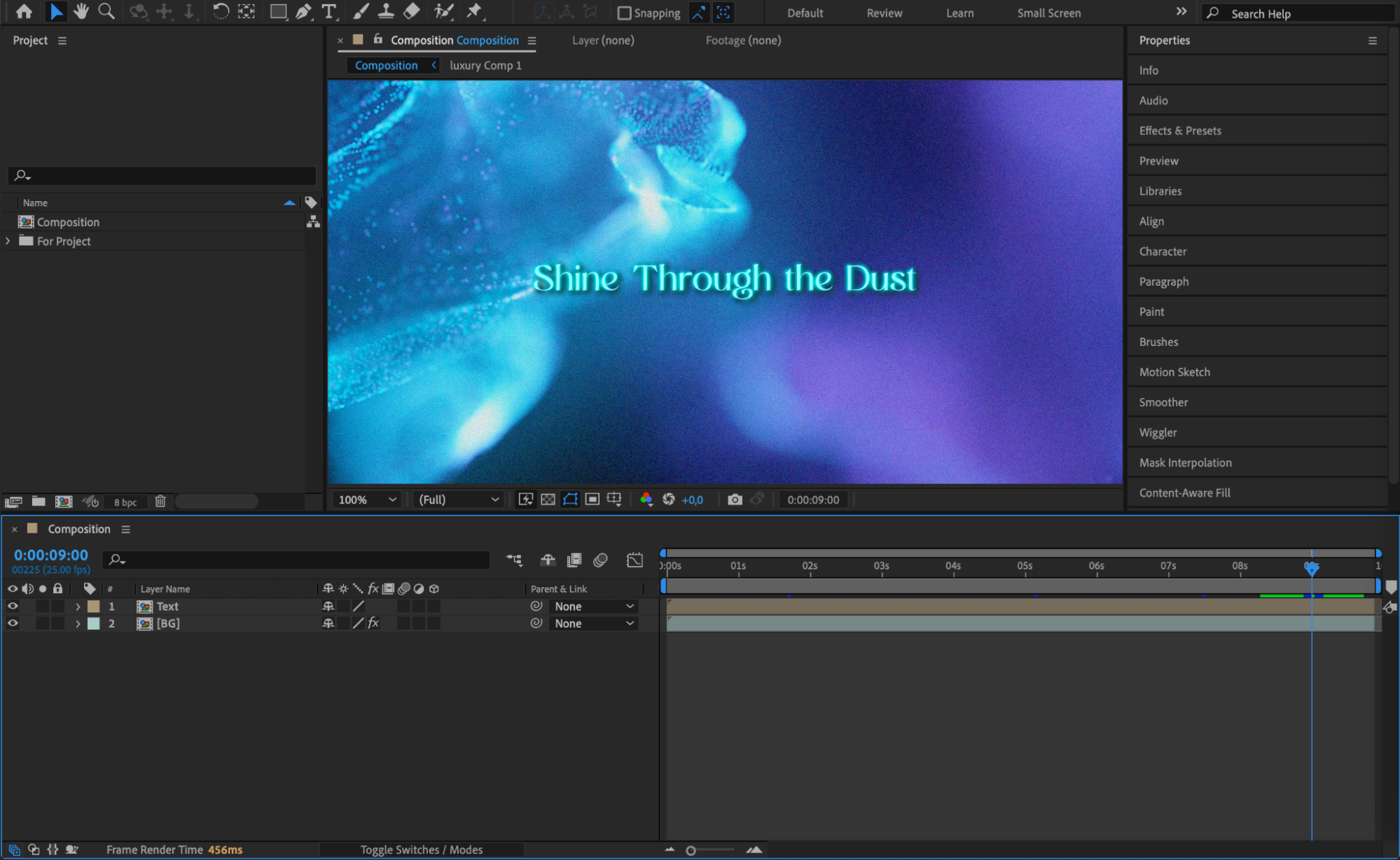 Step 2: Open the Essential Graphics Panel
Step 2: Open the Essential Graphics Panel
Once your design is complete, you’ll need to open the Essential Graphics panel to set up the customizations. Go to Window > Essential Graphics. This panel allows you to select and define the elements of your composition that you want to make editable in Premiere Pro, such as text fields, colors, or slider controls.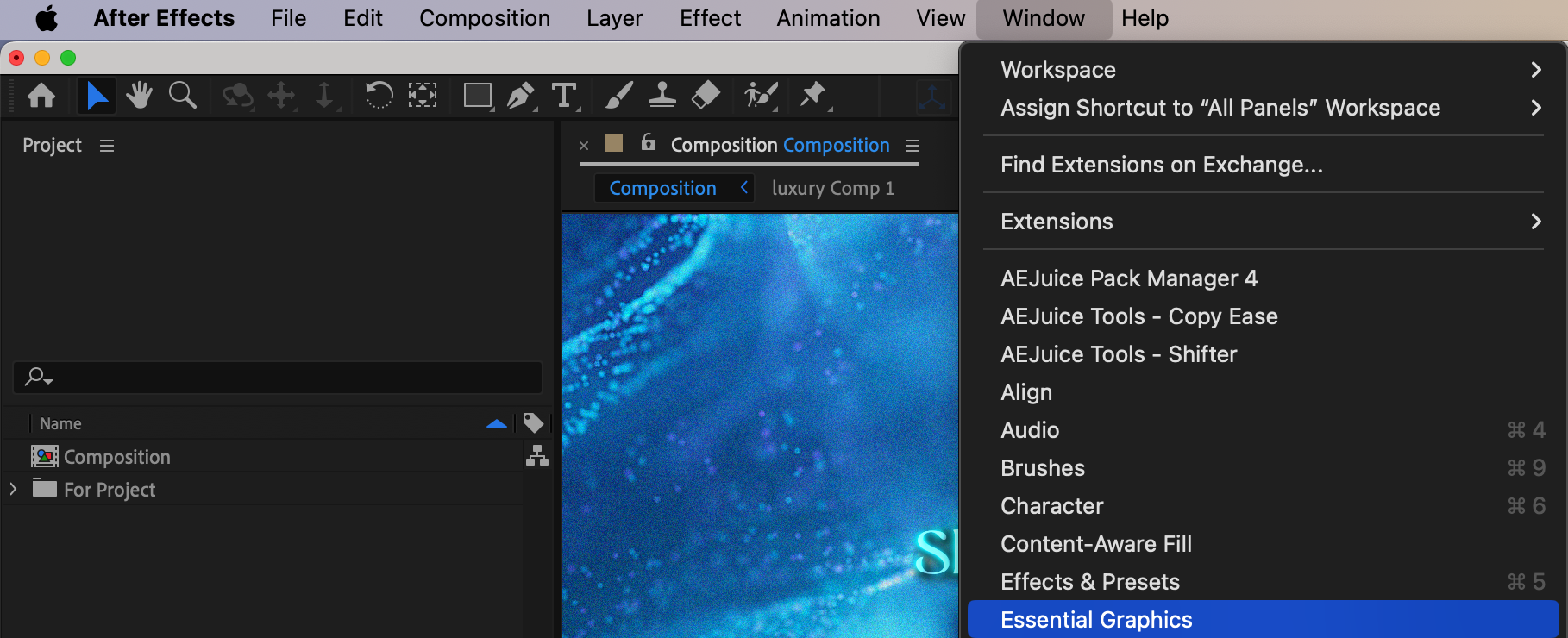 Step 3: Set the Primary Composition
Step 3: Set the Primary Composition
In the Essential Graphics panel, you’ll see an option to choose a primary composition. Select your main composition, the one containing the graphics and animations you wish to include in the MOGRT file. This will serve as the main template for your motion graphic in Premiere Pro.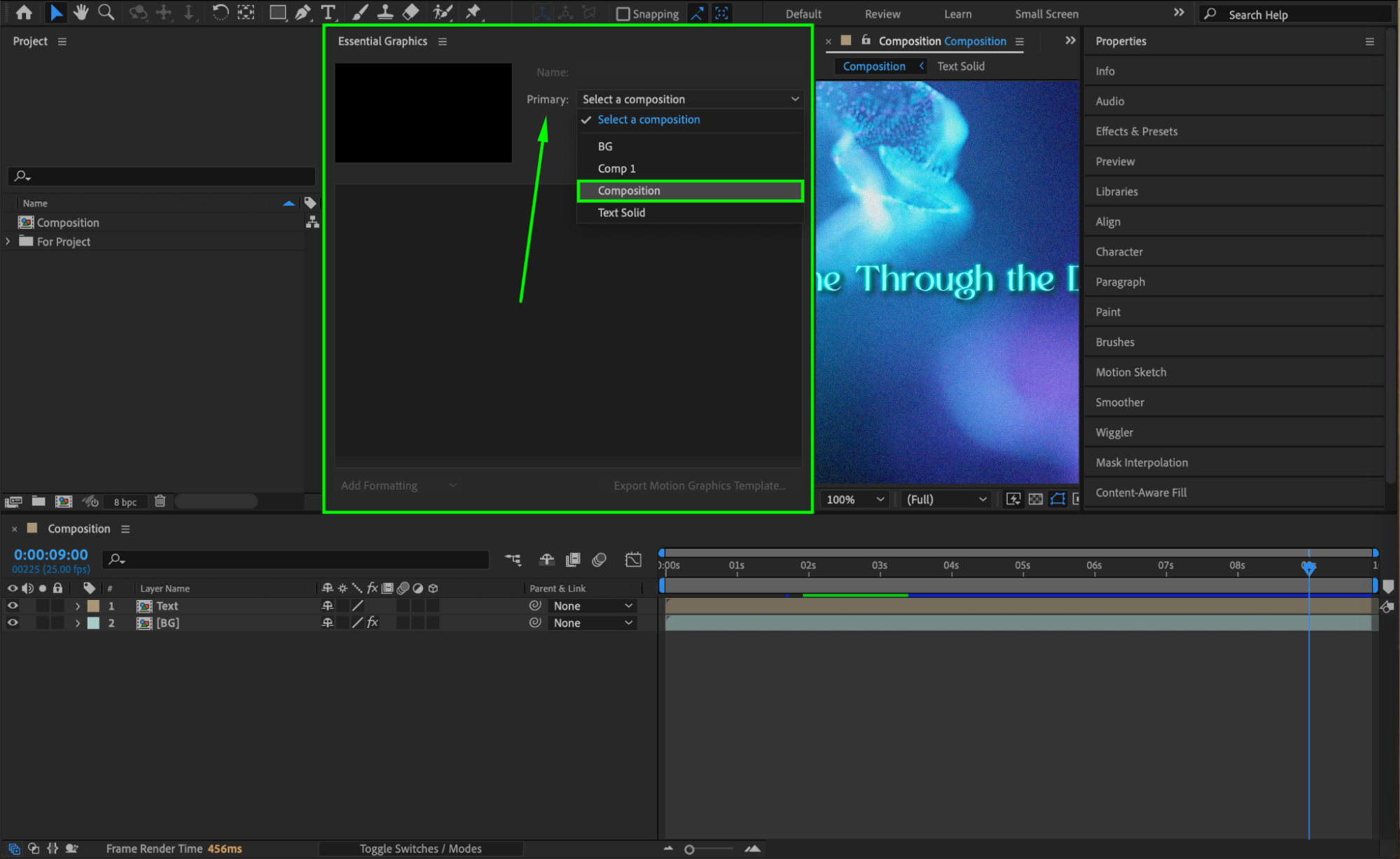 Step 4: Name Your MOGRT File
Step 4: Name Your MOGRT File
Under the Name section, assign a clear and descriptive name to your Motion Graphics Template. This is the name that will appear when importing the MOGRT file into Premiere Pro, so make sure it’s easily identifiable.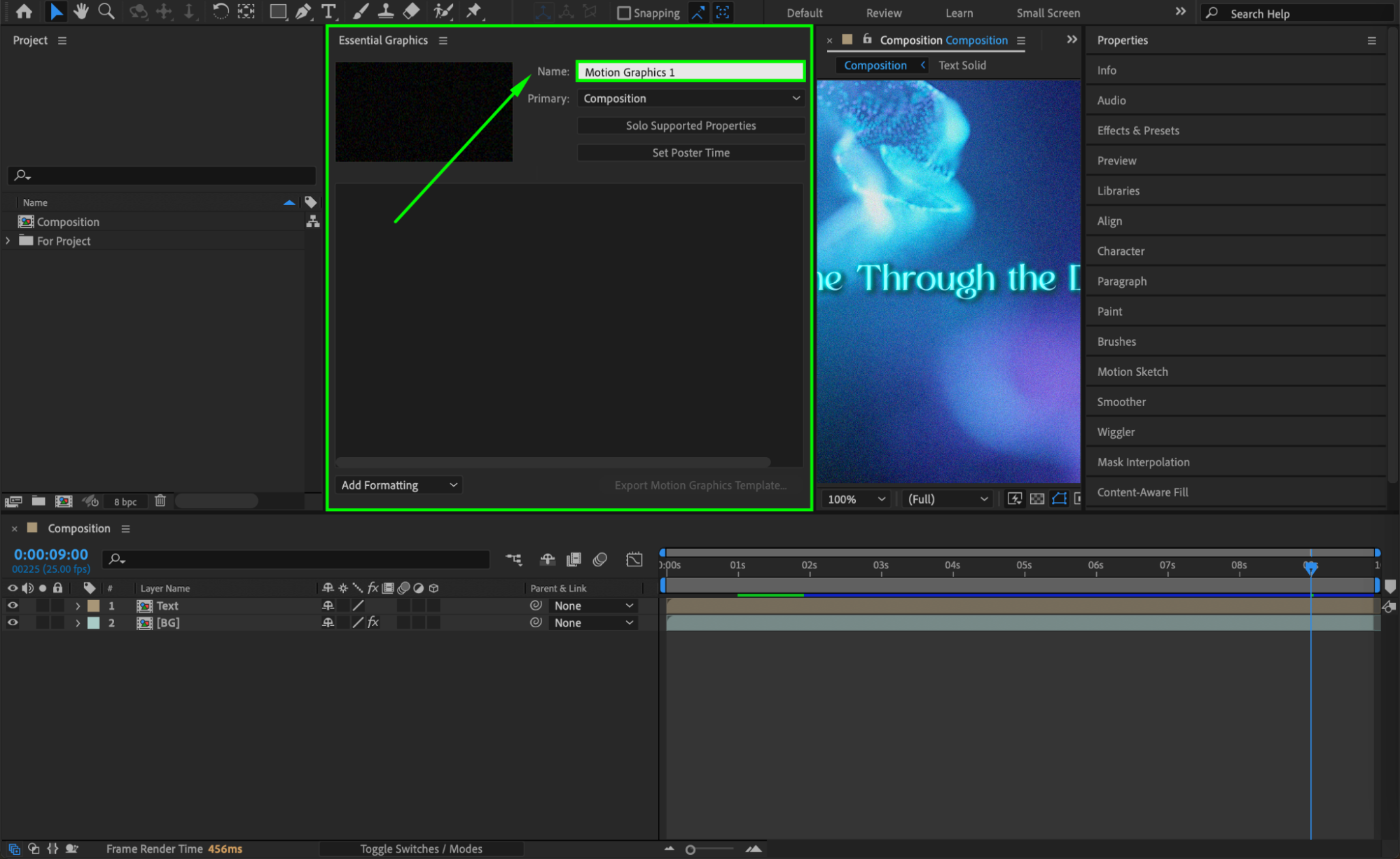 Step 5: Add Editable Properties
Step 5: Add Editable Properties
Now it’s time to decide which elements you want to make customizable. Drag and drop any properties from the Timeline, such as text layers, colors, or opacity settings, into the Essential Graphics panel. These properties will be accessible for customization when the MOGRT is used in Premiere Pro. You can also rename the parameters to make them more intuitive for the editor.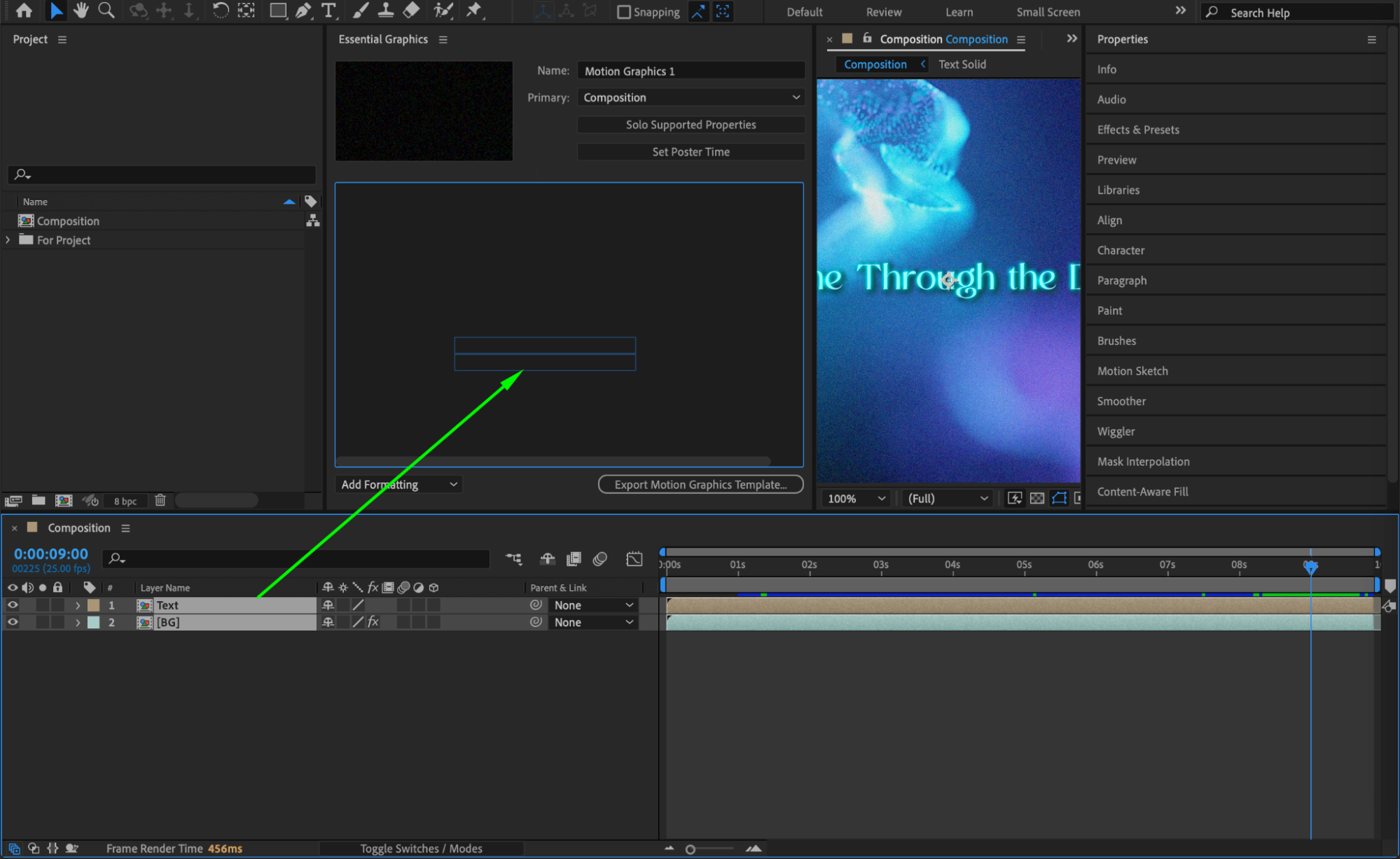 Step 6: Export the MOGRT File
Step 6: Export the MOGRT File
Once your design and customization options are finalized, it’s time to export your MOGRT file. Click the Export Motion Graphics Template button at the bottom of the Essential Graphics panel. A window will pop up asking you where you’d like to export the file.
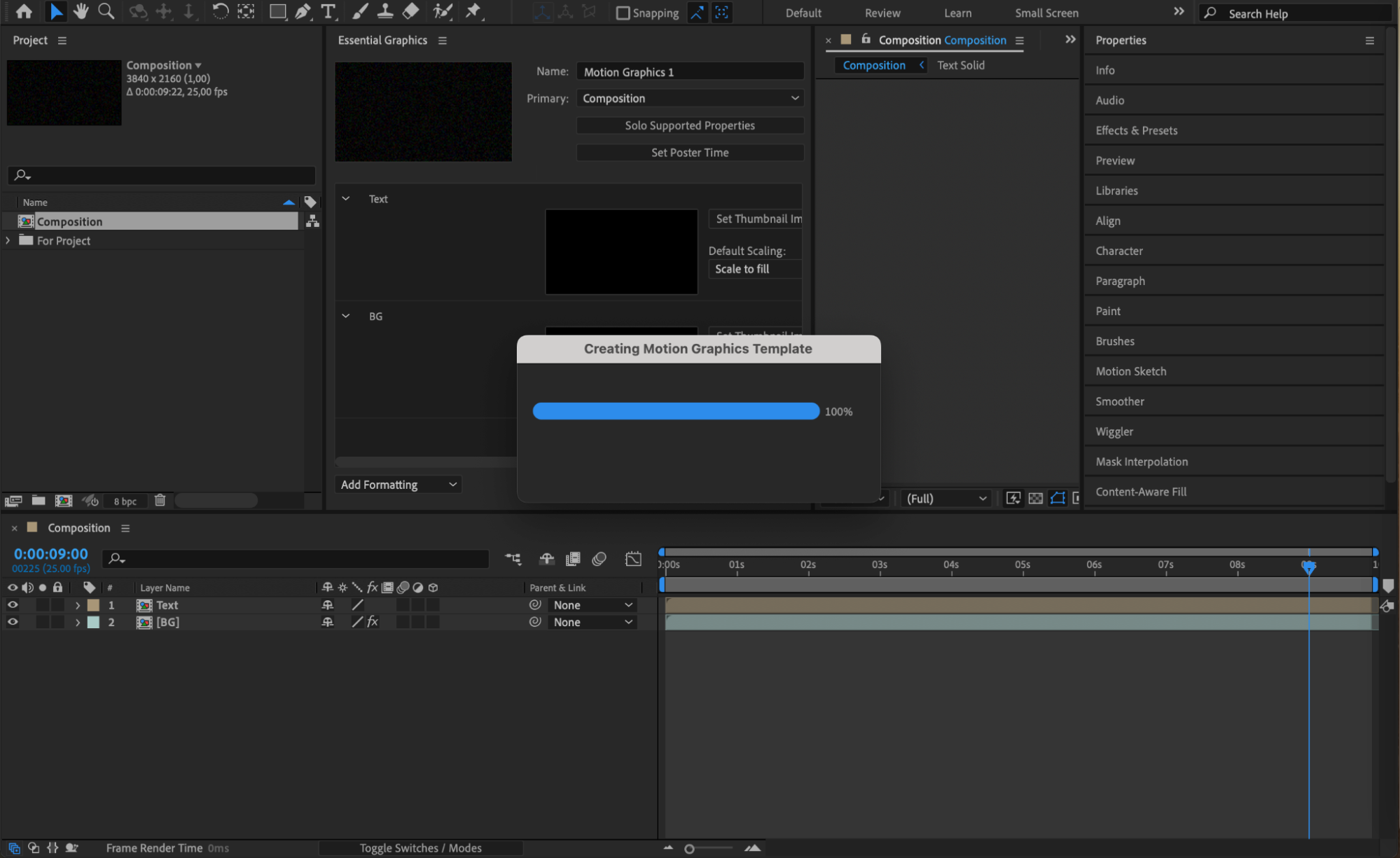 Step 7: Choose Export Destination
Step 7: Choose Export Destination
In the export window, you’ll be given options to save your MOGRT file either to your local drive or directly to your Creative Cloud library, allowing easy access from Premiere Pro. Choose your preferred destination and click OK to begin the export process.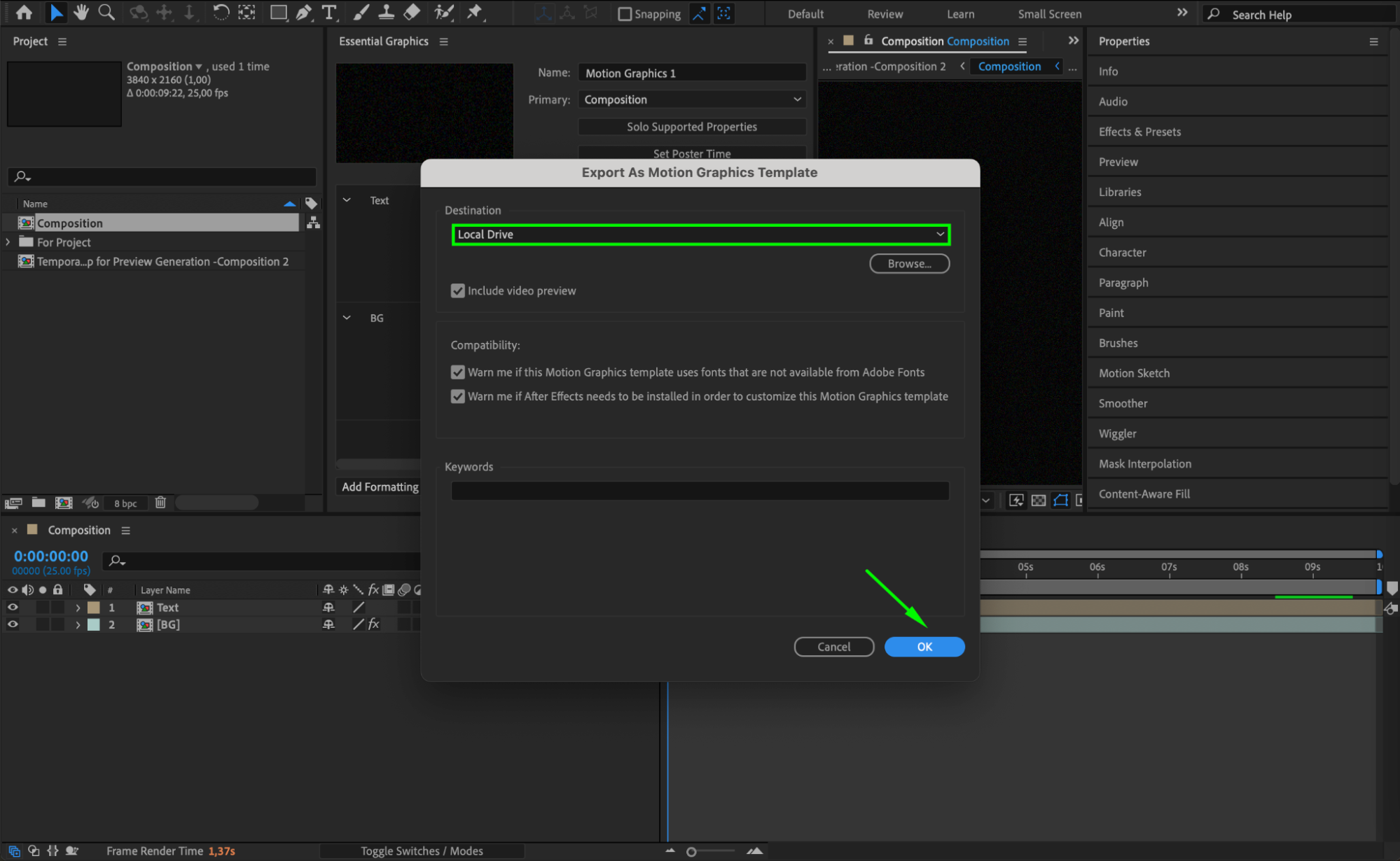
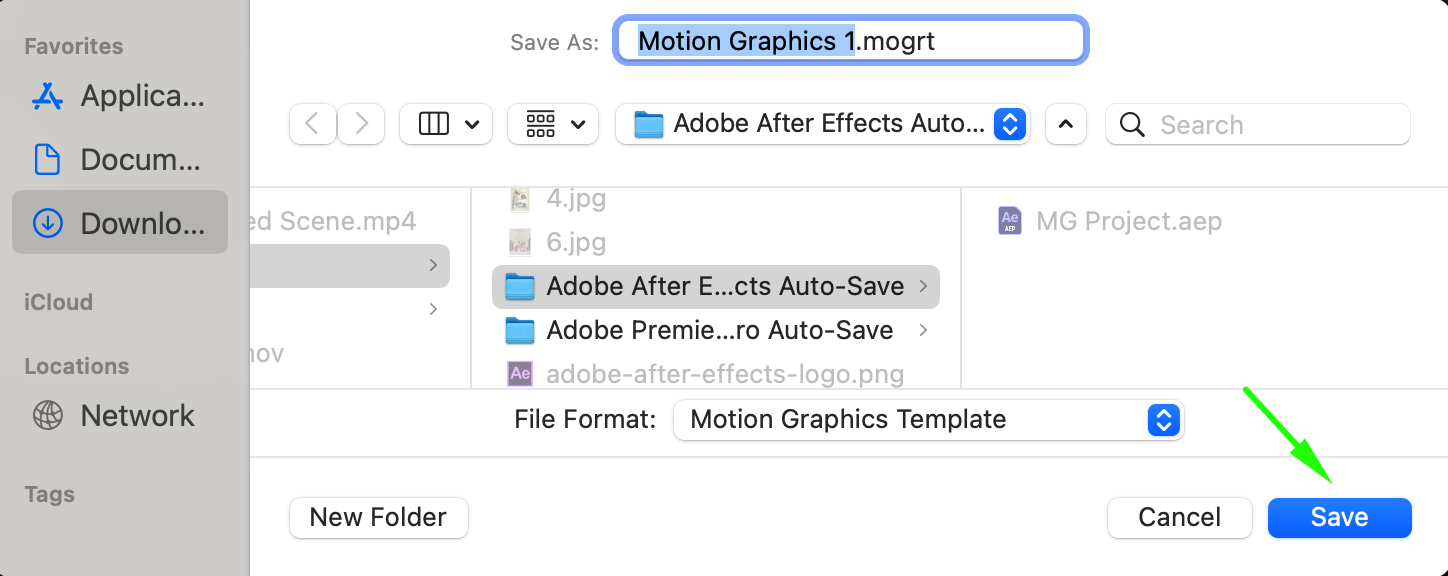 Step 8: Wait for the Export Process
Step 8: Wait for the Export Process
After clicking OK, After Effects will begin creating a preview for the MOGRT file, followed by exporting the file itself. The time this takes depends on the complexity of your composition. Once completed, the MOGRT file will be available for use in Premiere Pro.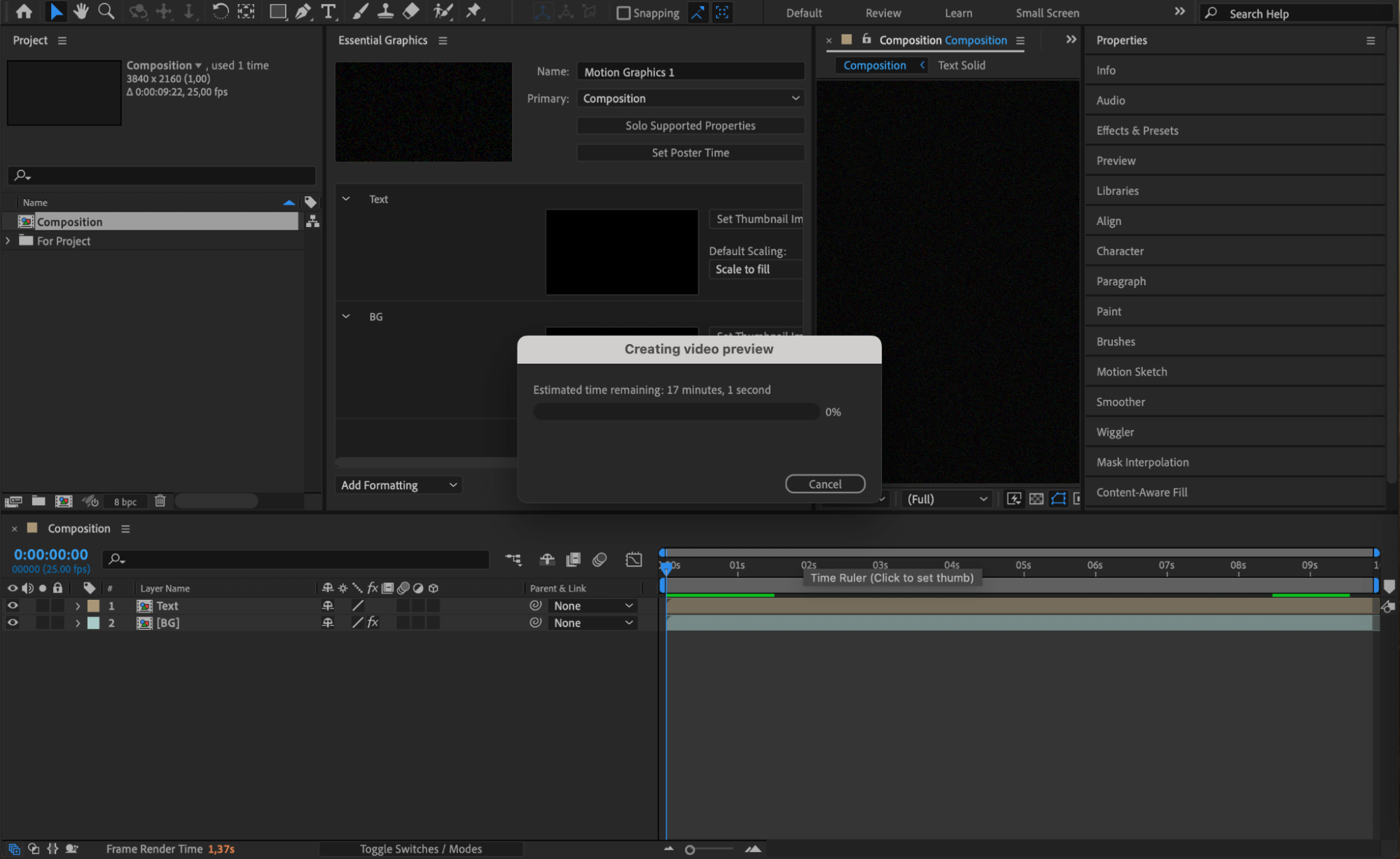 Step 9: Verify Your MOGRT File
Step 9: Verify Your MOGRT File
Locate the exported MOGRT file on your computer or Creative Cloud library. Open Premiere Pro and try importing the template to ensure that all the customizable properties appear as expected. Test the editable elements to make sure they function correctly within Premiere.
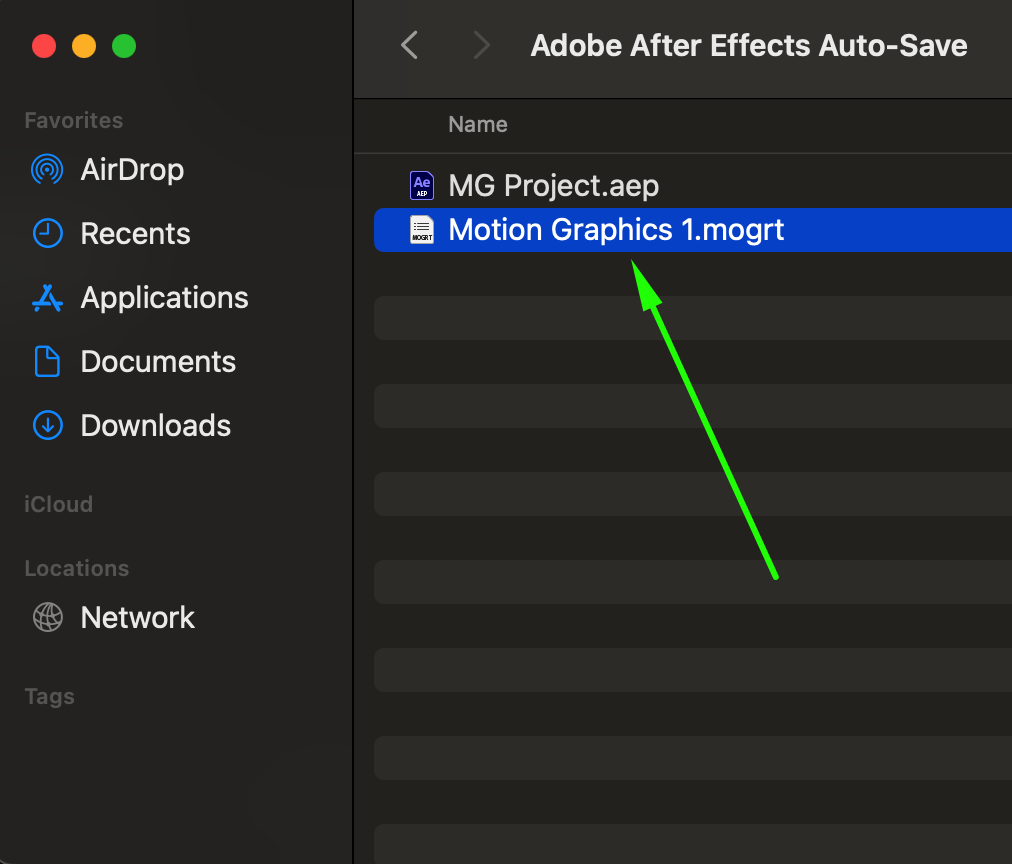 Conclusion
Conclusion
Creating MOGRT files in After Effects is a powerful way to enhance your workflow and streamline video editing in Premiere Pro. By following these steps, you can design flexible, reusable templates that allow for dynamic adjustments without returning to After Effects. Whether you’re designing for clients or your own projects, MOGRT files can significantly improve efficiency and creativity. Start experimenting with your own Motion Graphics Templates today and elevate your video production skills!


