Learn how to create a retro VHS look using AEJuice VHS overlays in After Effects with simple steps and customizable settings.
How to Make a VHS Look in After Effects
Introduction – Bring Back the VHS Aesthetic
The VHS effect is a popular visual style that mimics the look of old videotapes. This nostalgic aesthetic is widely used in music videos, social media edits, retro commercials, and creative storytelling. With AEJuice VHS overlays, you can quickly recreate that glitchy, low-res charm. In this VHS effect tutorial, we’ll show you how to apply and customize the best VHS overlay effects for retro videos.
Step 1: Import Your Footage
Start by going to File > Import > File and selecting your video. Drag it into the timeline to create a new composition. This will serve as the base layer that the VHS effects will enhance.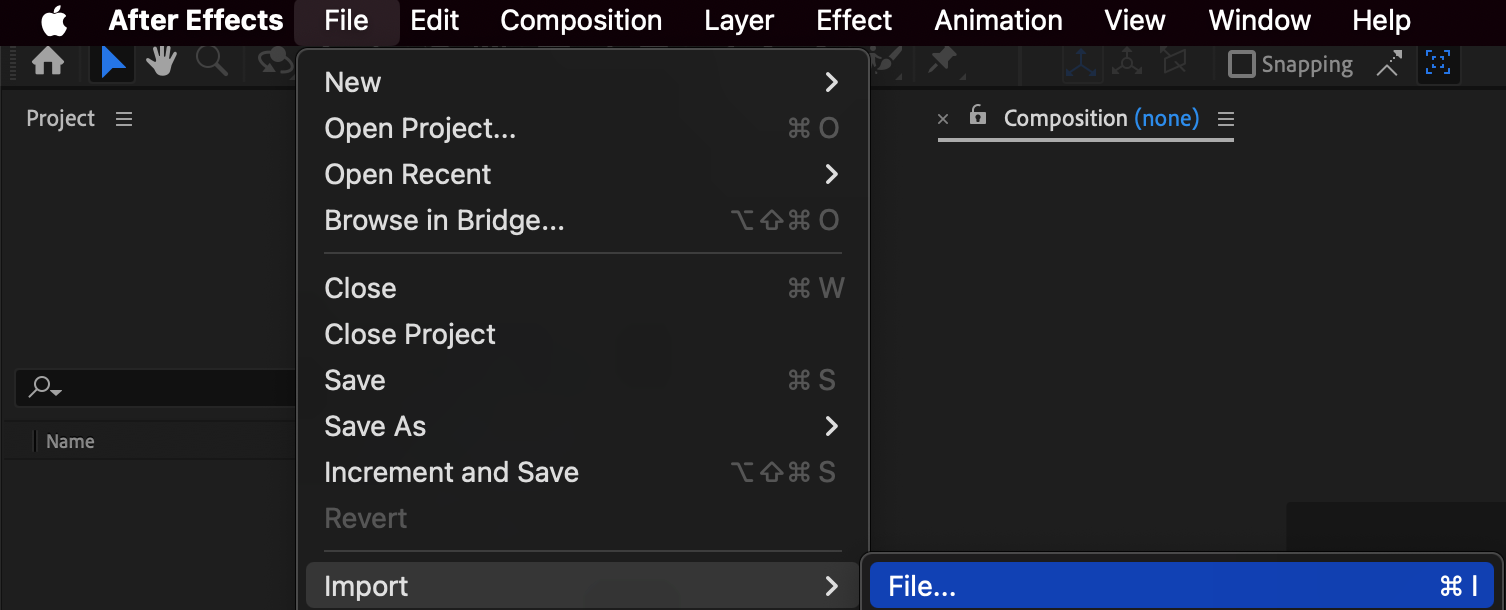
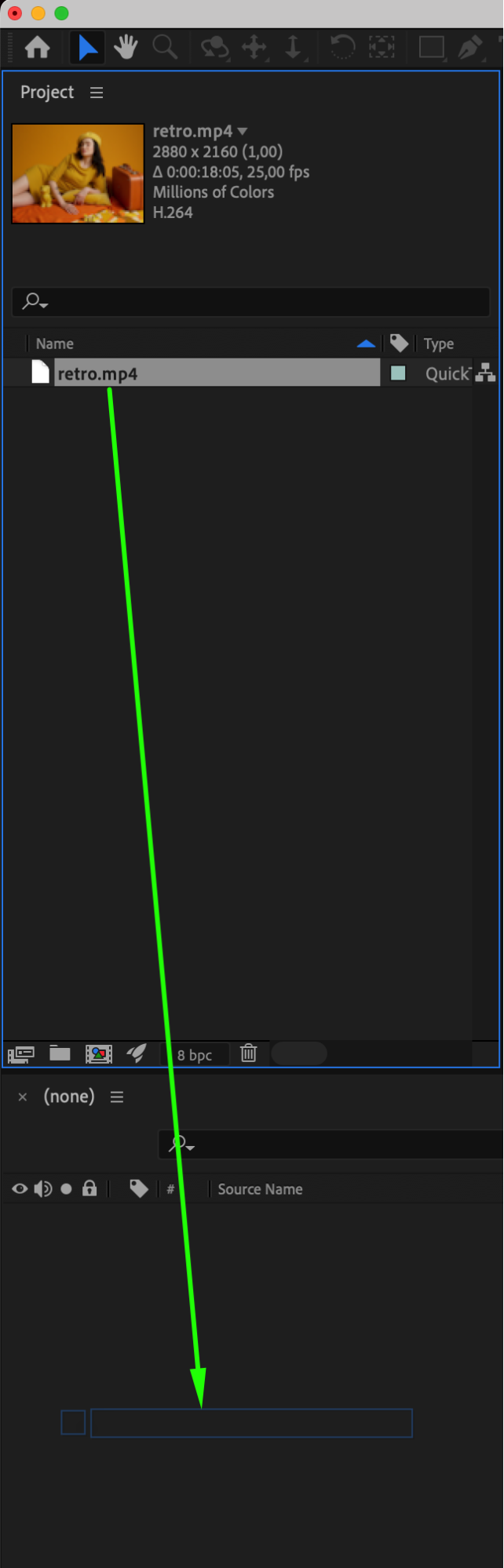 Step 2: Open AEJuice Pack Manager
Step 2: Open AEJuice Pack Manager
Go to Window > AEJuice Pack Manager 4 to open the plugin panel. From here, you can browse and access all AEJuice packs you’ve installed or plan to download.
Get 10% off when you subscribe to our newsletter

Step 3: Download the VHS Pack
Inside the Pack Manager, scroll down and locate the VHS pack. Click on it to download the pack if it’s not already installed. It includes several VHS templates and overlays for instant retro effects.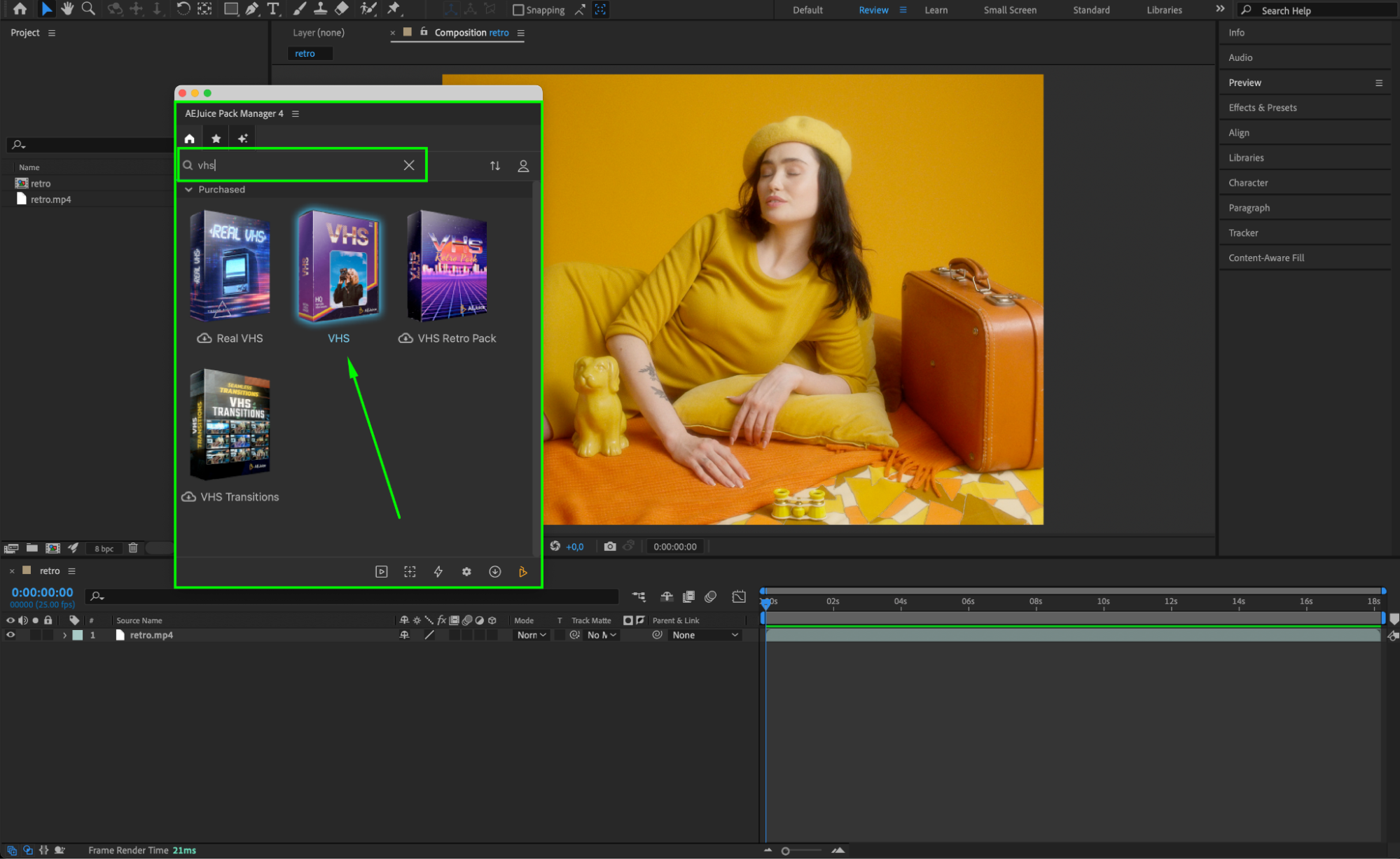 Step 4: Choose and Import a VHS Overlay
Step 4: Choose and Import a VHS Overlay
Browse through the available templates in the pack. Choose one you like — for example, VHS Looks Standard 01 — and click Import to add it to your timeline.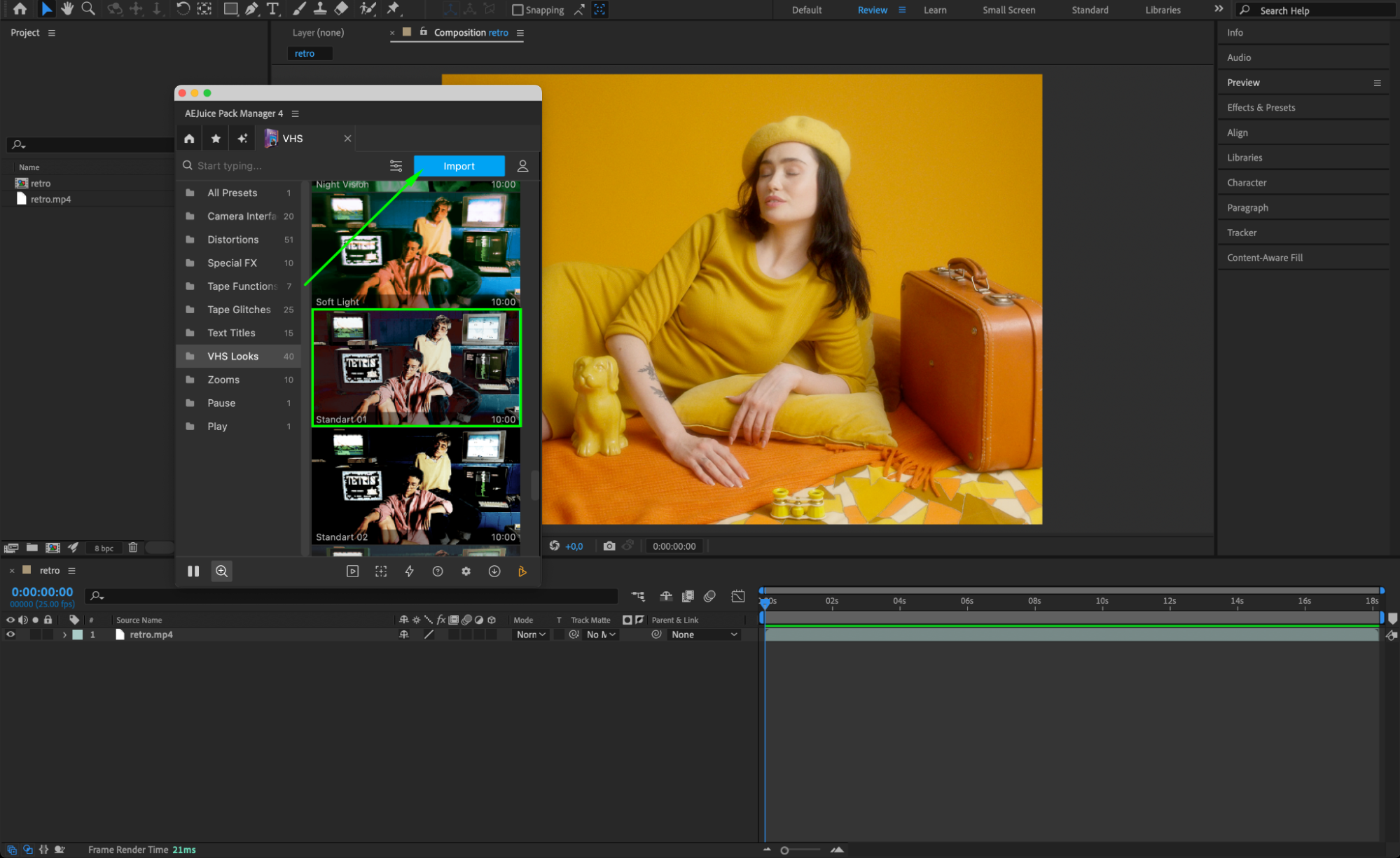
Step 5: Customize the VHS Look
Select the pre-comp layer in the timeline. Then, in the AEJuice Pack Manager 4 panel, click the Edit button (represented by three sliders). This will open a customization panel where you can adjust settings like look intensity, TV lines, shadow intensity, light intensity, and choose different resolutions such as 16:9 (stretch), 4:3 (stretch), 4:3, and more.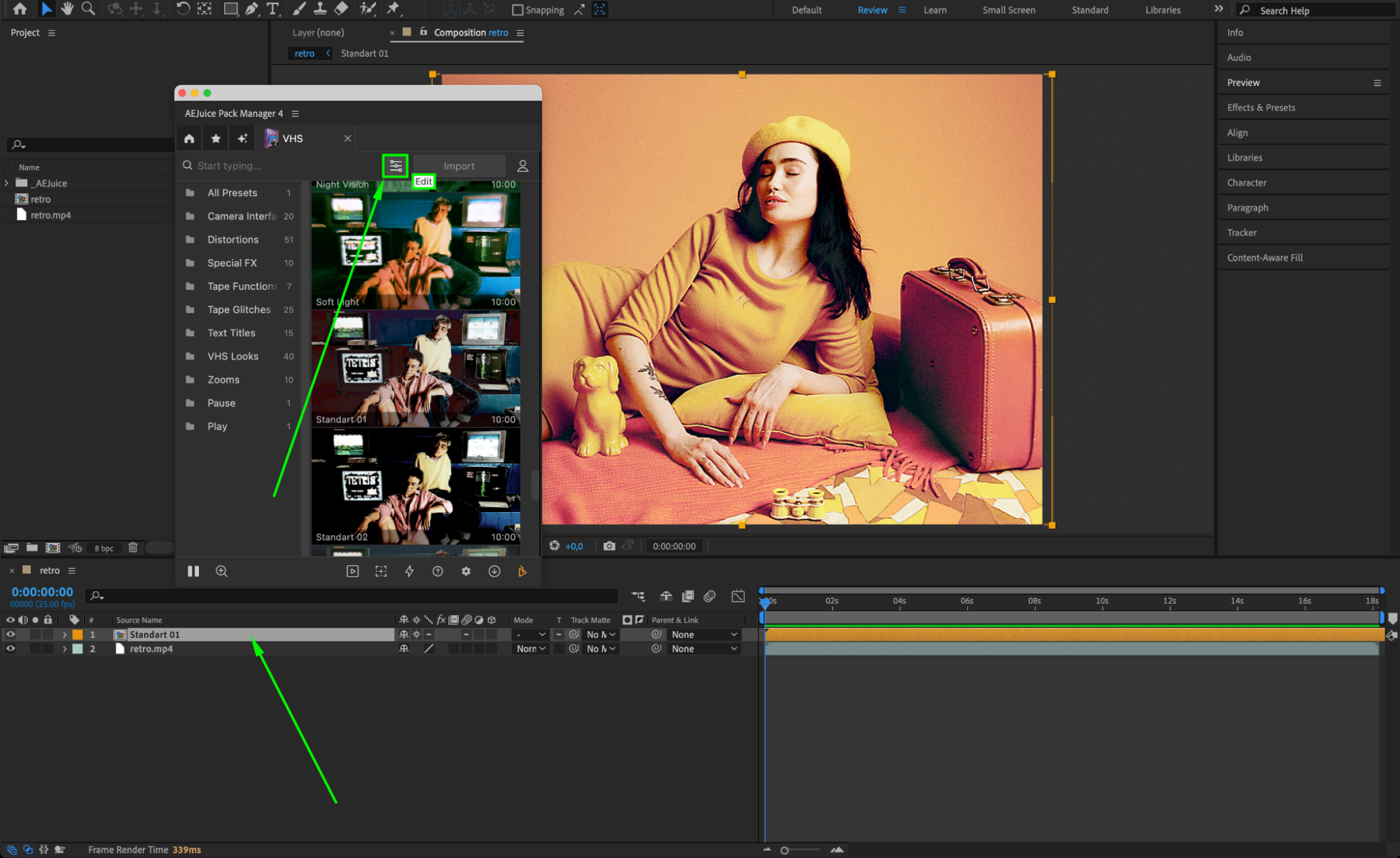
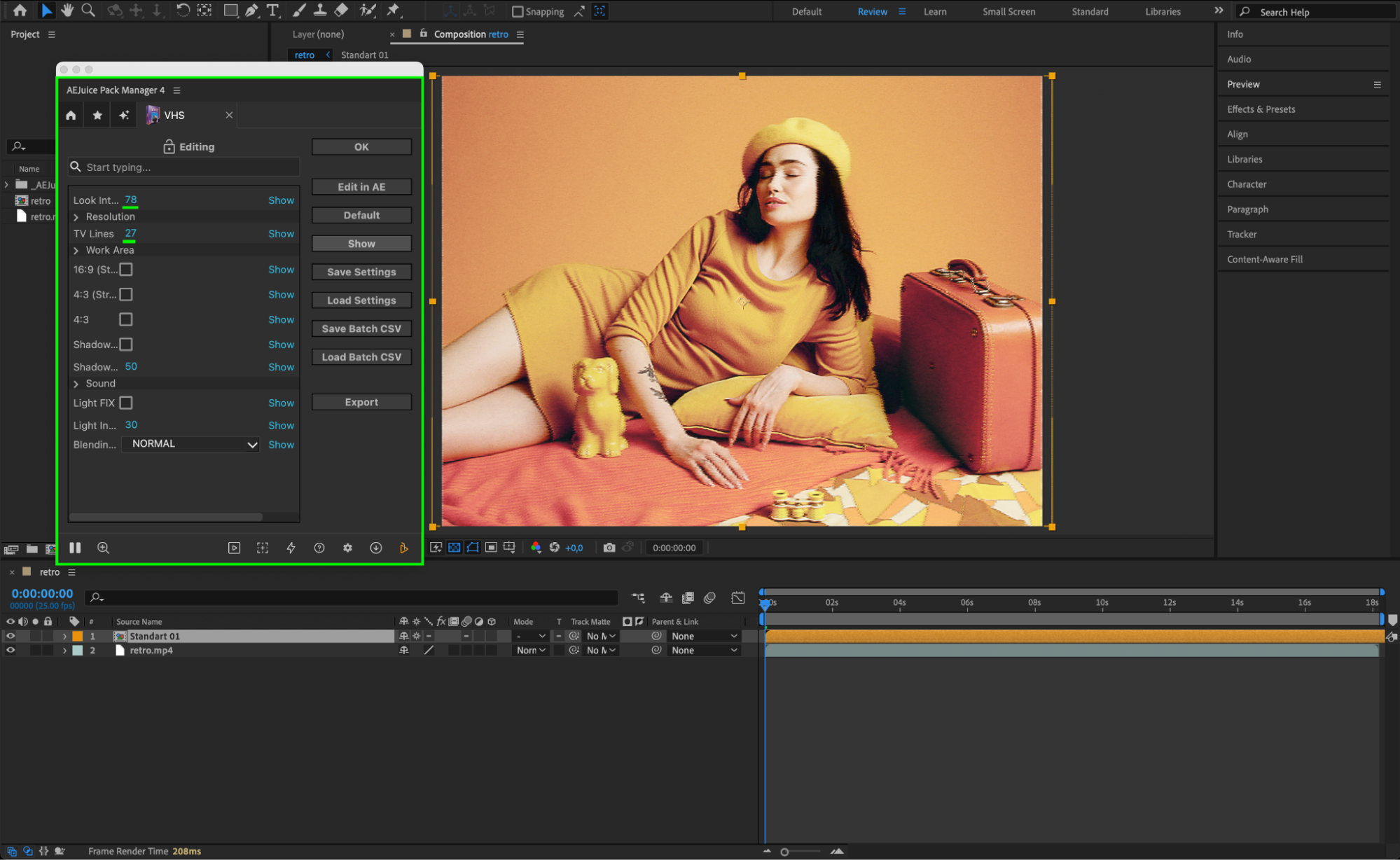 Step 6: Preview and Final Adjustments
Step 6: Preview and Final Adjustments
Press Spacebar to preview the animation. Adjust any elements that need refinement. Once satisfied, export your video — your VHS aesthetic is now ready to go!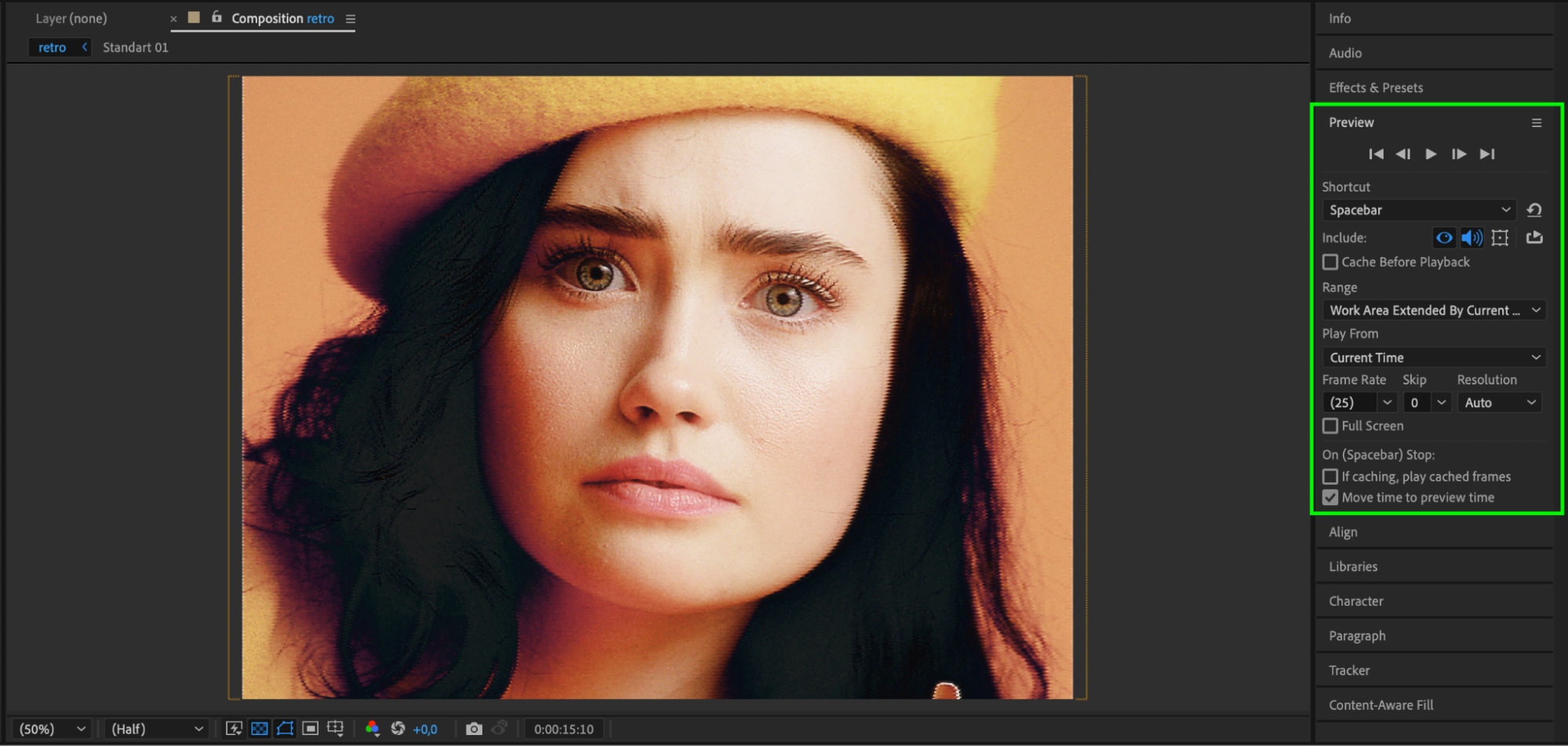 Conclusion
Conclusion
The AEJuice VHS pack makes it easy to give your footage a nostalgic, analog vibe. Whether you’re creating retro content or just want to add character, this is one of the best VHS overlay effects for retro videos. Combine it with music and color grading for even more authenticity.


