How to Customize .mogrt Files in After Effects for Stunning Visuals
Introduction to Editing .mogrt Files
Are you looking to add stunning visual effects and animations to your videos? Adobe After Effects makes it easy with .mogrt files, which are pre-made motion graphics templates. These templates can save you time and provide a professional touch to your videos. In this article, we’ll guide you through the process of editing .mogrt files in After Effects, so you can make your videos stand out with custom animations and graphics.
Step 1: Download and Extract the .mogrt File
First, download the .mogrt file from a reliable source on the internet. Most likely, the file will be in a .zip format. Double-click on the .zip file to extract it. After extraction, ensure you locate the .mogrt file within the folder.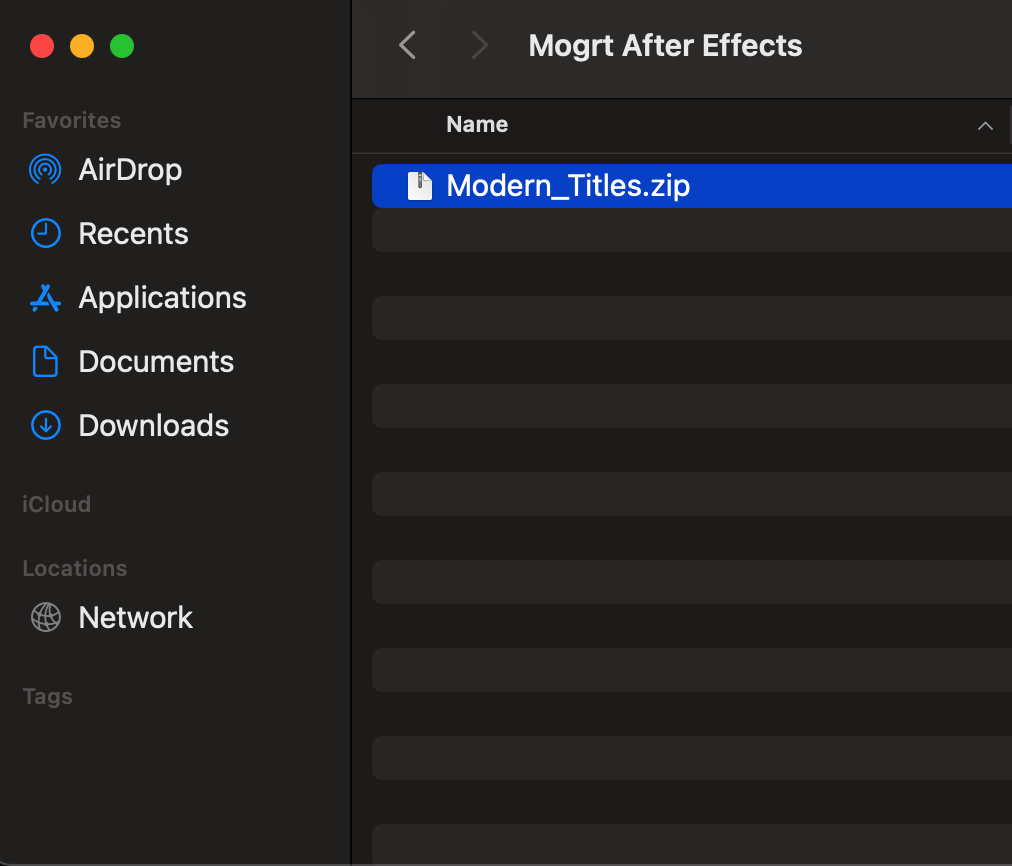
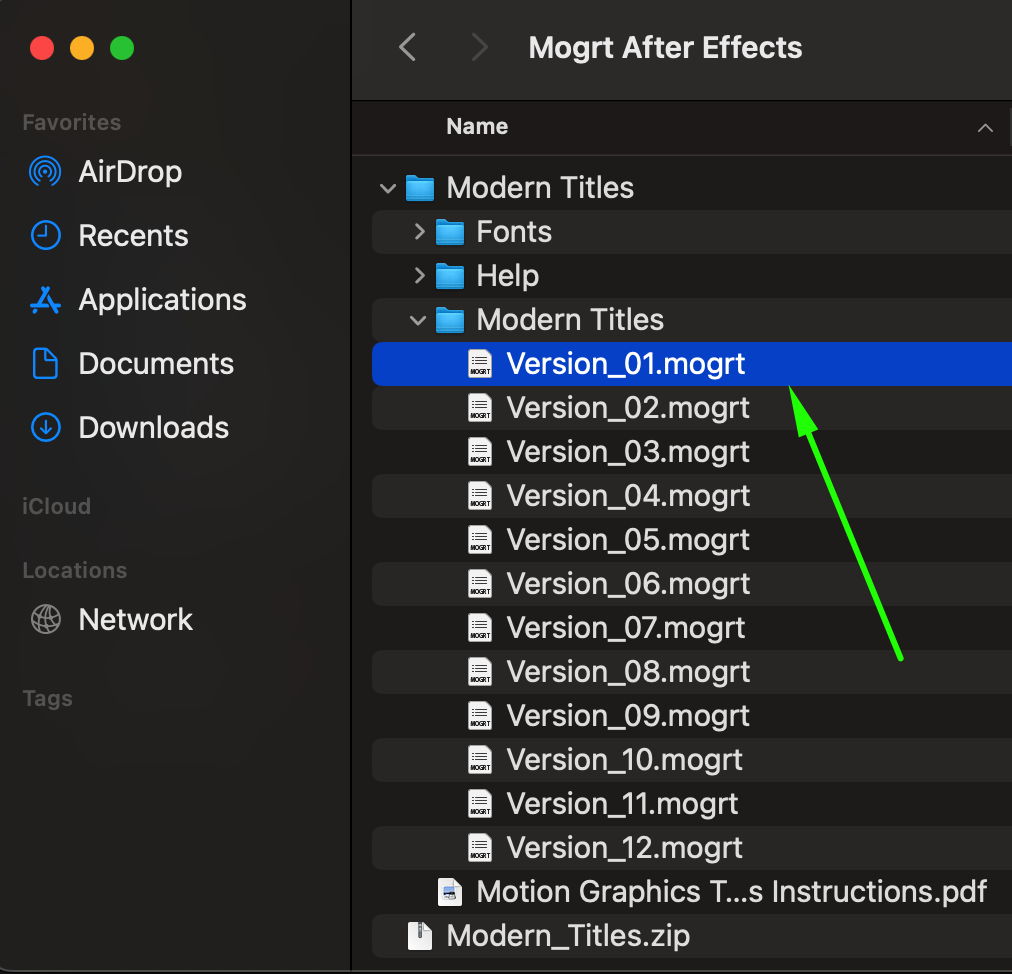
Step 2: Open the .mogrt File in After Effects
Launch After Effects and open the .mogrt file by going to File > Open Project or using the shortcut “Ctrl/Cmd + O”. Navigate to the location of the .mogrt file on your computer and select it. Click Open. A dialog box will appear asking for the file’s name and save location. Click Extract to import the project.
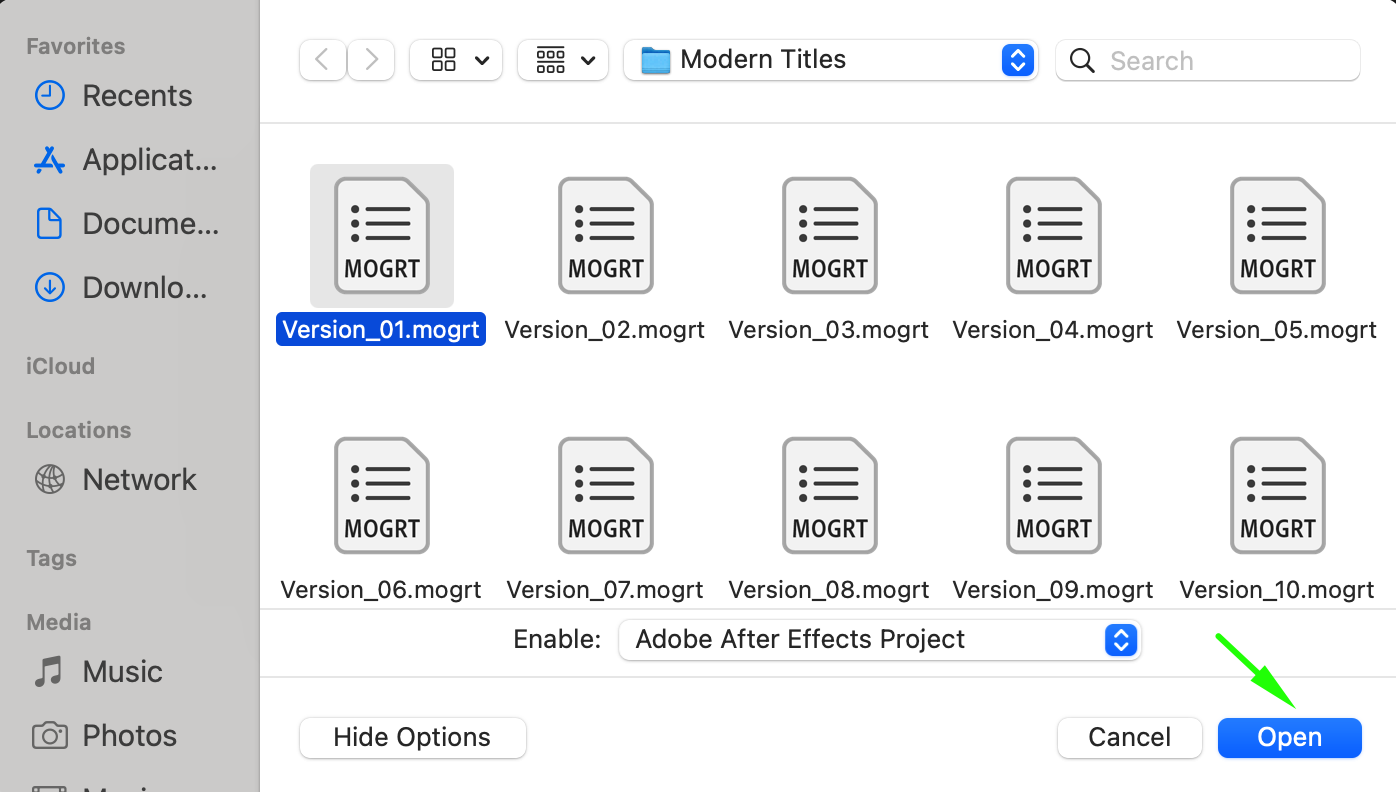
 Step 3: Access the Composition for Editing
Step 3: Access the Composition for Editing
Get 10% off when you subscribe to our newsletter

After extracting the .mogrt file, After Effects will open the composition ready for editing. This composition contains the pre-made animations and graphics from the .mogrt file.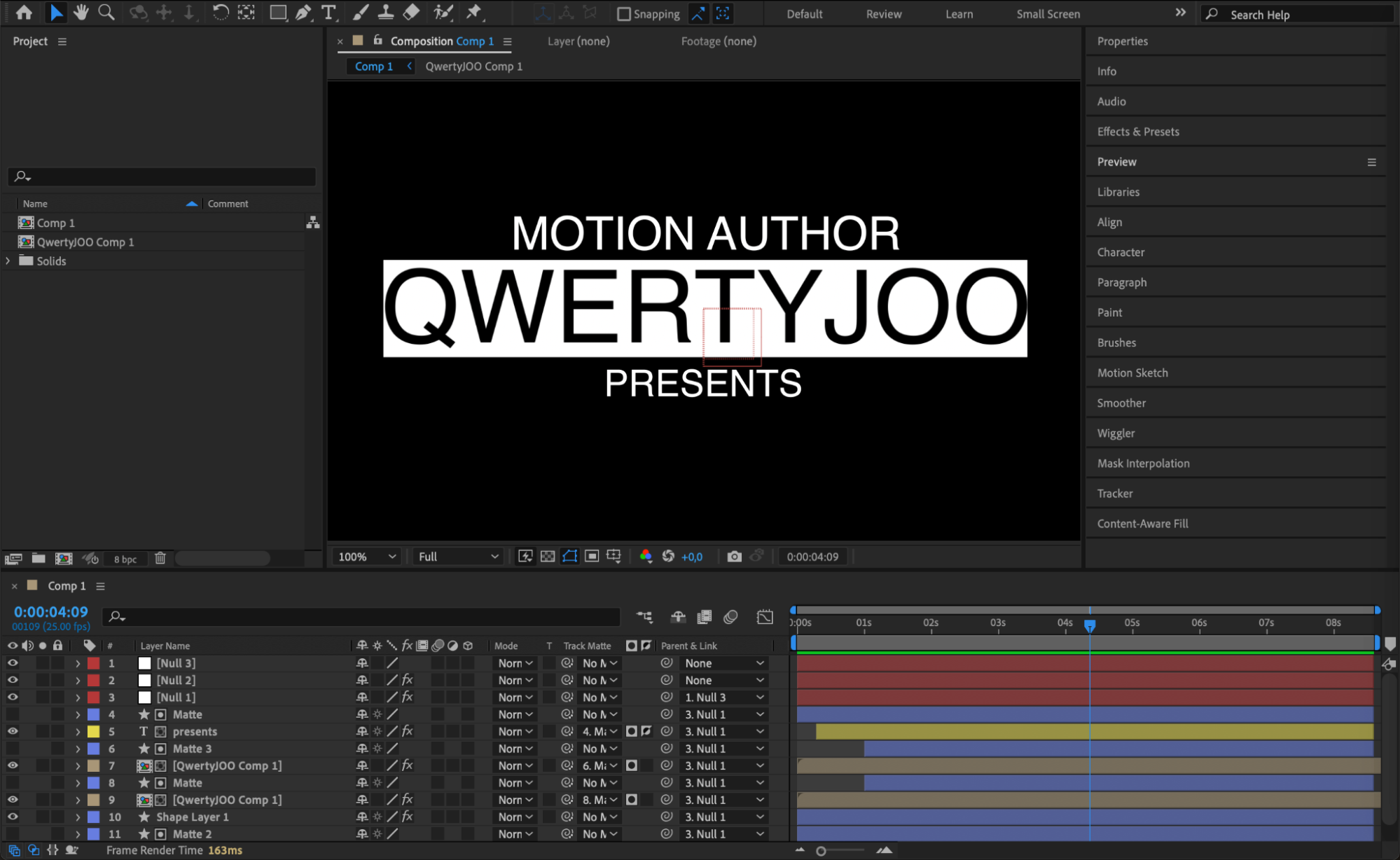 Step 4: Modify the Timeline and Layers
Step 4: Modify the Timeline and Layers
In the Timeline Panel, explore the contents of the composition. Open the layers within the composition to make changes. You can adjust text, modify textures, or make other alterations. Utilize After Effects’ tools, presets, and effects to customize the file to your needs.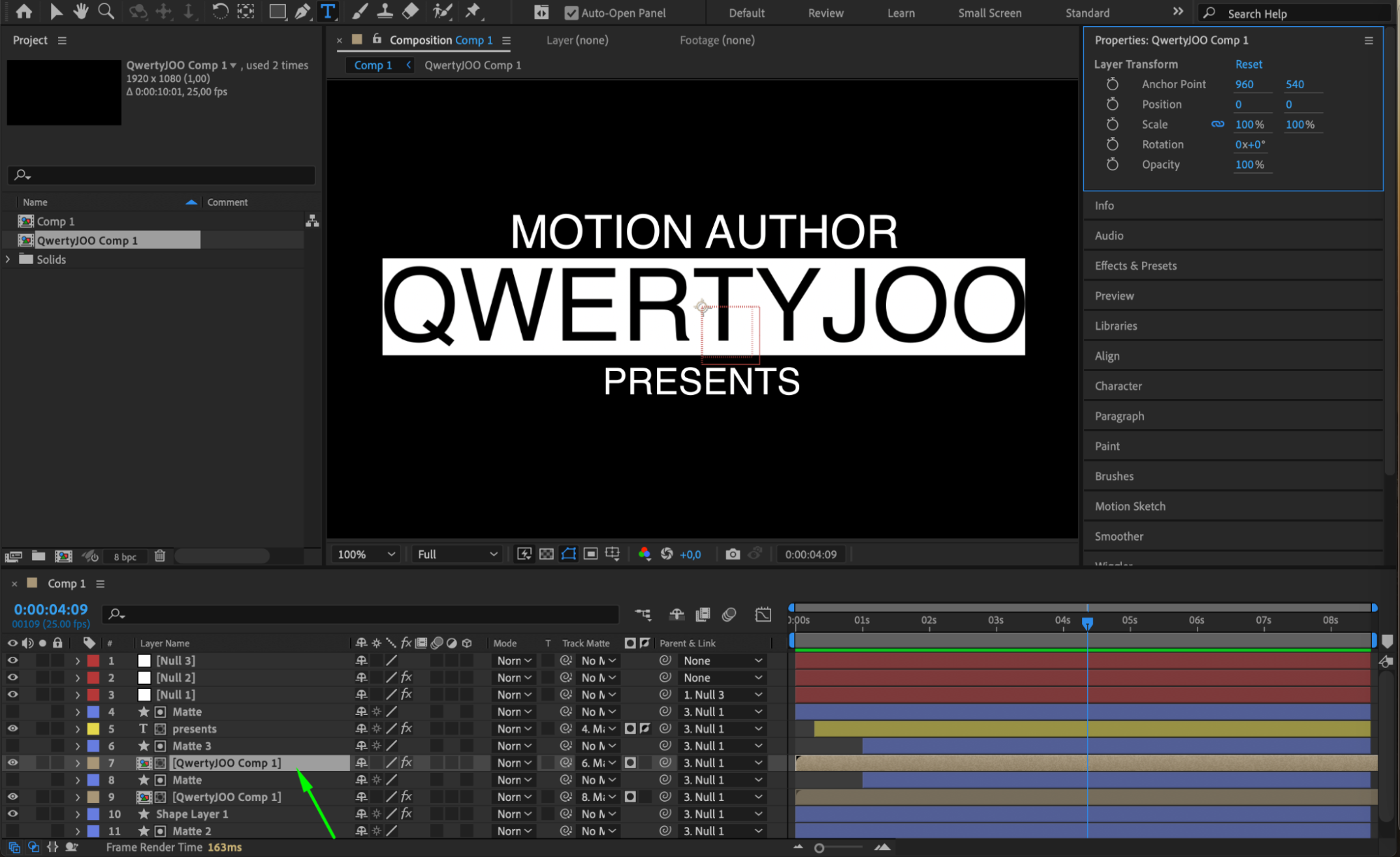
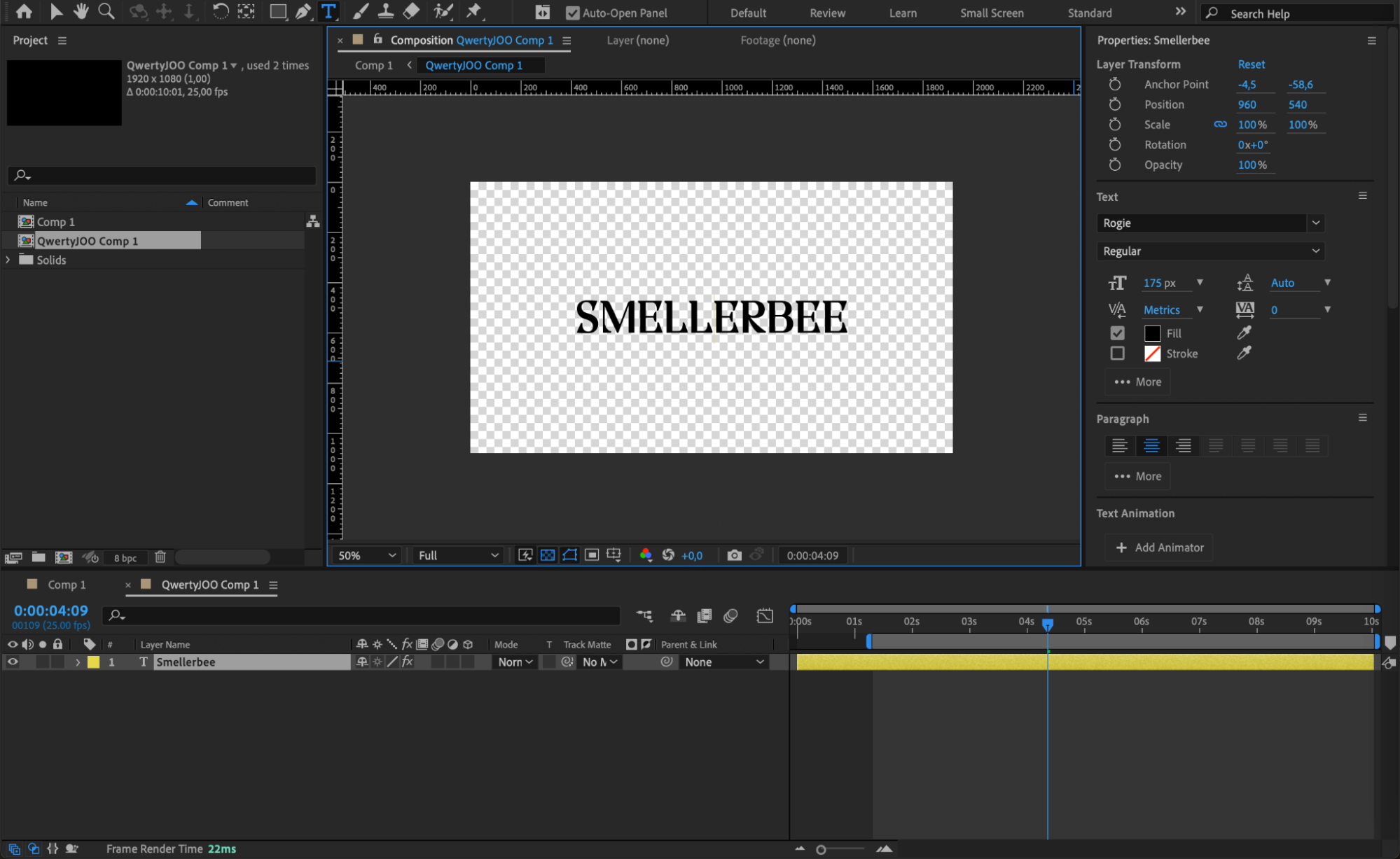 Step 5: Import and Integrate Your Own Resources
Step 5: Import and Integrate Your Own Resources
If you want to add your own resources, go to File > Import > File. Once your resources appear in the Project Panel, drag them onto the Timeline Panel. You can place them in the main composition or within specific layers, integrating them seamlessly with the existing elements.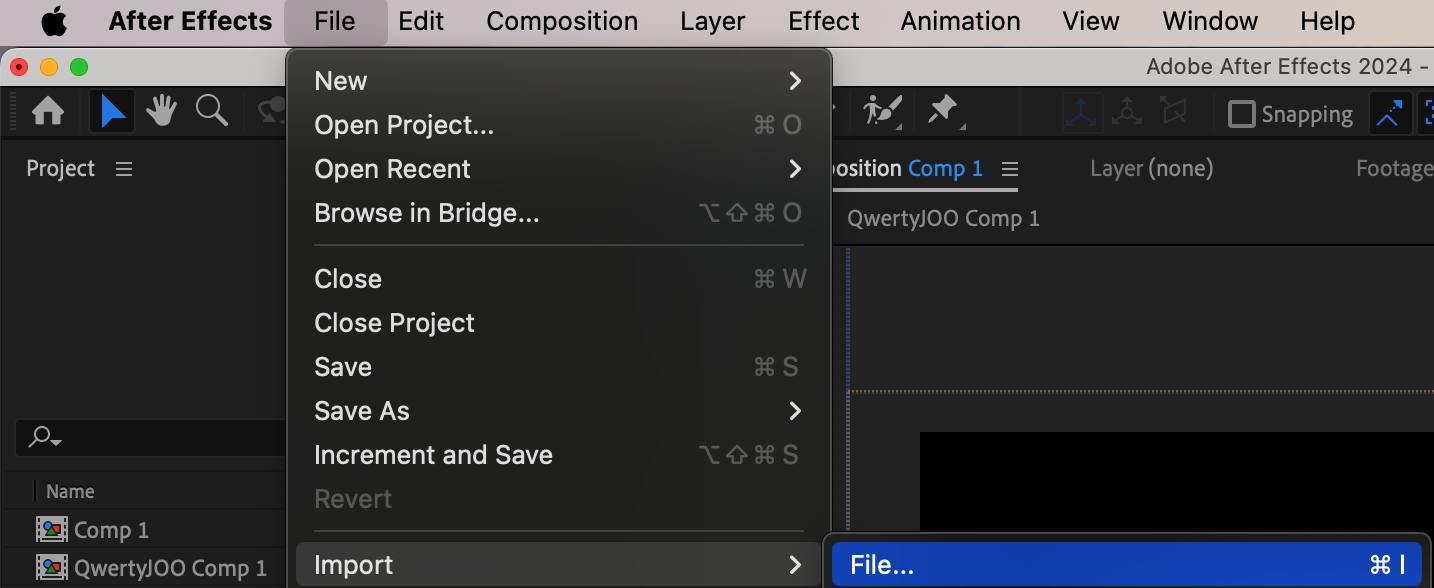
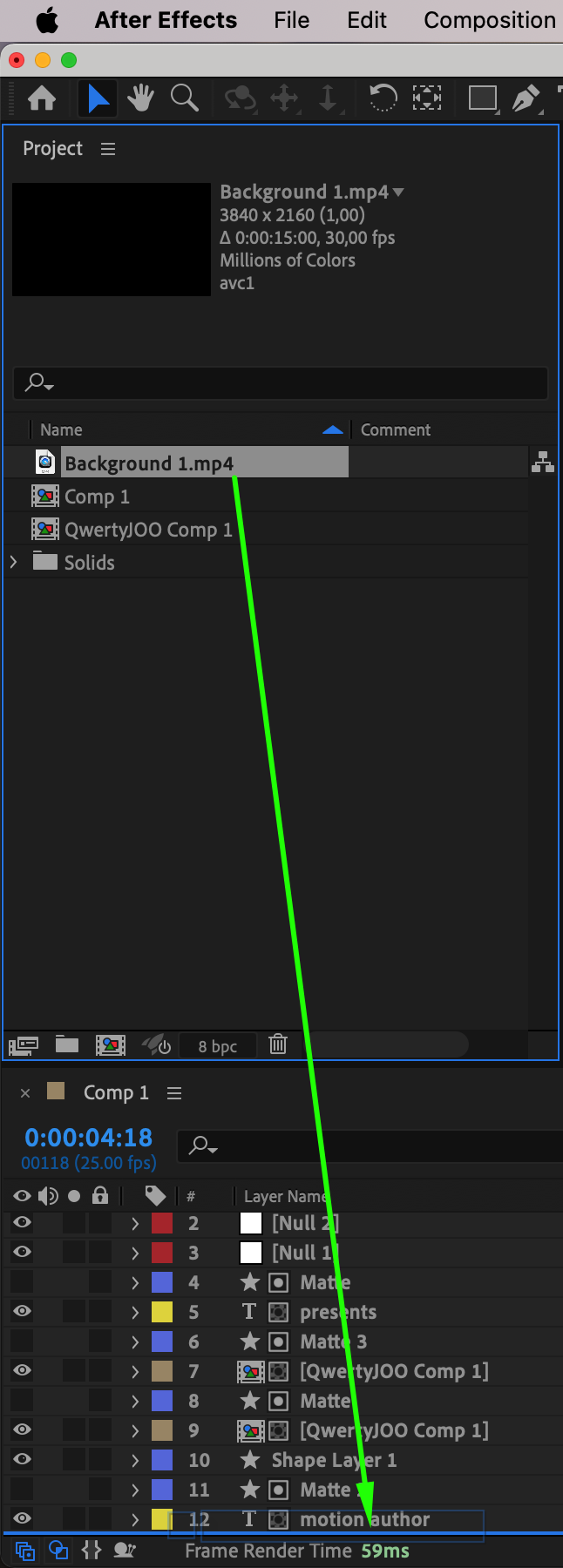

Step 6: Preview Your Edits
Use the Preview feature to review your edits and ensure everything looks as desired. This step allows you to make any final adjustments before finalizing your project.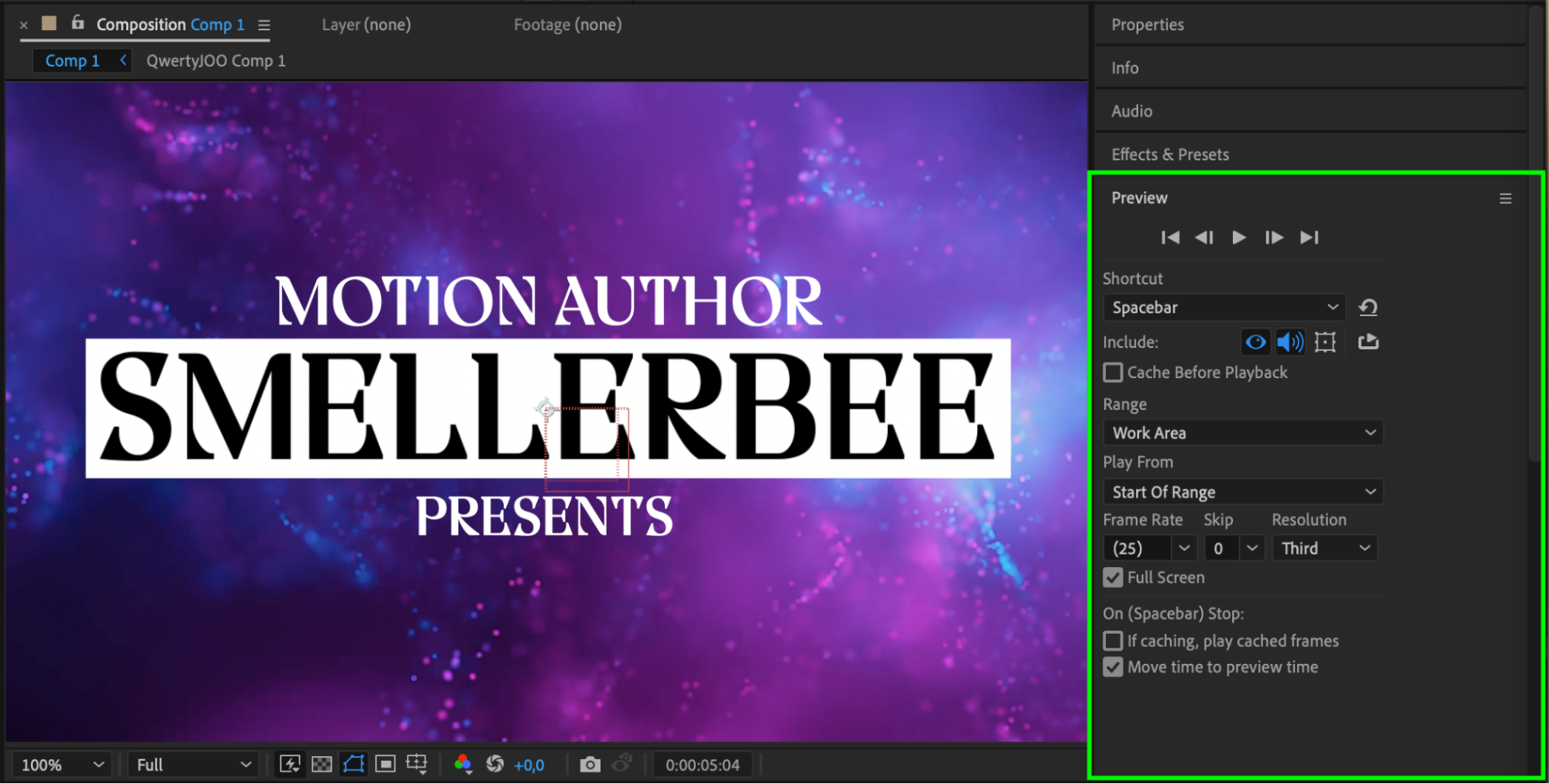 Conclusion
Conclusion
Editing .mogrt files in After Effects is a straightforward process that opens up a world of creative possibilities. By following these steps, you can customize pre-made motion graphics templates to fit your unique vision. Have fun exploring the vast array of features After Effects offers, and let your creativity shine as you enhance your videos with dynamic animations and visual effects.


