How to Force Close After Effects When It Freezes
Introduction
After Effects can sometimes freeze or stop responding due to high memory usage, complex projects, or software conflicts. If the application is stuck and won’t close normally, you can force quit it using system commands. This guide will show you how to do it on both Windows and Mac.
Step 1: Try Closing After Effects Normally
Before forcing the application to close, try closing it the usual way. Click File > Exit (Windows) or After Effects > Quit After Effects (Mac). If this doesn’t work, proceed to the next step.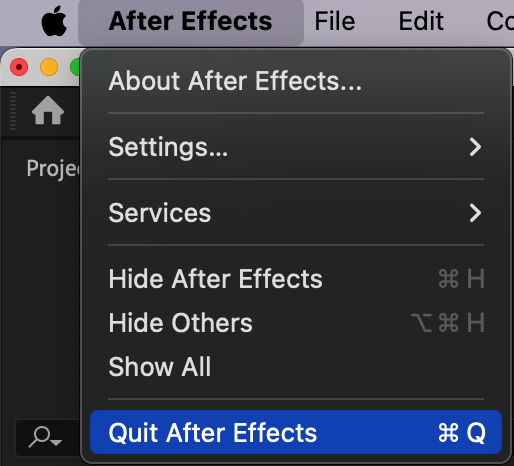 Step 2: Force Quit After Effects on Windows
Step 2: Force Quit After Effects on Windows
If After Effects is frozen on Windows, press Ctrl + Shift + Esc to open the Task Manager. Find Adobe After Effects in the Processes tab, right-click on it, and select End Task. This will immediately close the program.
Step 3: Force Quit After Effects on Mac
On a Mac, press Command + Option + Esc to open the Force Quit Applications window. Select Adobe After Effects, then click Force Quit. Alternatively, you can use Activity Monitor by going to Applications > Utilities > Activity Monitor, selecting After Effects, and clicking Quit (X button) followed by Force Quit.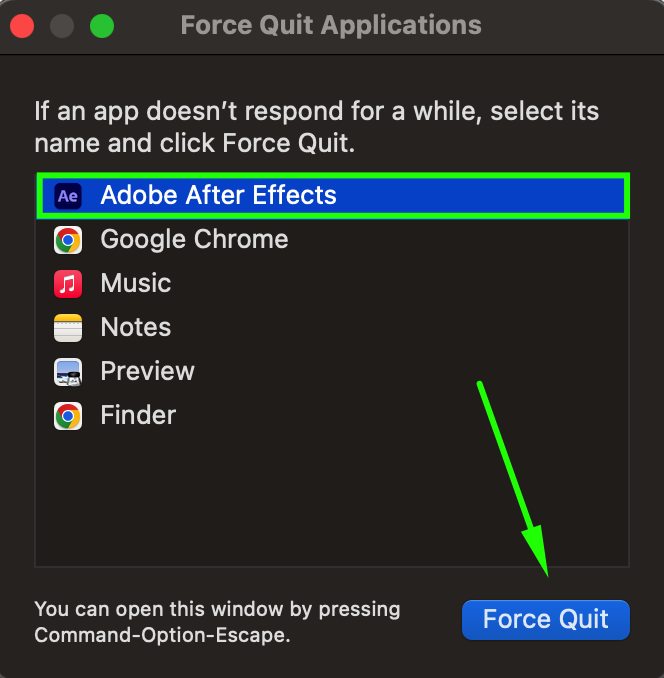 Step 4: Restart Your Computer (If Necessary)
Step 4: Restart Your Computer (If Necessary)
If After Effects still won’t close or your system becomes unresponsive, restart your computer. On Windows, press Ctrl + Alt + Delete and select Restart. On Mac, press Control + Command + Power Button to force a restart.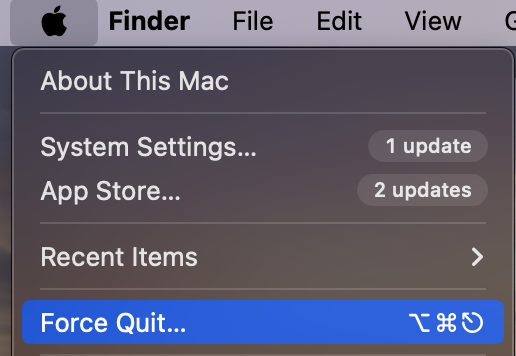 Step 5: Prevent Future Freezes
Step 5: Prevent Future Freezes
To avoid crashes in the future, make sure After Effects is up to date, regularly clear cache files, and increase RAM allocation. On Windows, go to Preferences > Memory & Performance, and on Mac, go to After Effects > Settings > Media & Disk Cache.
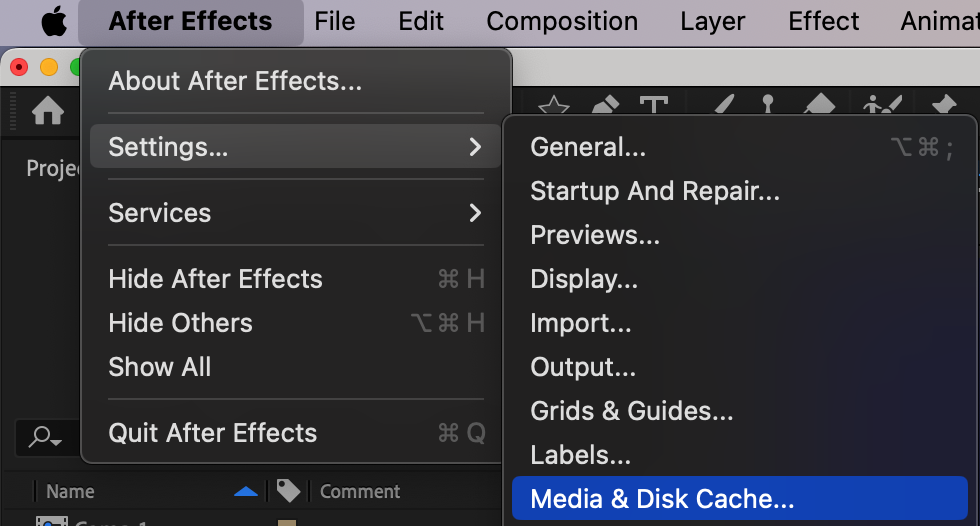
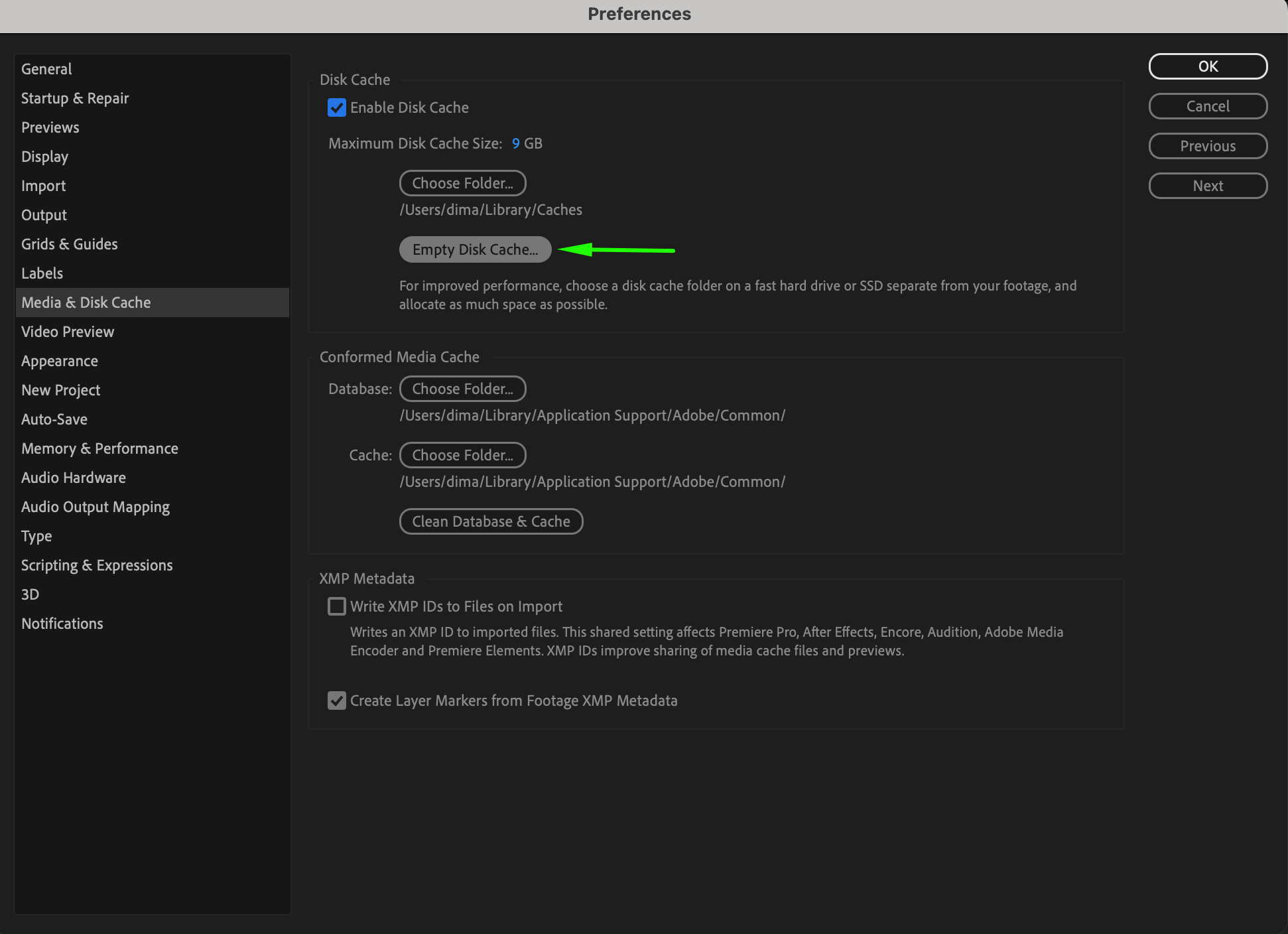 Step 6: Relaunch After Effects and Recover Work
Step 6: Relaunch After Effects and Recover Work
Once your system is stable, reopen After Effects. If the program crashed while you were working, it might prompt you to recover an autosaved version of your project. Check File > Open Recent or File > Auto-Save for saved versions.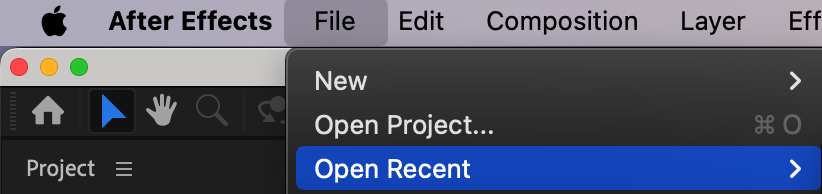 Step 7: Preview and Resume Work
Step 7: Preview and Resume Work
Make sure everything is working properly before continuing your project. If After Effects crashes frequently, consider troubleshooting performance issues or reinstalling the software.
Get 10% off when you subscribe to our newsletter

Conclusion
By following these steps, you can force quit After Effects safely and prevent further system slowdowns.


