Freezing the Last Frame in After Effects: A Step-by-Step Guide
Introduction – How to Hold the Last Frame in After Effects
Freezing the last frame of a video in After Effects is useful for creating smooth transitions, extending scenes, or adding a pause before the next action. This guide will show you how to easily freeze the last frame and extend the duration of your composition.
Get 10% off when you subscribe to our newsletter

Step 1: Import Your Video
Go to File > Import > File and select the video you want to work with. Drag it onto the Timeline to begin editing.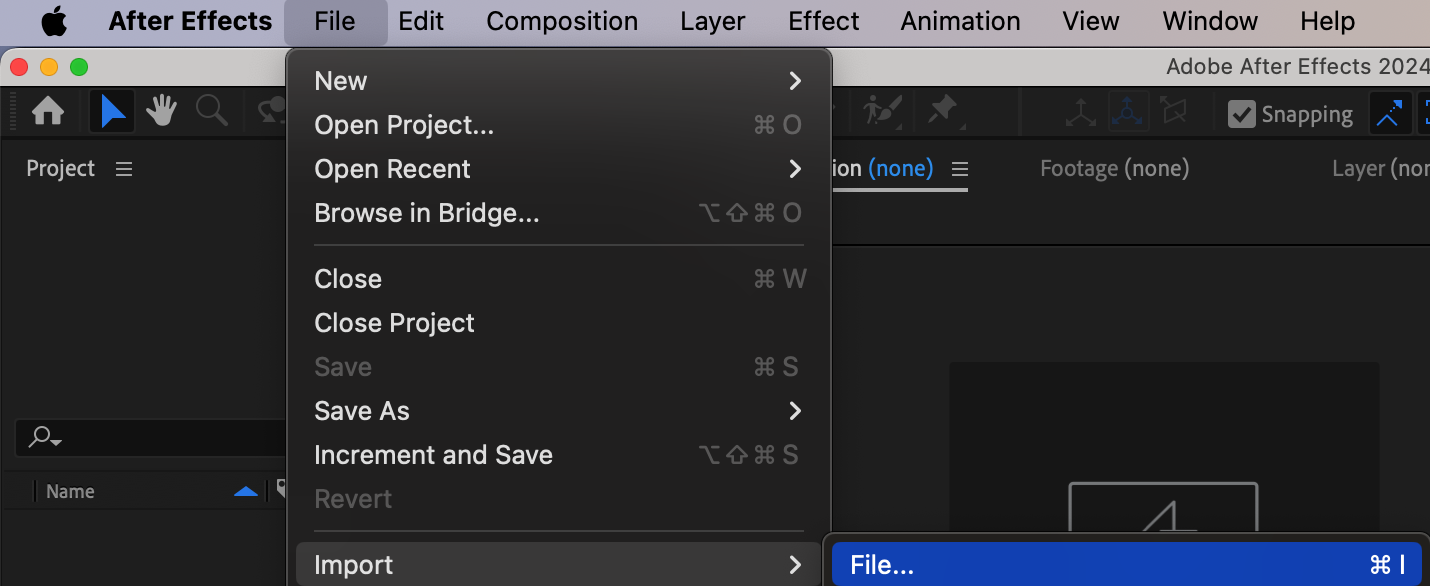
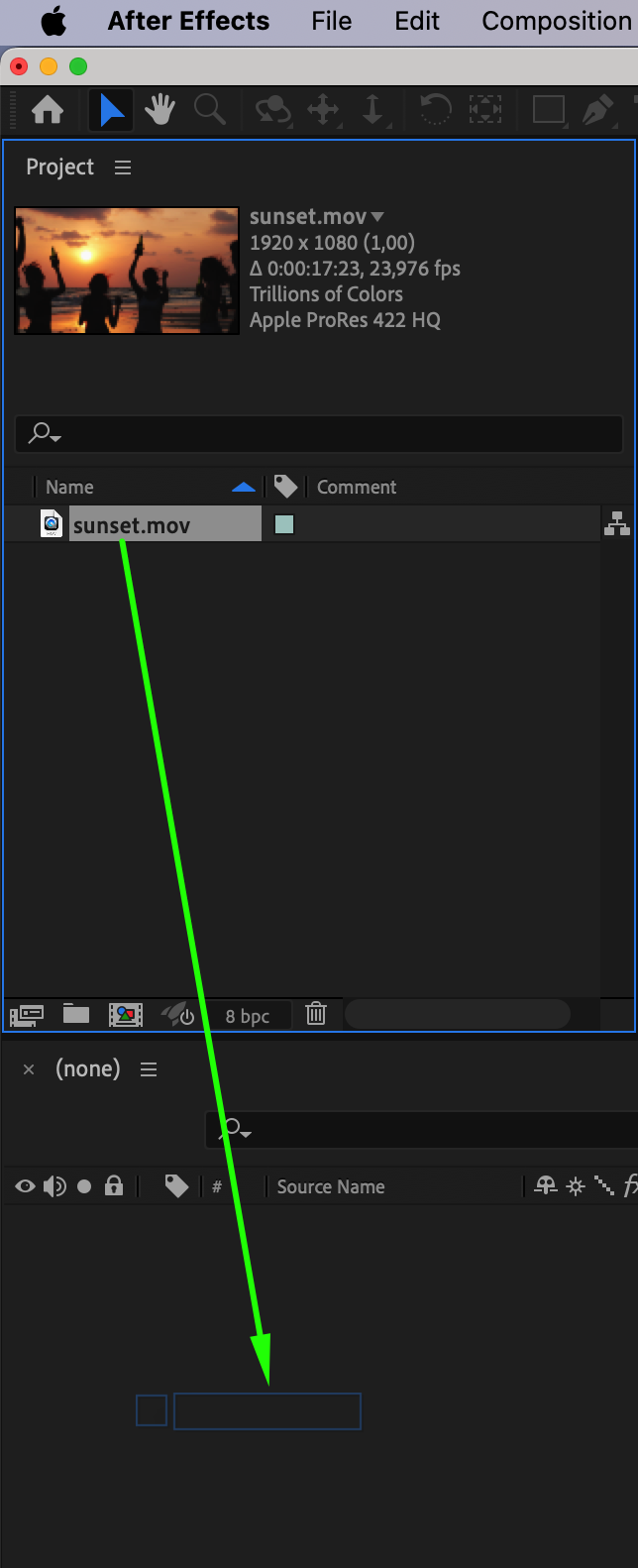 Step 2: Open Composition Settings
Step 2: Open Composition Settings
Go to Composition > Composition Settings to adjust the duration of your composition.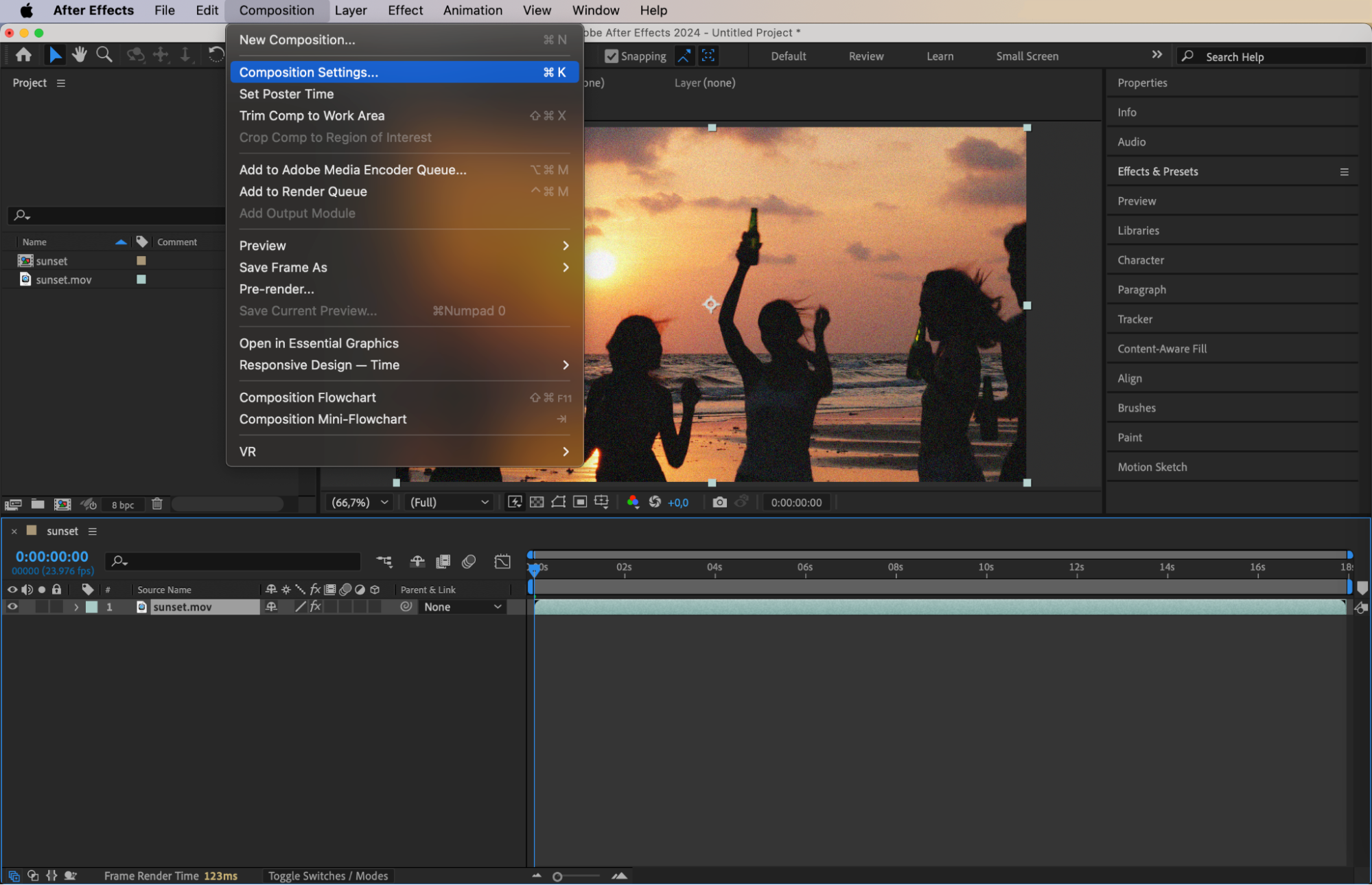 Step 3: Extend the Composition Duration
Step 3: Extend the Composition Duration
In the Composition Settings window, increase the Duration to add time for the frozen frame. For example, if your video is 17 seconds long, extend the duration to 20 seconds to create a 3-second freeze at the end. Click OK to apply the changes.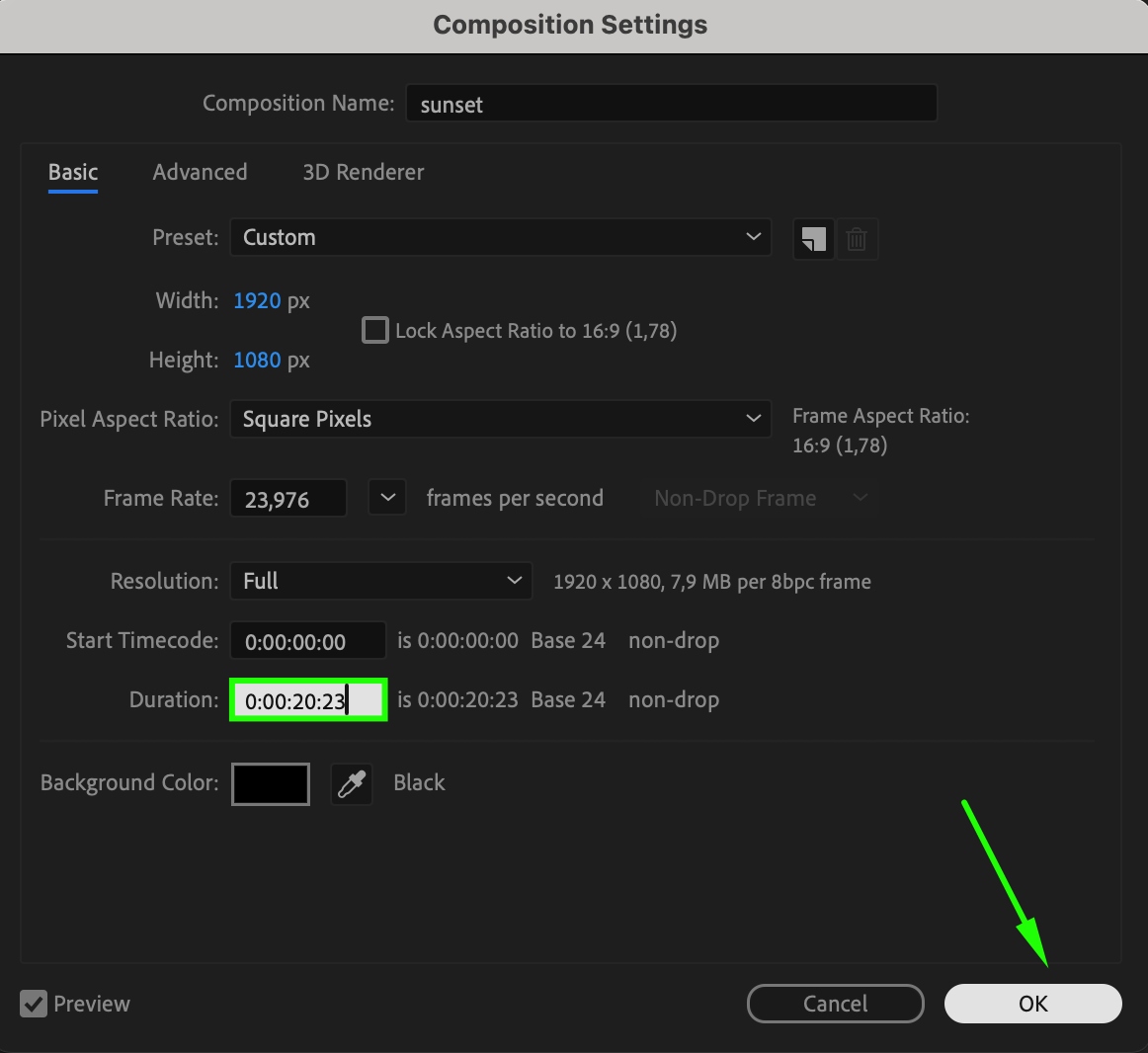 Step 4: Adjust the Time Navigator
Step 4: Adjust the Time Navigator
Move the Time Navigator End to the new end of the composition to match the extended duration.
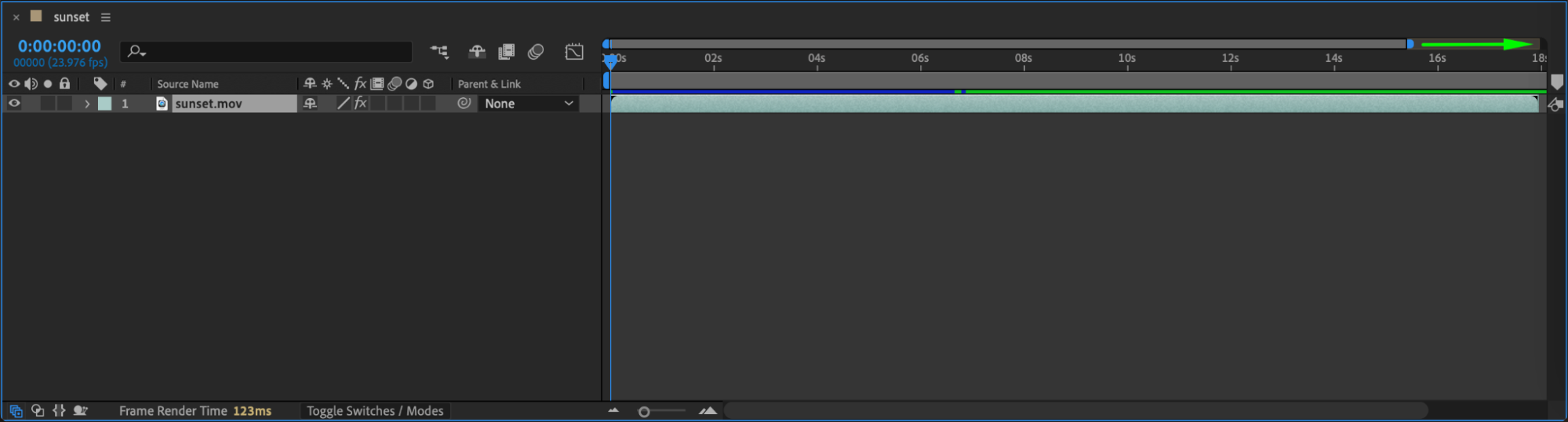 Step 5: Freeze the Last Frame
Step 5: Freeze the Last Frame
Right-click on your video layer in the Timeline and go to Time > Freeze on Last Frame. This will hold the last frame of your video for the extra duration you added.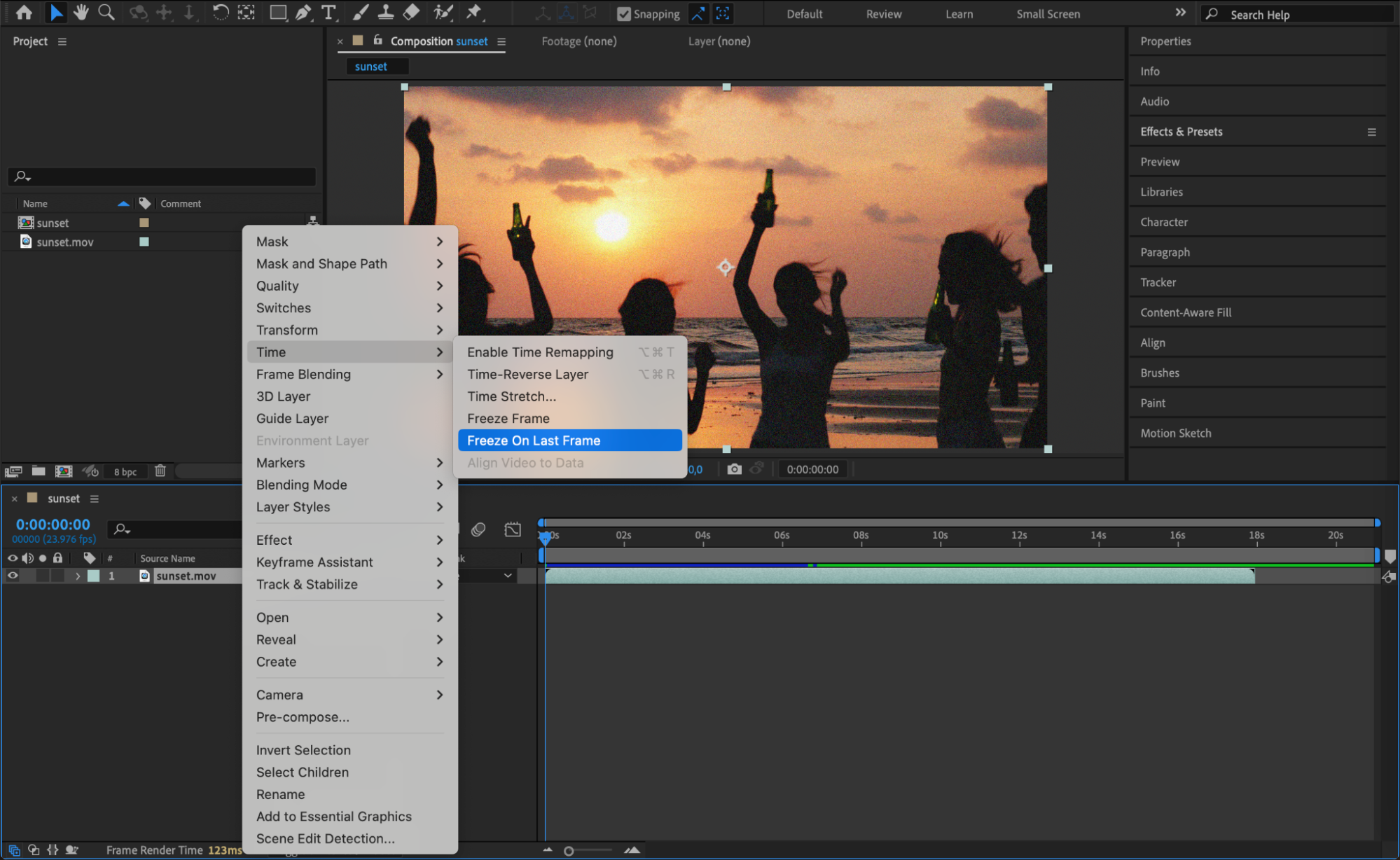 Step 6: Preview the Effect
Step 6: Preview the Effect
Press Spacebar to preview your composition and make sure the freeze effect looks smooth. Step 7: Render the Final Video
Step 7: Render the Final Video
Once satisfied, go to Composition > Add to Render Queue, choose your output settings, and render the final video.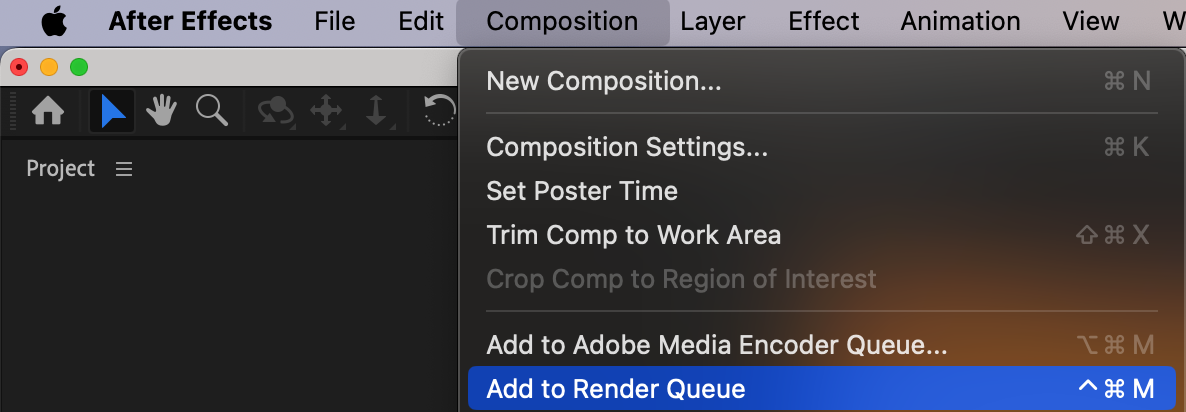
 Conclusion
Conclusion
Using the Freeze on Last Frame feature in After Effects is a quick and simple way to create still-frame effects and extend scenes. By following these steps, you can seamlessly hold the last frame and refine your video with ease.


