How to Import Text Presets in After Effects
Why Use Text Presets?
Text presets in After Effects allow you to quickly add professional animations to your text without manually setting keyframes. You can download custom presets online or create your own for a more efficient workflow. Follow these steps to import and apply text presets in After Effects.
Step 1: Download a Text Preset
Get 10% off when you subscribe to our newsletter

Find and download a text preset from the internet. Most presets come in a .zip format. Locate the downloaded file on your device and double-click it to extract the contents.
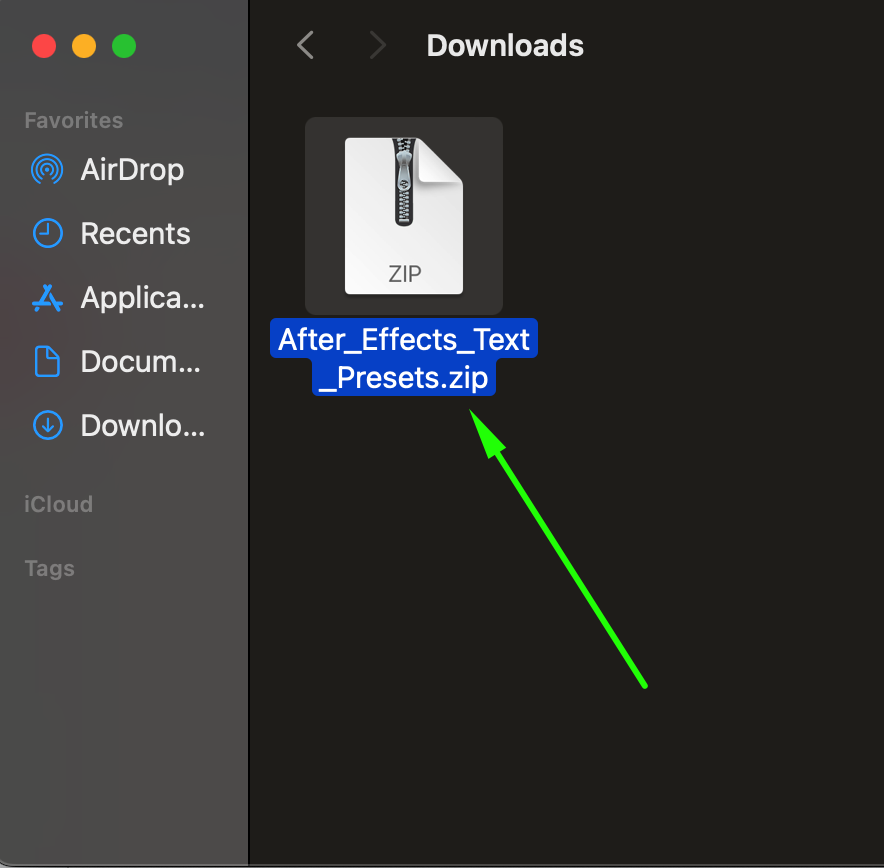 Step 2: Copy the Preset Files
Step 2: Copy the Preset Files
Inside the extracted folder, look for files with the .ffx extension. These are After Effects preset files. Select and copy all the .ffx files you want to import.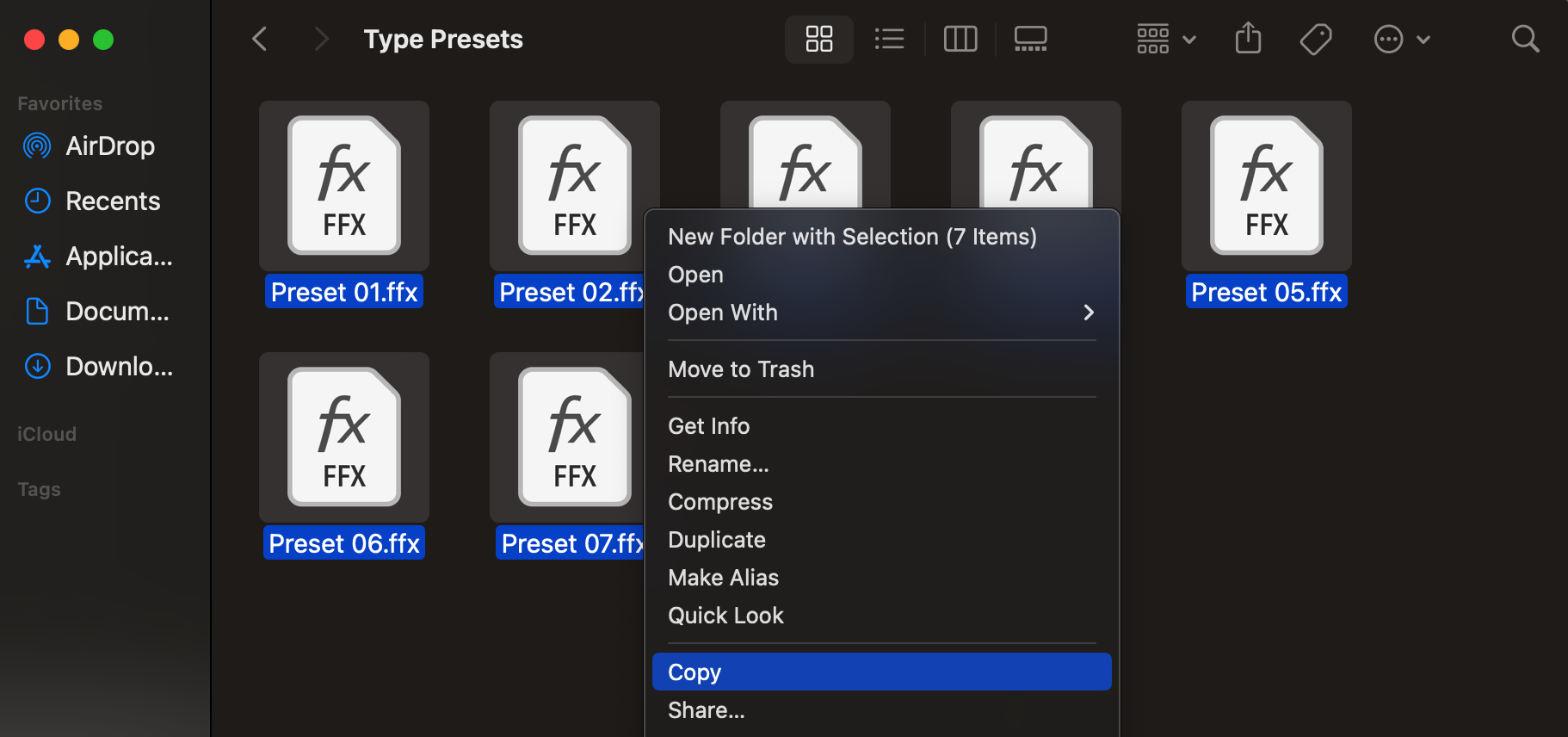 Step 3: Paste the Presets into the After Effects Folder
Step 3: Paste the Presets into the After Effects Folder
Navigate to the After Effects installation folder:
Windows: C:\Program Files\Adobe\After Effects\Support Files\Presets
Mac: /Applications/Adobe After Effects/Presets
Paste the .ffx files into this folder. This will allow After Effects to recognize and load the new presets.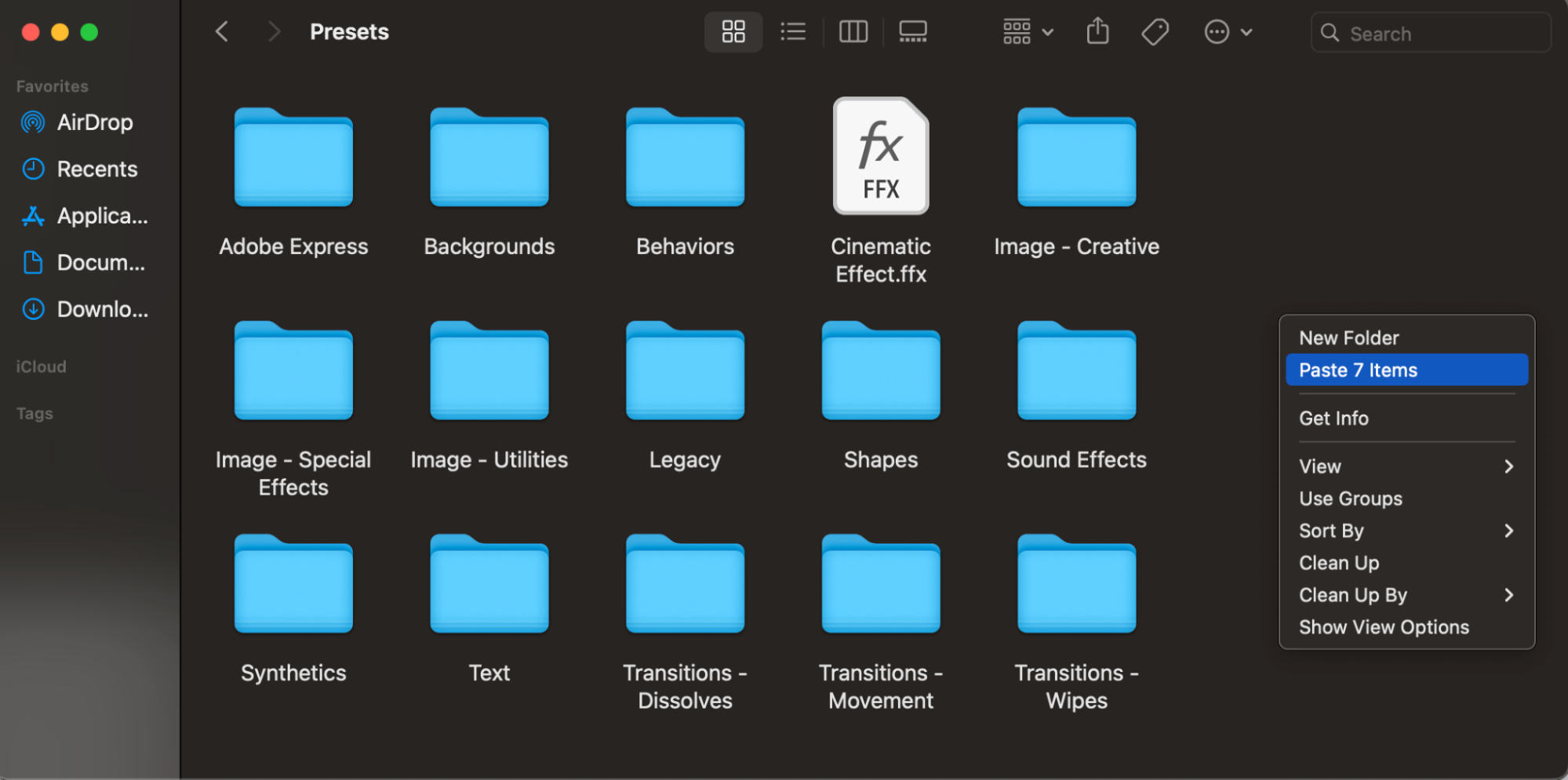
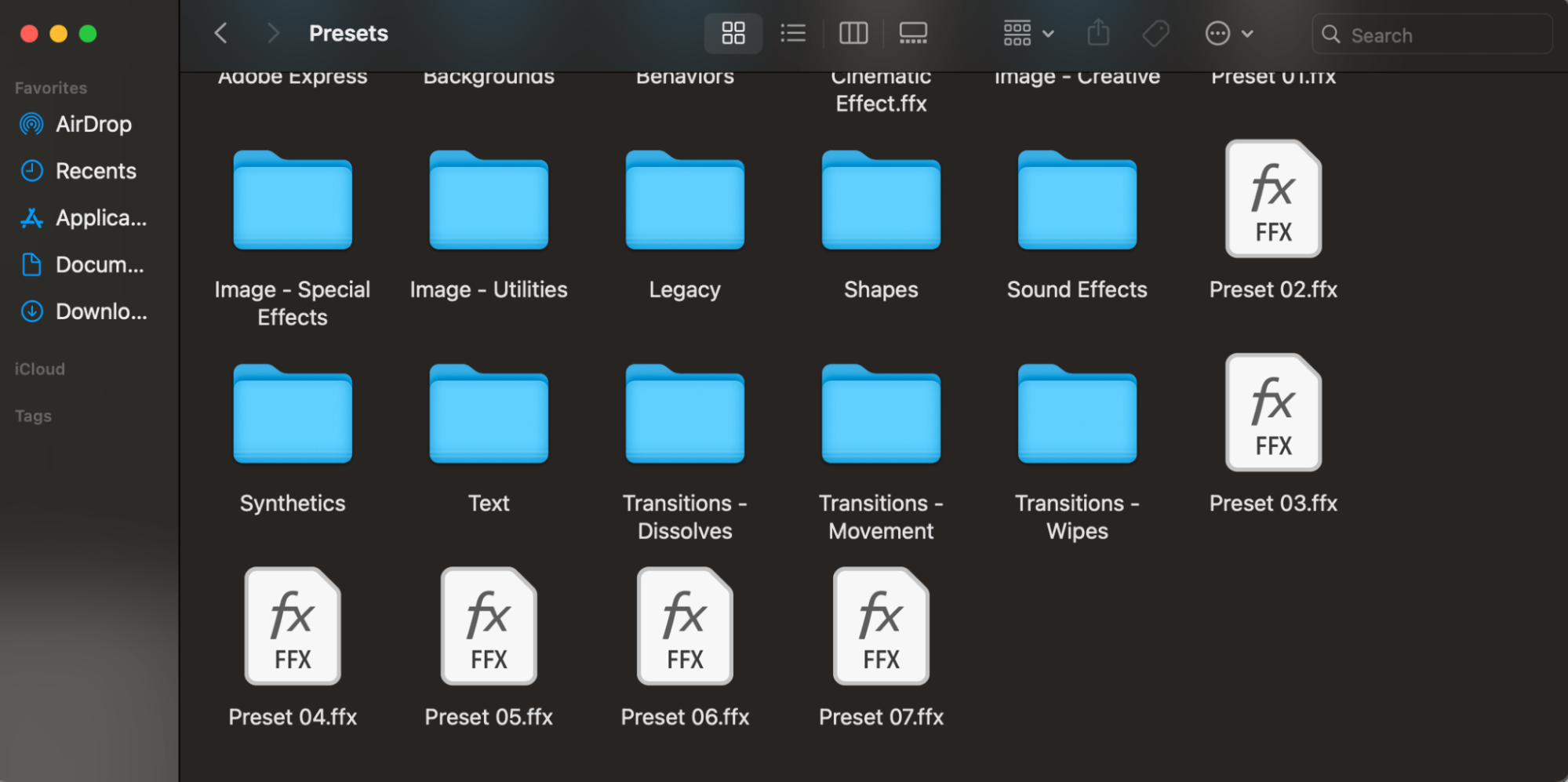 Step 4: Open After Effects and Locate the Presets
Step 4: Open After Effects and Locate the Presets
Launch After Effects and create a new composition. Select the Text Tool (Ctrl/Cmd + T) and type your desired text. Open the Effects & Presets panel, then navigate to Animation Presets > Presets. Your imported presets should now appear in this section. Drag and drop the preset onto your text layer to apply the animation.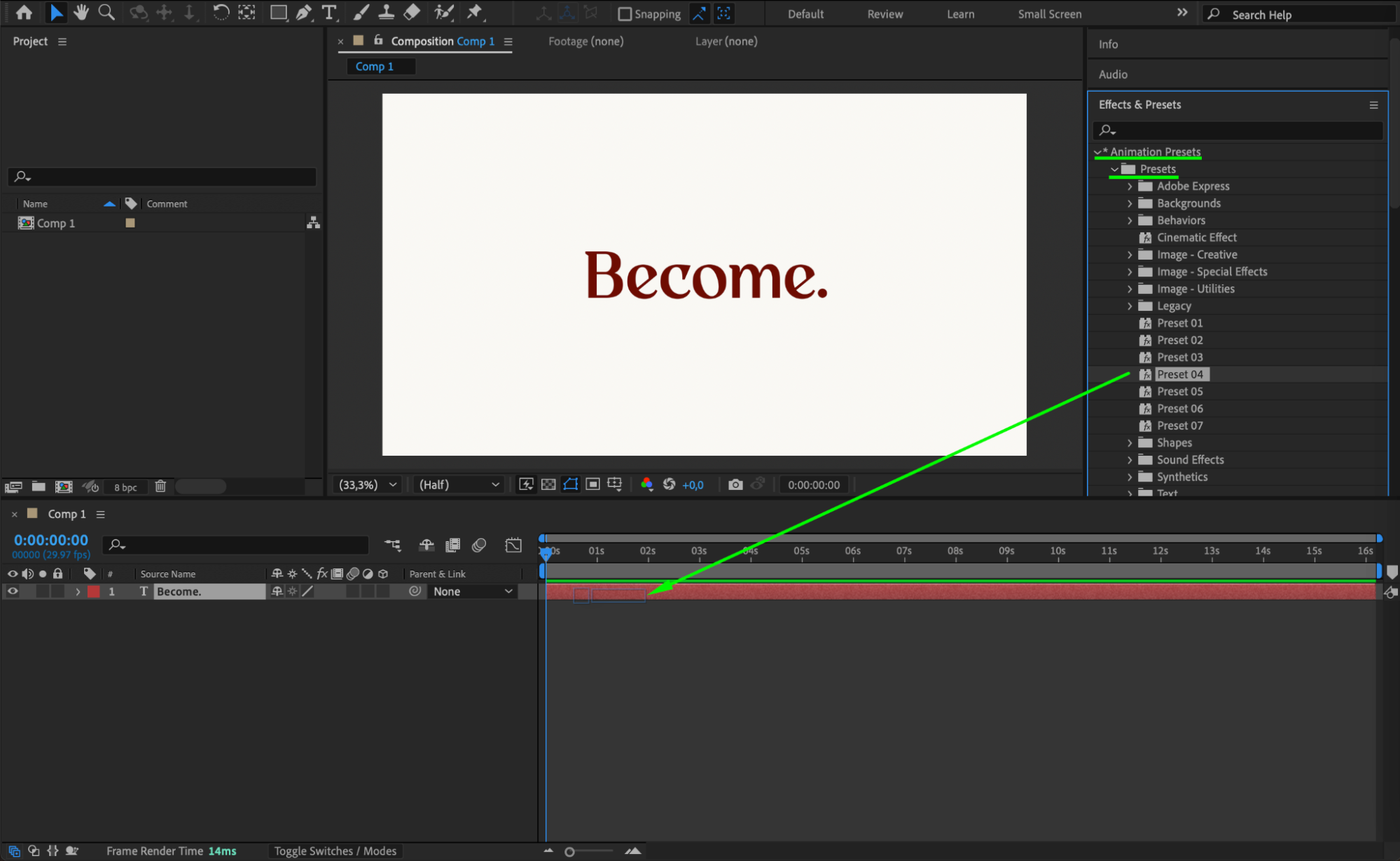 Step 5: Customize the Text Preset
Step 5: Customize the Text Preset
Once applied, the preset will automatically add keyframes and effects to animate the text. To fine-tune the animation, adjust the keyframe settings in the Effect Controls Panel or directly in the Timeline. Modify parameters like speed, opacity, position, or easing to achieve the desired look.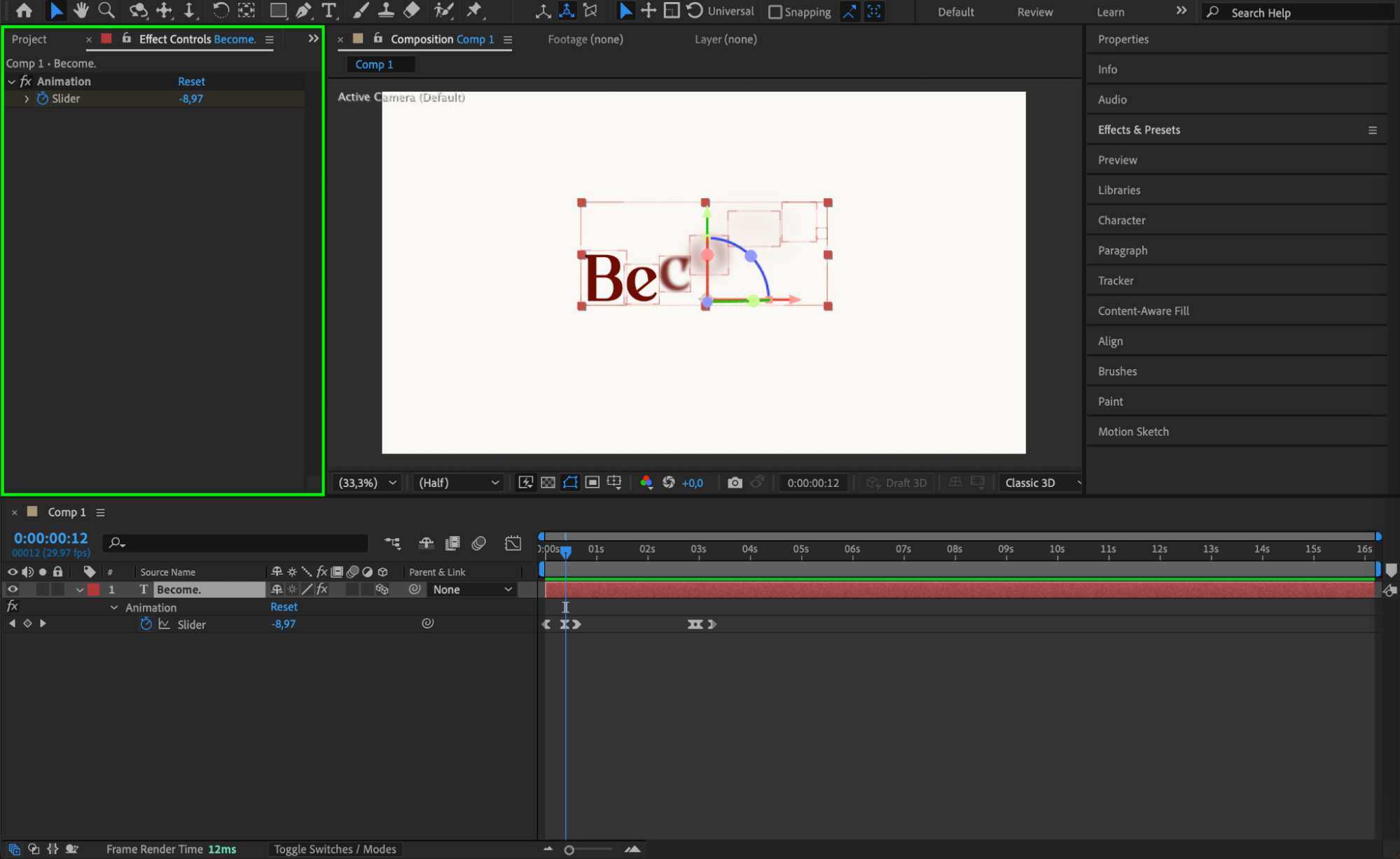 Step 6: Preview the Animation
Step 6: Preview the Animation
Press Spacebar to play back your animation and ensure the preset works as expected. If needed, tweak the effect settings for better results.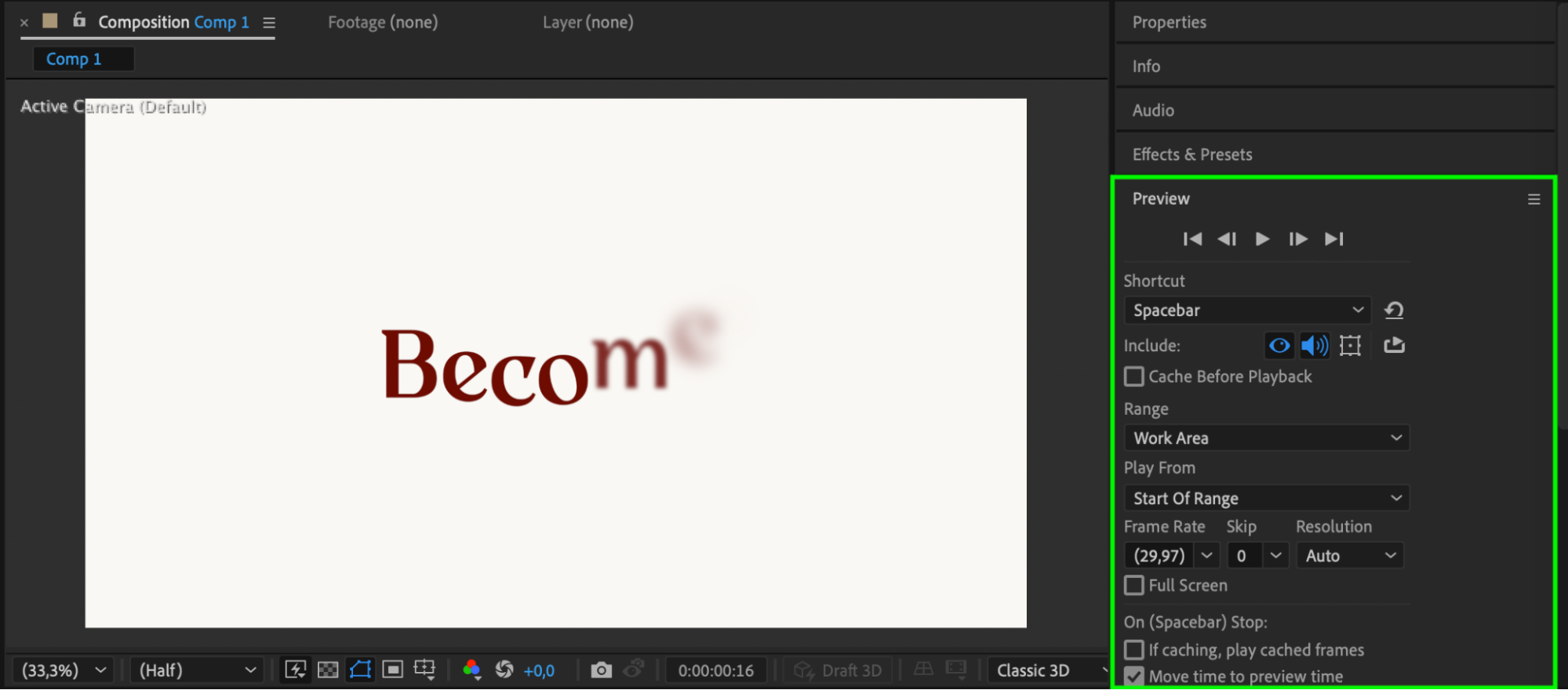
Conclusion
Importing text presets in After Effects is an easy way to enhance your typography animations without manually setting up keyframes. By downloading, organizing, and applying presets, you can speed up your workflow and achieve professional results. Experiment with different presets to find the perfect style for your project!


