How to Insert Glyphs in After Effects
Why Use Glyphs in After Effects?
Glyphs are special characters, symbols, or decorative elements available in different fonts. They can add unique visual styles to your motion graphics, typography, or animations. In After Effects, you can easily insert glyphs into text layers and customize them for a professional look. Follow these steps to insert and animate glyphs in your project.
Get 10% off when you subscribe to our newsletter

Step 1: Create a New Composition
Open After Effects and go to Composition > New Composition. Set the resolution, frame rate, and duration according to your project needs, then click OK to create the composition.

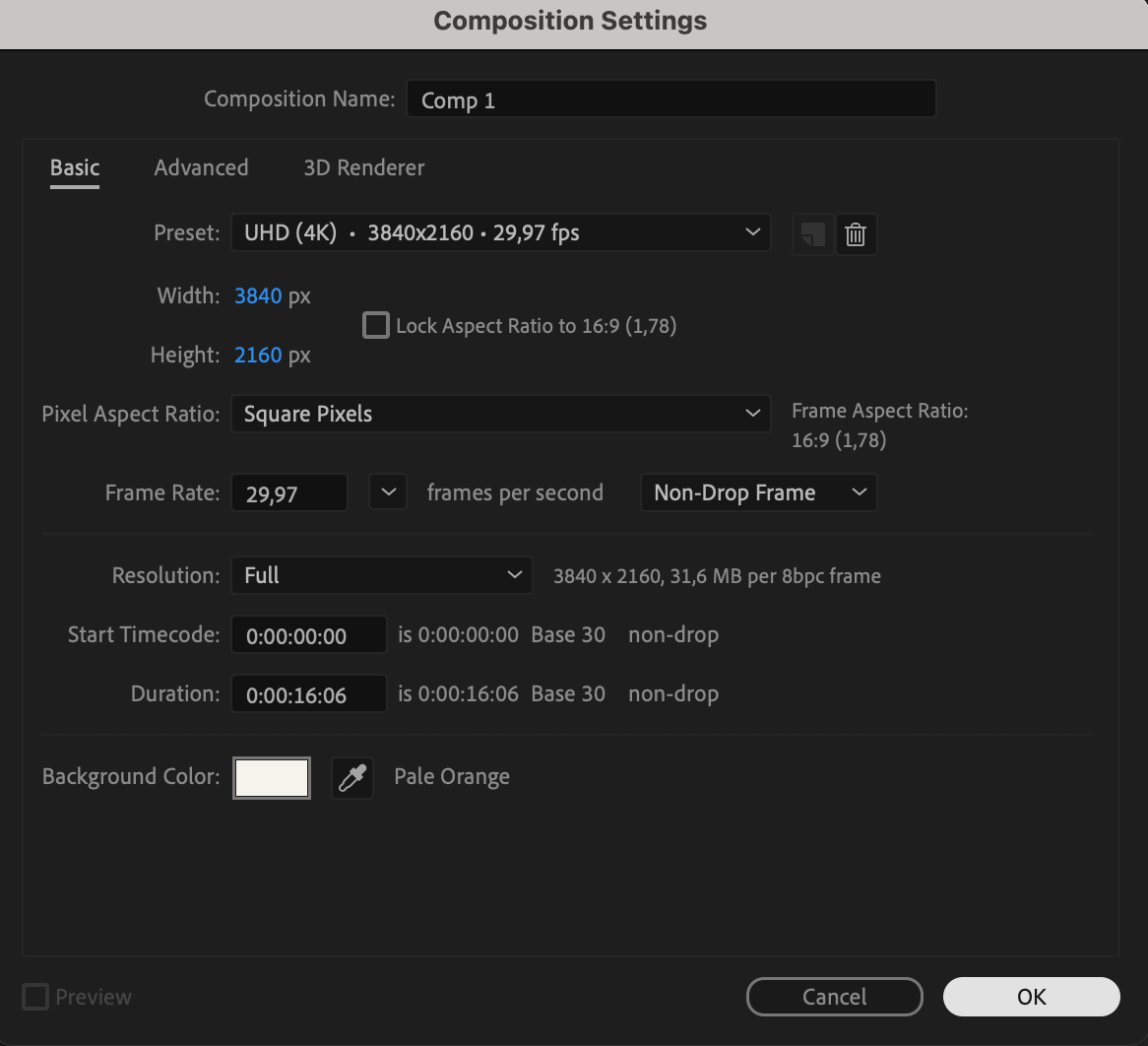 Step 2: Select the Type Tool
Step 2: Select the Type Tool
Choose the Type Tool (Ctrl/Cmd + T) from the toolbar and click anywhere in the Composition Panel to create a text layer. This is where you will insert the glyphs.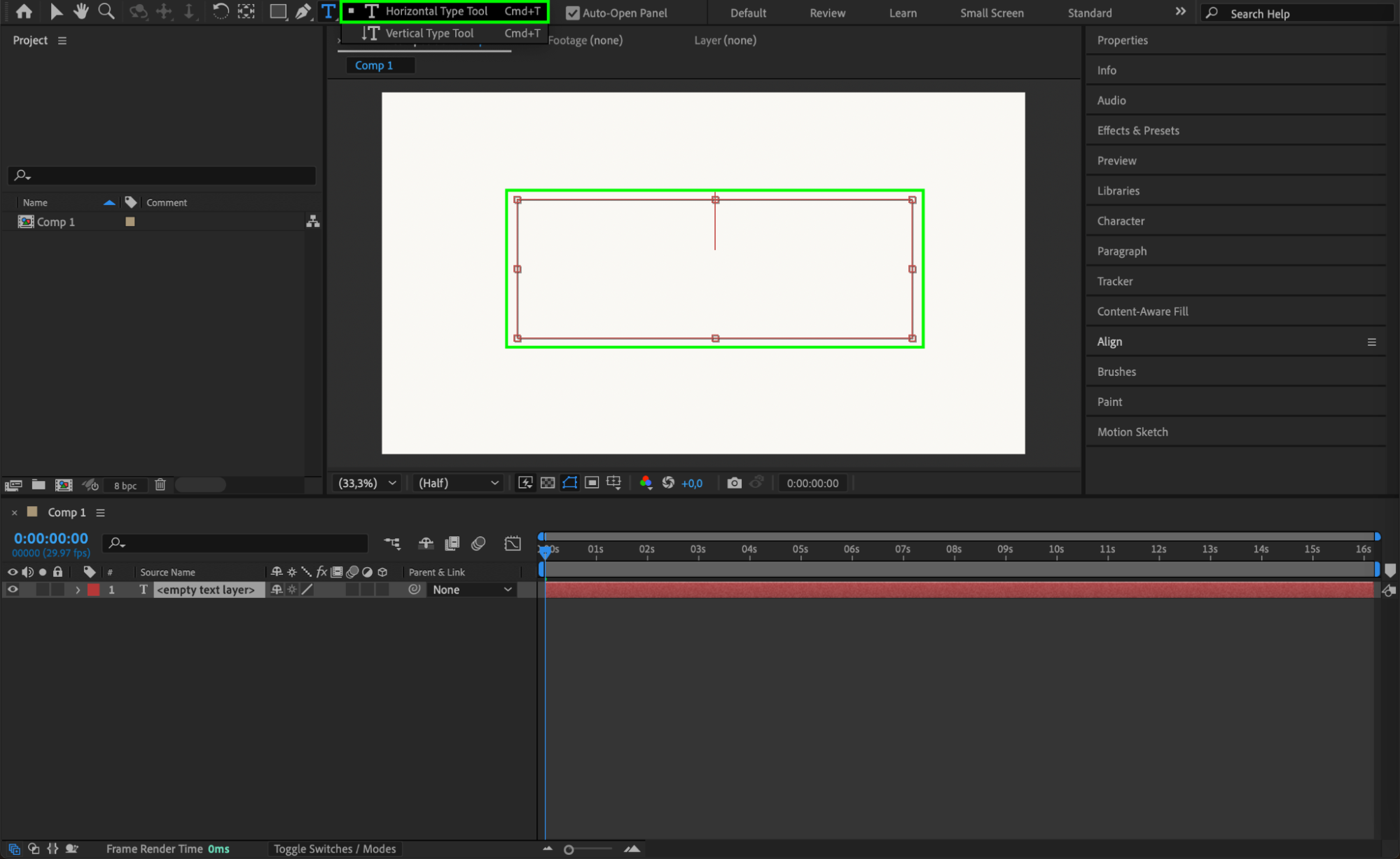 Step 3: Copy Glyphs from the Internet or a Text Source
Step 3: Copy Glyphs from the Internet or a Text Source
Find the glyph you want to use from an online character library, font website, or a text document. Select and copy (Ctrl/Cmd + C) the glyph or a word containing it.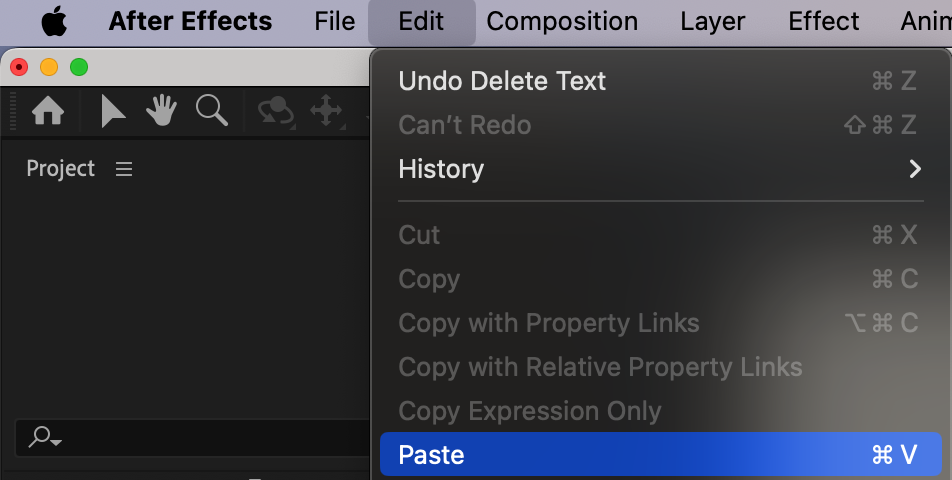 Step 4: Paste the Glyph into the Text Layer
Step 4: Paste the Glyph into the Text Layer
Click on the text layer in After Effects and paste (Ctrl/Cmd + V) the glyph. If the glyph does not appear correctly, try selecting a different font in the Character Panel that supports special characters.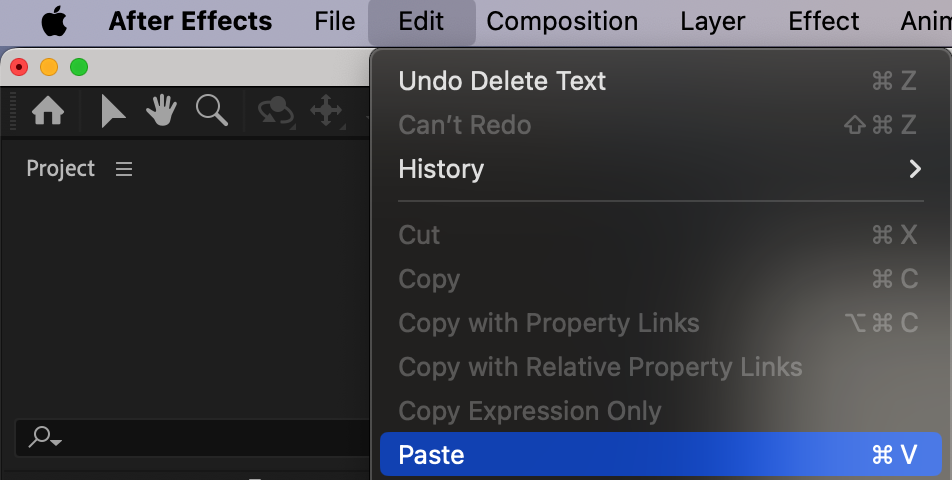 Step 5: Customize the Glyph Appearance
Step 5: Customize the Glyph Appearance
Use the Character Panel to adjust the font, size, color, and spacing of the glyph. Open the Align Panel to center or position it correctly within the composition.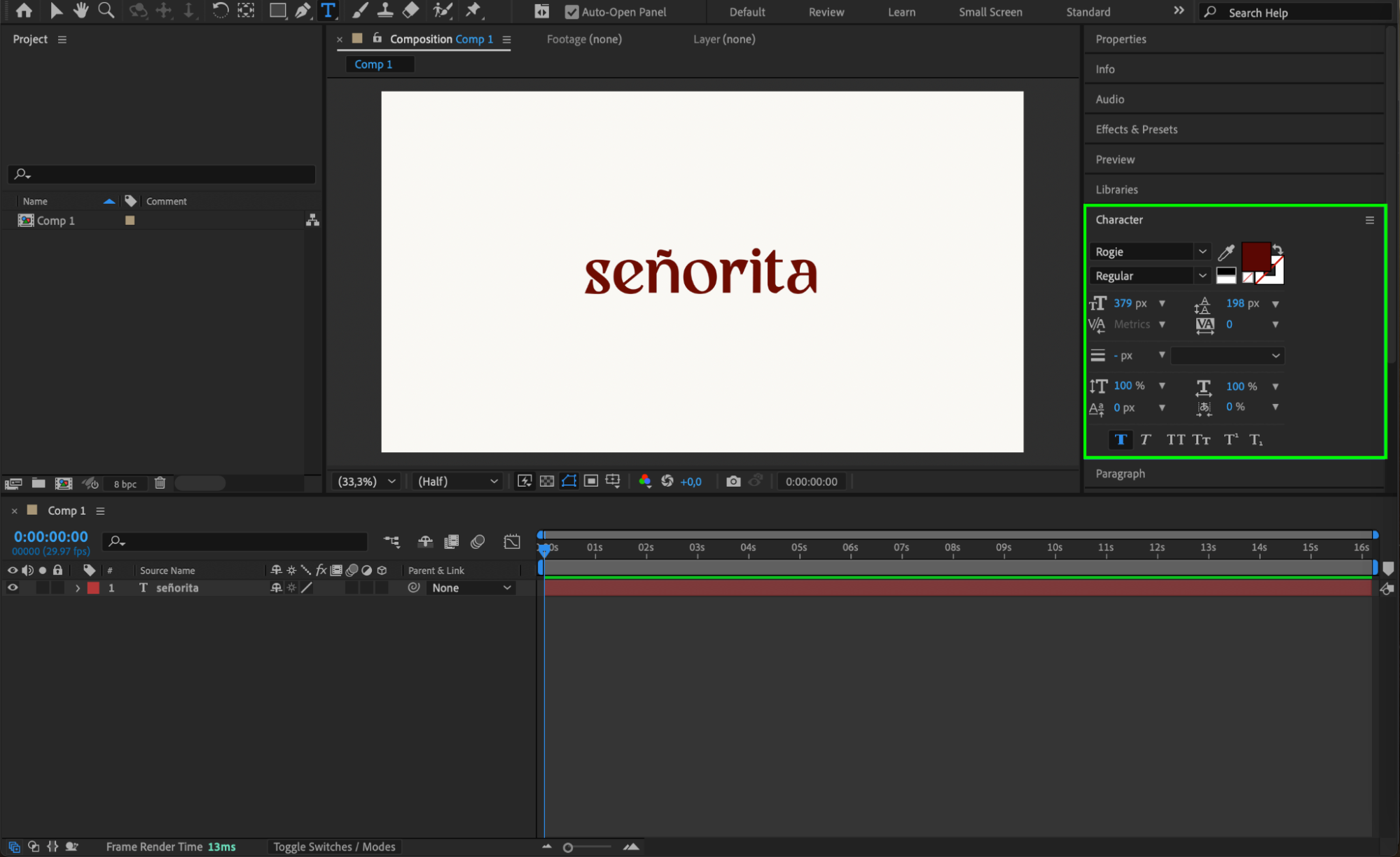 Step 6: Apply Text Animation Presets
Step 6: Apply Text Animation Presets
Go to the Effects & Presets panel and explore Text Animation Presets to animate your glyphs. You can add fades, zooms, or motion effects to make the glyphs more dynamic.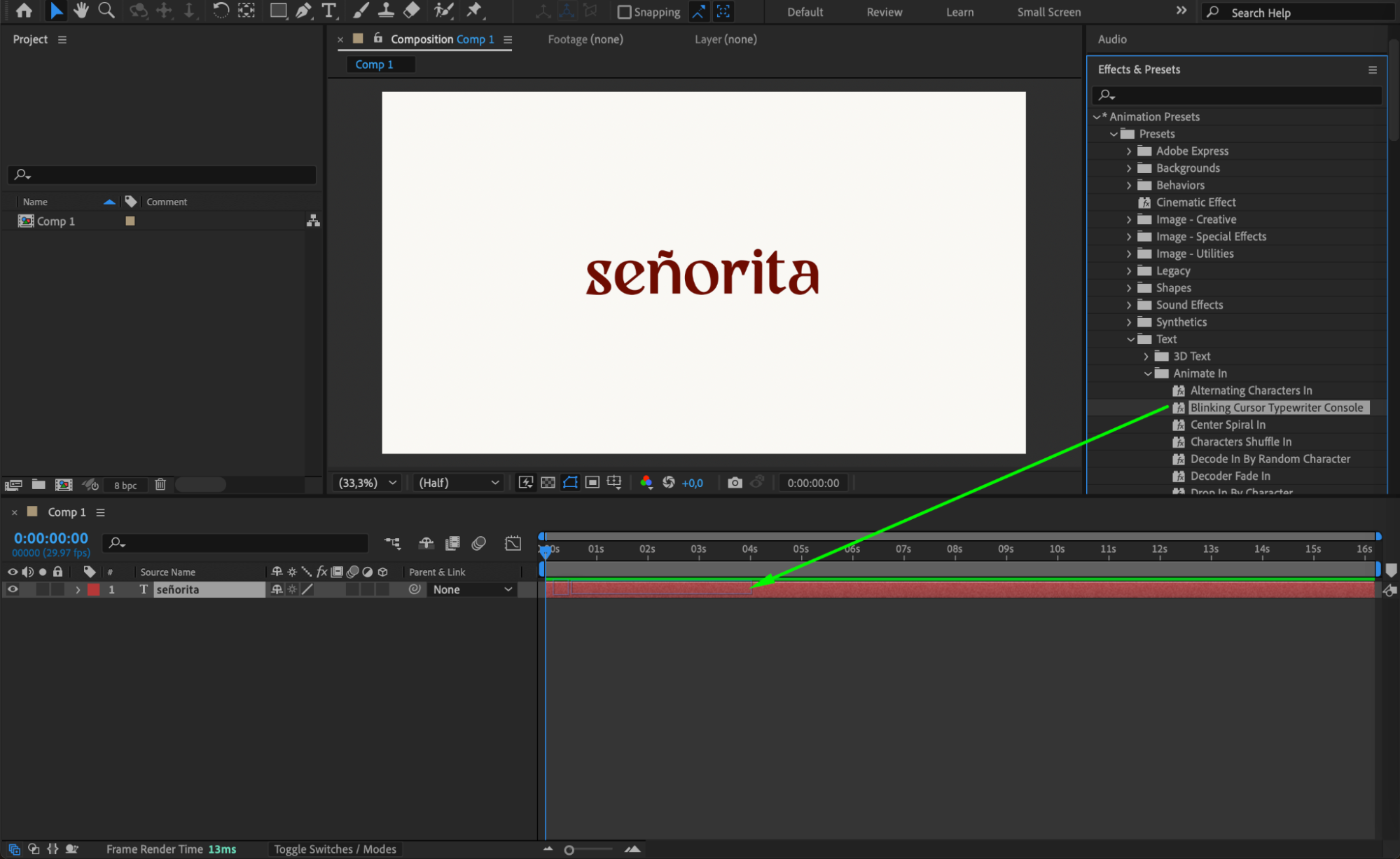 Step 7: Preview the Animation
Step 7: Preview the Animation
Press the Spacebar to play back the animation and check how the glyph appears within the scene. Adjust keyframes or effect settings if necessary.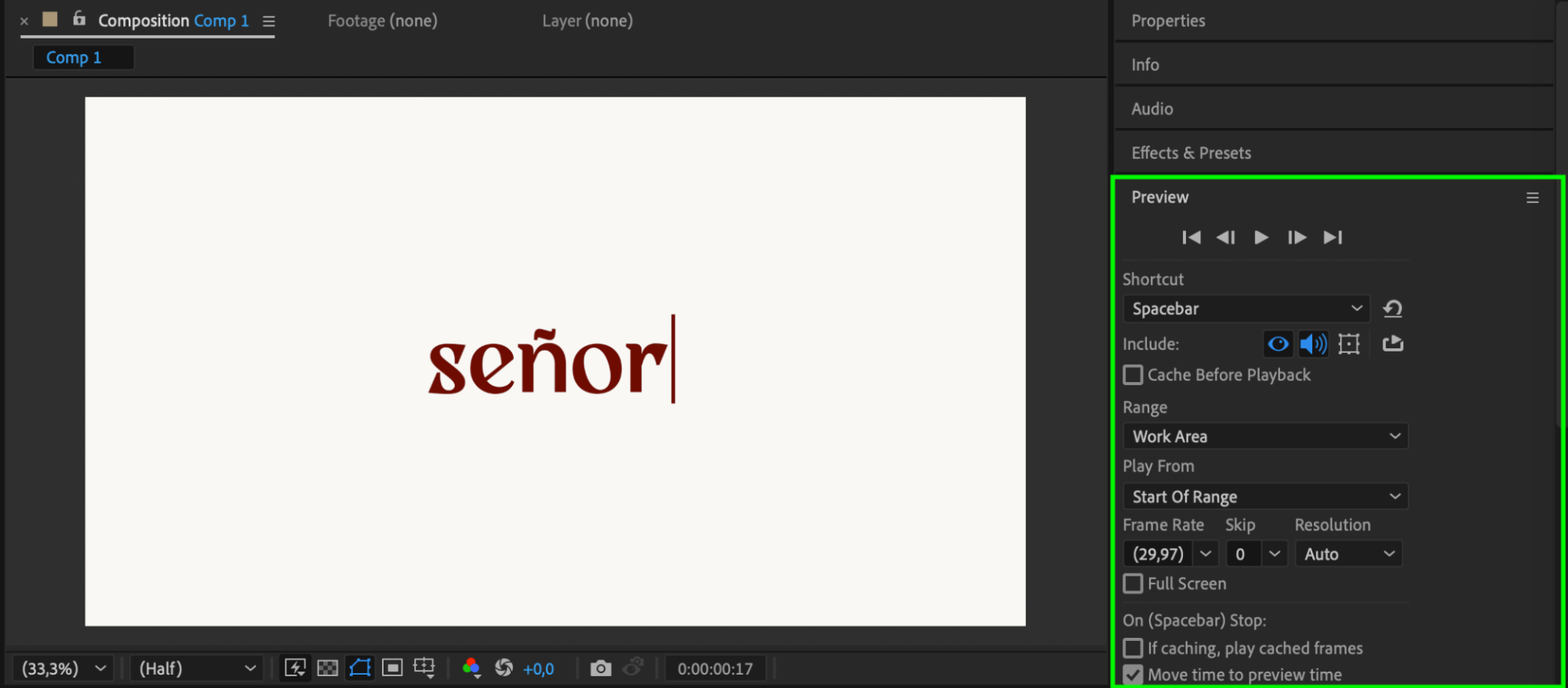 Step 8: Render the Final Animation
Step 8: Render the Final Animation
Once satisfied, go to Composition > Add to Render Queue or Add to Adobe Media Encoder Queue to export your final animation with glyphs included.
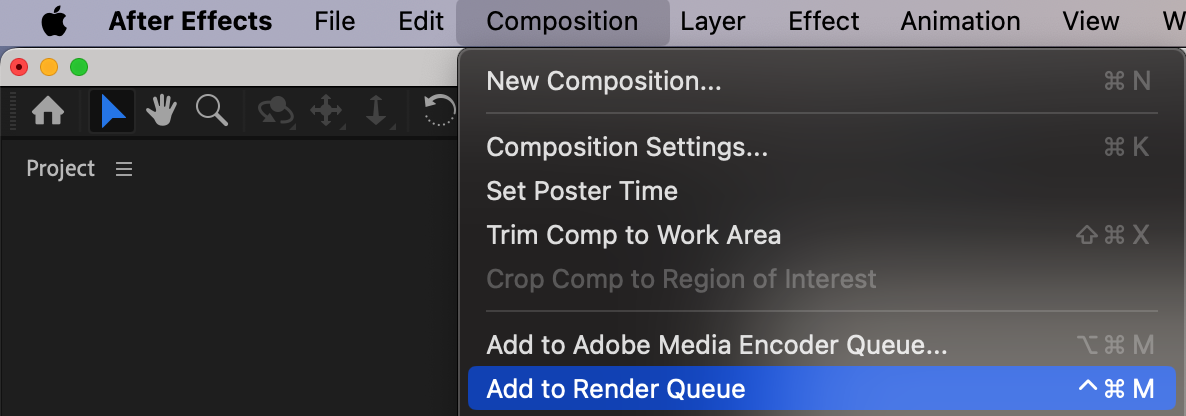
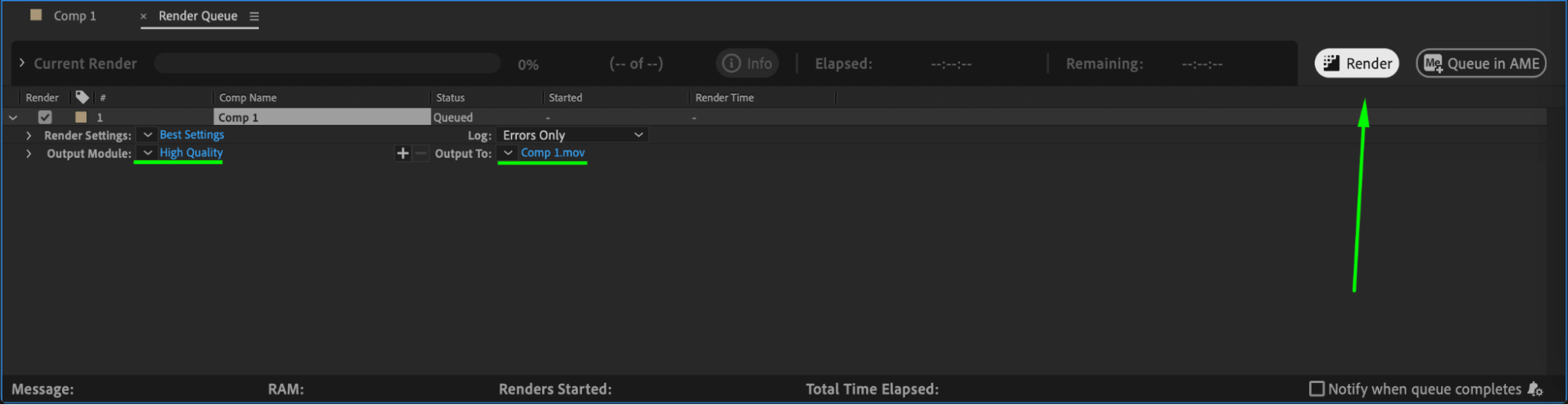 Conclusion
Conclusion
Using glyphs in After Effects is a great way to enhance typography and create unique designs. By inserting, customizing, and animating them, you can add a professional touch to your motion graphics and text animations. Experiment with different fonts and effects to achieve the best results!


