Guide to Inverting Colors in After Effects
Introduction to Color Inversion Techniques in After Effects
Inverting colors in After Effects can create bold, eye-catching effects by reversing the color scheme of your footage, graphics, or text. This guide will cover various methods to invert colors, whether you’re working on an entire composition, specific shapes, or masked areas. Let’s get started!
Step 1: Create a New Composition
Start by creating a new composition to work on your color inversion effect. Navigate to Composition > New Composition, then set the resolution, frame rate, and duration according to your project’s needs. This composition will be your workspace for applying and experimenting with color inversion effects.
 Step 2: Import Your Footage or Create a New Shape
Step 2: Import Your Footage or Create a New Shape
If you’re inverting colors on existing footage, go to File > Import > File and select the video or image you want to use. Drag the imported footage onto the Timeline. Alternatively, you can use the Shape Tool (Q) to create a new shape layer directly in After Effects by selecting the shape type and drawing it on the canvas. This will be the layer you’ll apply color inversion to.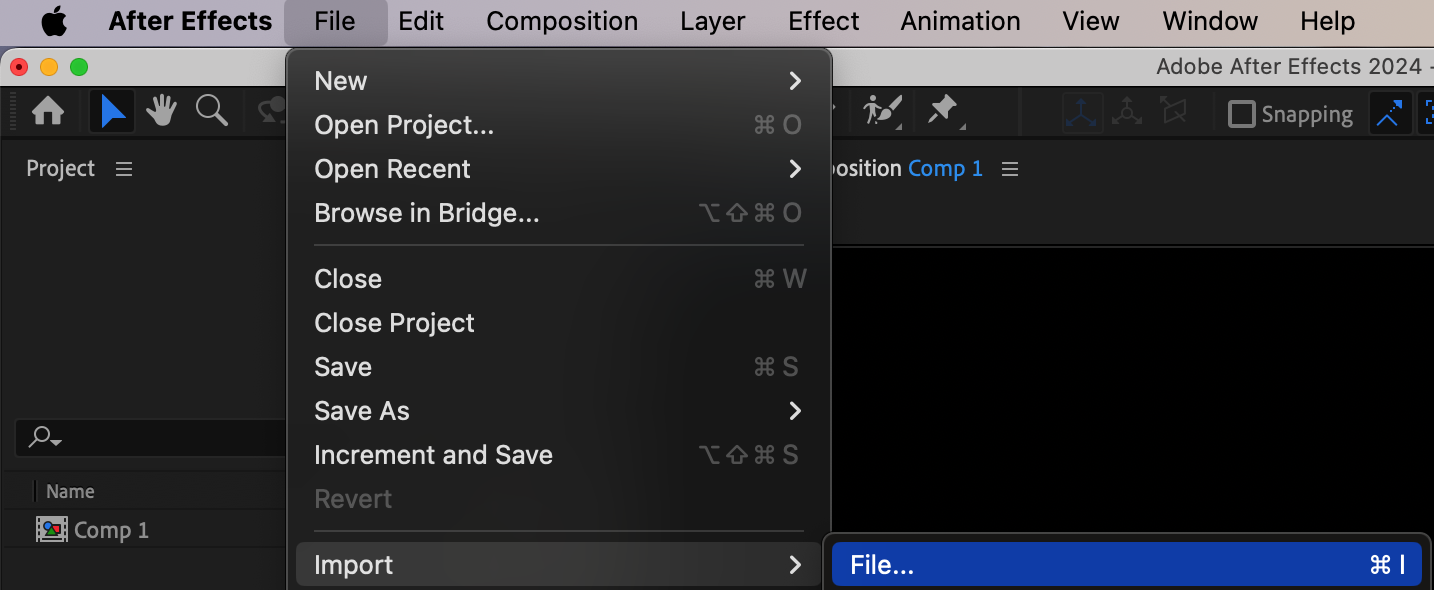
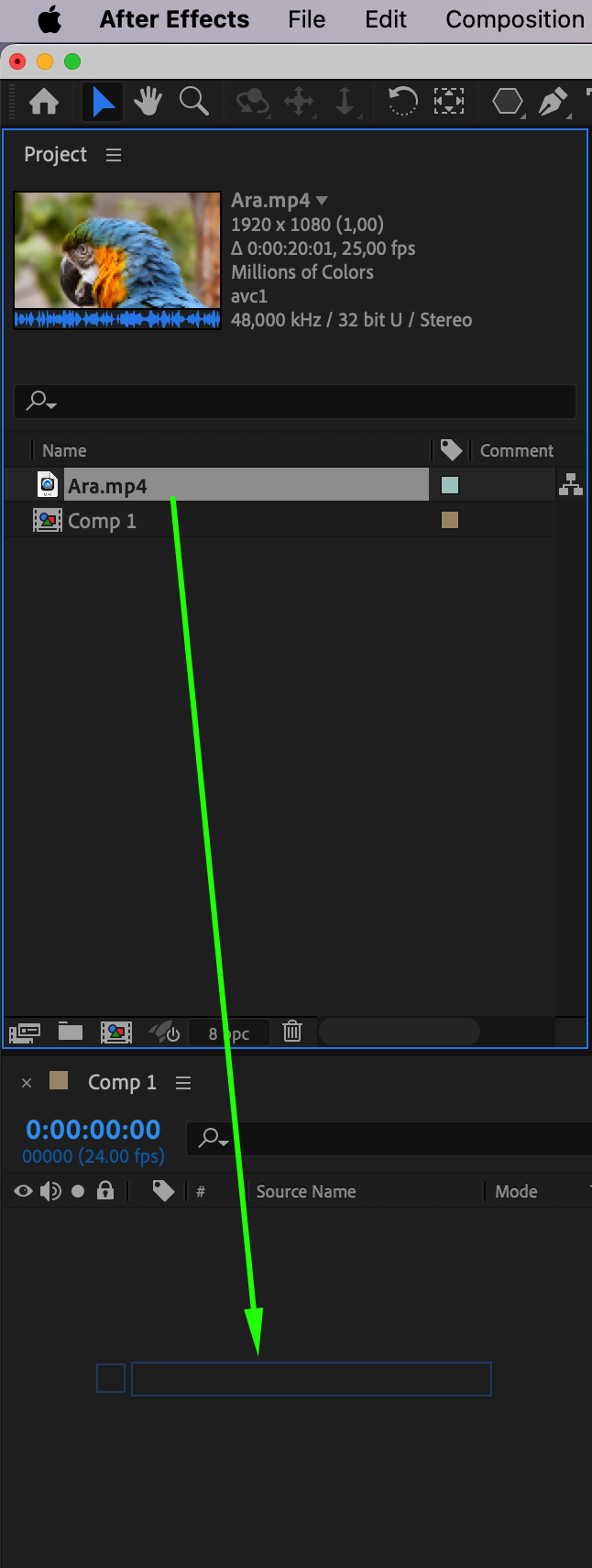 Step 3: Apply the Invert Effect
Step 3: Apply the Invert Effect
Get 10% off when you subscribe to our newsletter

With your layer selected, go to the Effects & Presets panel, and search for the Invert effect, found under the Channel category. Drag the Invert effect onto your layer. This effect will reverse the colors of the layer, changing bright areas to dark and vice versa. 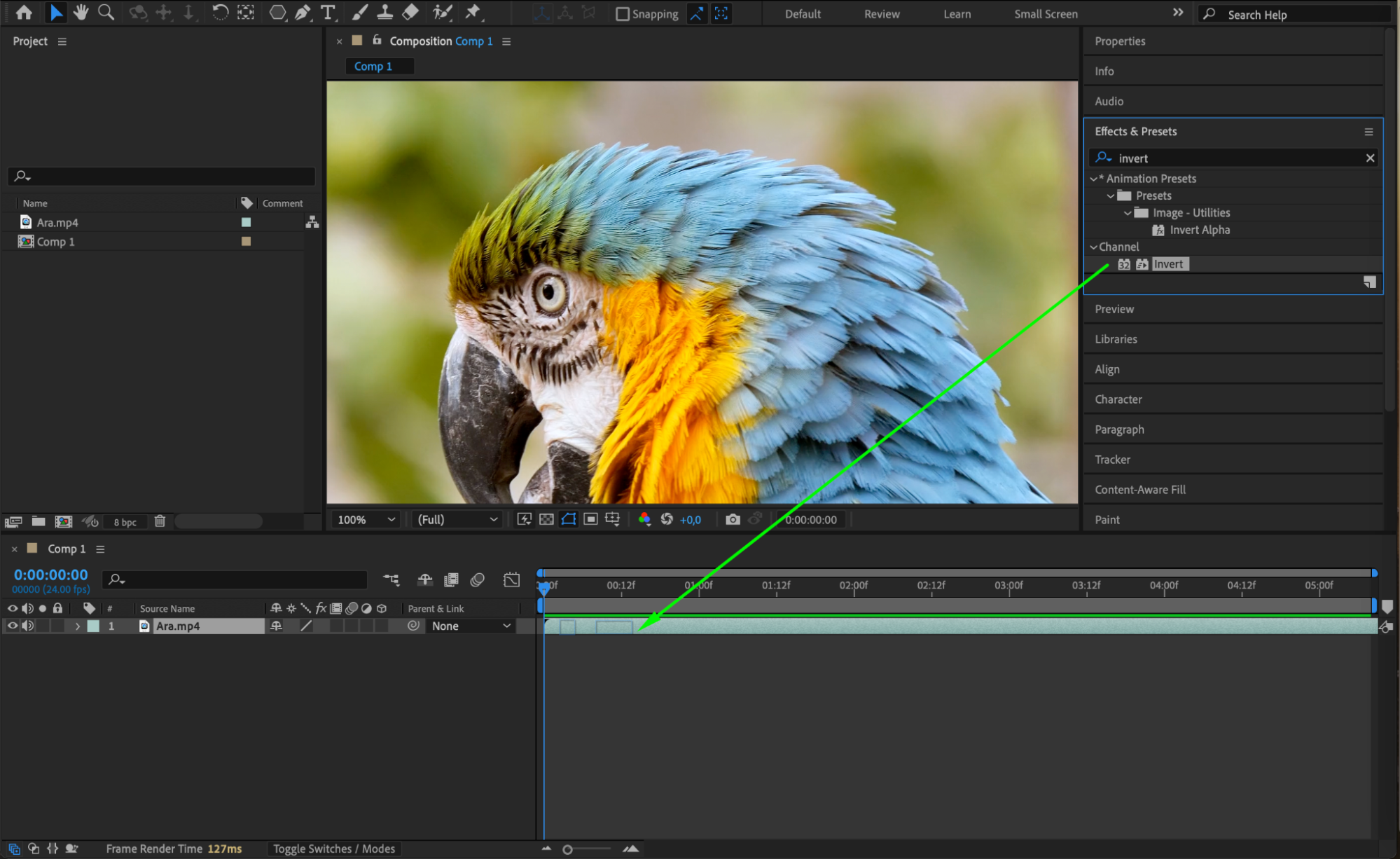 Step 4: Adjust the Inversion with Blend Modes
Step 4: Adjust the Inversion with Blend Modes
If you want to blend the inverted colors with the original layer, use the Blend With Original setting in the Effect Controls panel for the Invert effect. Setting this to around 50% will mix the inverted and original colors, creating a unique look. 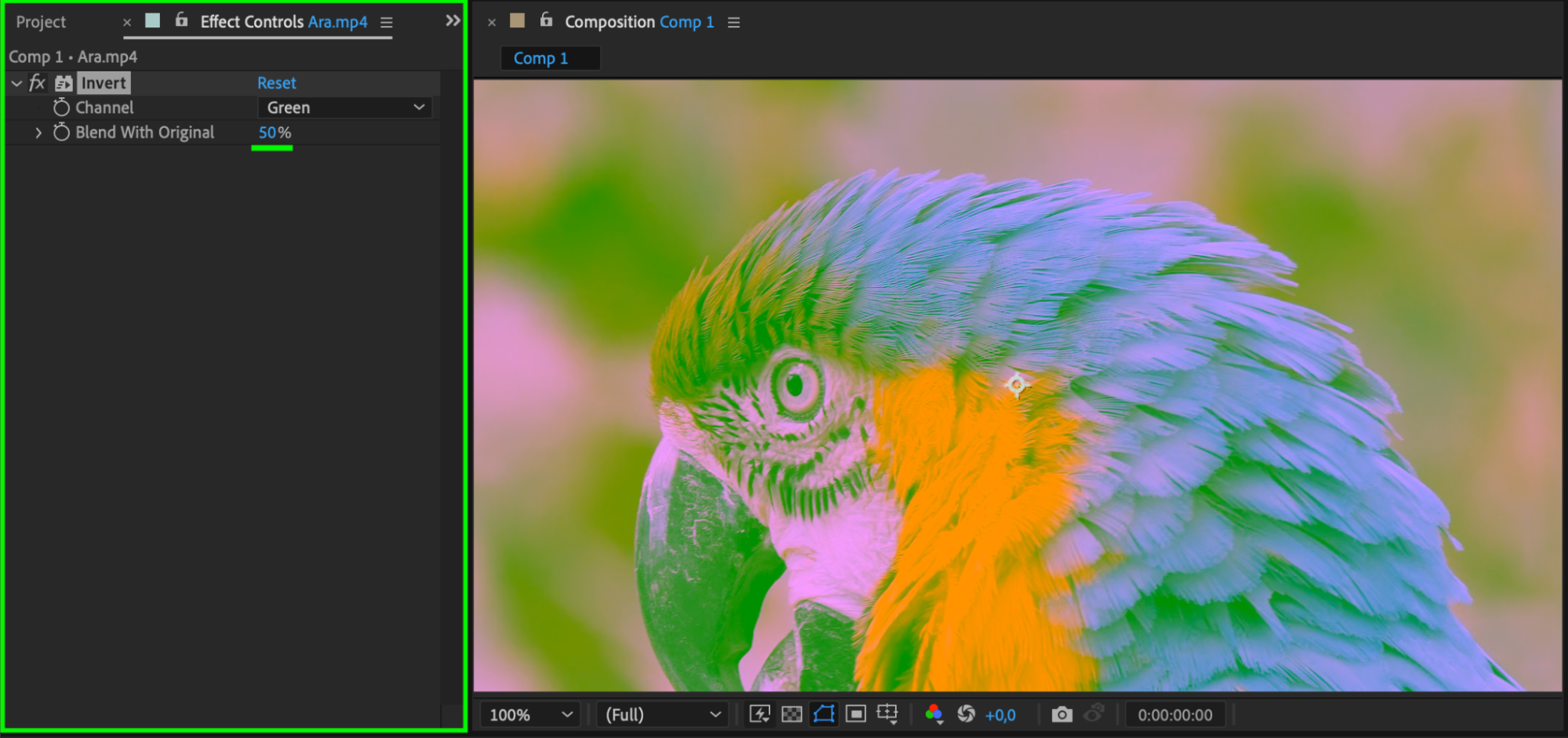 Step 5: Use Masks for Targeted Color Inversion
Step 5: Use Masks for Targeted Color Inversion
To apply color inversion to specific areas of your layer, use masks. First, select your layer, then use the Pen Tool (G) to draw a mask over the area you want to invert. Open the Mask Properties by clicking the arrow next to the mask name in the Timeline, and set the Mask Mode to Add (or Subtract if you want to invert everything except the masked area). 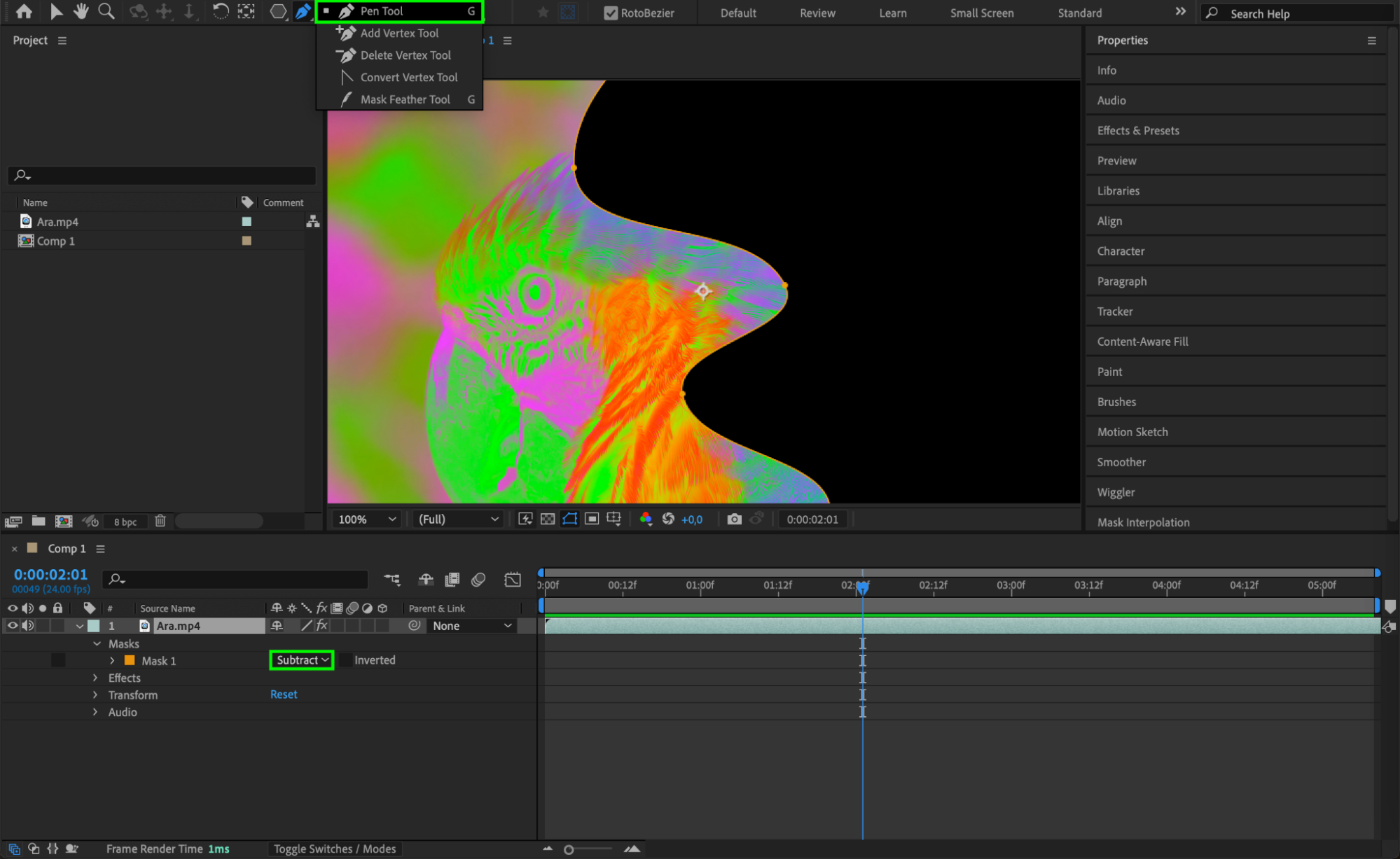
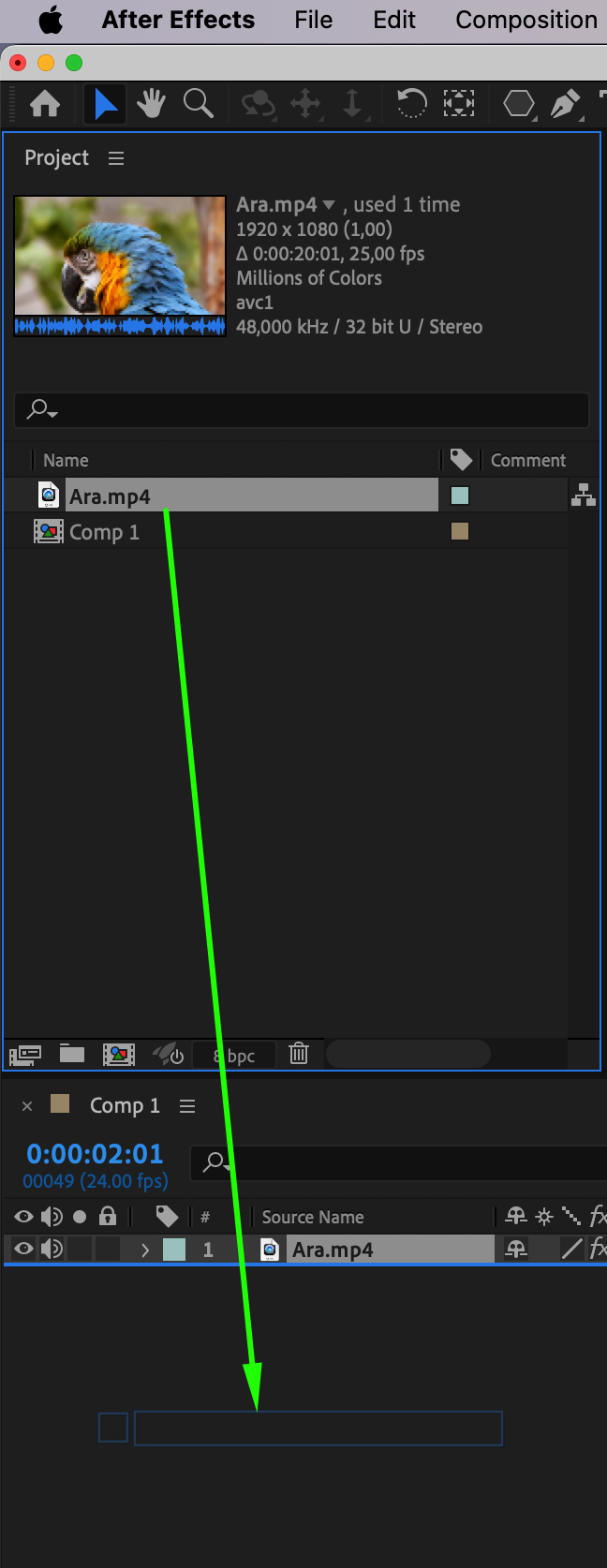
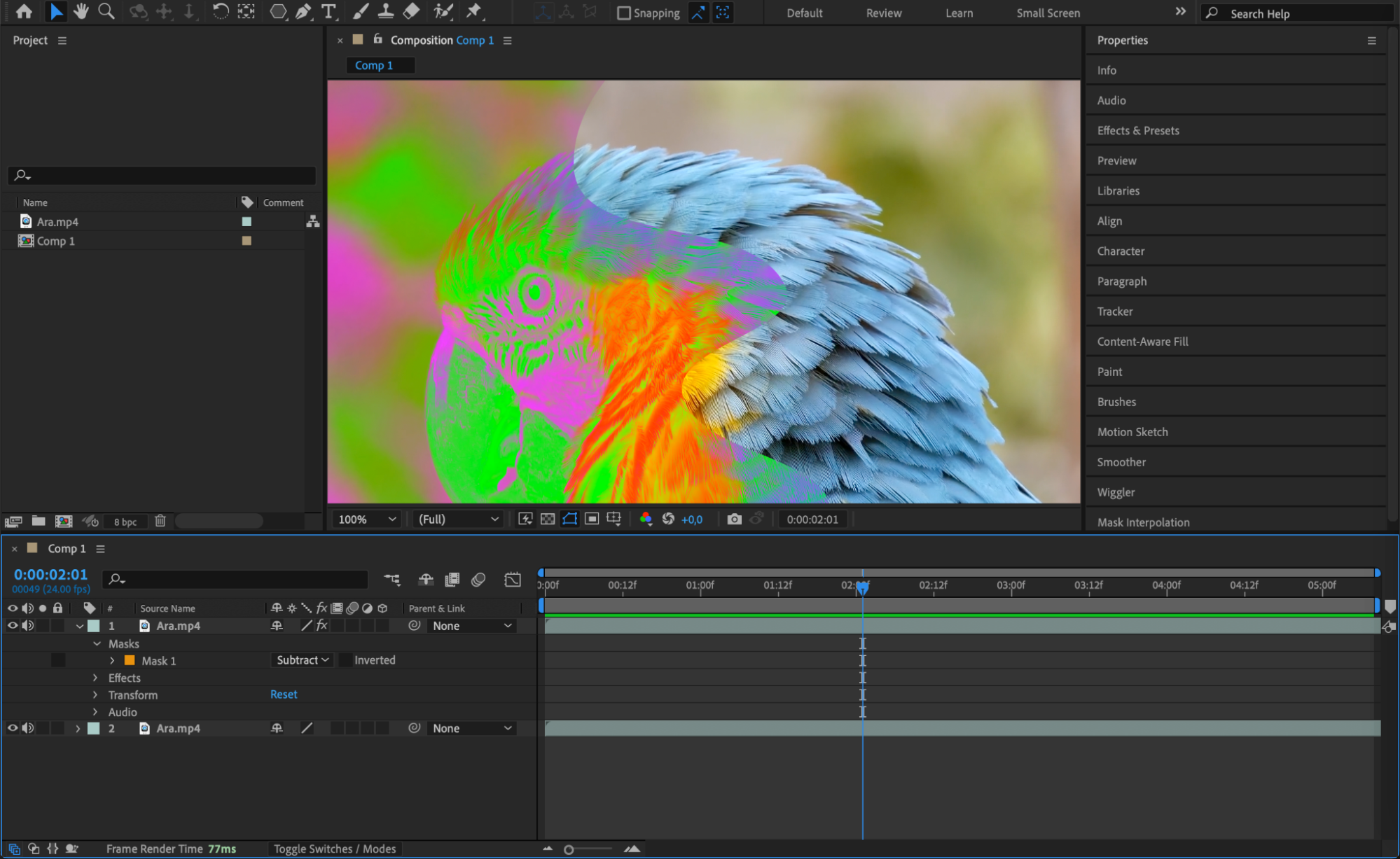 Step 6: Animate the Color Inversion
Step 6: Animate the Color Inversion
Add motion to the inverted colors by animating the Blend With Original setting. Set keyframes by clicking the stopwatch icon next to Blend With Original in the Effect Controls panel. Start with the effect at 100% (no inversion), then move forward in the timeline and set it to 0% for full inversion. This will create a smooth transition from the original to inverted colors, adding dynamic movement to your effect.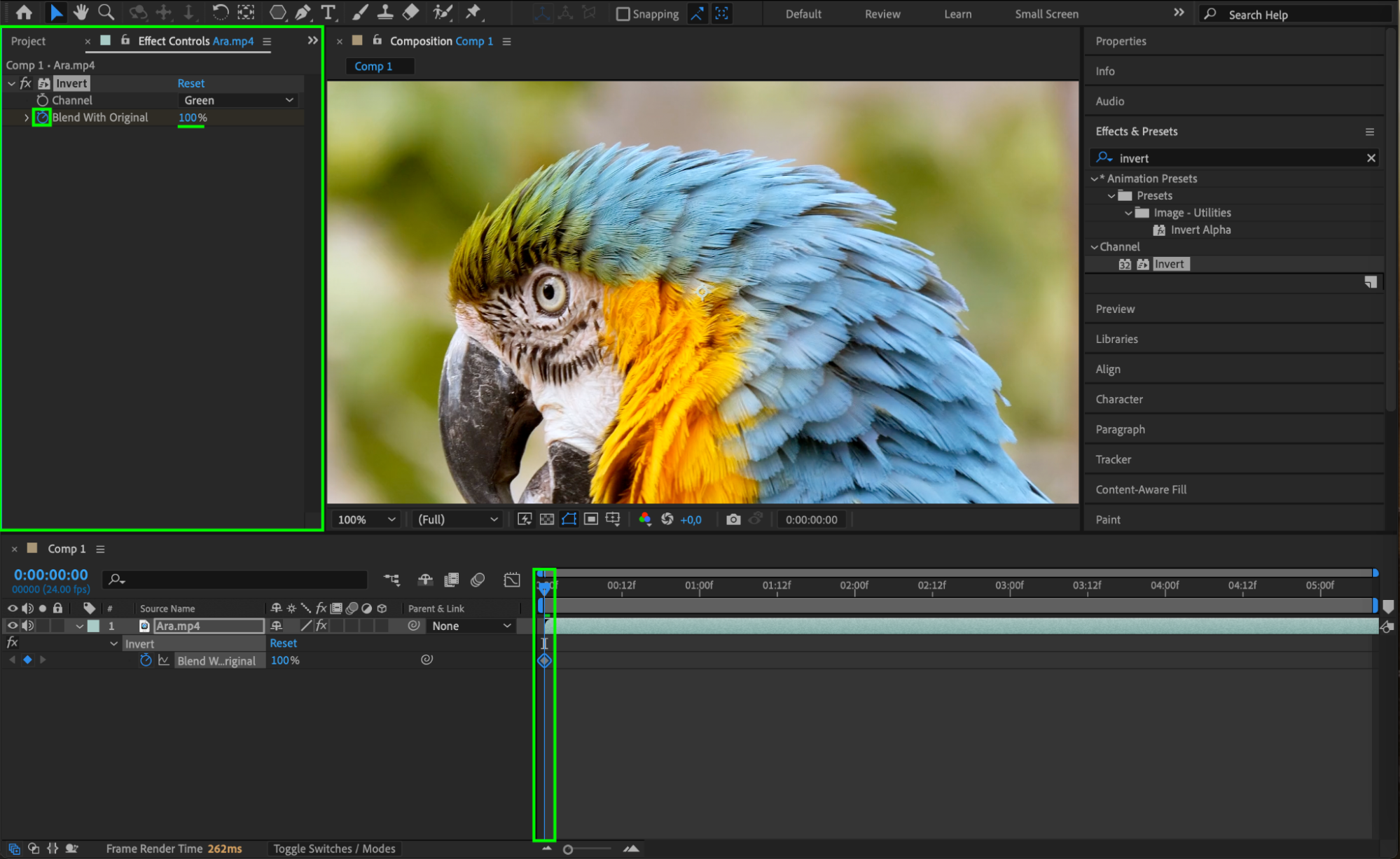
 Step 7: Preview and Adjust Your Effect
Step 7: Preview and Adjust Your Effect
To see how the color inversion looks in action, press the Spacebar to preview. Check that the timing, animation, and blending match your intended design. You may need to fine-tune the keyframes or mask to achieve the perfect look.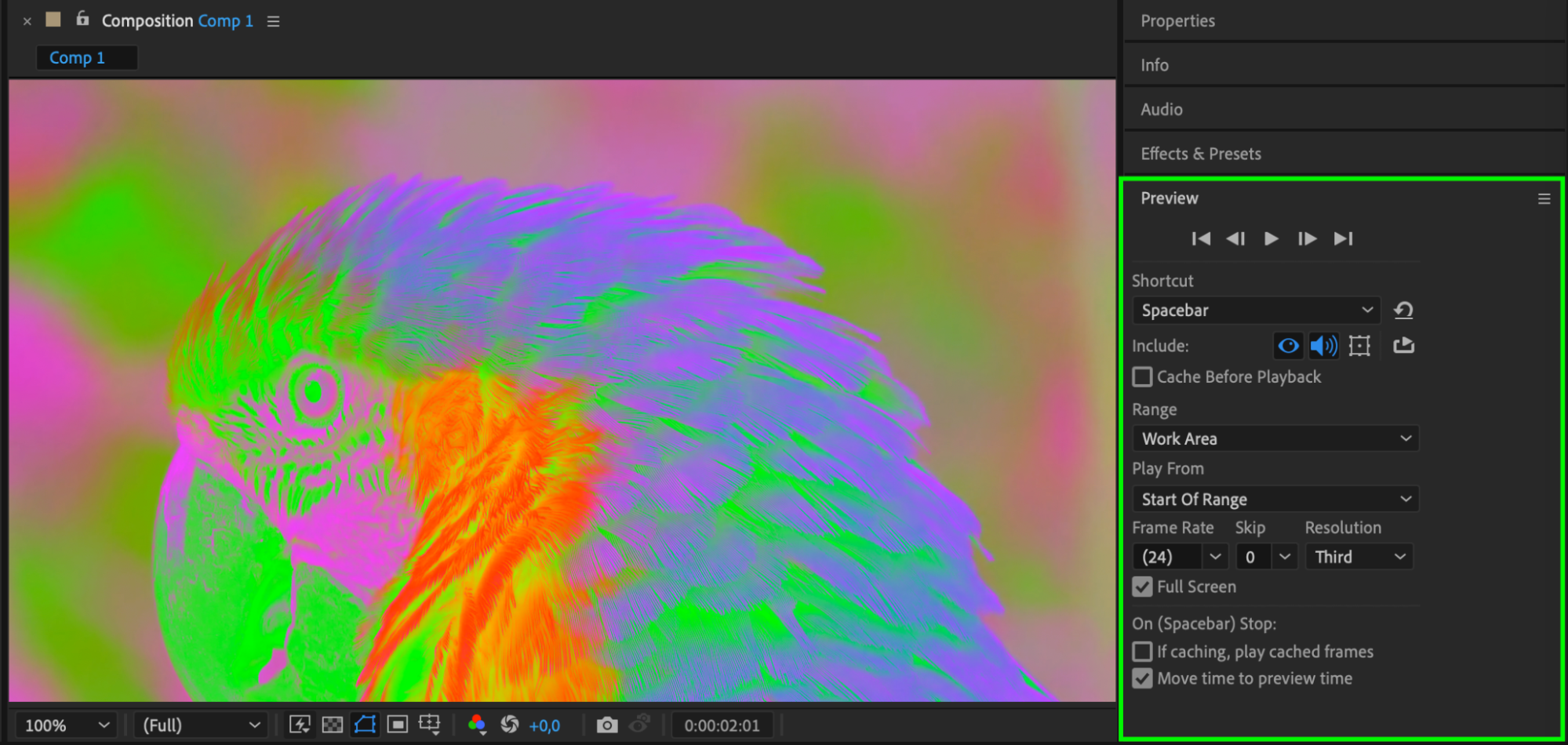 Step 8: Render Your Inverted Composition
Step 8: Render Your Inverted Composition
Once satisfied with the result, export your work by going to Composition > Add to Render Queue. Choose your output format and settings, then click Render to save your inverted color composition as a final file.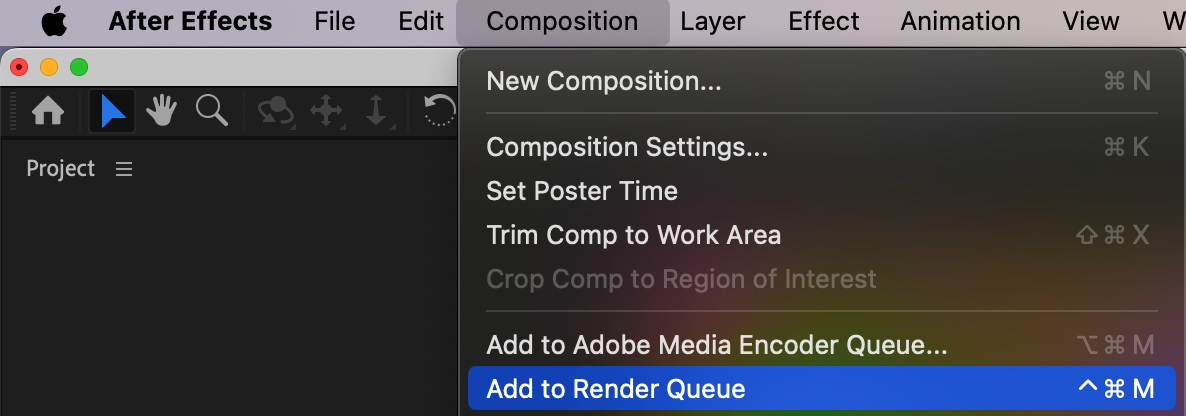
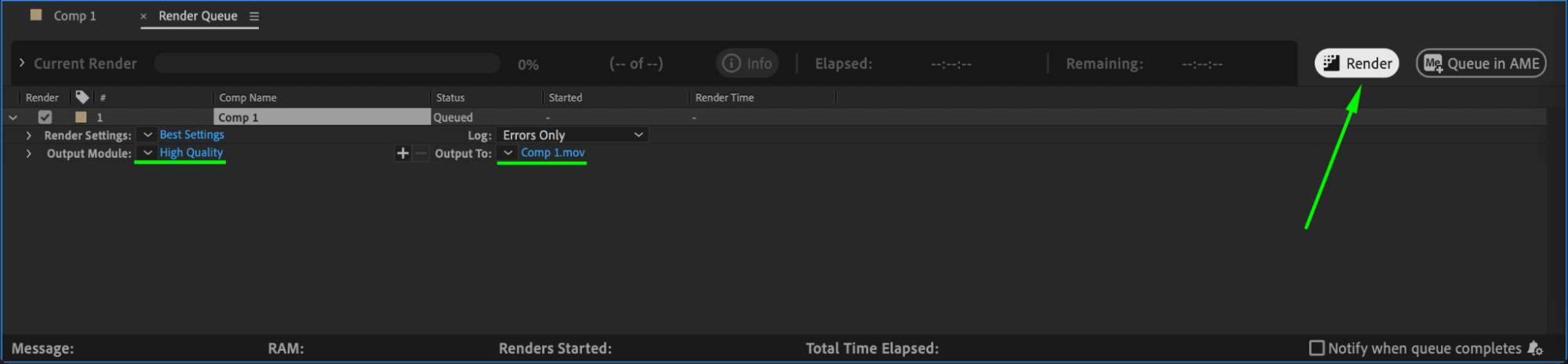 Conclusion
Conclusion
Color inversion in After Effects can add a dramatic flair to any project, helping you emphasize specific areas or create abstract visual effects. Whether inverting entire compositions, targeted sections, or using animated transitions, these techniques allow for endless customization. Once rendered, you’ll have a unique, eye-catching video ready to use in your projects.


