How to Loop Puppet Tool Animation in After Effects
Introduction
The Puppet Tool in After Effects allows you to create smooth deformations and natural movements in static images. If you want to make a continuous looping animation, you can use expressions to automate the process. This guide will show you how to do it step by step.
Step 1: Open Your Project and Layer Panel
Get 10% off when you subscribe to our newsletter

Launch After Effects and open your project. Locate the image or layer you want to animate, then double-click on it to open the Layer Panel, where you will apply the Puppet Tool.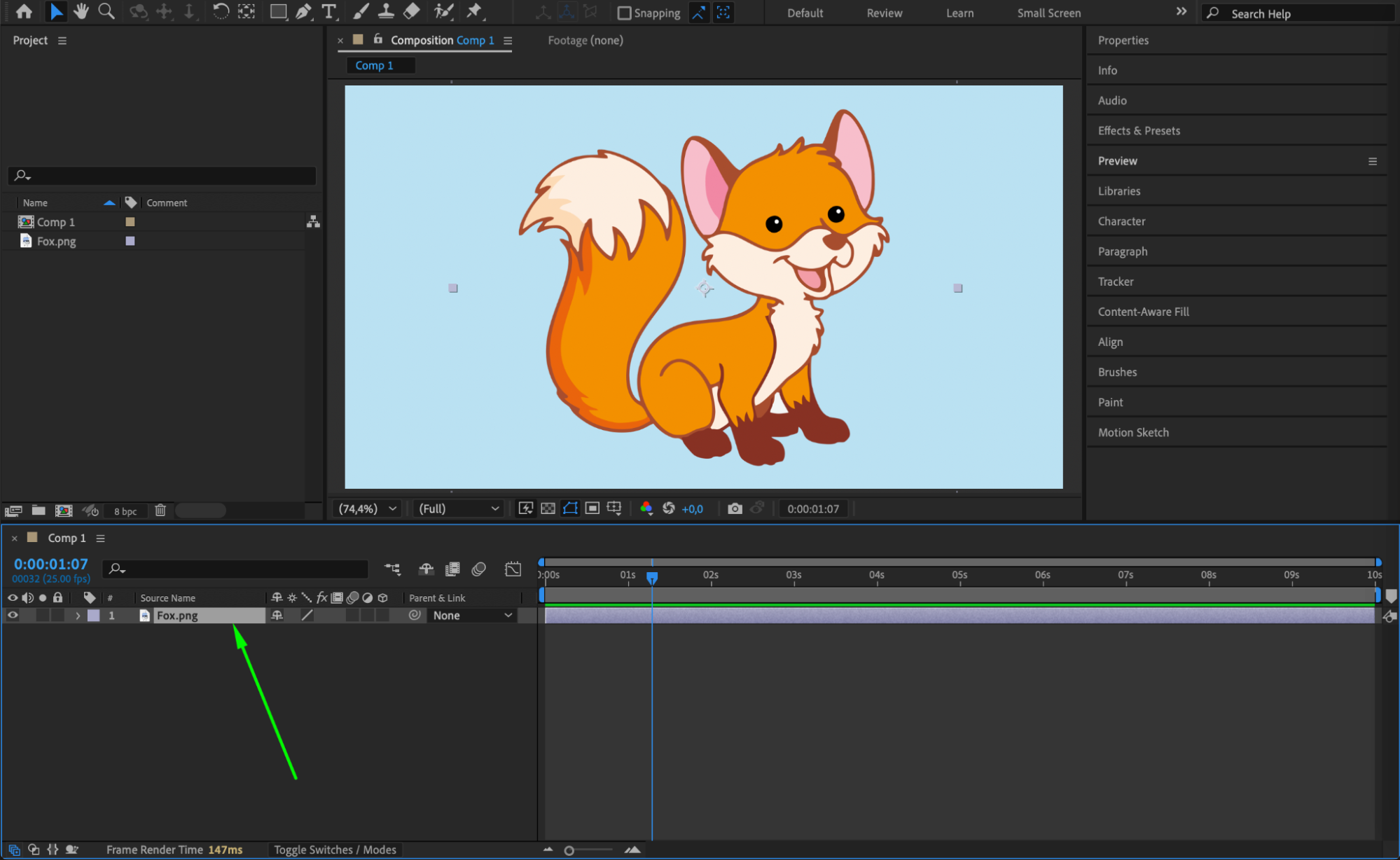 Step 2: Add Puppet Pins
Step 2: Add Puppet Pins
Select the Puppet Pin Tool (shortcut: Ctrl/Cmd + P) and click on the areas of the image where you want to add movement. These points will act as joints or control points for the animation.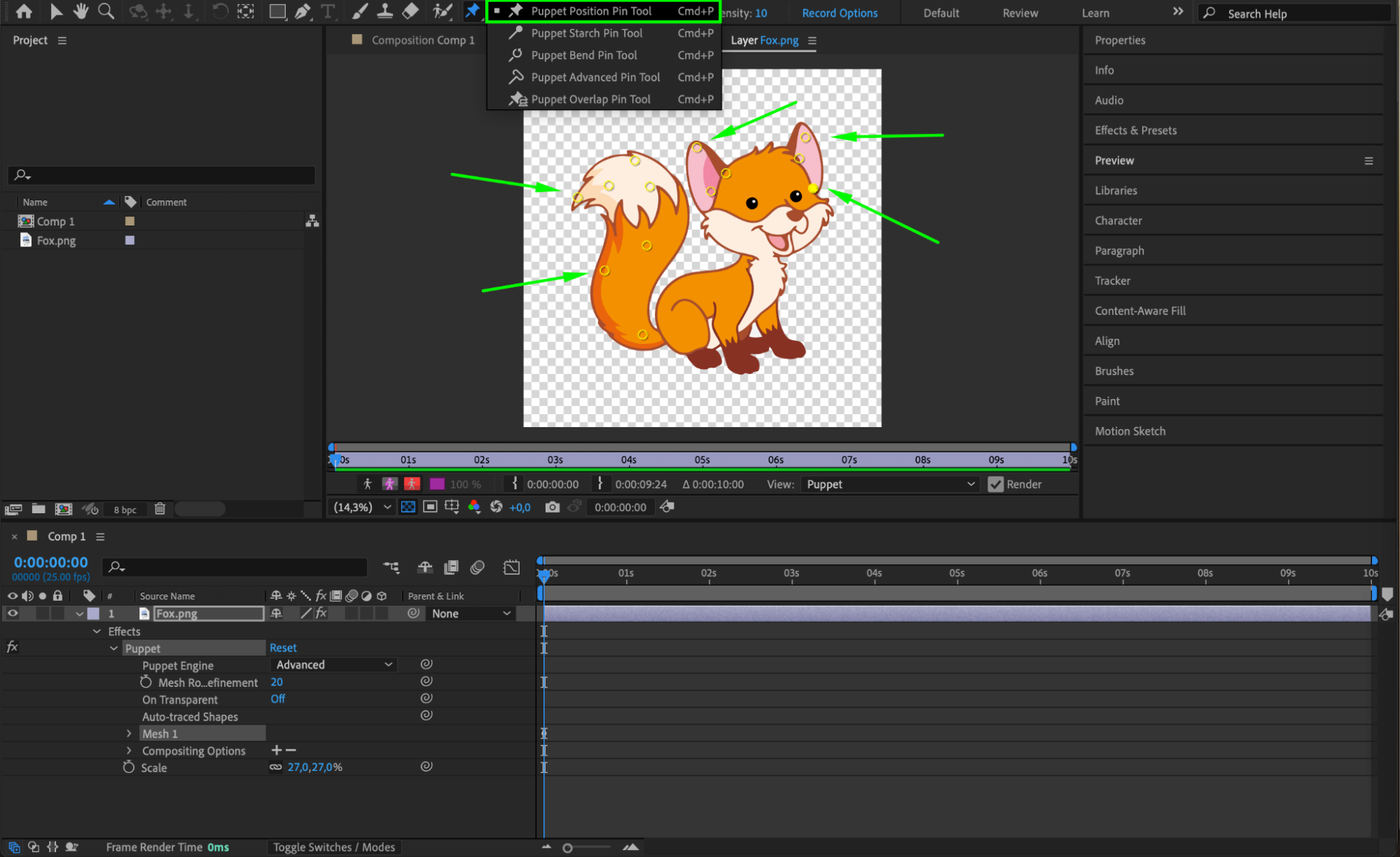 Step 3: Animate the Puppet Pins
Step 3: Animate the Puppet Pins
Hold Ctrl/Cmd and drag the Puppet Pins to create movement. The Current Time Indicator (CTI) will automatically advance as you adjust the pins, recording keyframes for each movement. Repeat this for all pins you want to animate.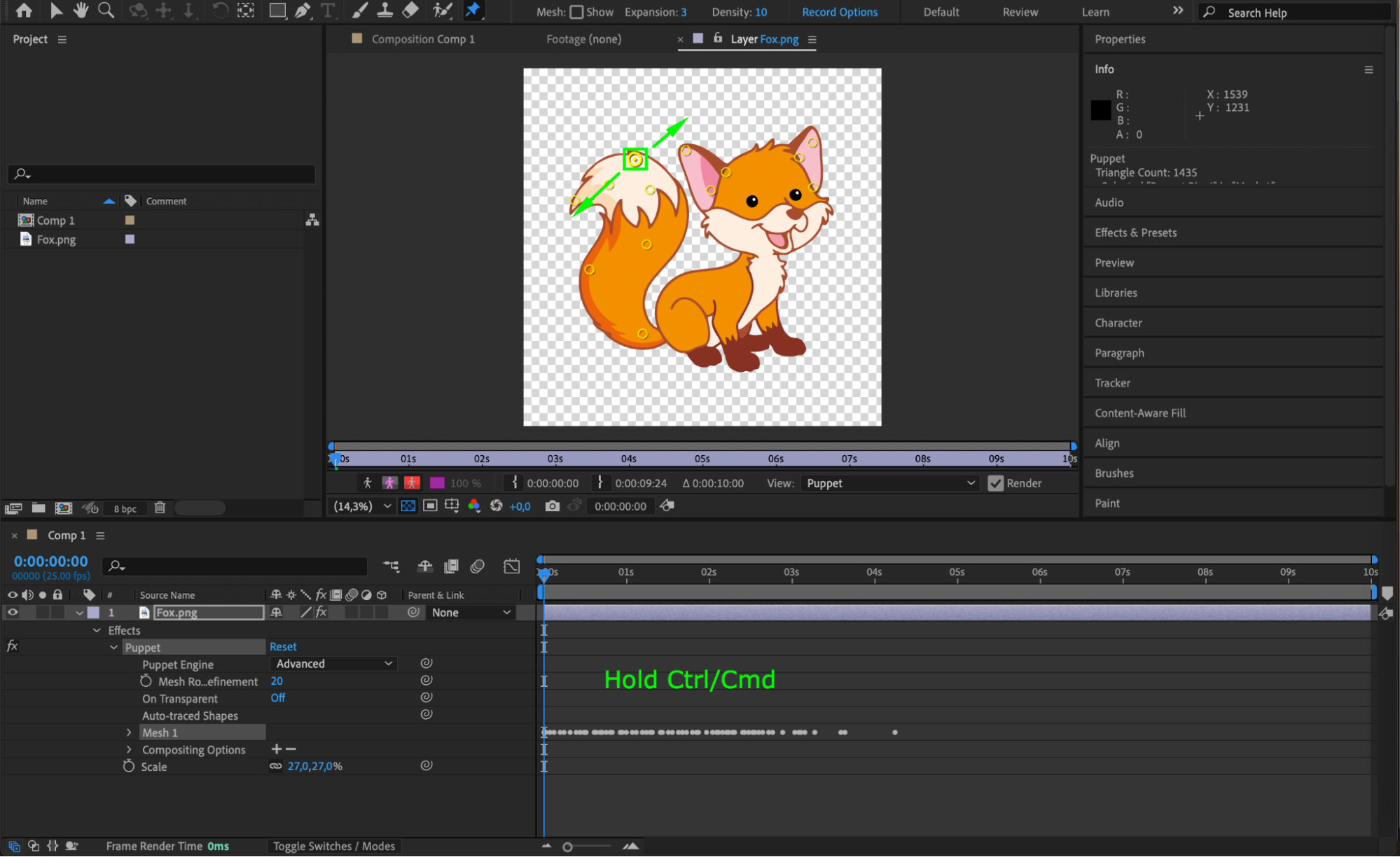 Step 4: Reveal Keyframes
Step 4: Reveal Keyframes
Press “U” on your keyboard to display all keyframes in the Timeline Panel. This will help you see and adjust the motion of your animation easily.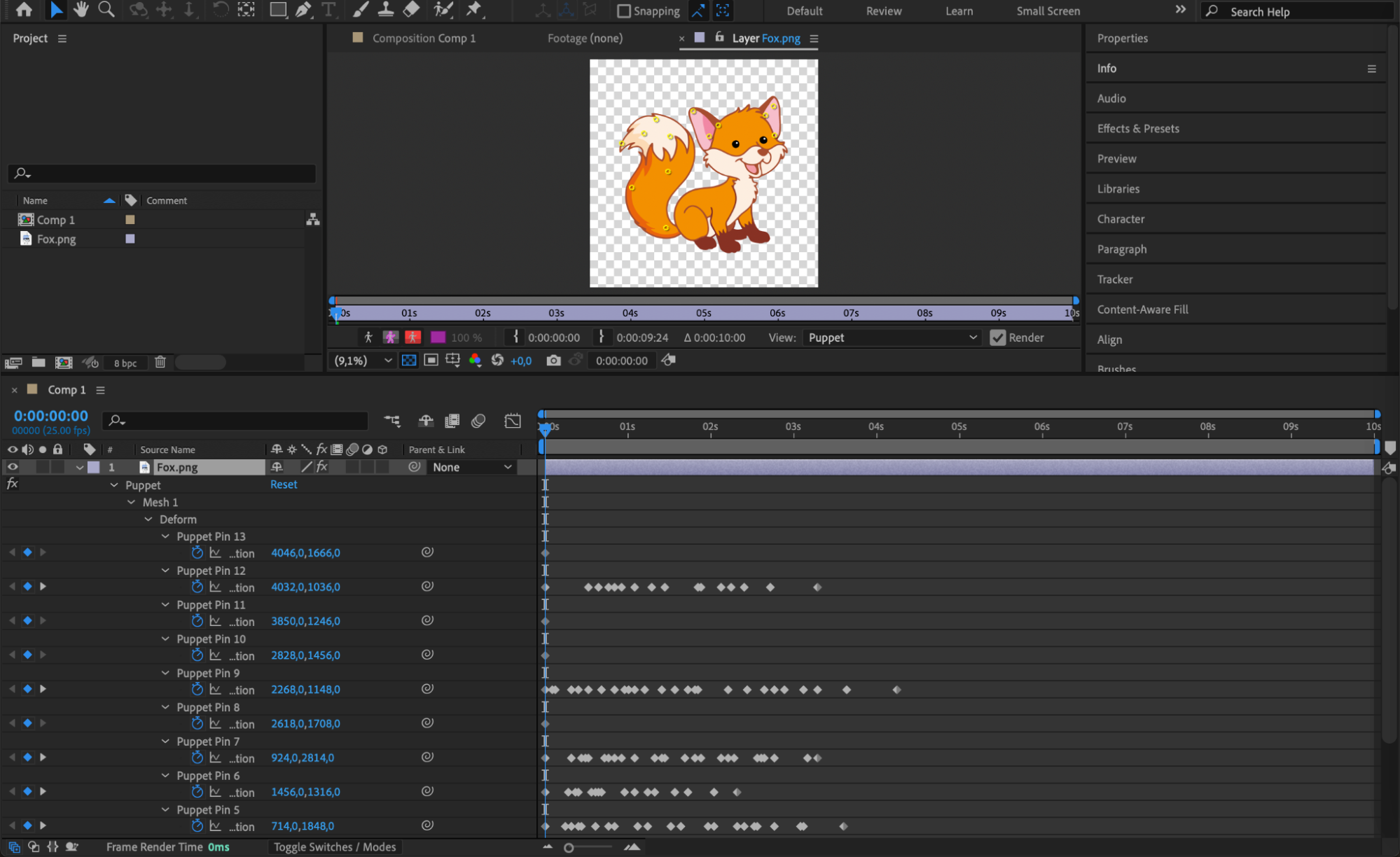 Step 5: Apply Loop Expression
Step 5: Apply Loop Expression
Hold Alt/Option and click on the Stopwatch icon next to one of the animated pin properties, or go to Animation > Add Expression. In the expression field, type:
loopOutDuration(“pingpong”)
This expression makes the movement loop back and forth, creating a seamless effect. Repeat this step for each property that has keyframes.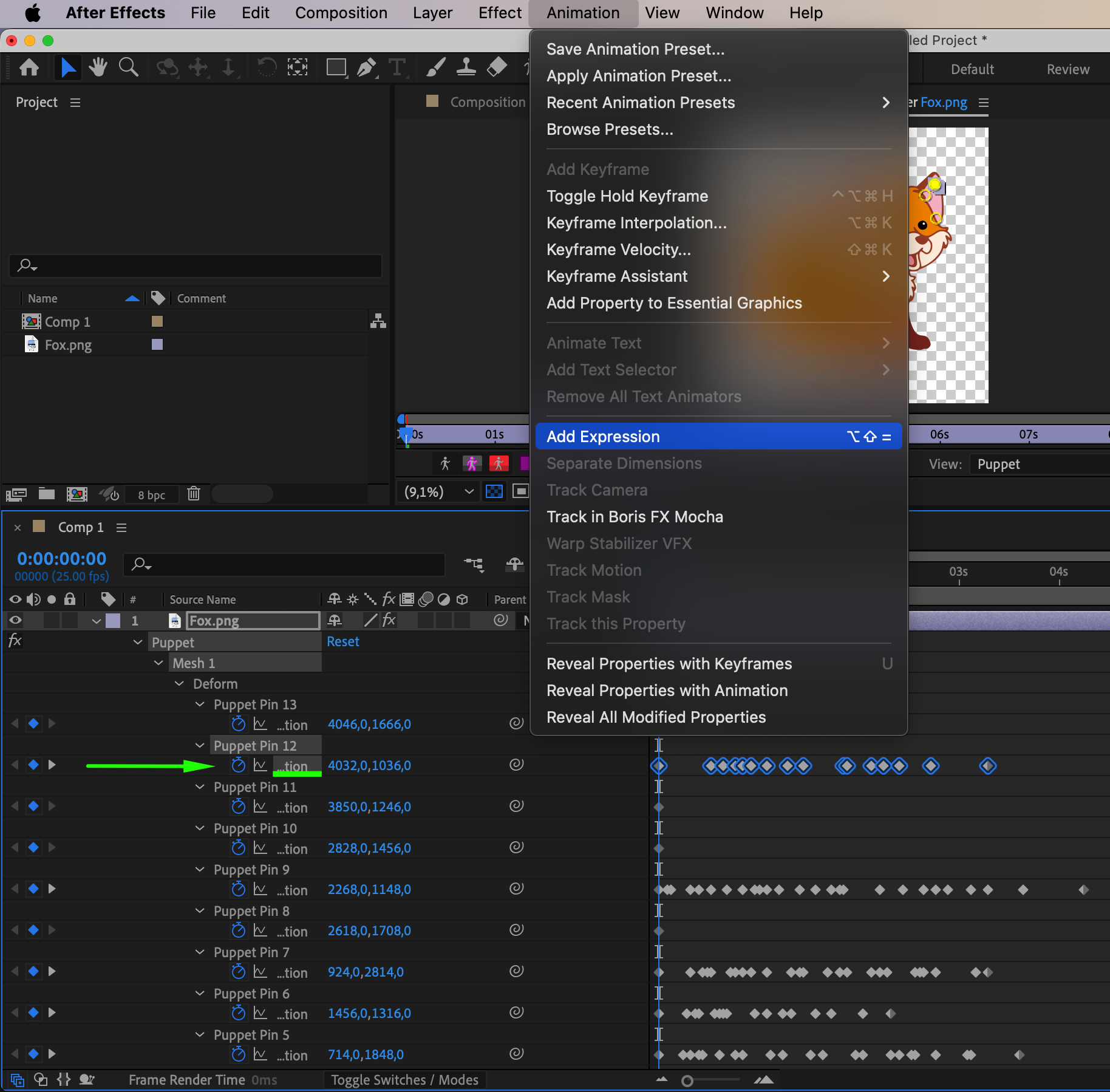
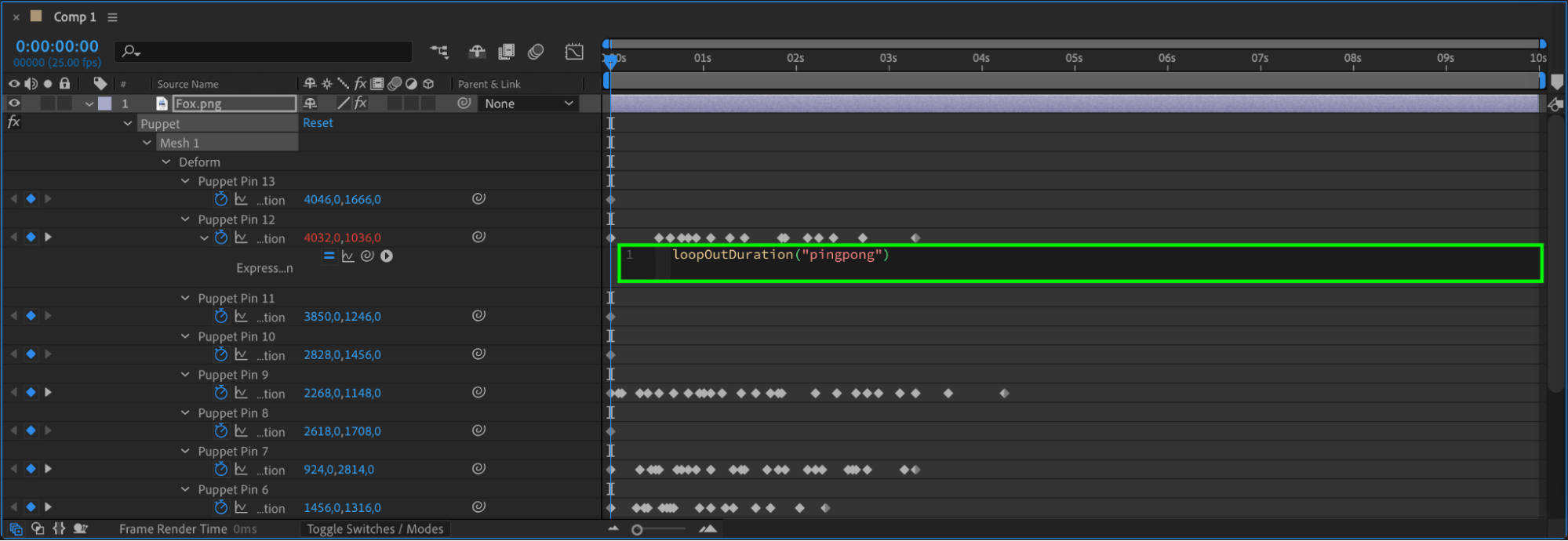 Step 6: Preview Your Looping Animation
Step 6: Preview Your Looping Animation
Go back to the Composition Panel and press Spacebar to preview your animation. Ensure that the looping motion looks smooth and natural.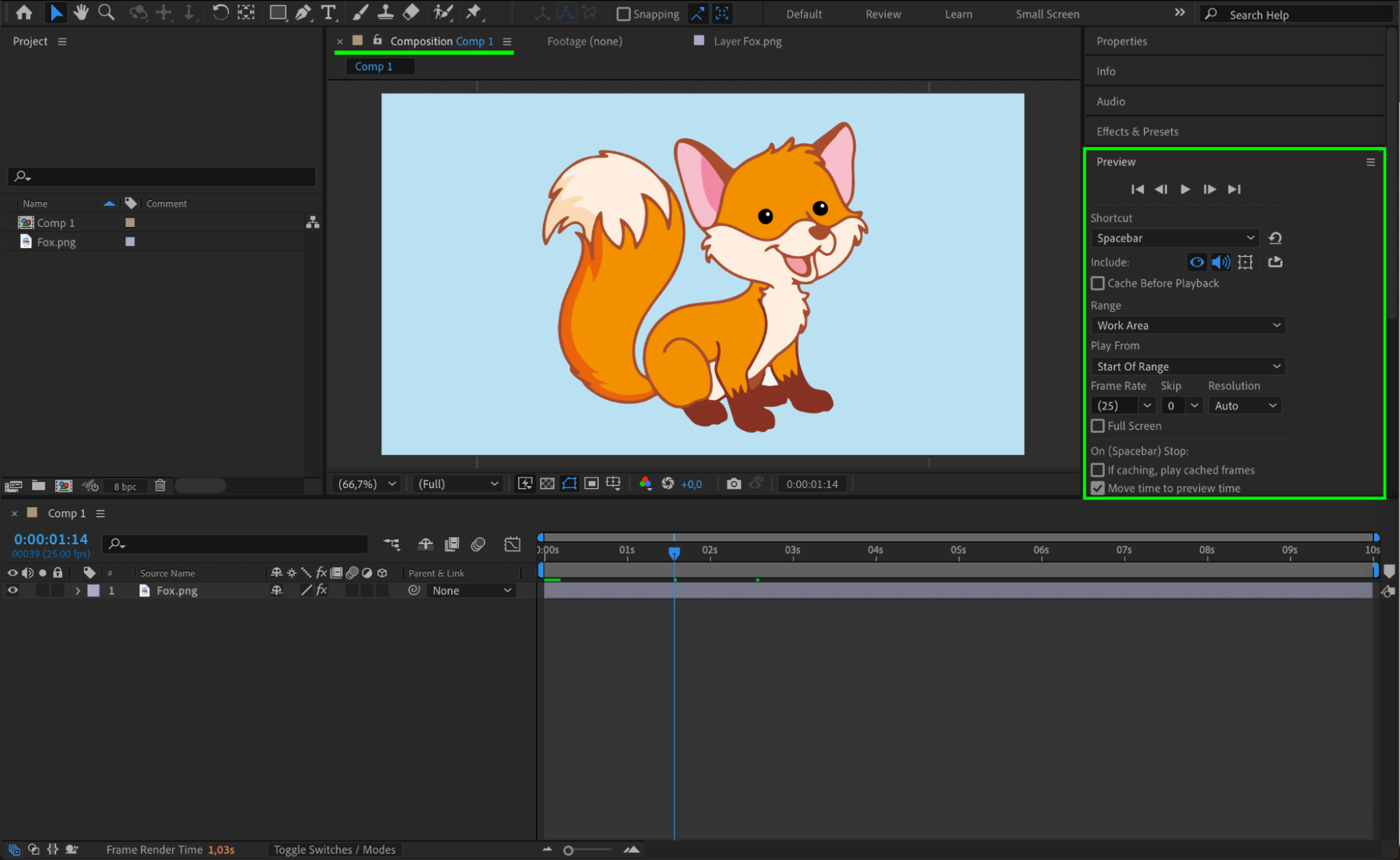 Step 7: Render the Final Animation
Step 7: Render the Final Animation
Once you’re happy with the result, go to Composition > Add to Render Queue to render your looping animation.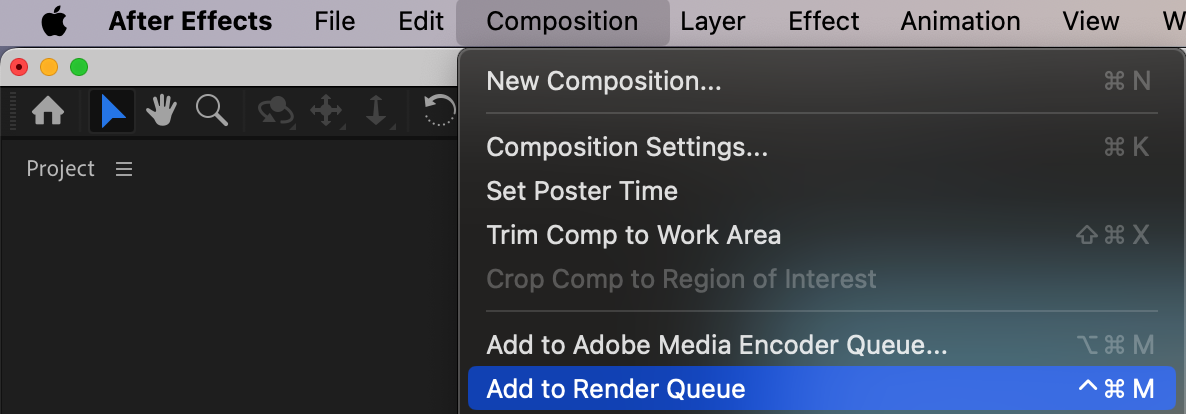
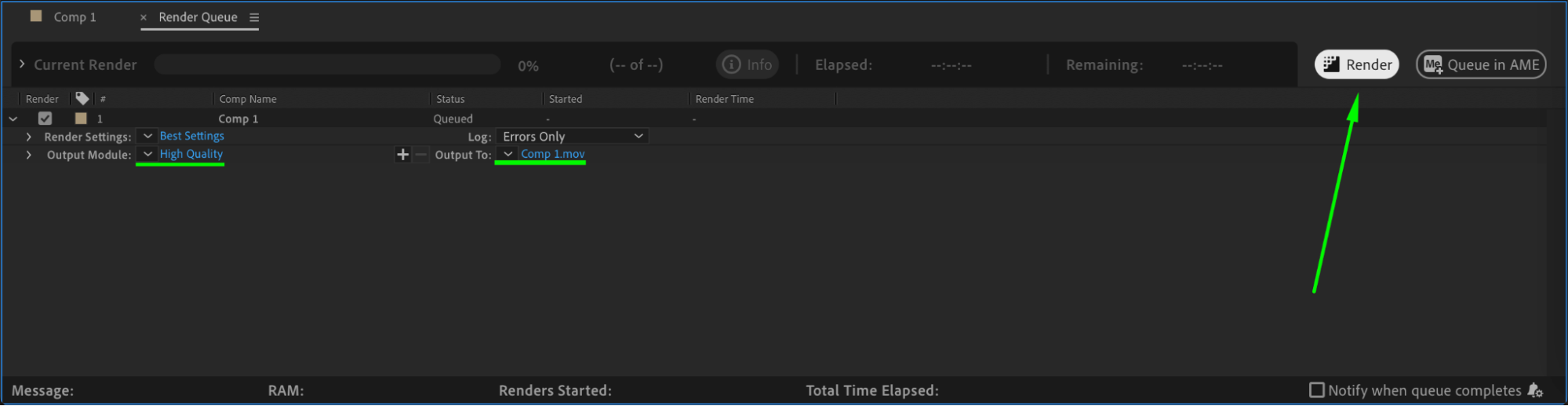 Conclusion
Conclusion
Using the Puppet Tool with loop expressions allows you to create a natural-looking, continuous animation effortlessly. Whether it’s for character animation or subtle motion effects, this technique saves time and ensures smooth results.


