How to Integrate and Use Mocha in After Effects
Introduction to Using Mocha for Advanced Motion Tracking in After Effects
Mocha, renowned for its robust motion tracking capabilities, seamlessly integrates with Adobe After Effects. This guide walks you through the steps to open Mocha within After Effects, enabling you to enhance your video projects with precision.
Step 1: Launch After Effects
Begin by launching Adobe After Effects on your computer. Open a new project or access an existing one.
Step 2: Import Footage
Import the video footage you wish to track by selecting File > Import > File.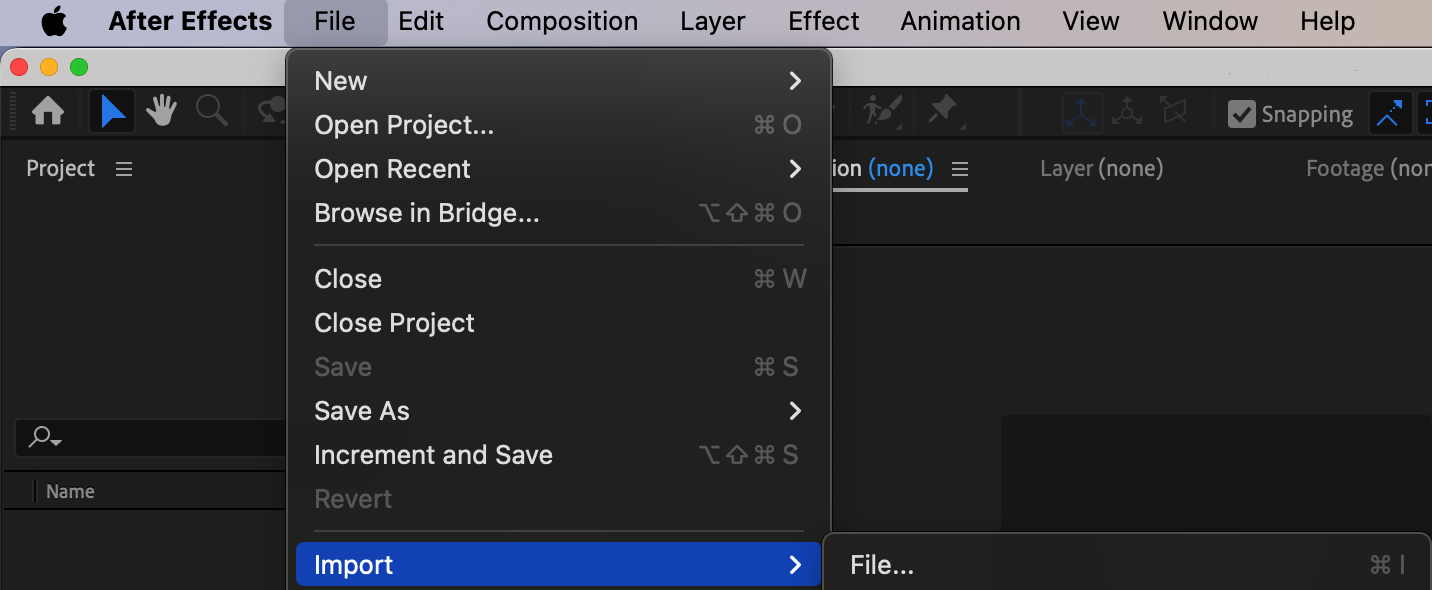
Get 10% off when you subscribe to our newsletter

Step 3: Create a New Composition
Drag your imported footage from the project panel to the timeline panel to automatically create a composition that matches your video’s settings.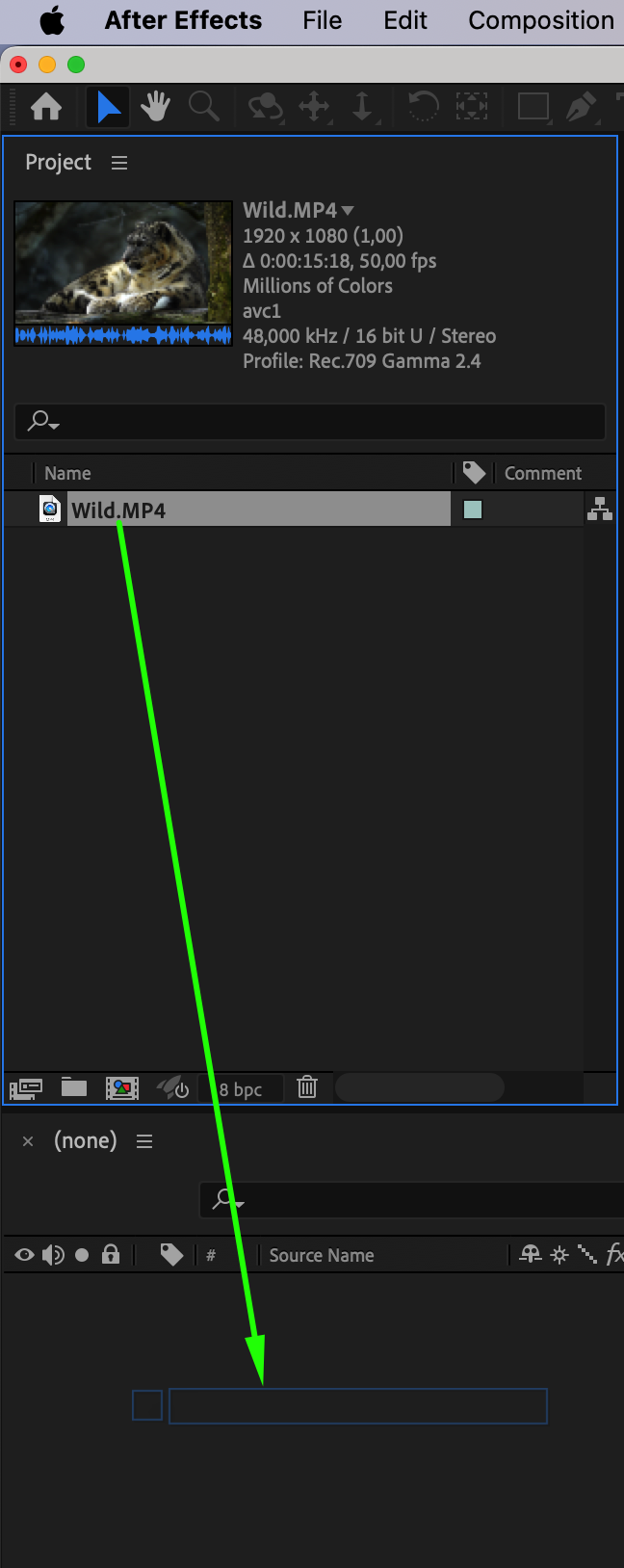 Step 4: Apply Mocha to a Layer
Step 4: Apply Mocha to a Layer
In the timeline panel, select the layer (e.g., your video footage) to which you want to apply Mocha. Navigate to Effects & Presets and search for Mocha AE. Apply the effect to the layer and click on the Mocha button to launch the program.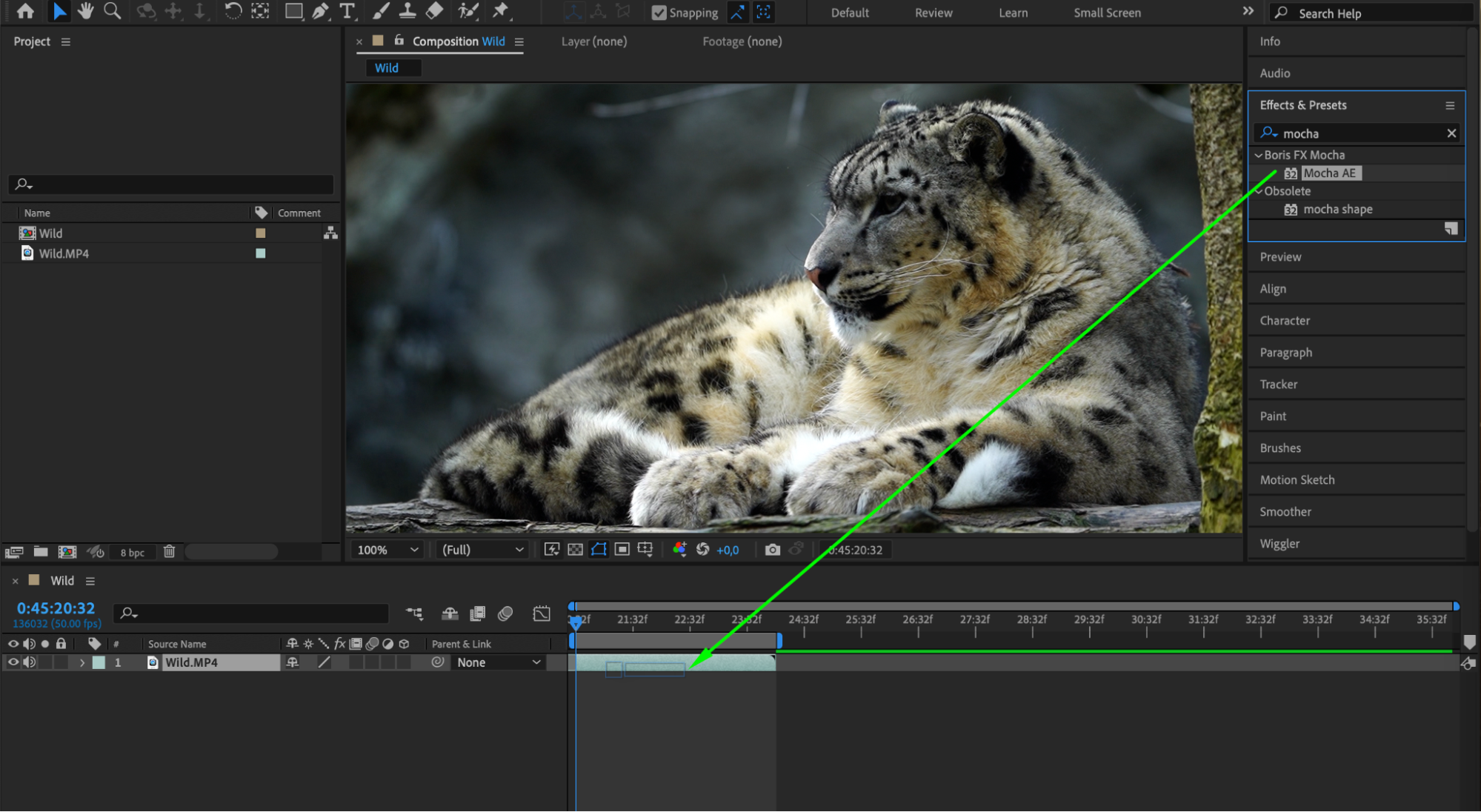
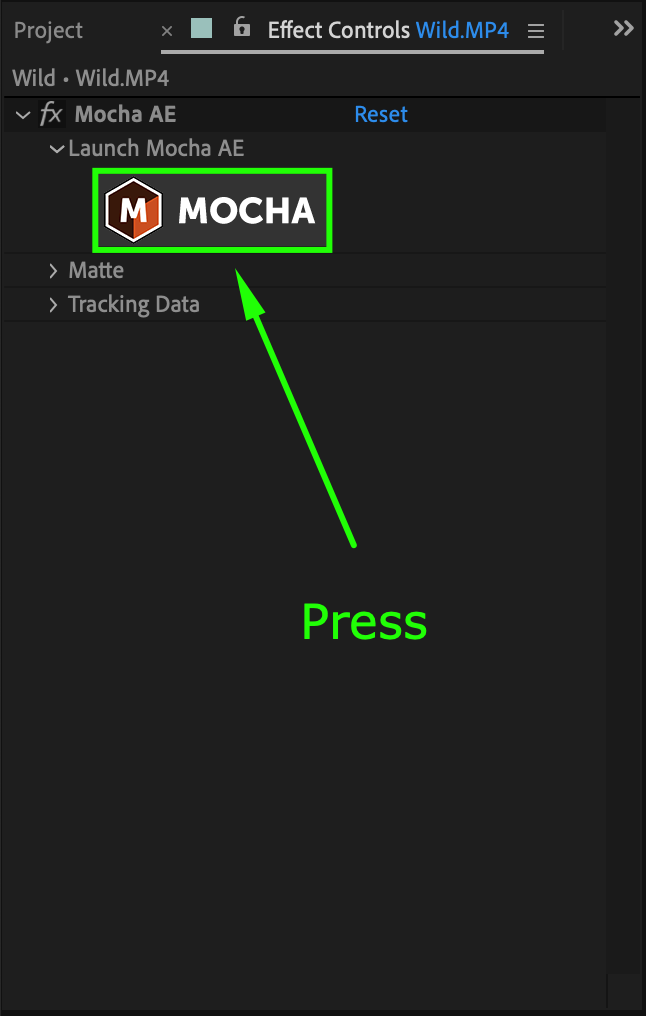
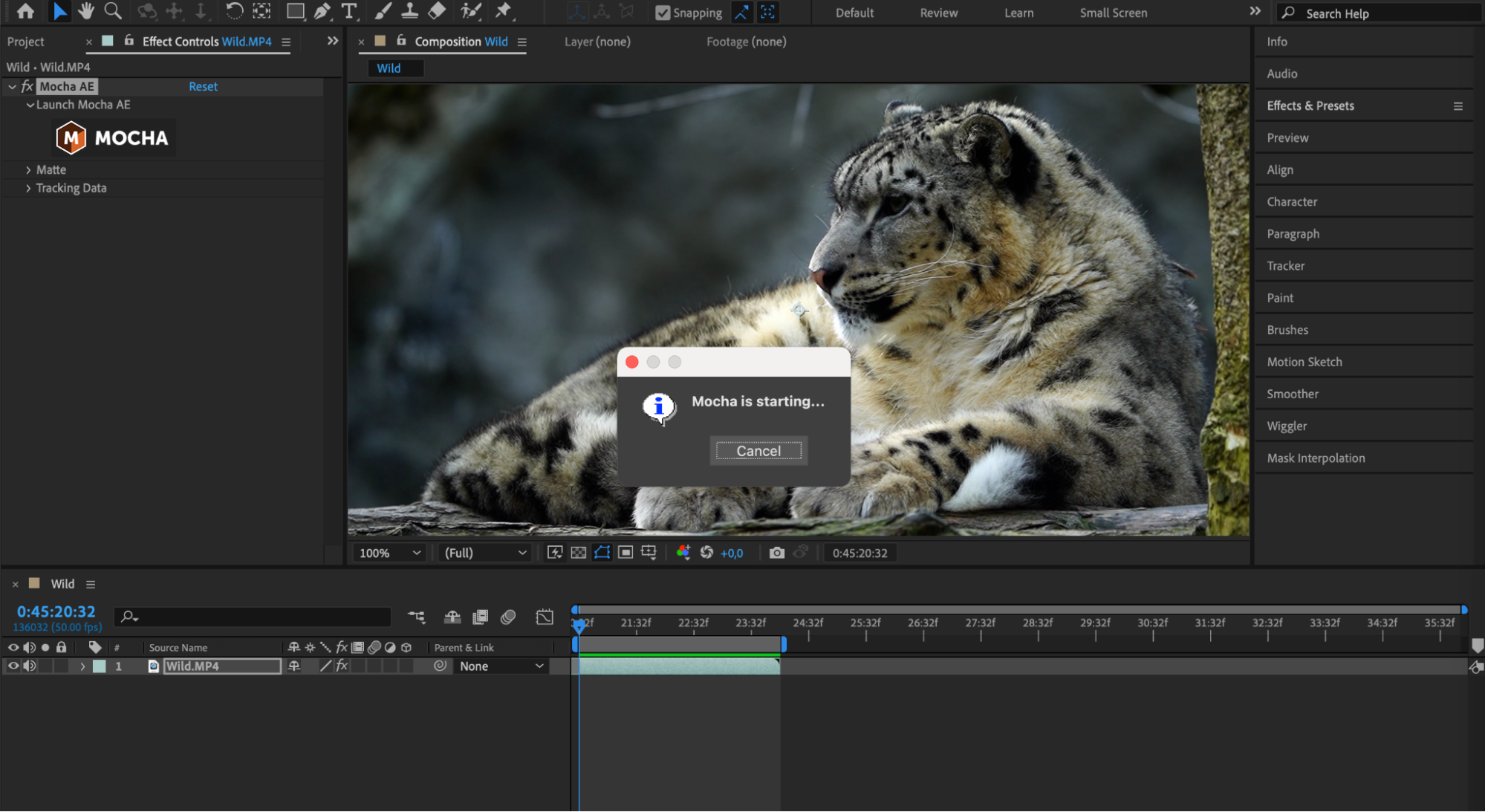 Step 5: Utilize Mocha’s Tools and Features
Step 5: Utilize Mocha’s Tools and Features
Explore Mocha’s interface, including tracker controls and layers. Use Mocha’s powerful planar tracking algorithm to accurately track moving objects for visual effects or dynamic compositions.
Step 6: Track and Enhance Your Footage
Define the area to track using Mocha’s tools. Choose the Create X-Spline Layer Tool (Ctrl/Cmd+L) to draw around the object or part of it. Use the buttons under the video to navigate frame by frame for precise tracking. After tracking, utilize the data for tasks like stabilizing footage or replacing screens.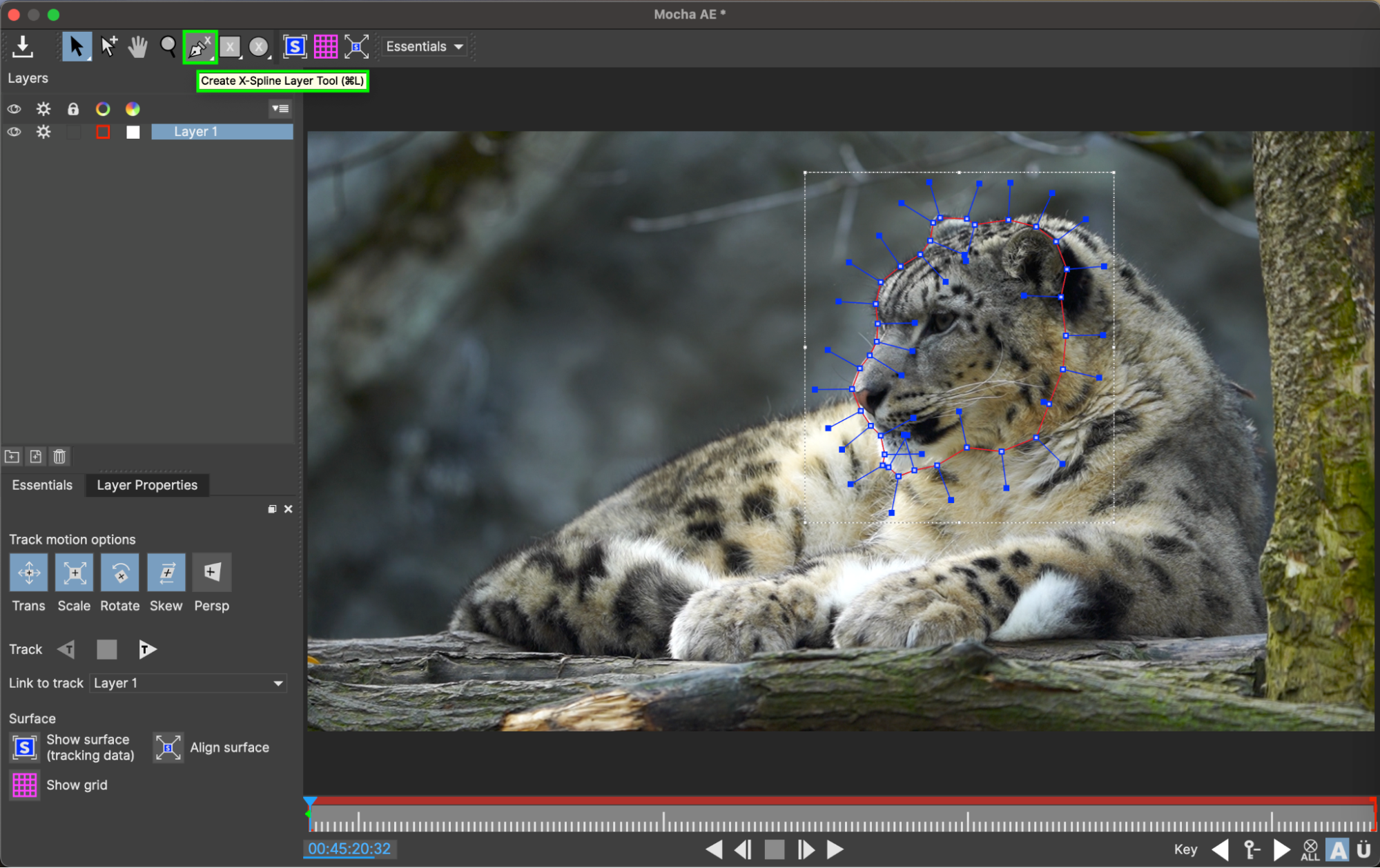
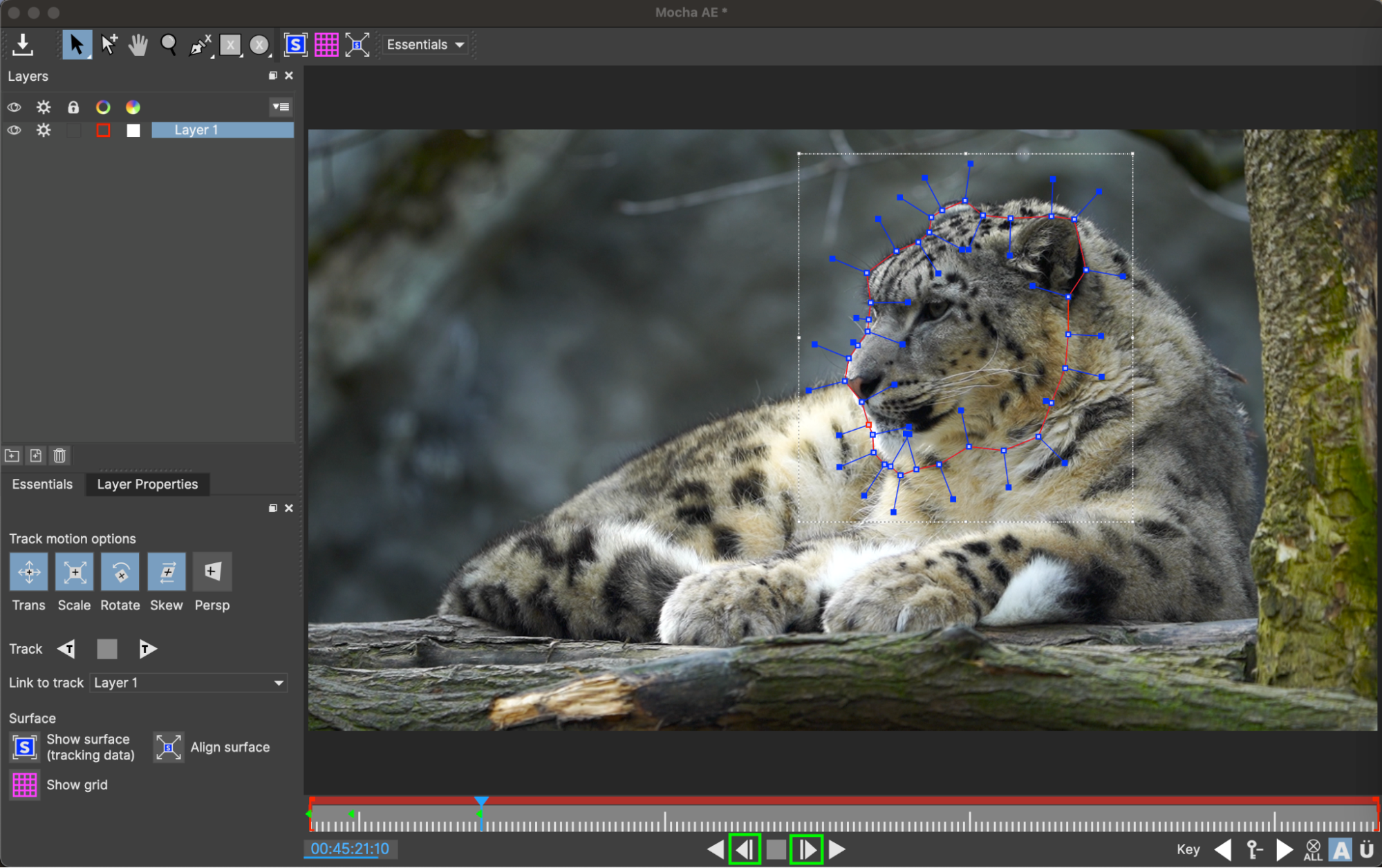
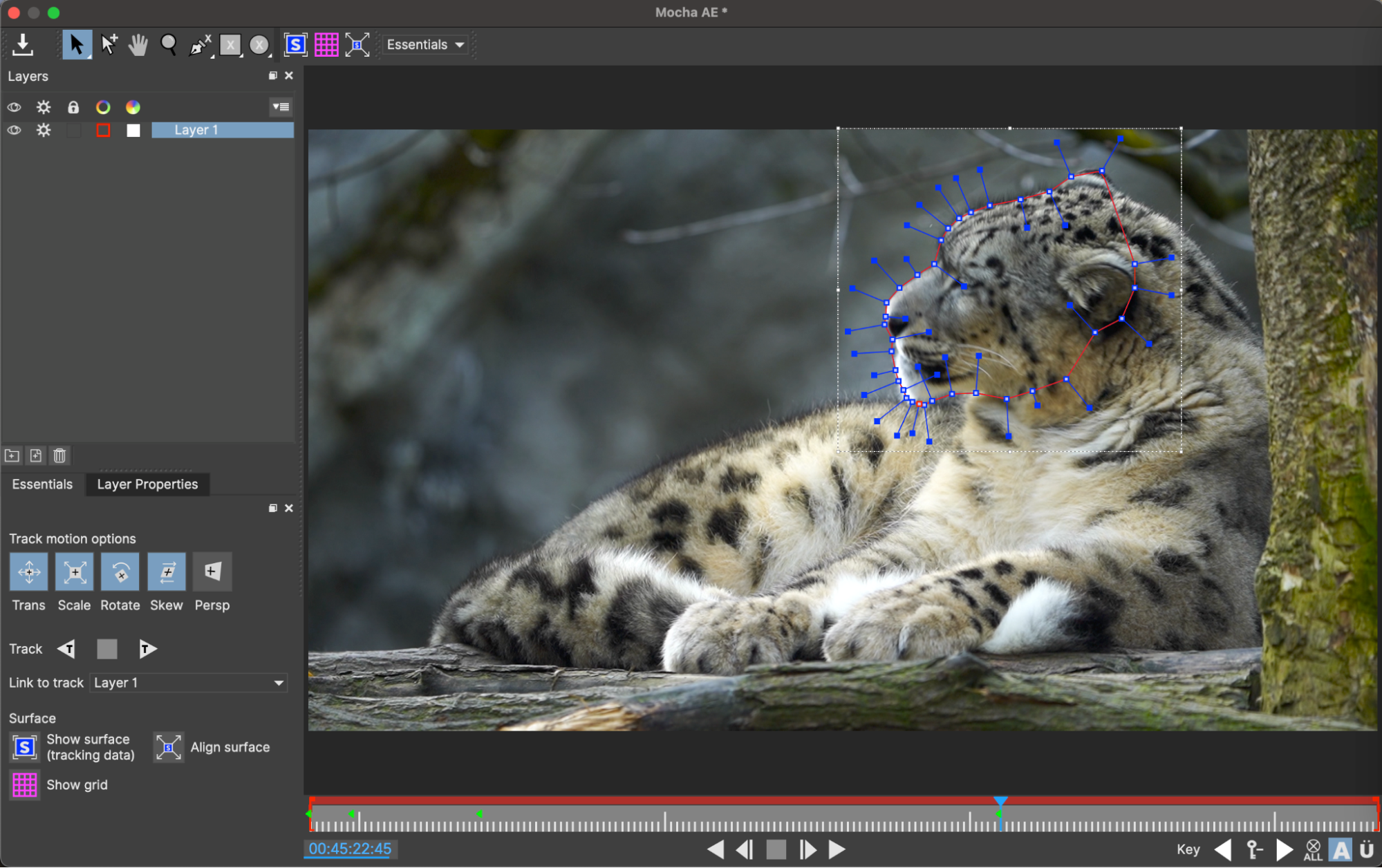 Step 7: Save and Export
Step 7: Save and Export
Save your project using File > Save Project and export the tracked data using File > Export Project for further use.
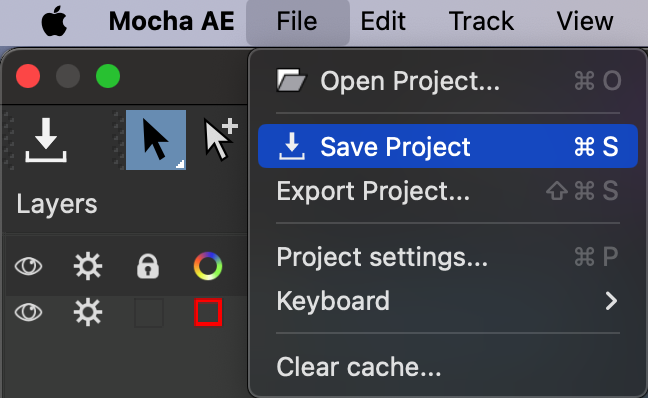
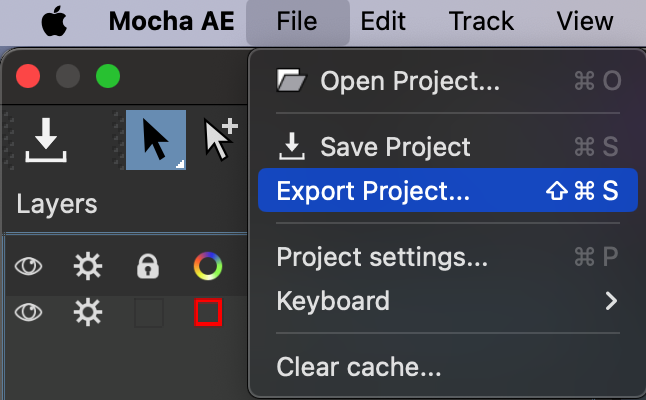
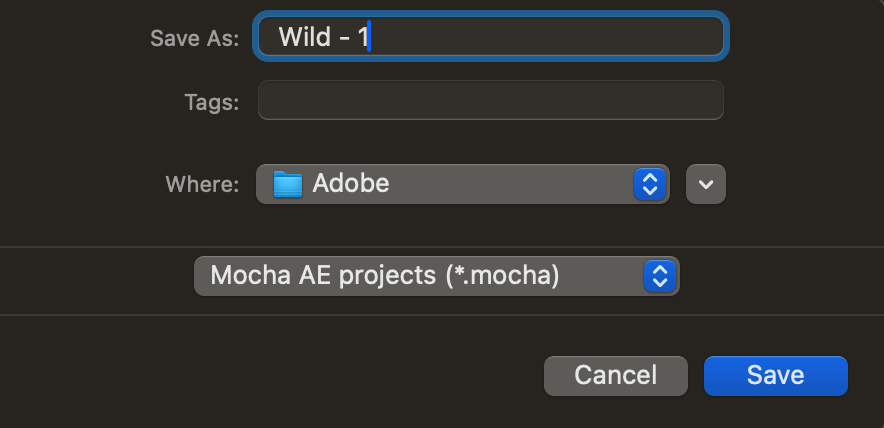
Step 8: Import Back to After Effects
Return to After Effects, navigate to the Effect Controls panel, and click Create Track Data. In the Layer Controls window, select your Mocha layer.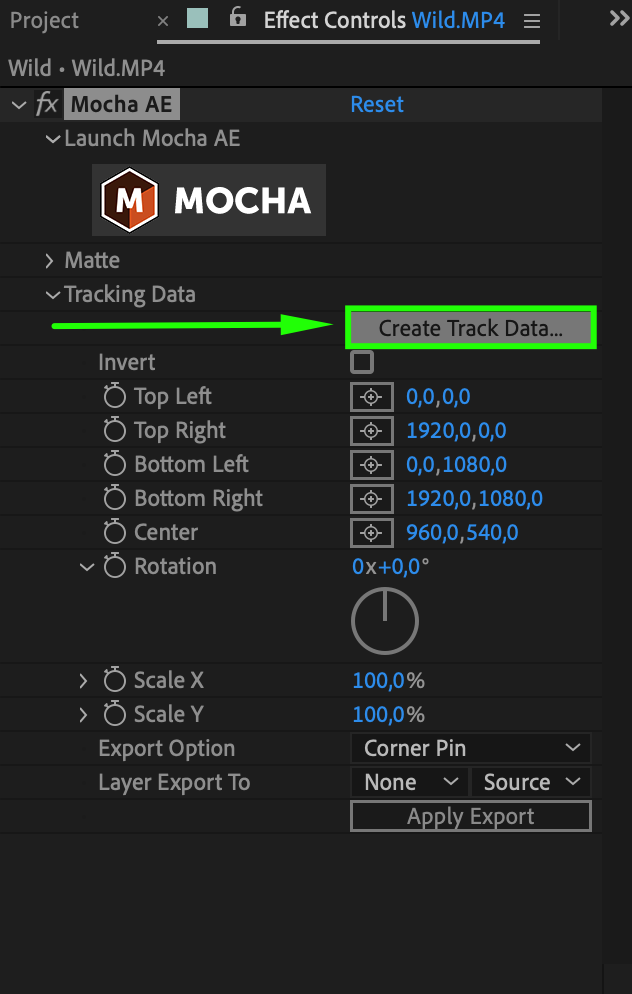
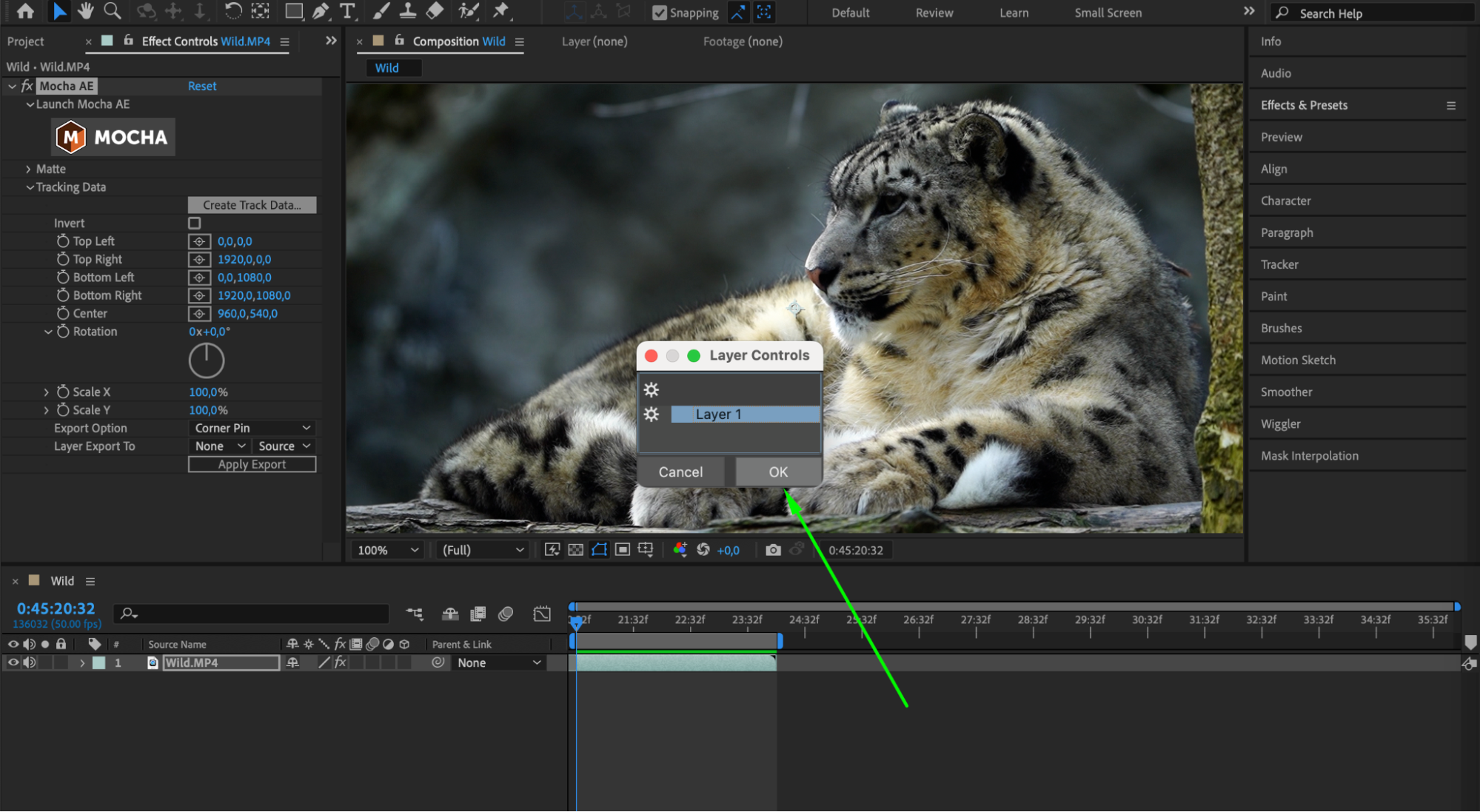
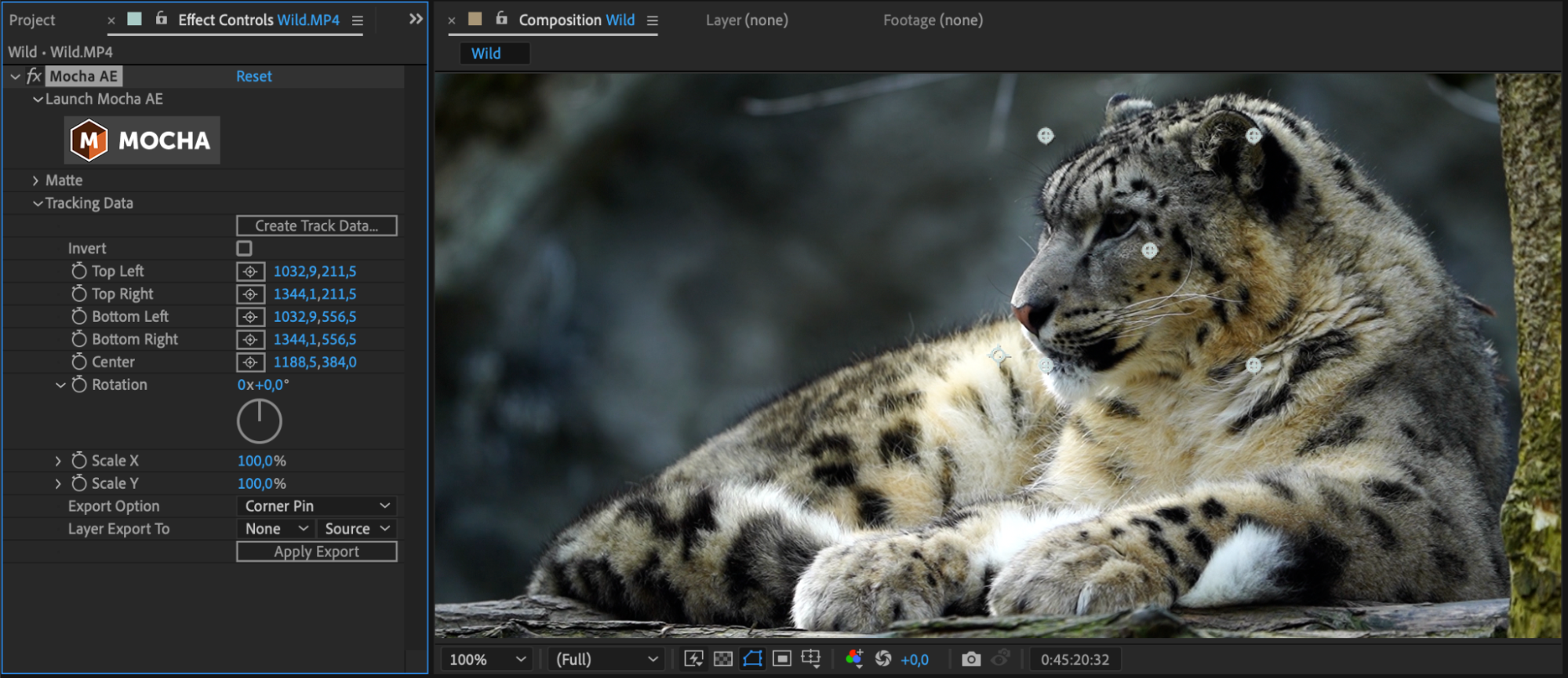 Step 9: Refine and Finalize Your Composition
Step 9: Refine and Finalize Your Composition
With the tracked data applied, use After Effects’ tools and effects to refine and finalize your composition, bringing your creative vision to life.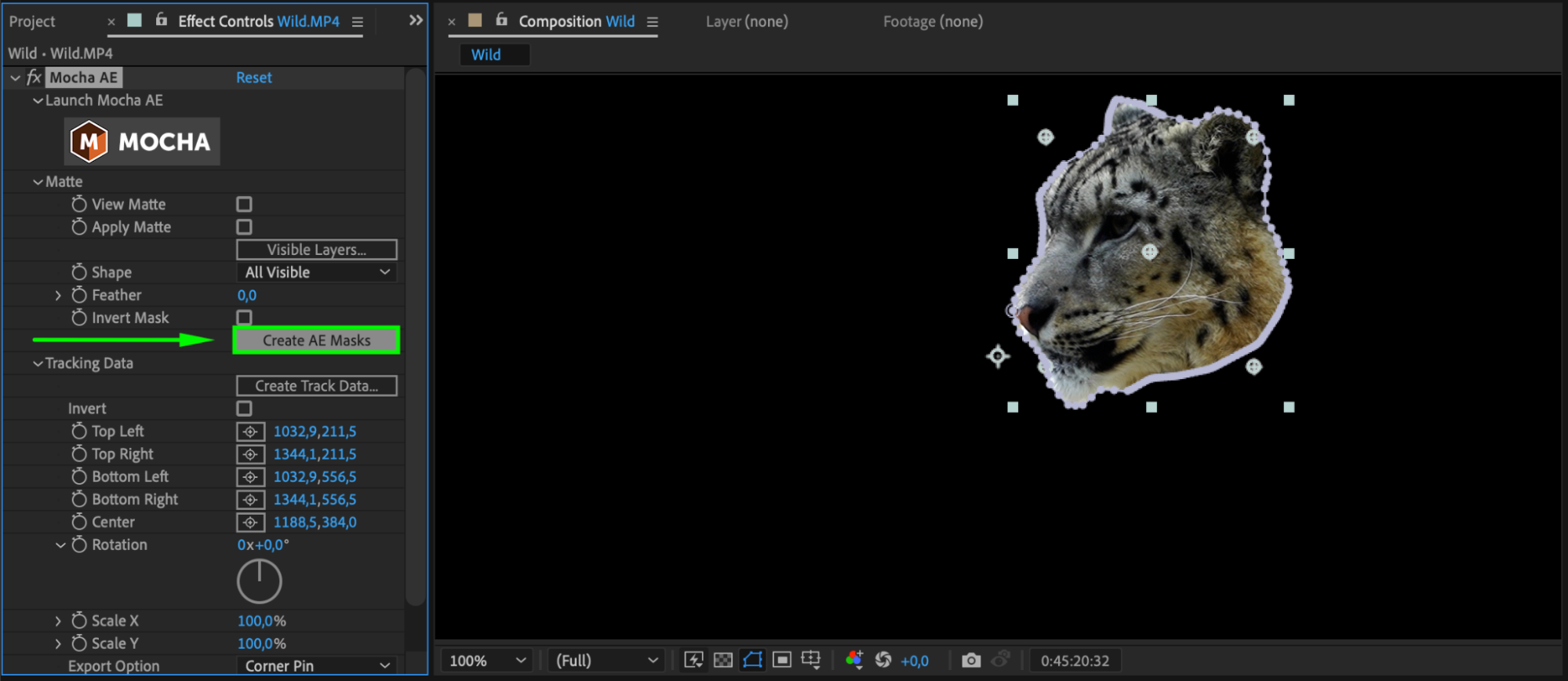 Conclusion
Conclusion
By following these steps, you can harness the power of Mocha within After Effects to achieve seamless and precise motion tracking results. Whether you’re enhancing visual effects or motion graphics, Mocha empowers you to elevate your video editing capabilities and produce professional-quality projects.
Unlock the full potential of your video editing workflow with Mocha and After Effects, and watch your projects reach new heights of creativity and professionalism. Happy editing!


