Saving Animation Presets in After Effects: A Step-by-Step Guide
Introduction
If you’re looking to save animation presets in After Effects, you’ve come to the right place! Animation presets are a fantastic tool that can help speed up your workflow and keep your favorite animations handy. In this guide, we’ll walk you through the process of creating, saving, and applying animation presets in After Effects.
But first, let’s talk about what animation presets are. Animation presets are pre-made animations that you can easily apply to any project. They not only save you time and effort but also ensure consistency in your animations. Whether you have your own custom animations or you want to save presets from animation packs like AEJuice, this guide will show you how to save and use them in your projects.
Let’s get started with the step-by-step process of saving animation presets in After Effects!
Step 1: Create and Customize Your Animation
Before you can save your animation preset, you need to create and customize the animation you want to save. Use keyframes, effects, and other tools in After Effects to achieve the desired result. Make sure you fine-tune all the parameters and settings to ensure your animation looks exactly how you want it.
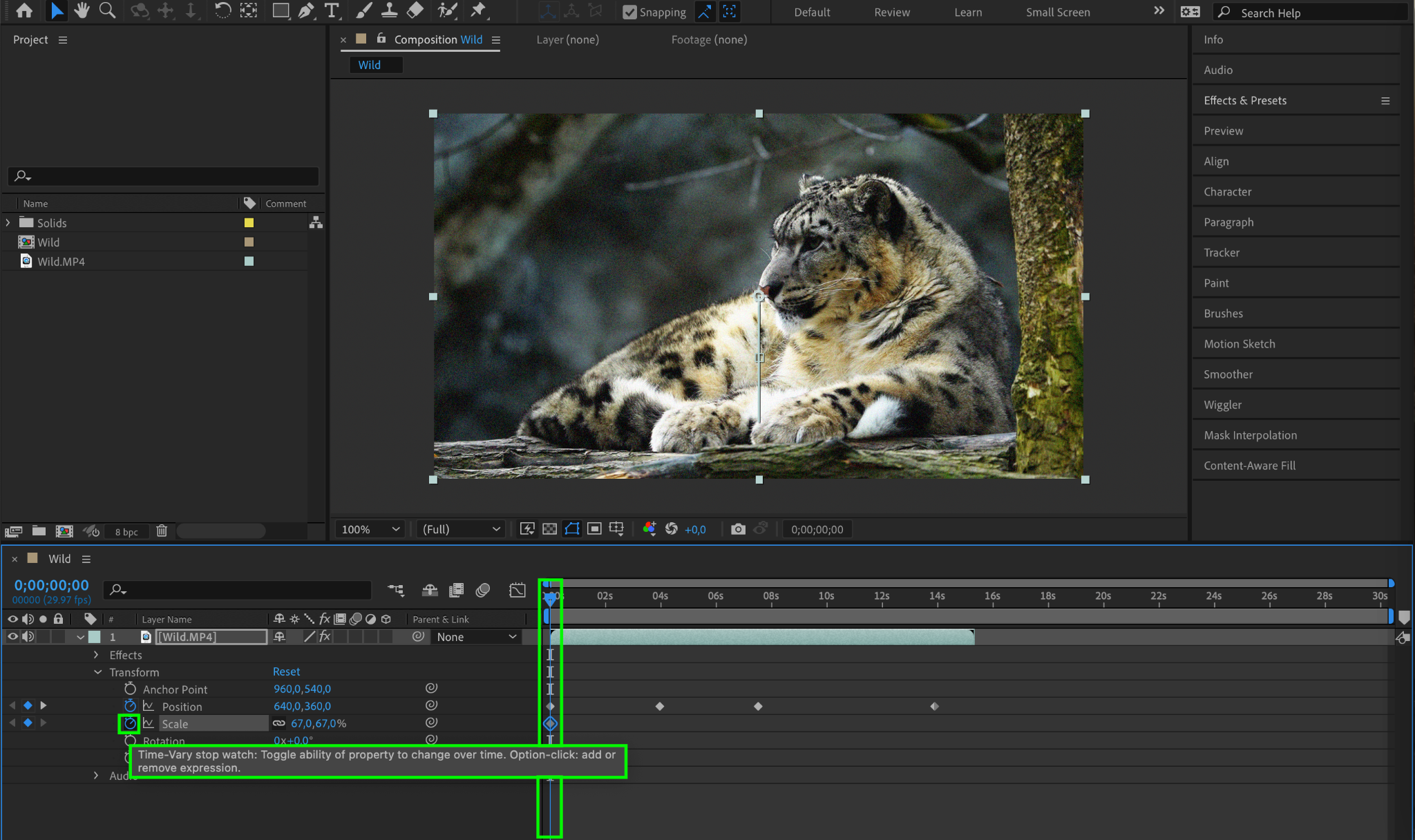
Get 10% off when you subscribe to our newsletter


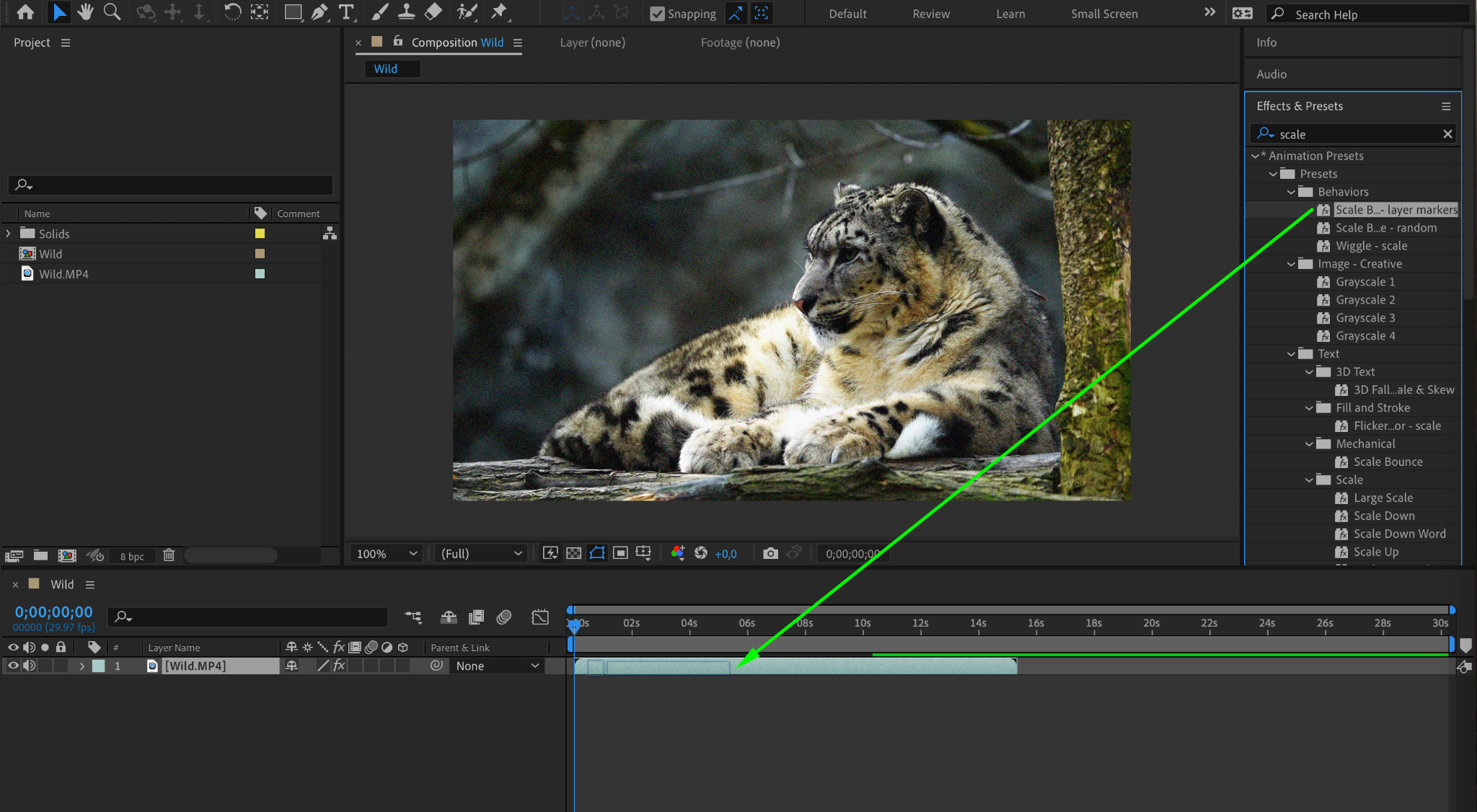
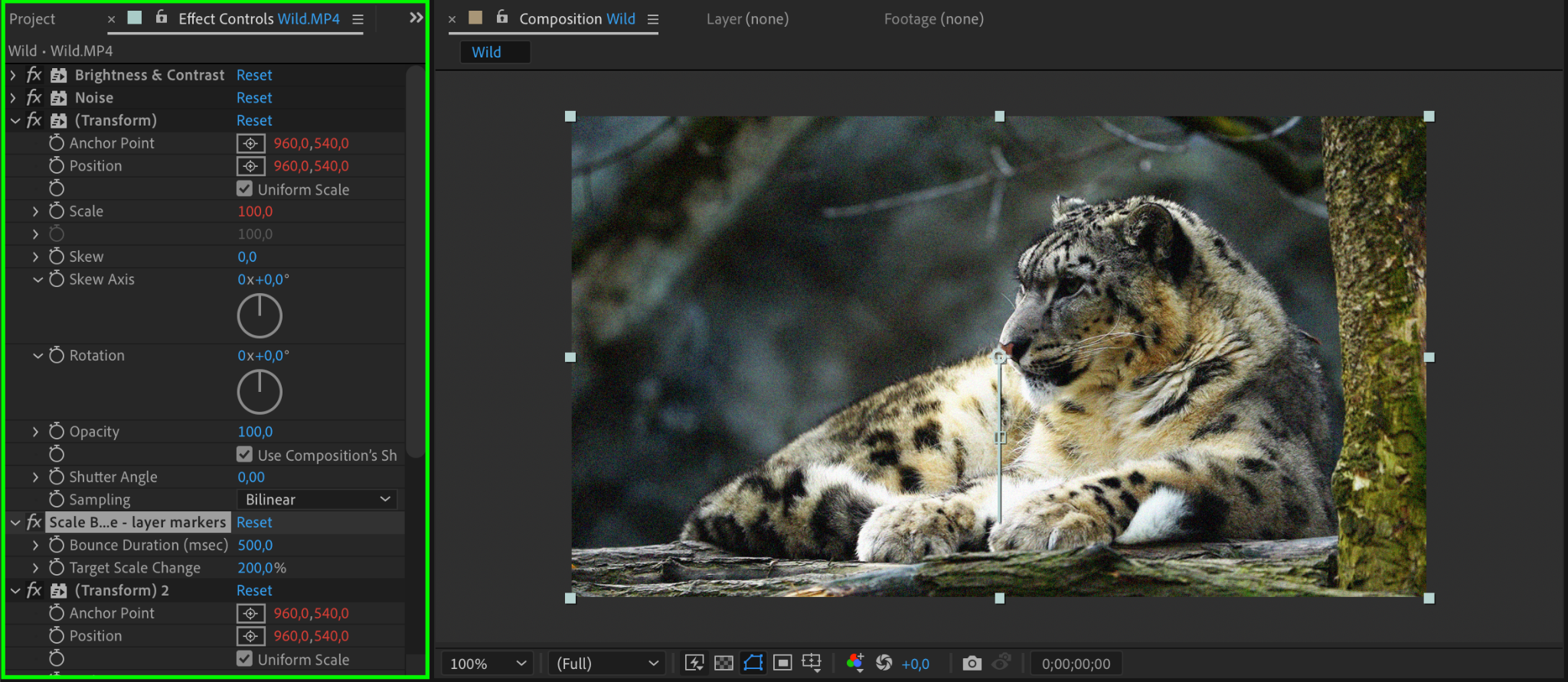
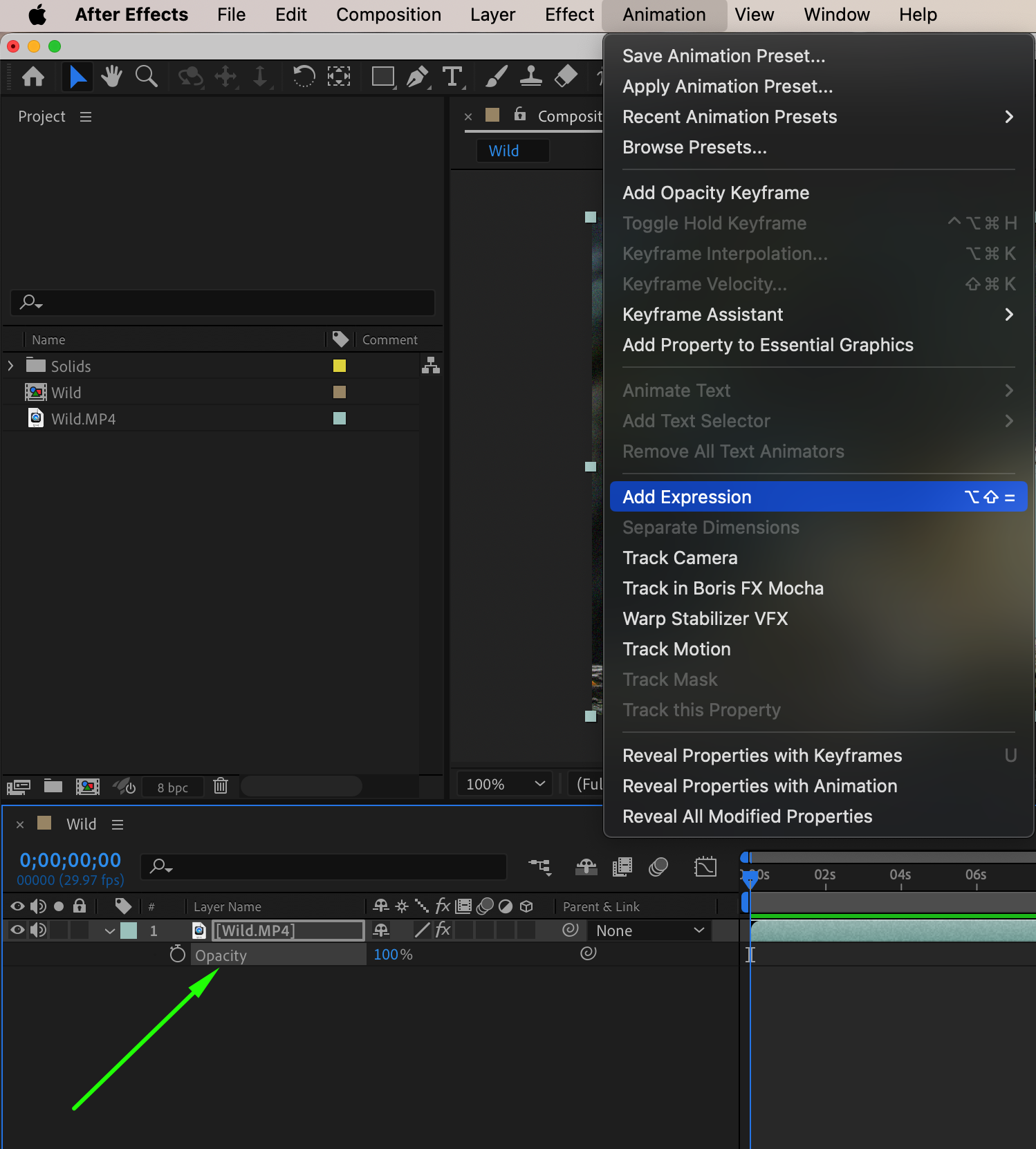
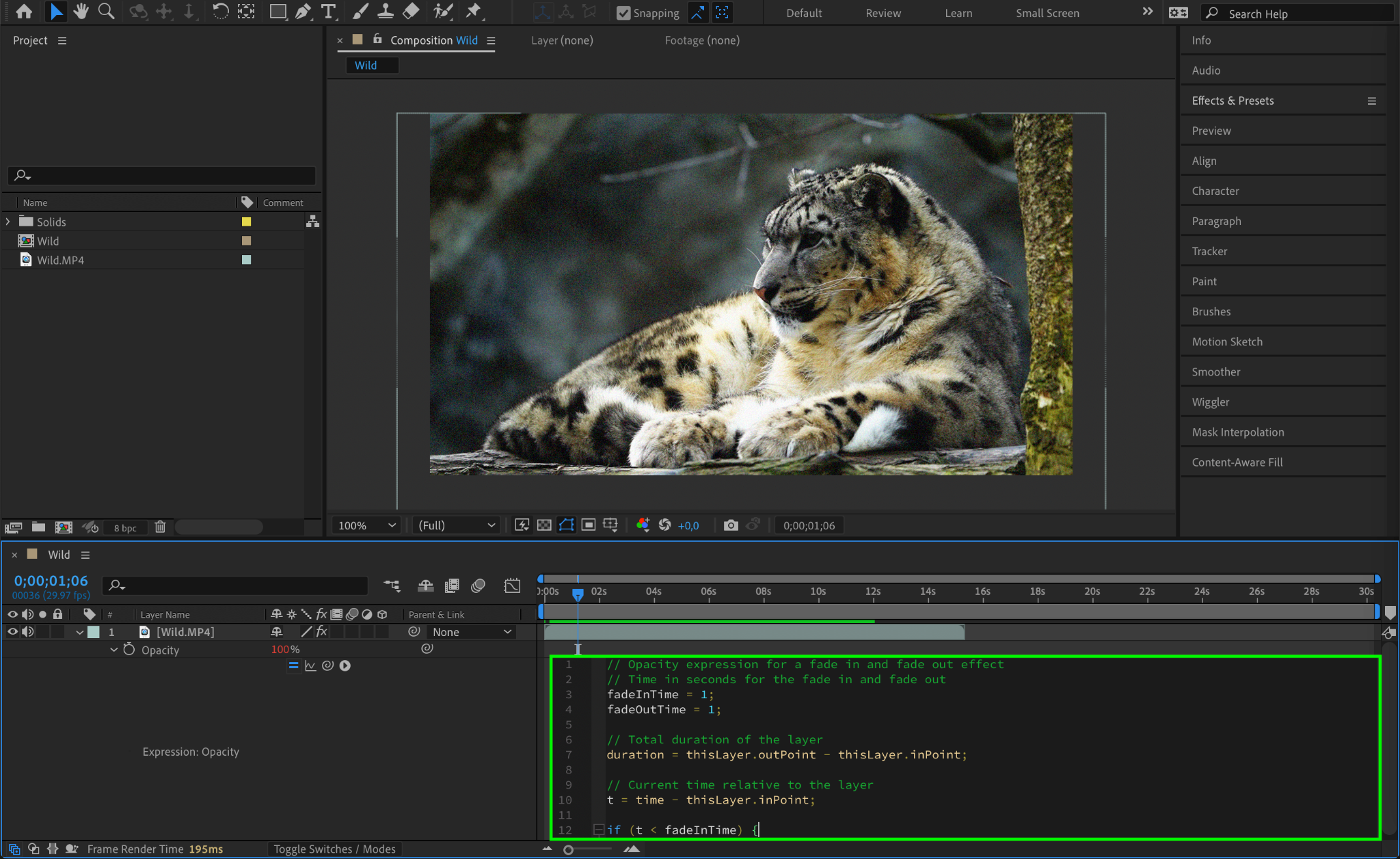
Step 2: Select the Layers or Properties
Once your animation is ready, select the layers or properties you want to include in the preset. This can be a single layer or multiple layers, depending on your requirements. You can also choose specific properties like position, scale, rotation, opacity, and more to include in the preset.
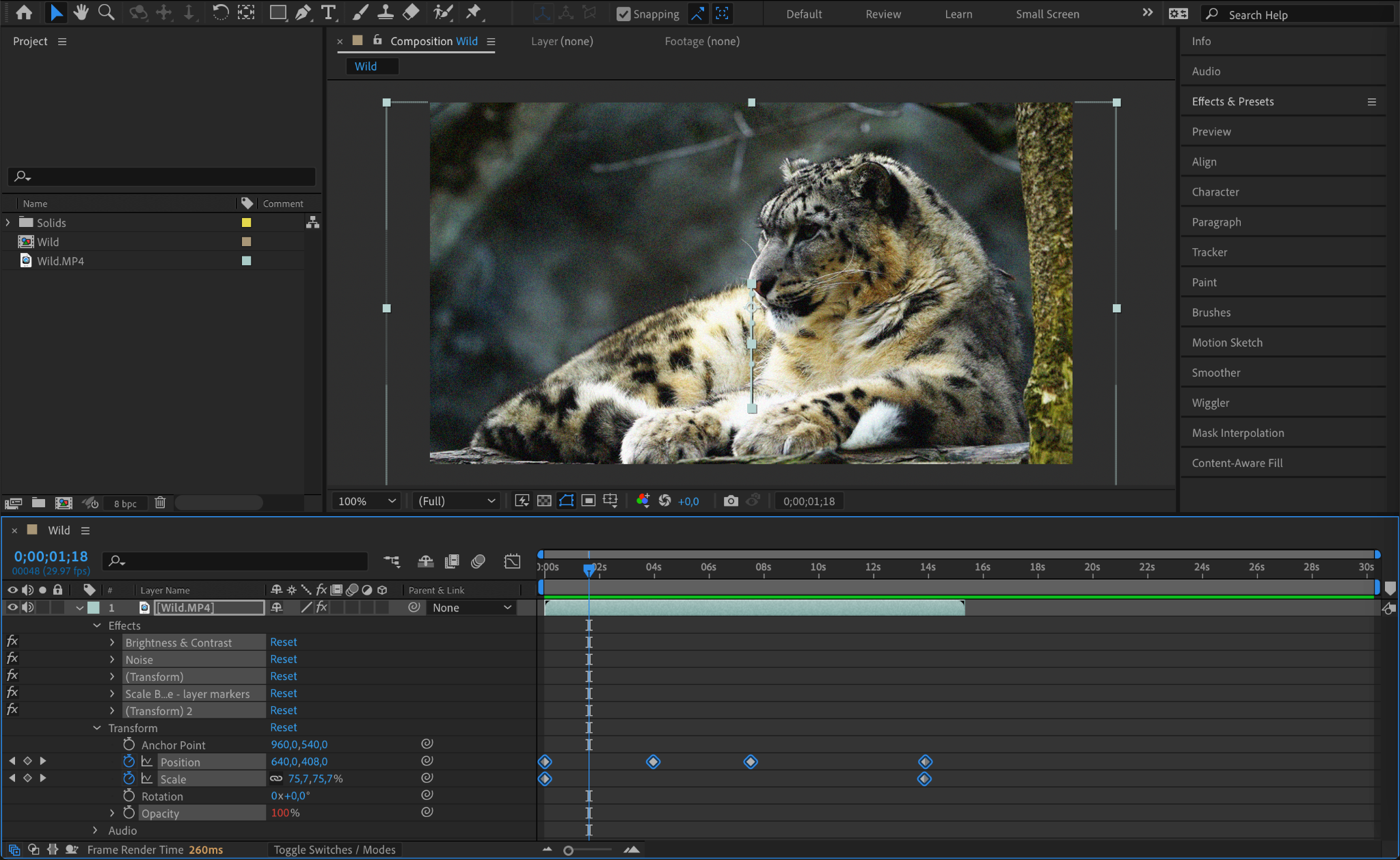
Step 3: Go to Animation > Save Animation Preset
With the layers or properties selected, go to the top menu and click on Animation. From the drop-down menu, select Save Animation Preset. A dialog box will appear, prompting you to name your preset and choose a location to save it. Give your preset a meaningful name that describes the animation, and select a destination that is easily accessible.

Step 4: Save and Organize Your Animation Preset
After naming your preset and choosing a destination, click on the “Save” button to save your animation preset. It’s a good idea to organize your animation presets into folders for easy access and management. By categorizing them into folders, you can quickly locate and apply the desired animation preset whenever you need it. After saving, you can easily find your preset in the Effects & Presets panel.
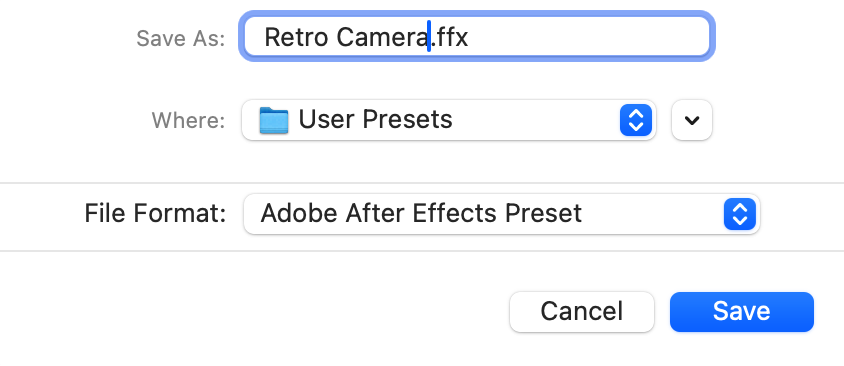
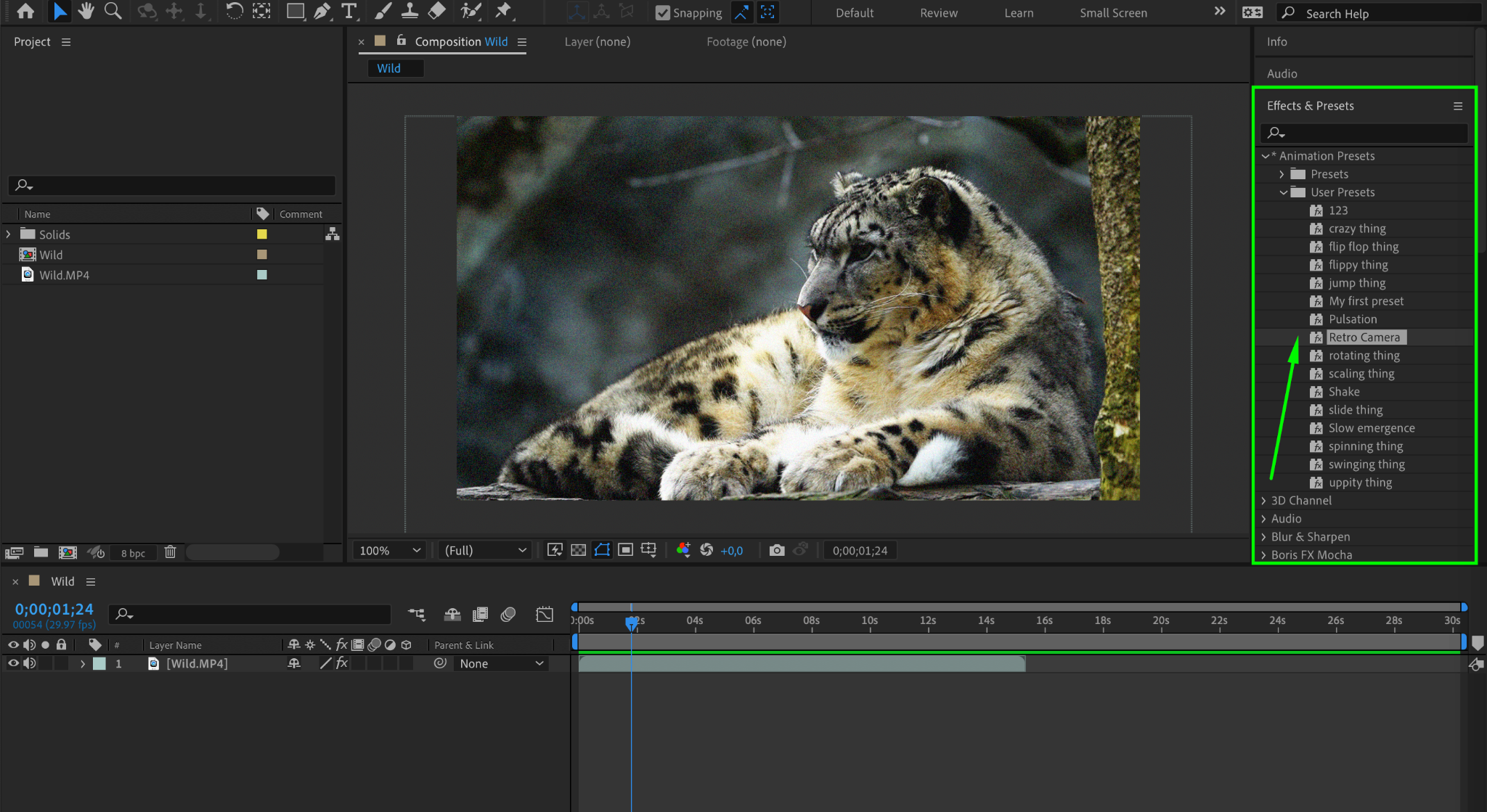
Step 5: Apply the Animation Preset
To apply your saved animation preset to a layer or property, simply select the target layer or property and go to Animation > Apply Animation Preset. A dialog box will appear, displaying all your saved animation presets. Choose the desired preset and click “Open”. The animation preset will be applied to the selected layer or property instantly, saving you valuable time and effort.
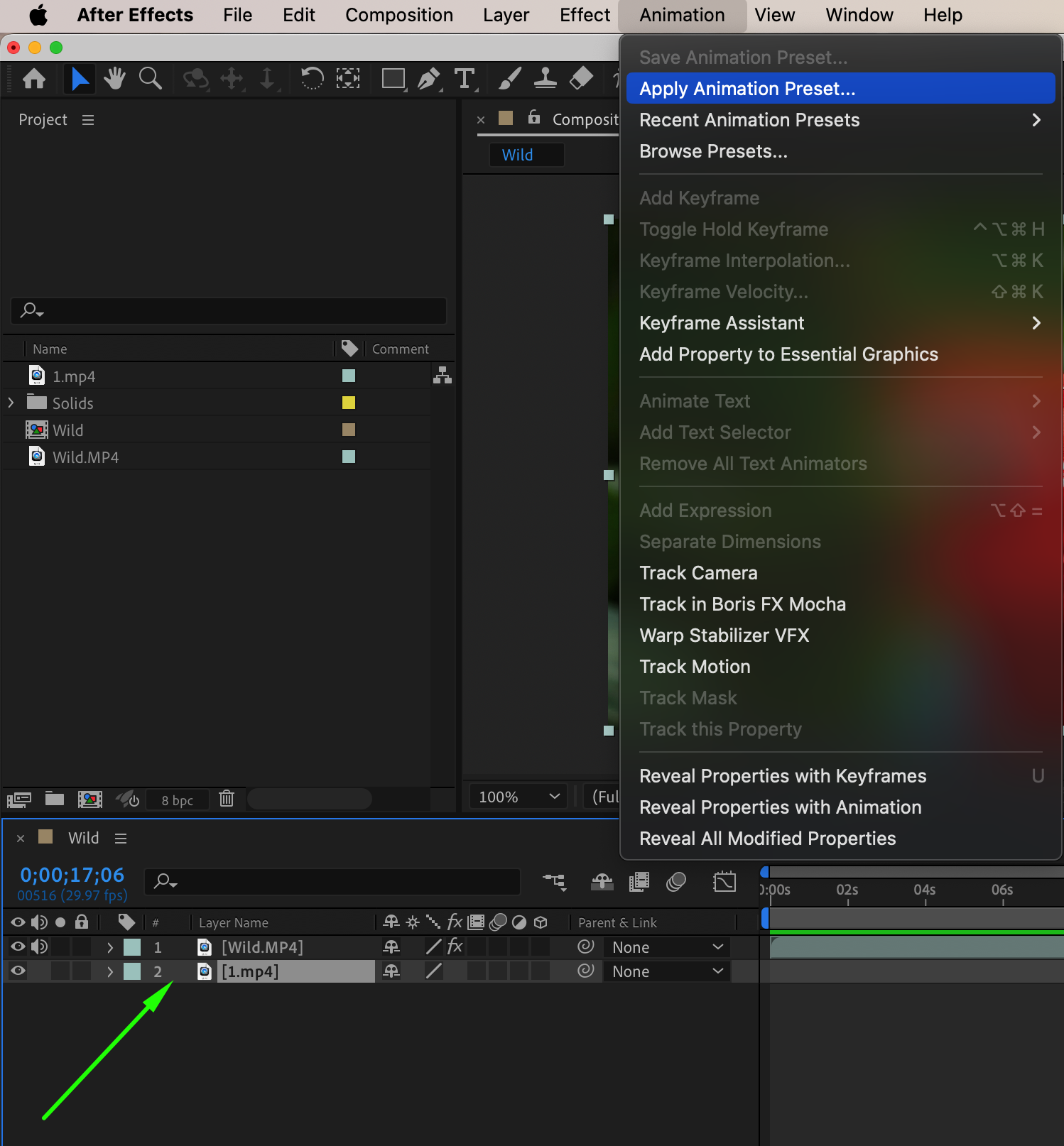
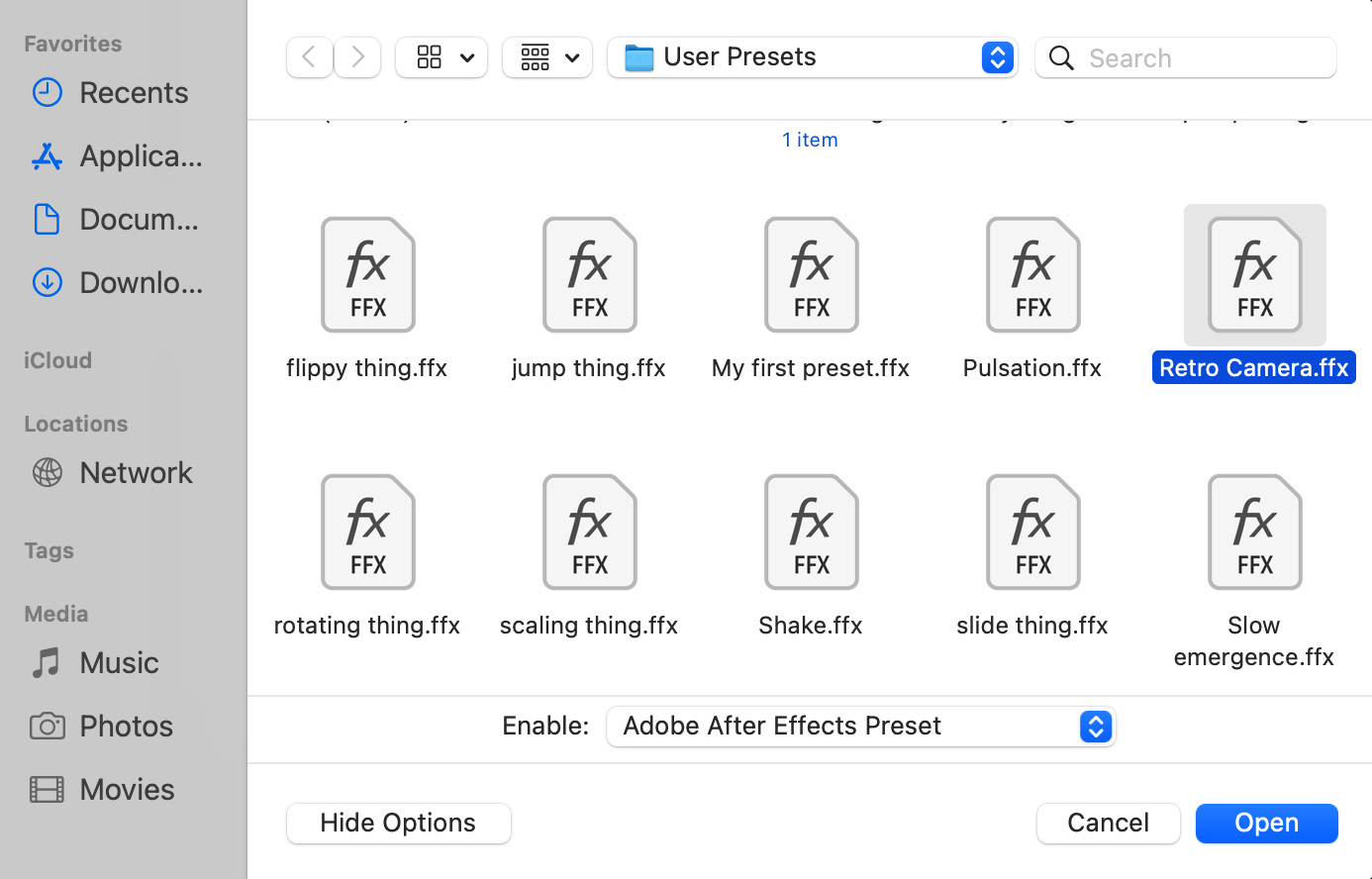
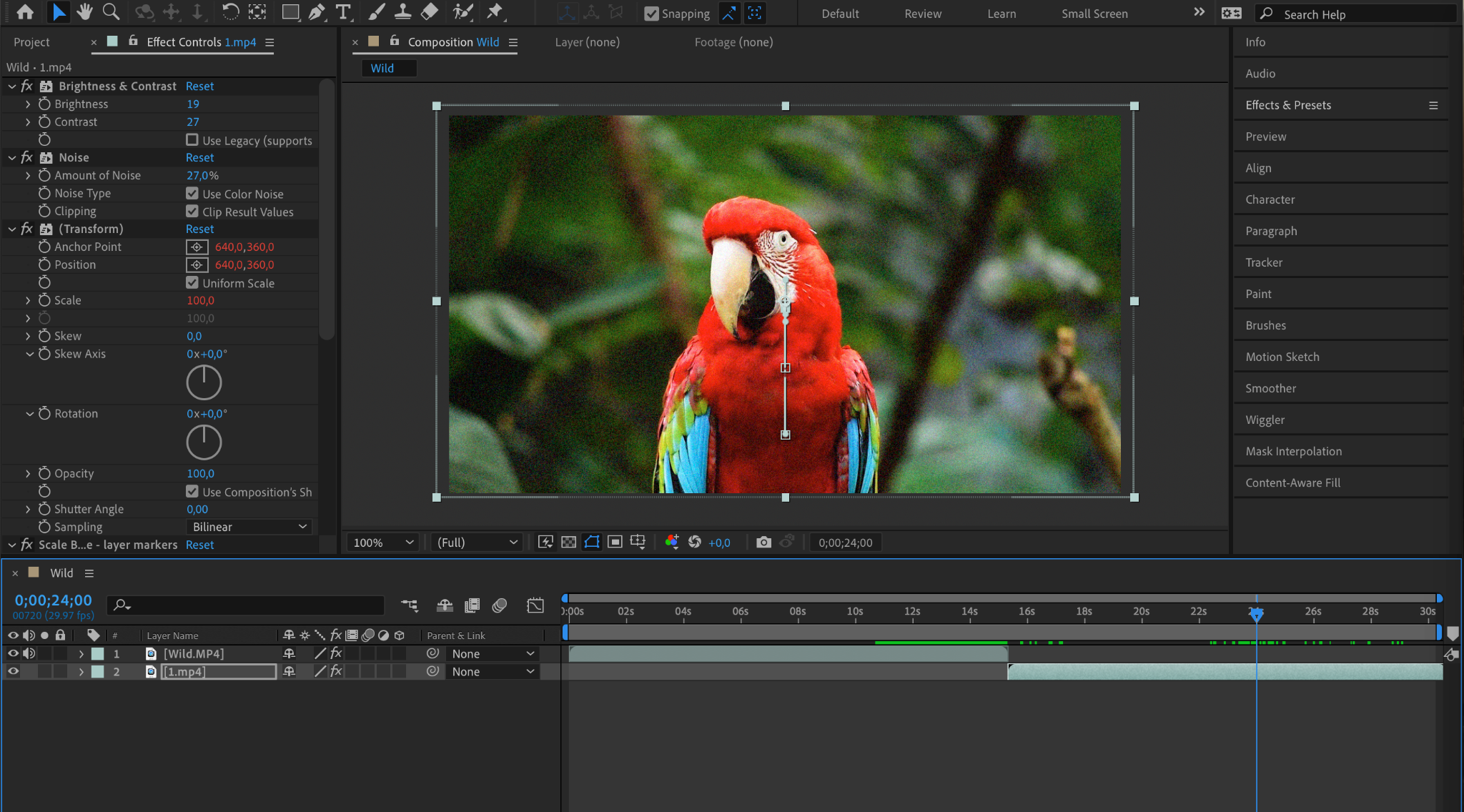
Conclusion
And there you have it! By following these simple steps, you can create and save your custom animation presets in After Effects. Saving animation presets not only speeds up your workflow but also allows you to maintain consistency in your designs. So, start saving your animation presets today and take your animations to the next level of creativity and efficiency.


