Tilting Text in After Effects Using the Transform Effect
Introduction
Tilting text in After Effects is useful for creating dynamic, slanted text styles. This effect can be achieved using the Transform effect and adjusting the Skew property. Whether you’re designing a title, logo, or animated text, this method allows you to create a stylish and modern look. Follow these simple steps to tilt text in After Effects.
Get 10% off when you subscribe to our newsletter

Step 1: Create a New Composition
Open After Effects and go to Composition > New Composition. Choose your desired resolution, frame rate, and duration, then click OK. This will create the workspace where you’ll design your tilted text.
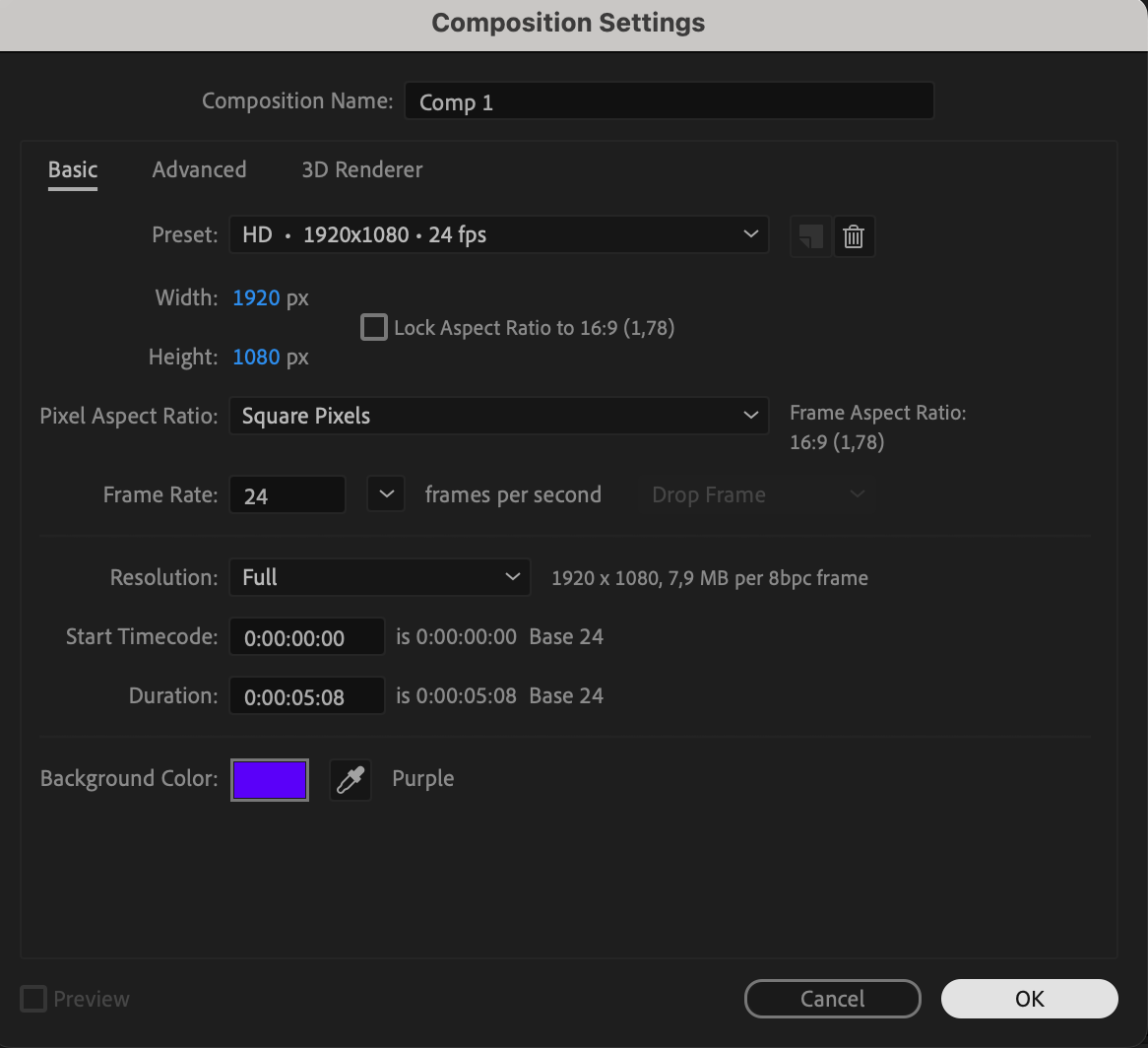 Step 2 (Optional): Add a Background Layer
Step 2 (Optional): Add a Background Layer
To improve visibility, you can add a solid color background. Go to Layer > New > Solid, choose a color, and click OK. You can move or resize this layer in the Timeline panel to position it as needed.

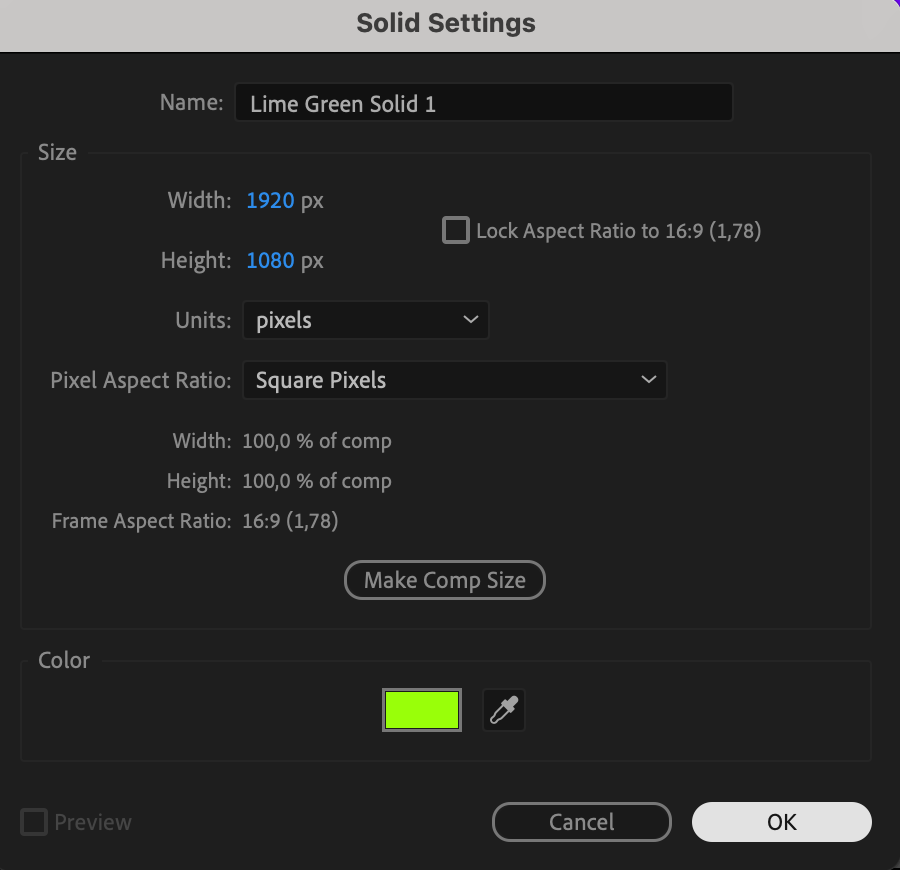
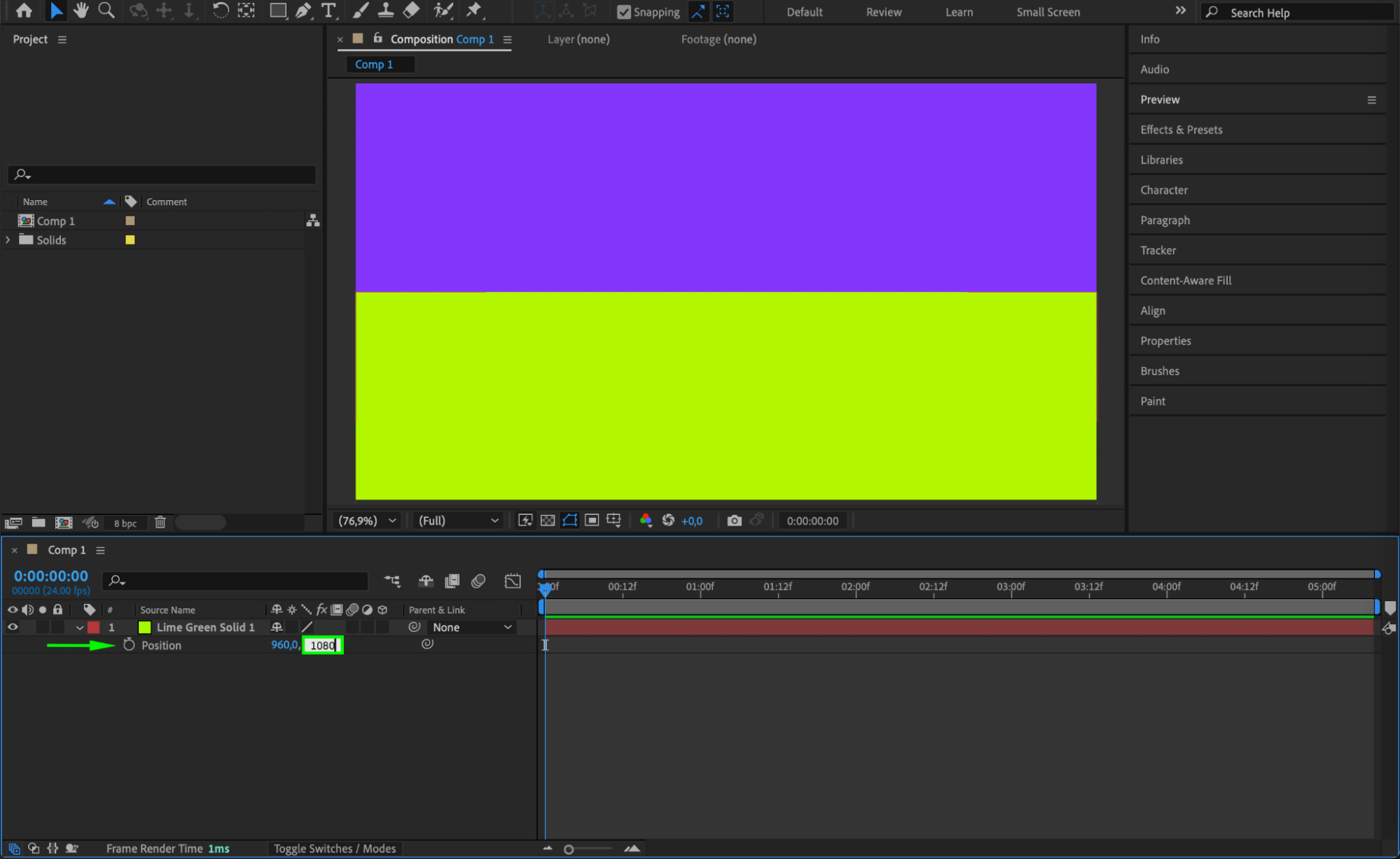 Step 3: Create Text Using the Type Tool
Step 3: Create Text Using the Type Tool
Select the Type Tool (Ctrl/Cmd + T) from the Toolbar and click anywhere in the Composition panel. Type your text and adjust its font, size, and color using the Properies panel. Position the text in the center of the frame for better alignment.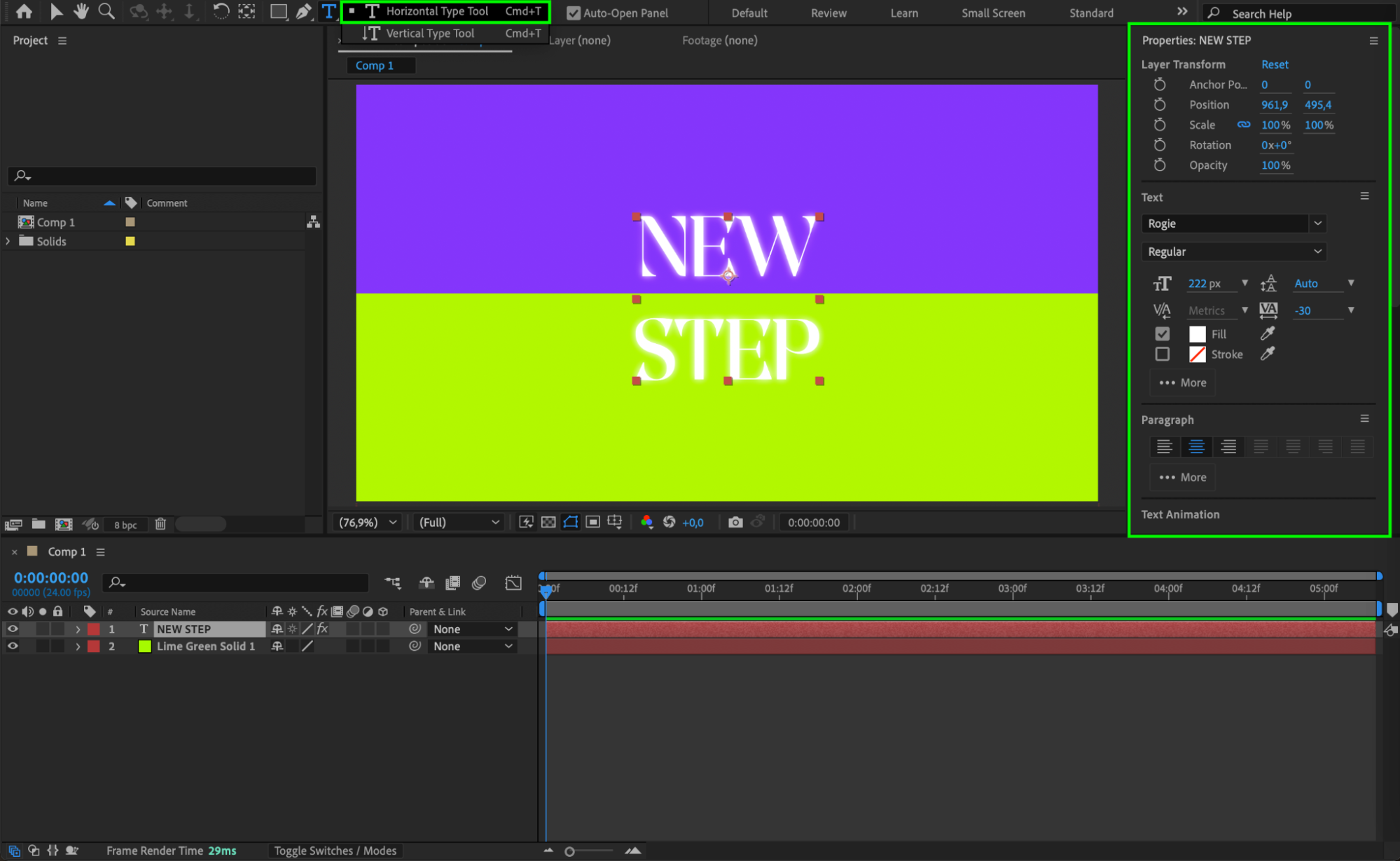 Step 4: Add an Adjustment Layer
Step 4: Add an Adjustment Layer
Go to Layer > New > Adjustment Layer. This layer will hold the effect, allowing you to apply transformations without affecting the original text layer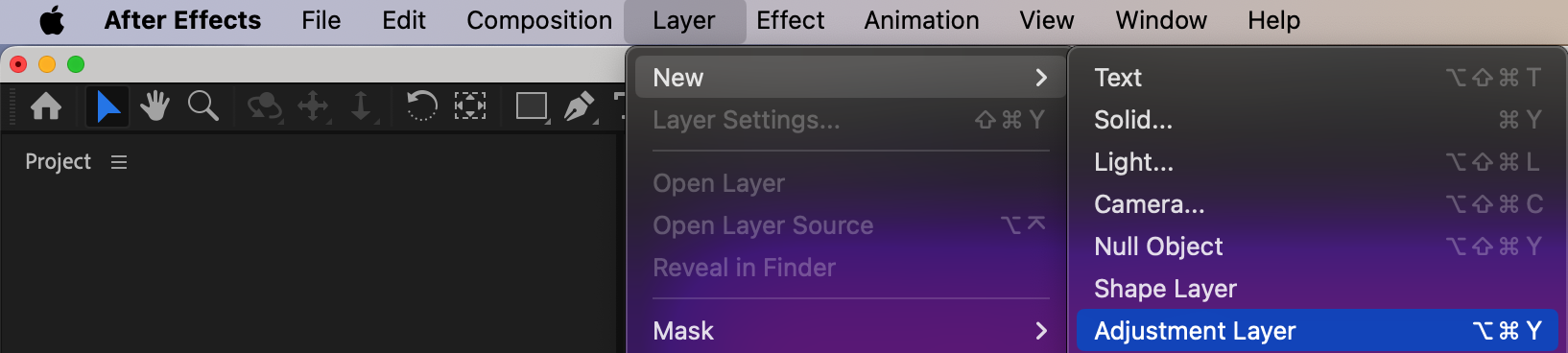 Step 5: Apply the Transform Effect
Step 5: Apply the Transform Effect
With the Adjustment Layer selected, open the Effects & Presets panel and search for Transform. Drag and drop the effect onto the adjustment layer.
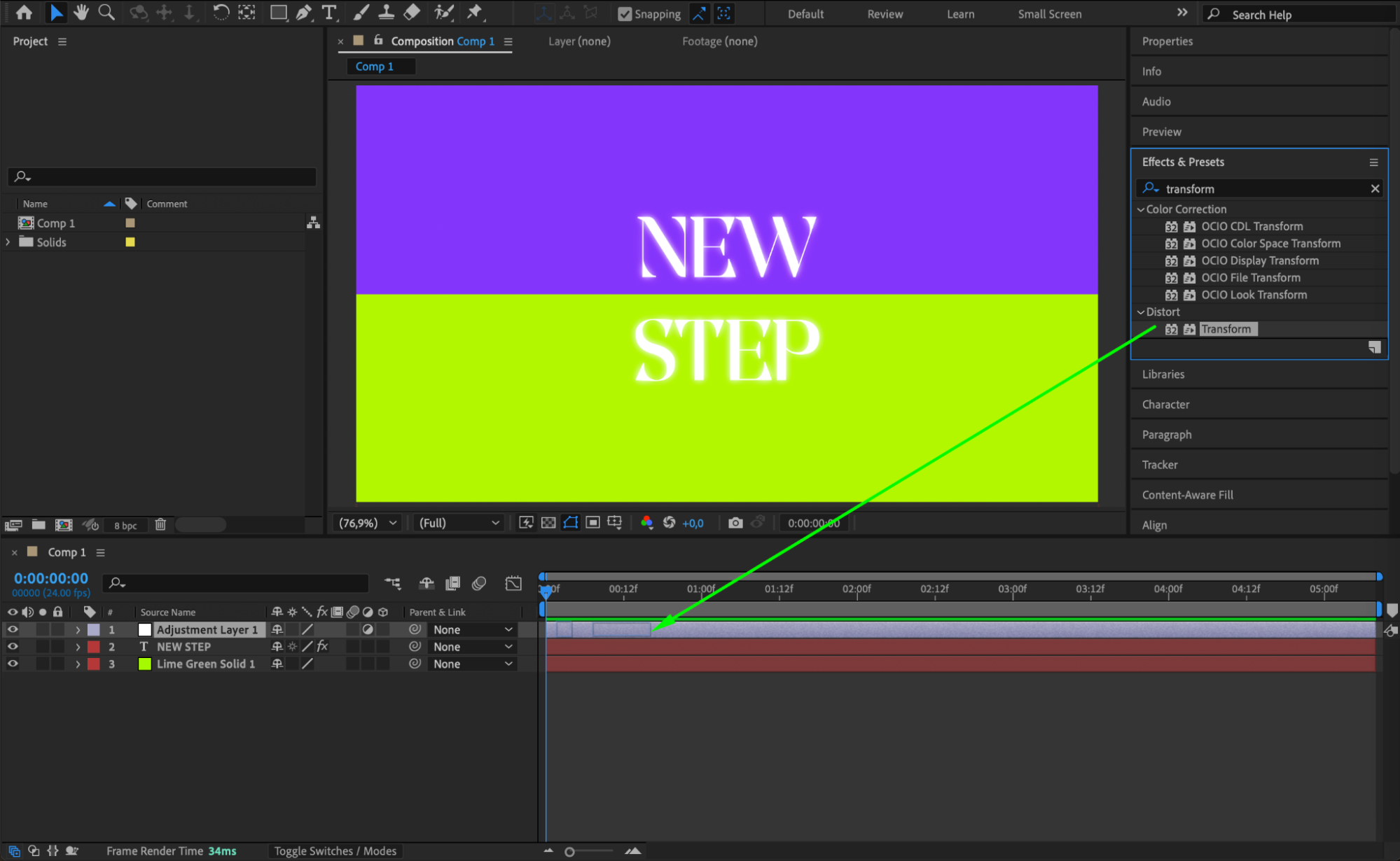 Step 6: Adjust the Skew Property
Step 6: Adjust the Skew Property
In the Effect Controls panel, find the Skew property under the Transform effect. Set the Skew value to -15 (or adjust it as needed). This will tilt the text at an angle, creating a dynamic slant effect.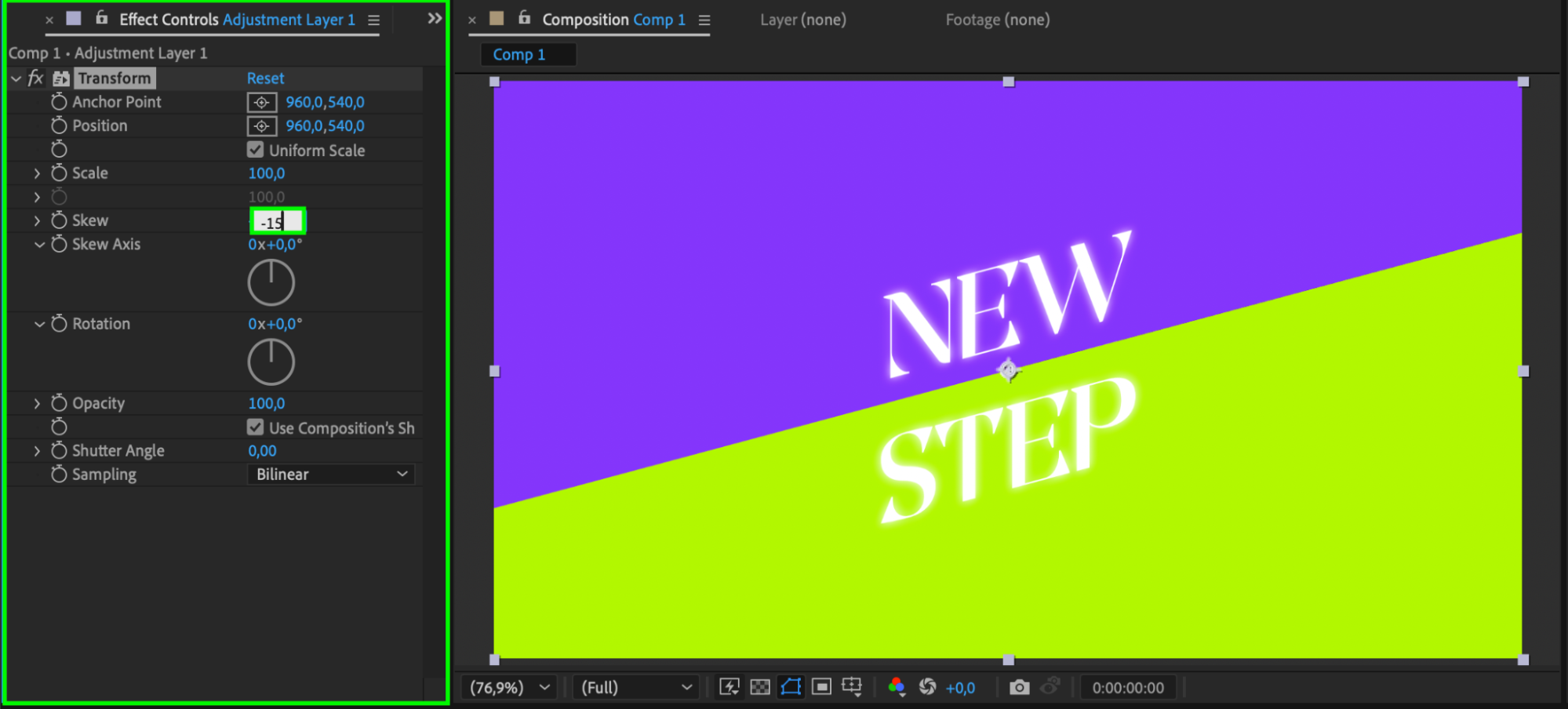 Step 7: Preview Your Animation
Step 7: Preview Your Animation
Press Spacebar to preview your composition. If needed, fine-tune the Skew value for the desired tilt. You can also animate the Skew property over time for a more dynamic effect.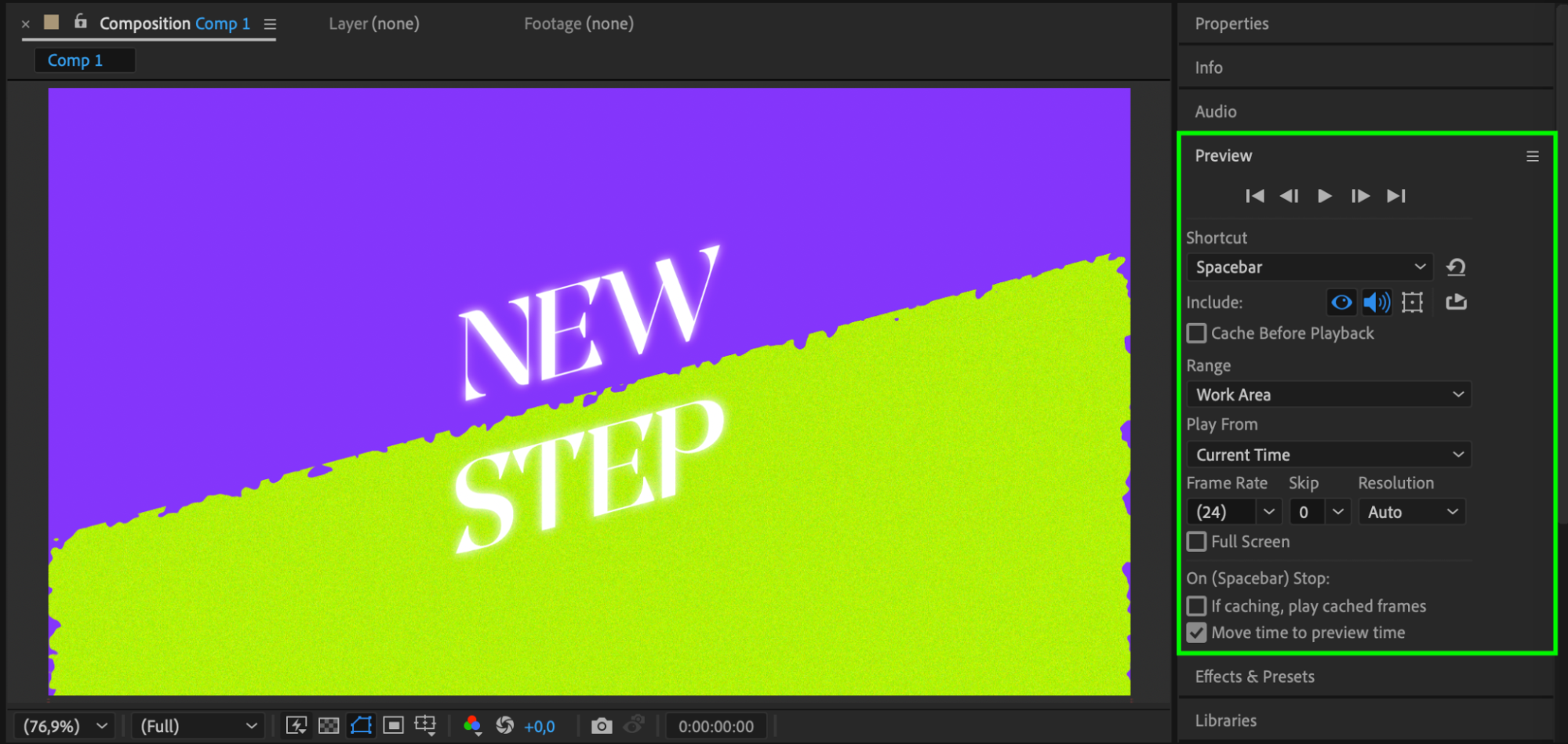
Step 8: Render Your Final CompositionOnce you’re satisfied with the tilted text effect, go to Composition > Add to Render Queue, choose your preferred output settings, and click Render to export your video.
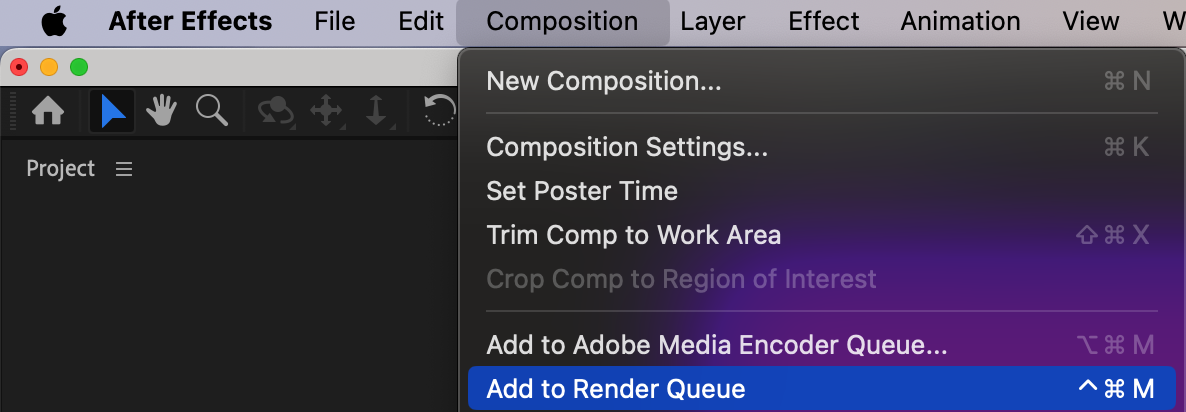
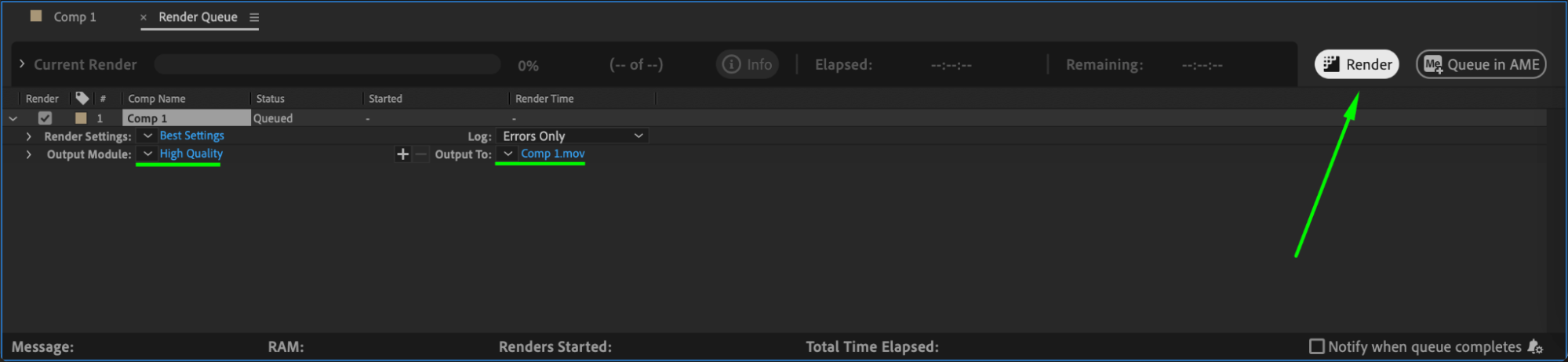 Conclusion
Conclusion
Tilting text in After Effects is a quick and easy way to create stylish typography effects. By using the Transform effect on an adjustment layer, you can efficiently control the angle of your text without modifying its base properties. Experiment with different Skew values and animations to achieve unique and eye-catching designs!


