Learn how to apply pattern overlays to your layers in After Effects using AEJuice for stylish animated backgrounds and visuals.
Using Pattern Overlays in After Effects Motion Design
Introduction to Applying Patterns in Creative Projects
Pattern overlays can add texture, rhythm, or visual interest to your motion design work. They’re especially useful for creating dynamic backgrounds, title cards, or stylish masks. In this guide, we’ll walk you through how to use the Patterns Pack from AEJuice to easily apply animated patterns to your layers in Adobe After Effects.
Step 1: Select the Target Layer
Open your project and choose the layer you want to apply the pattern to — this could be a Shape Layer, a Solid, or any other visual element. Make sure it’s clearly visible in your timeline and placed where you want the pattern to appear.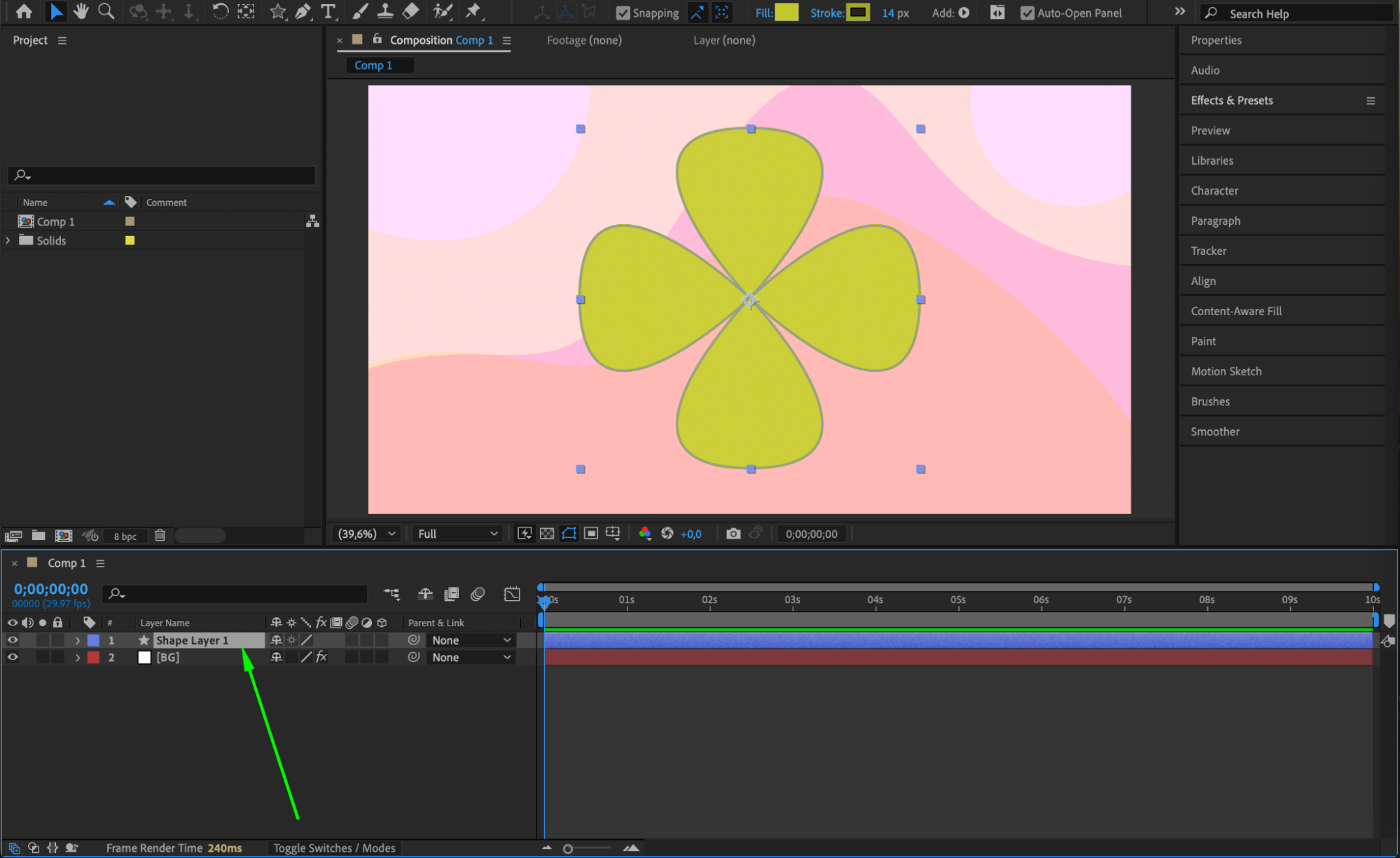 Step 2: Open AEJuice Pack Manager
Step 2: Open AEJuice Pack Manager
Go to Window > AEJuice Pack Manager 4 to open the plugin panel. This is where you can browse, download, and import AEJuice packs, including the one you’ll need for patterns.
Get 10% off when you subscribe to our newsletter

Step 3: Download the Patterns Pack
In the Pack Manager, locate the Patterns pack. Click on it to download if it’s not already available on your system. Once downloaded, you can view all the available animated pattern options.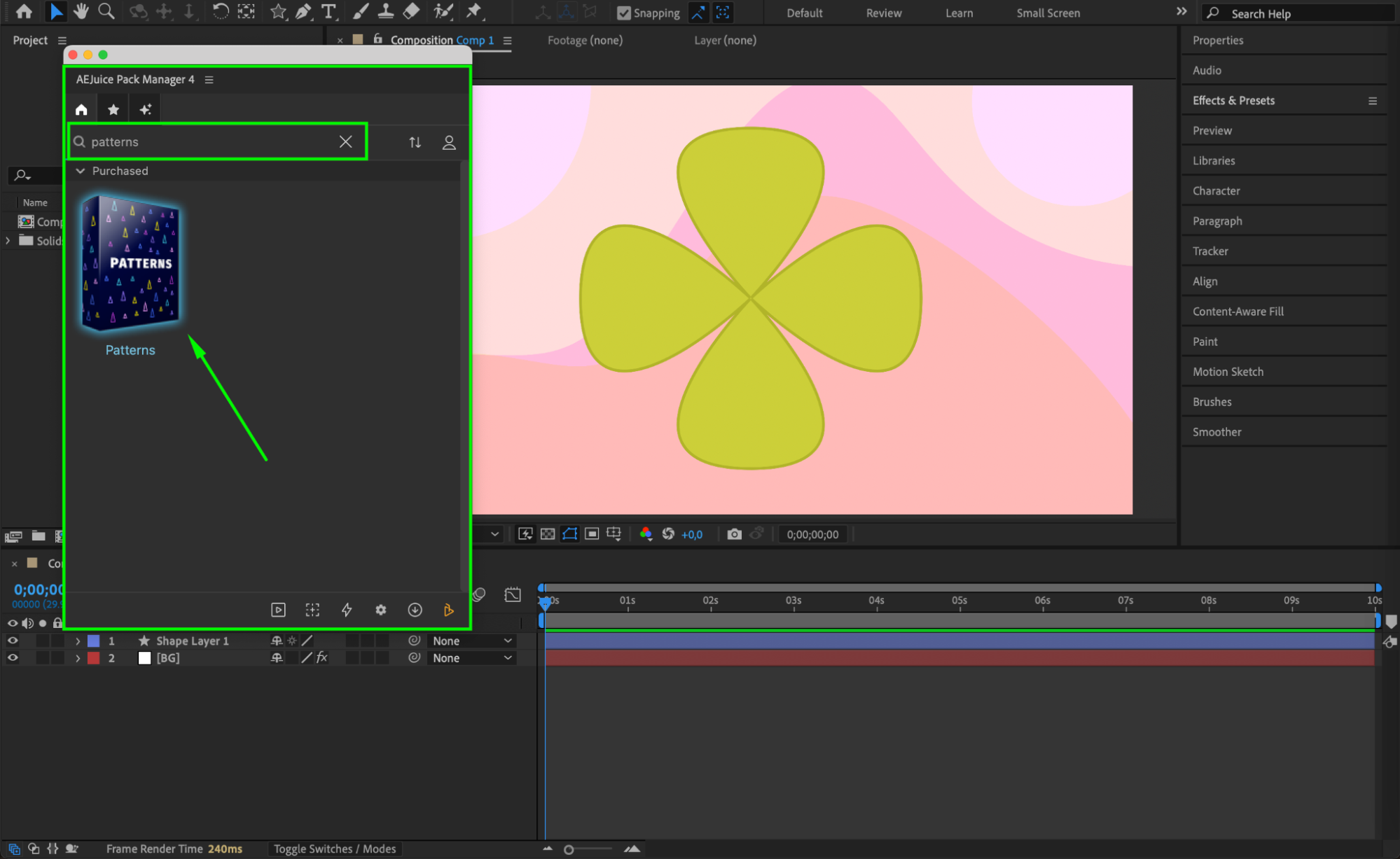 Step 4: Choose and Import a Pattern
Step 4: Choose and Import a Pattern
Browse through the pack and find a pattern that matches the style of your project. Click on it, and then press the Import button to add it to your timeline.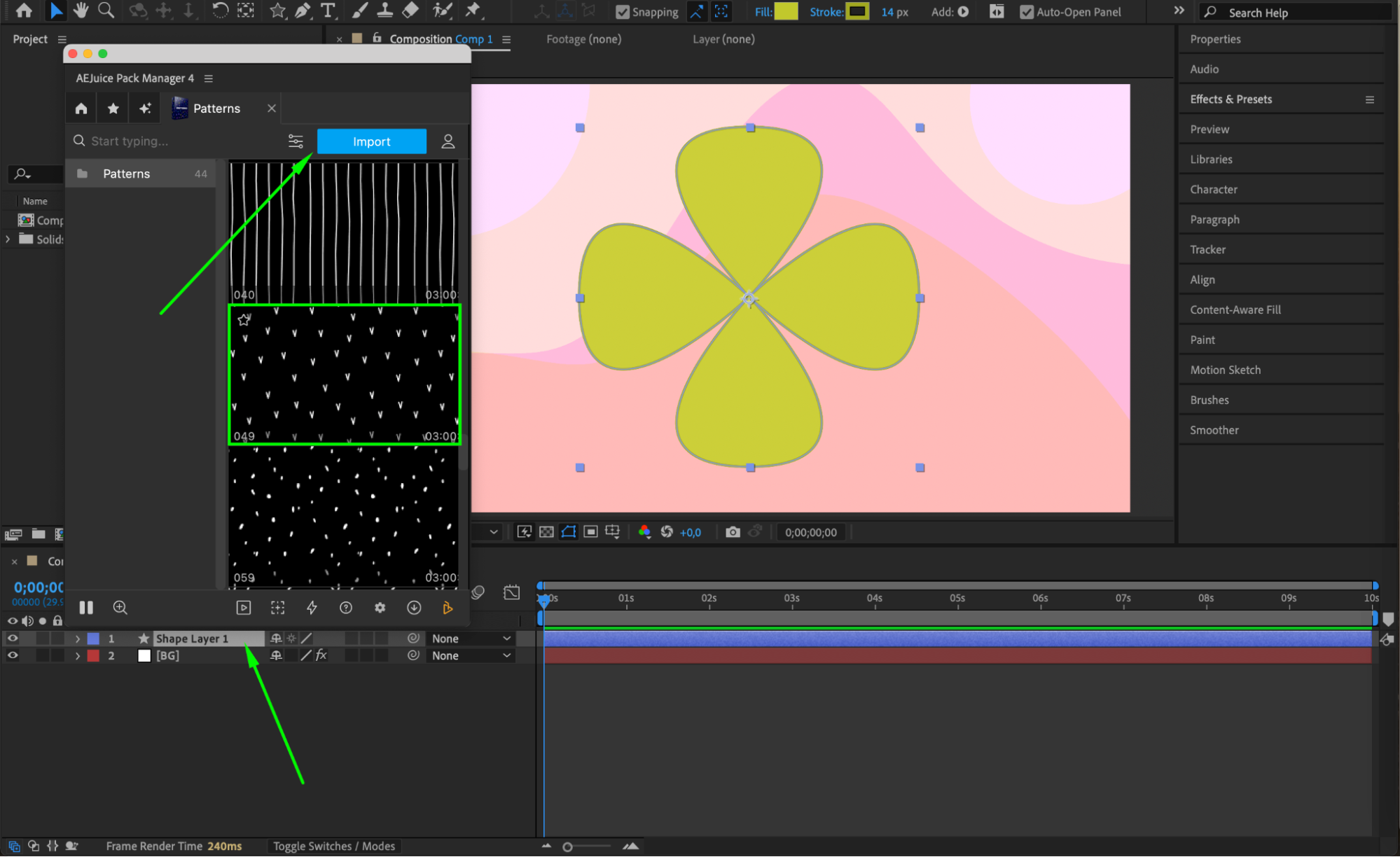 Step 5: Apply as a Track Matte
Step 5: Apply as a Track Matte
Once imported, you’ll see a pattern pre-comp layer appear on the timeline above your target layer. AEJuice will also add a matte layer.
Now click the “Toggle Switches/Modes” button at the bottom of the timeline if you don’t see the Track Matte column.
In the Track Matte dropdown for your target layer, select Luma Matte [Pattern Layer Name]. This will reveal the pattern inside your shape or solid.
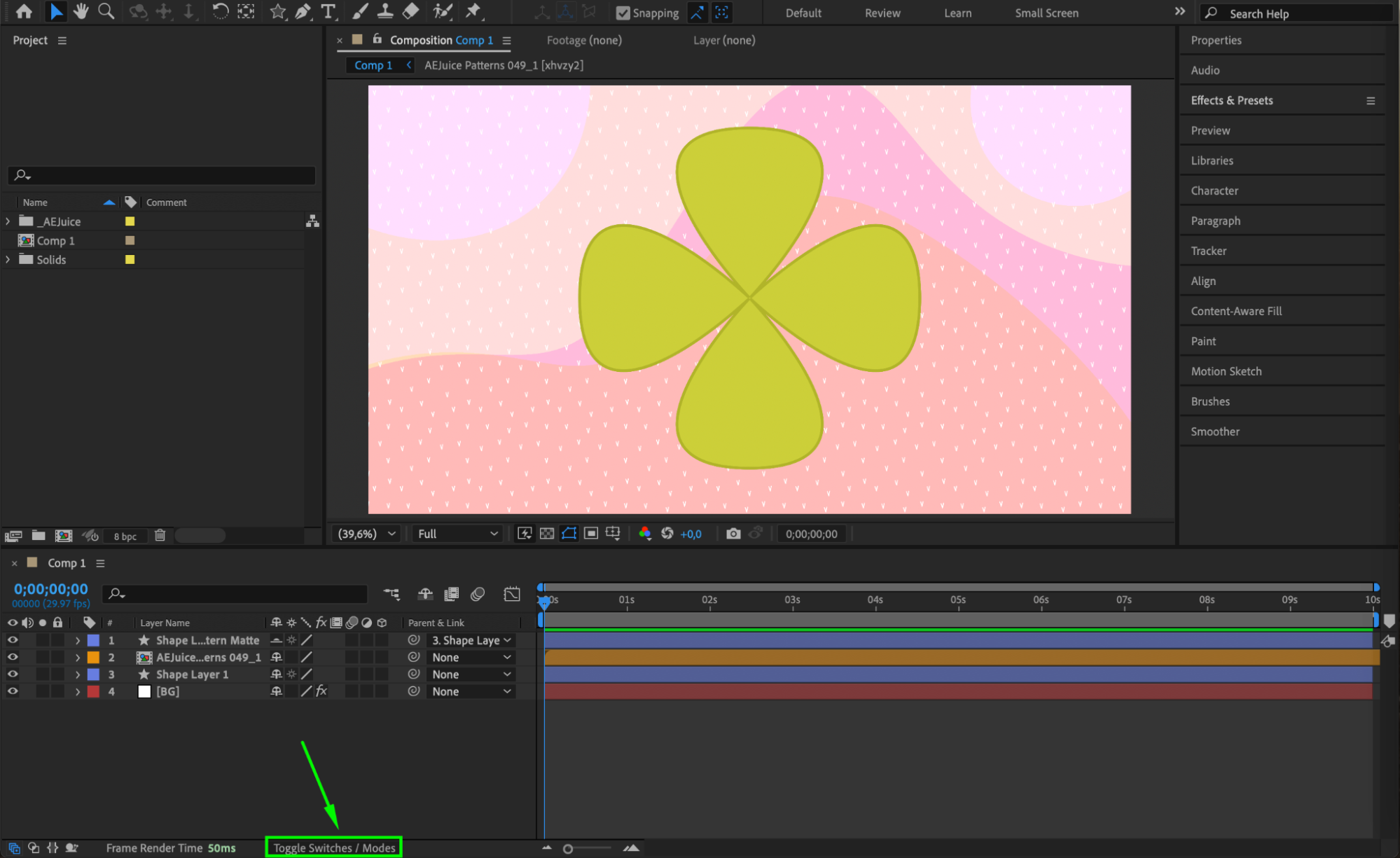
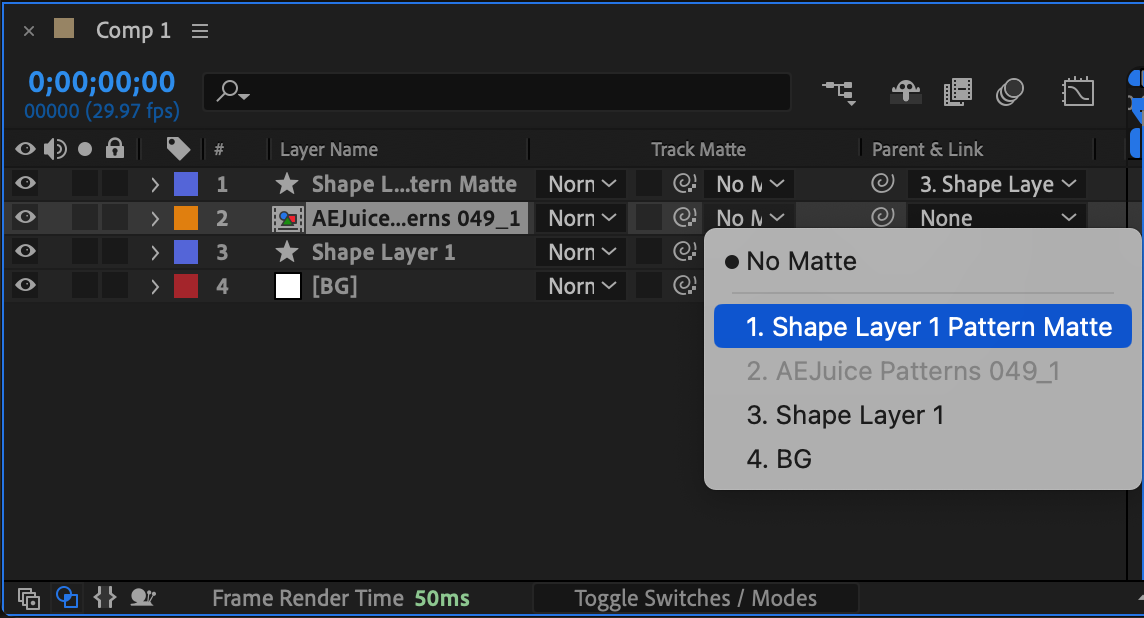
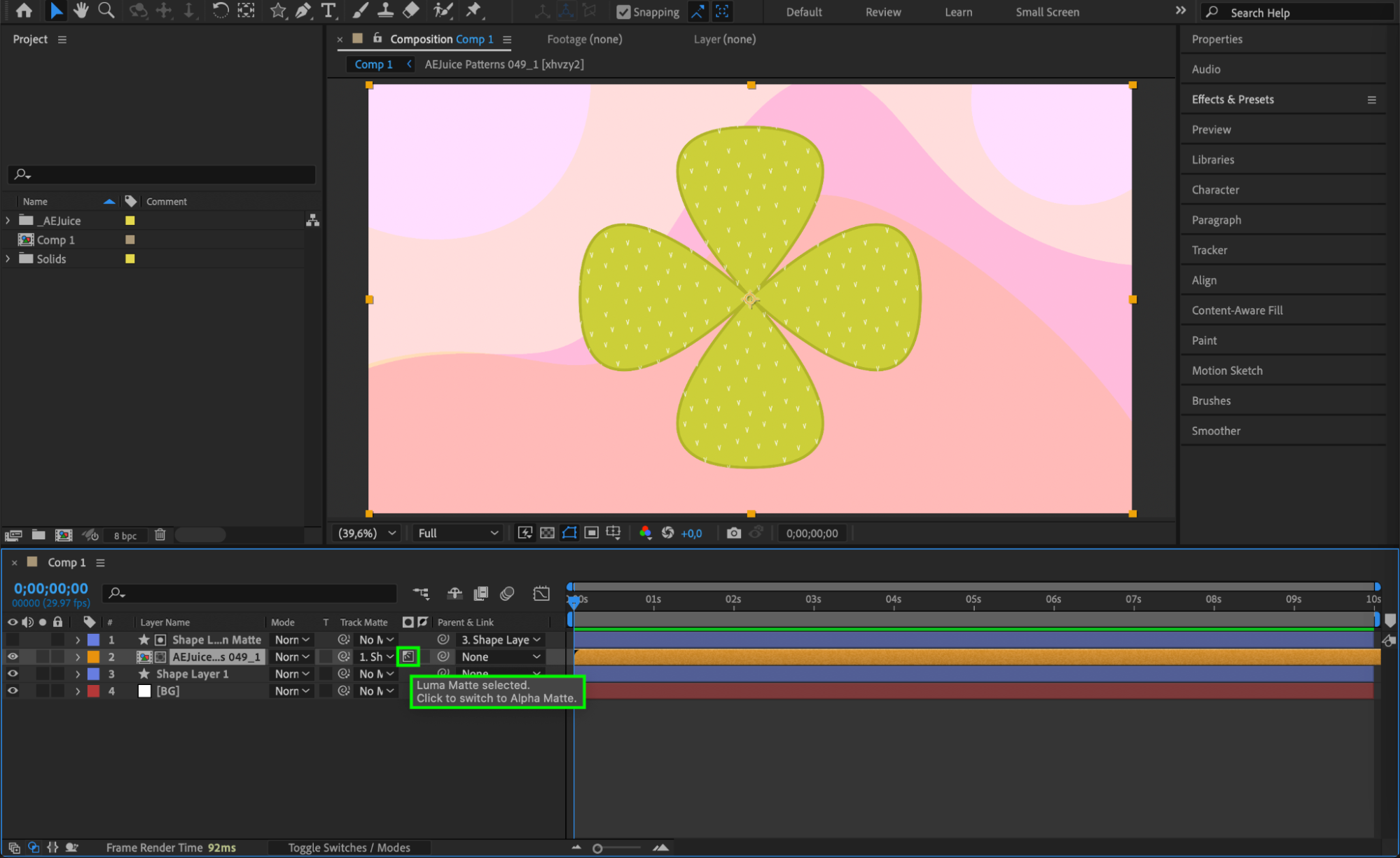
Step 6: Customize Pattern Color
To change the color of the pattern, double-click the pattern pre-comp to open it. Inside, find the Controls layer and open the Effect Controls Panel. Use the available color controls to pick a new color for your pattern that matches your design.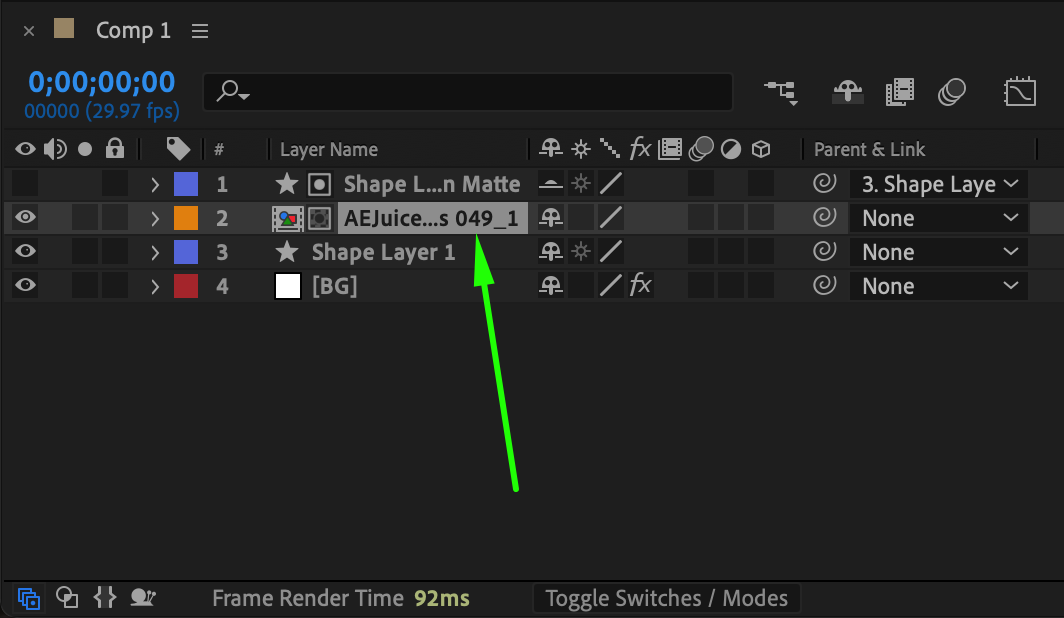
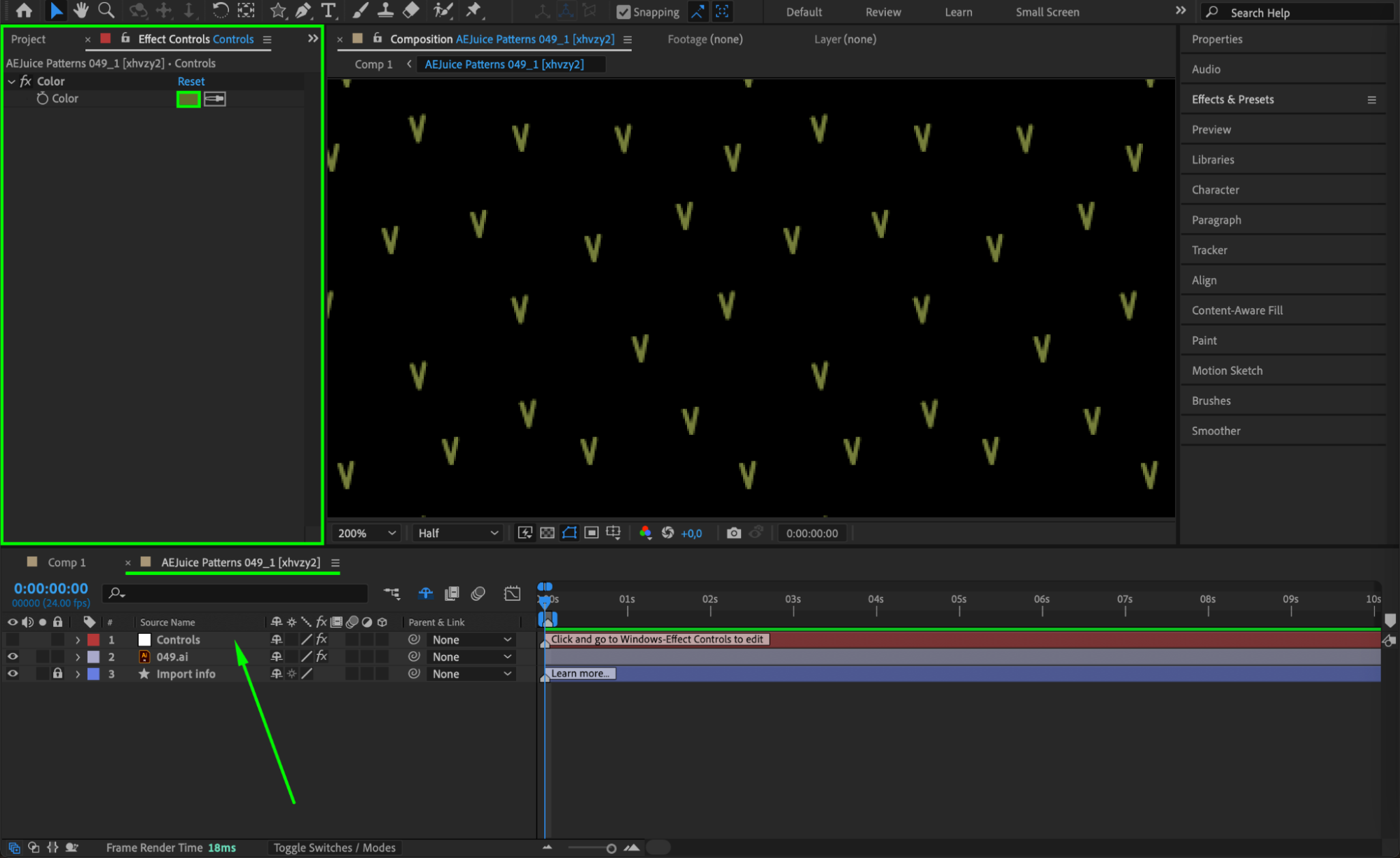 Step 7: Preview and Final Touches
Step 7: Preview and Final Touches
Hit the spacebar to preview your animation. Make any final adjustments to positioning, scaling, or pattern timing. Your motion design now features a stylish, animated pattern overlay.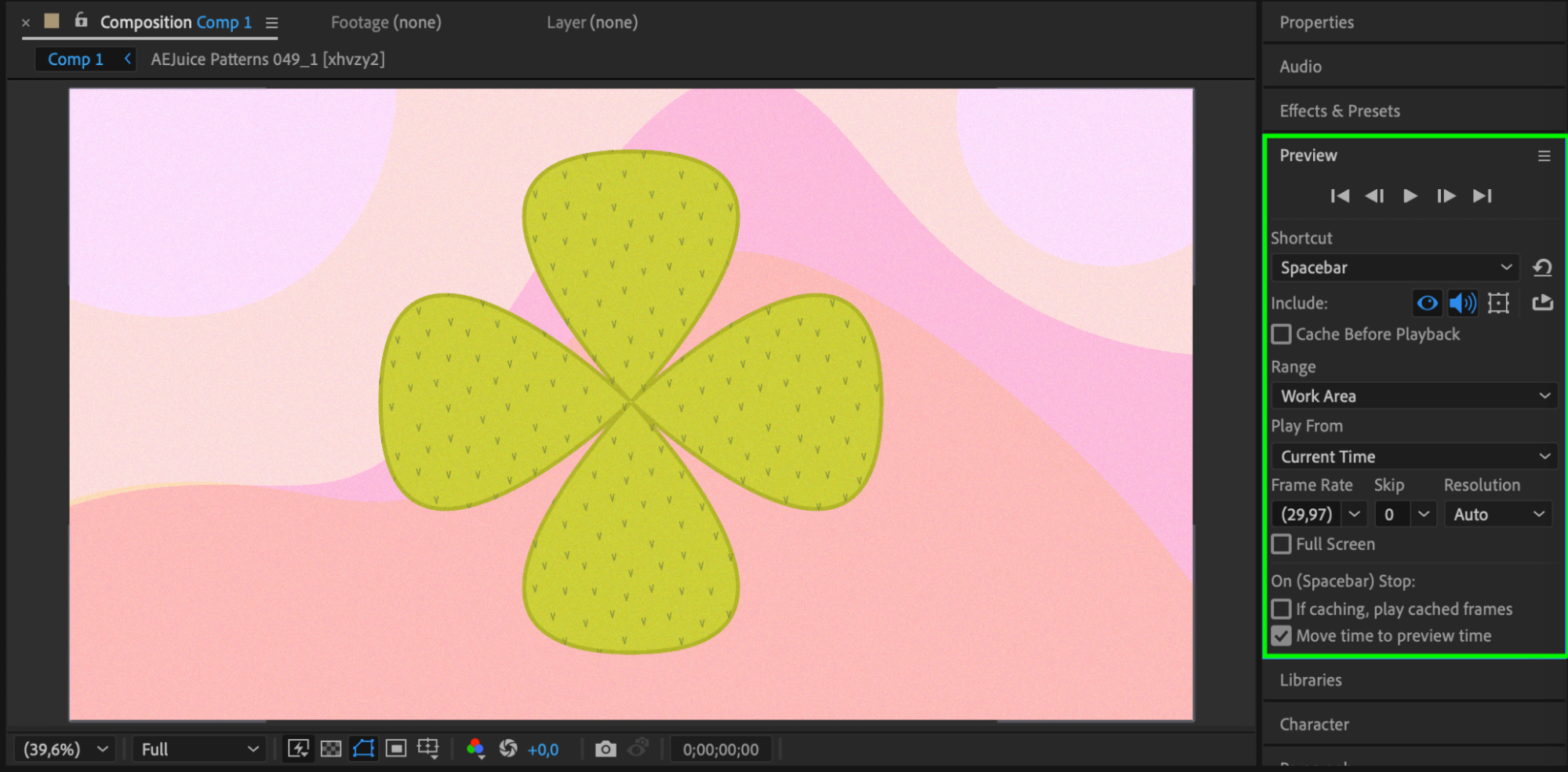 Conclusion
Conclusion
Using patterns in After Effects is an easy way to make your visuals stand out. Whether you want bold textures or subtle movement, the AEJuice Patterns Pack offers a fast and customizable solution for adding dynamic overlays to your motion design projects.


