How to Center Anchor Point in After Effects
Introduction to Centering Anchor Point in After Effects
In Adobe After Effects, the anchor point serves as the pivot point for layer transformations like rotation and scaling. While typically at the layer’s center, you may need to adjust it for specific effects.
Step 1: Select Your Layer
To begin, select the layer you want to adjust in the timeline or composition panel.

Step 2: Access the Pan Behind Tool
Navigate to the toolbar and select the Pan Behind Tool (Y), or press Y on your keyboard.
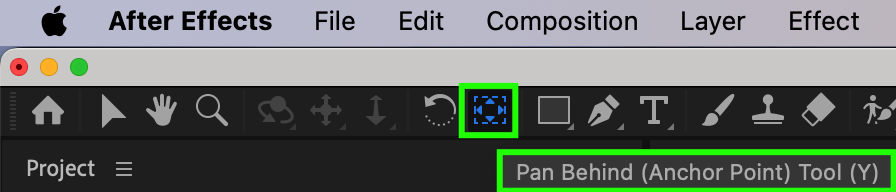
Step 3: Move the Anchor Point
Double-click the Pan Behind Tool icon to automatically center the anchor point in the composition.
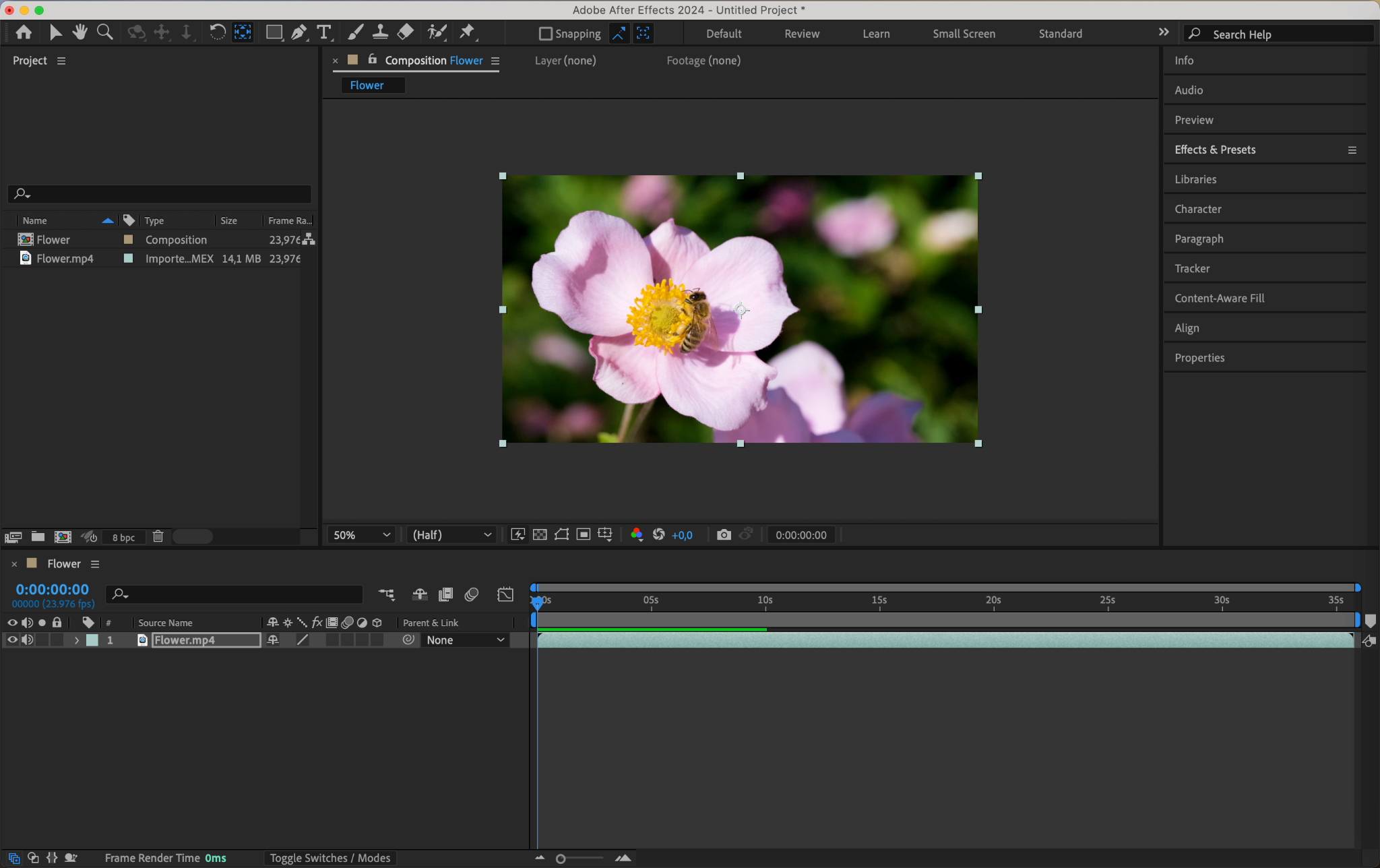
Step 4: Fine-Tune if Necessary
For precise adjustments, expand the layer properties and modify the anchor point’s coordinates under the Transform section.
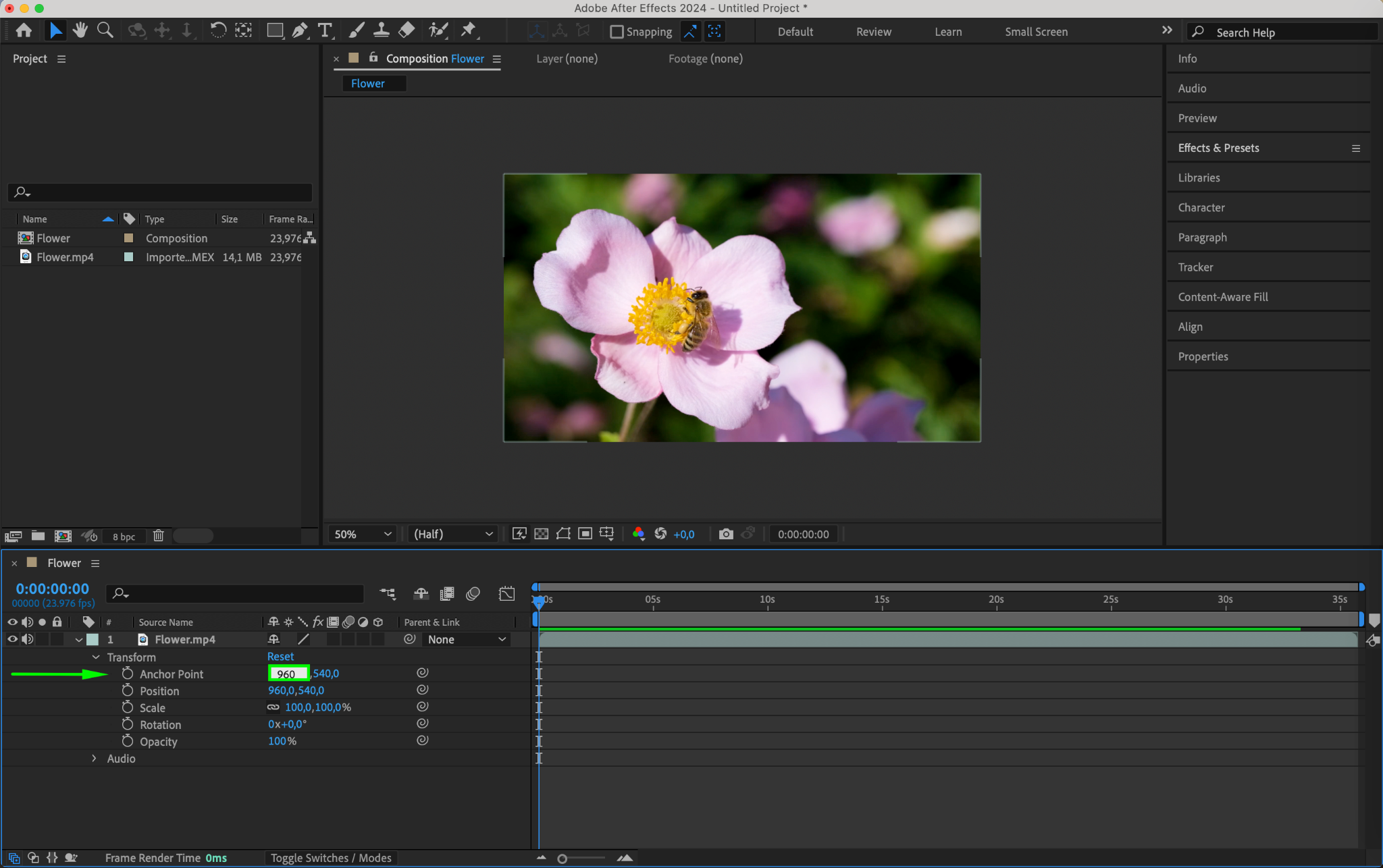
Get 10% off when you subscribe to our newsletter

Step 5: Apply Transformations
With the anchor point centered, apply rotations, scales, and position adjustments to your layer with enhanced accuracy.
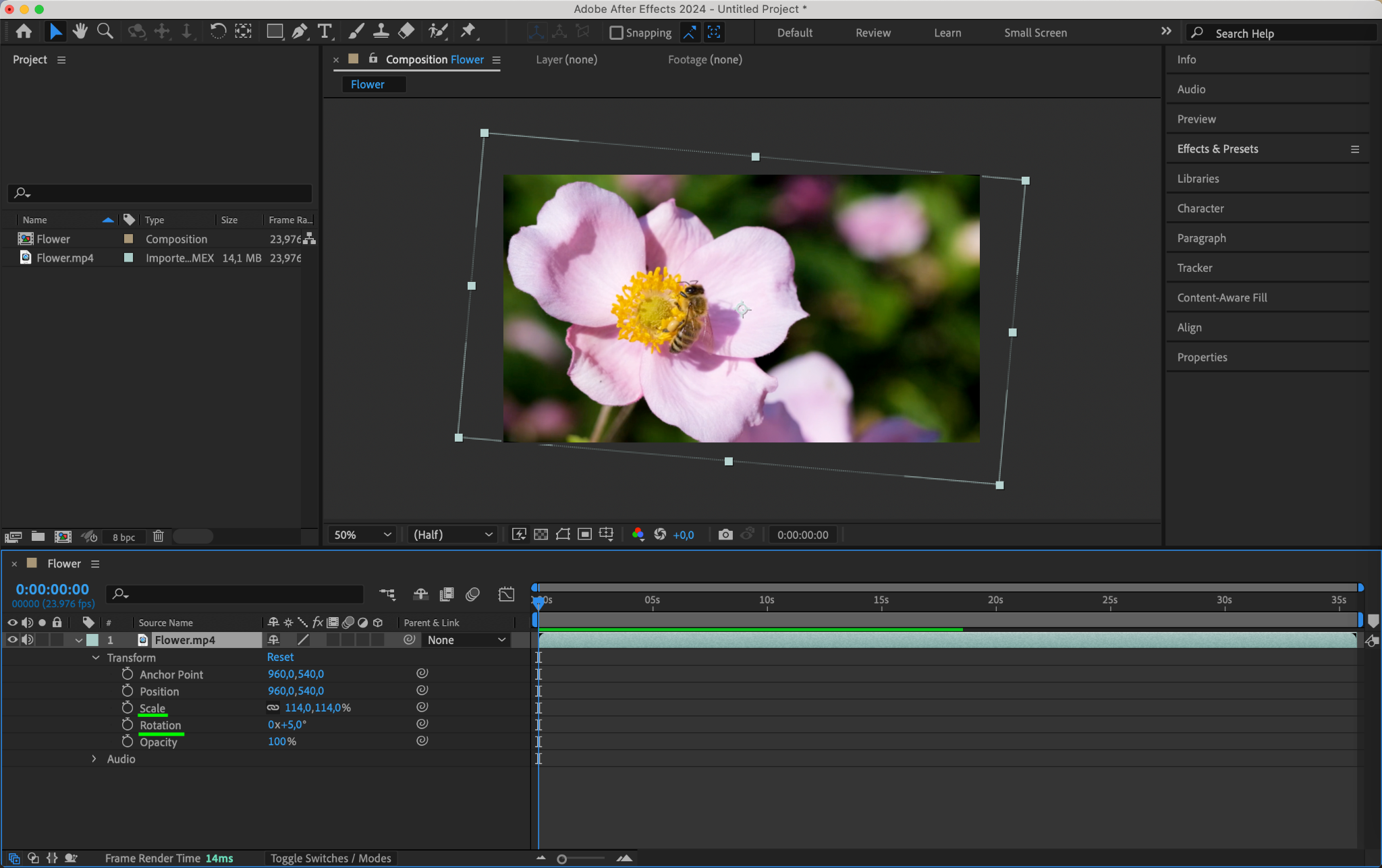
Conclusion
By centering the anchor point in After Effects, you can enhance the overall quality of your video projects and streamline your workflow. Remember, practice makes perfect, so don’t be afraid to experiment and explore different techniques to find what works best for your specific project. With time and experience, you’ll become a master of After Effects and its powerful features.
For more helpful tips, tricks, and tutorials on After Effects and other motion graphics software, be sure to visit AEJuice.com. It’s a website filled with valuable resources to help you level up your video editing skills.


