This article explains all features of AEJuice Animation Presets for After Effects. Animation Presets include 2D, 3D, and Text Animation Presets. All settings should be applied before import.
1. Animate
Animate button applies a random preset from pre-made combinations of presets that look good together. You can select all of your layers and press animate.
Pro tip: if you add animations to favorites, the plugin will select animation only from your favorite animations.
2. Direction
Get 10% off when you subscribe to our newsletter

Animation presets have additional options at import. You can select a direction at the time of drag n drop. 
By default, the direction is left. You can adjust the direction after the import as well.
3. IN and OUT animation
There are IN and OUT texts on each preview at hover over. The preview image is separated into 3 sections:
- IN
- IN+OUT
- OUT

This type of animation will be applied depending on which section your mouse will be on at the time of drag n drop. By default, IN+OUT is used. 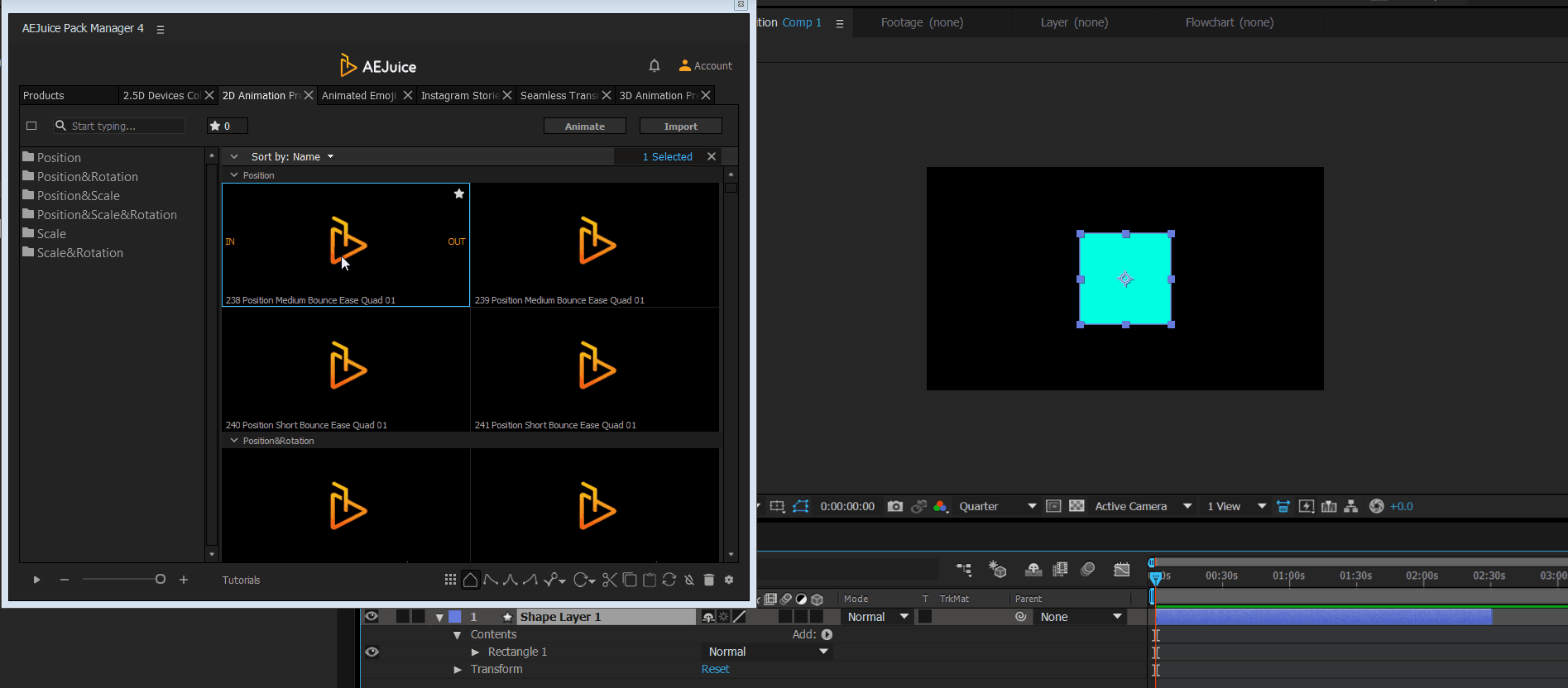
Pro tip: you can double-click on the IN, OUT or IN+OUT area to import the animation of a specific type.
4. Marker and keyframe modes
The marker mode is the default and the main animation mode. 
It adds control markers to the layers. Move the marker to the left or right to adjust animation speed and duration. 
- IN animation starts
- IN animation ends
- The static part without animation
- OUT animation starts
- OUT animation ends
Markers mode remembers what changes you’ve made to the preset (only if you were editing using the Pack Manager controls panel) and will apply these settings next time.
Keyframe modes are for advanced users so you could edit animation with keyframes like you used to and have more flexibility. Some of the features like copying, pasting, resetting, updating, and others are not available in this mode. 
Press U on the keyboard to see the keyframes of selected layers. Edit them as any other keyframes in After Effects.
Keyframe mode is customizable. You can set the default ease to your liking or choose from one of the pre-made eases. 
Select one of the 3 keyframe modes. Either browse existing presets or set up a completely custom one. If you don’t like it you can always go back by pressing the Default button.
5. Bounce mode
Bounce mode is the 4th keyframe mode. It adds a bounce expression and controls. It works the same way as keyframe mode.
You can select one of the 12 pre-made bounce settings or enter custom settings for amplitude, frequency, and decay. 
6. Rotation direction
Select a preset’s rotation direction. By default, it’s clockwise. You can switch it to counterclockwise. 
7. Cut, copy, paste 
Select a layer you’d like to copy or cut from. Press a cut or copy button. In case the layer has more than one type of preset (IN, OUT), you’ll see a pop-up screen where you can select which one you want to use (IN, OUT, or IN+OUT).

After that, select a layer or multiple layers where you want to paste the preset(s). Press the paste button. 
8. Remove presets
Select a layer and press a remove icon. 
In case you have IN and OUT animations applied, you will see a selection.  n
n
9. Controls
IN Position adjusts the starting point of the animation 
IN Direction and Offset are very similar to Position control. The direction allows you to adjust the angle of the animation and offset allows controlling the radius. You can do the same with the Position control if you need more precise control over the starting point. 
Pro tip: you can adjust the direction if you drag n drop where you want the animation to start from. 
Bounce controls the number of bounces when animation appears or disappears from the frame. 


