Step-by-Step Guide to Adding a Watermark in After Effects
Introduction: The Importance of Watermarks in Video Content
Adding a watermark to your videos is vital for protecting your content and establishing your brand identity. Whether you’re a professional video creator or a business promoting your products or services, a watermark helps deter unauthorized use and ensures recognition of your work. In this tutorial, we will explore how to add a watermark in After Effects, one of the most widely used video editing software.
How to Add a Watermark in After Effects
Step 1: Import Your Video File
First, import your video file or project to which you want to add the watermark. Go to “File” > “Import” > “File” and select your video. Drag it onto the timeline panel to begin working with it.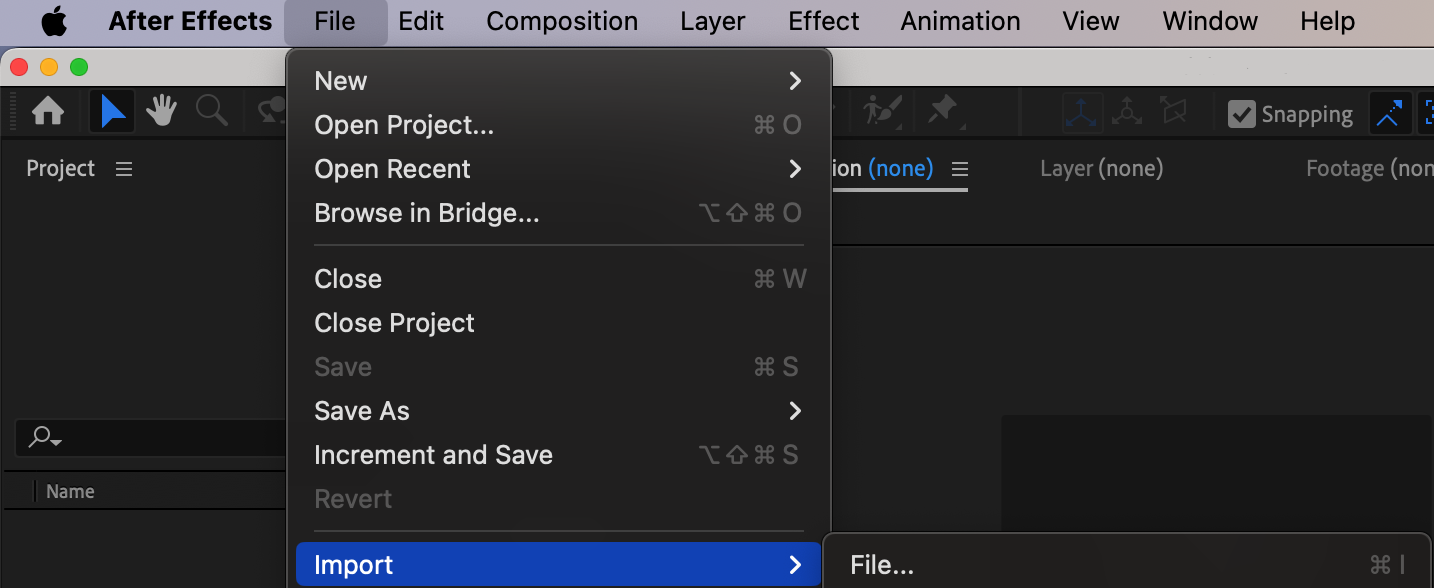
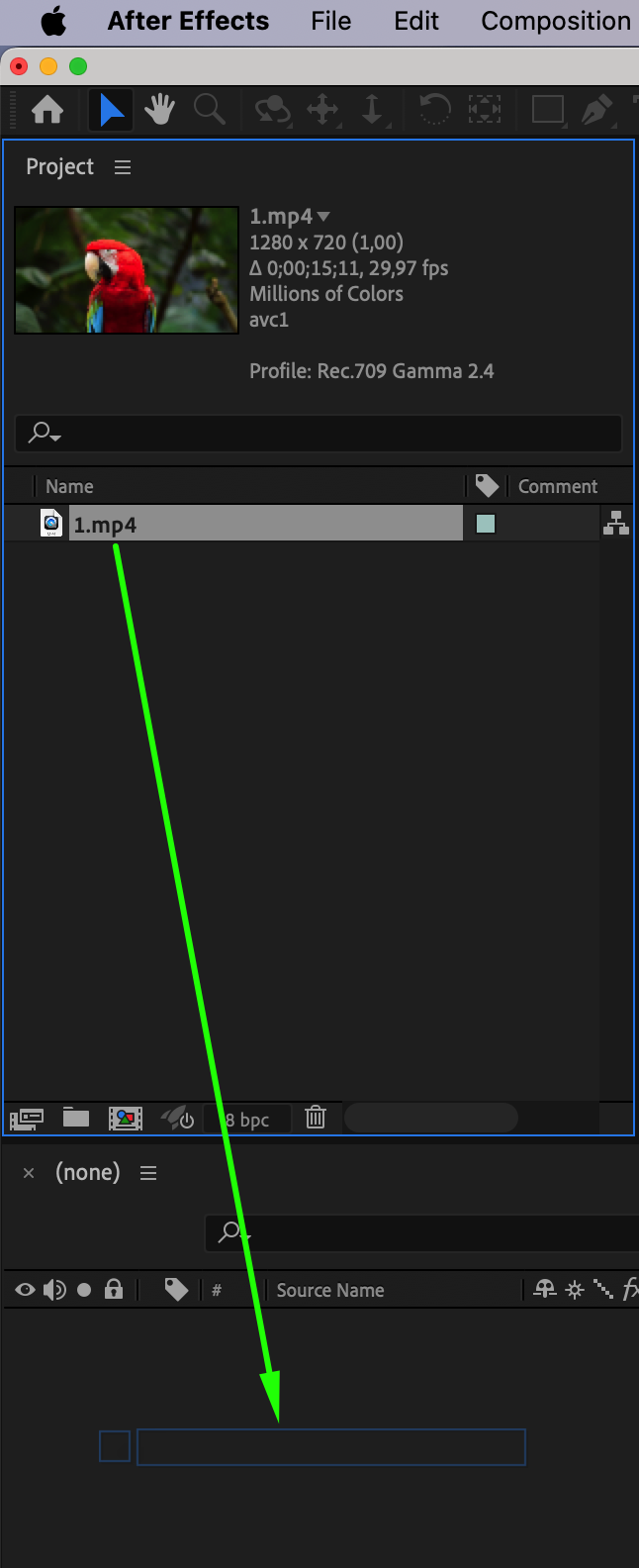 Step 2: Add Your Watermark
Step 2: Add Your Watermark
Get 10% off when you subscribe to our newsletter

You have two options for your watermark: using a text layer or an image layer.
Option 1: Adding a Text Watermark
Select the “Type Tool” from the toolbar, click on the composition to create a new text layer, and customize the text using the Character panel. Type your desired watermark text and position it in the composition using the Align panel for precise placement.
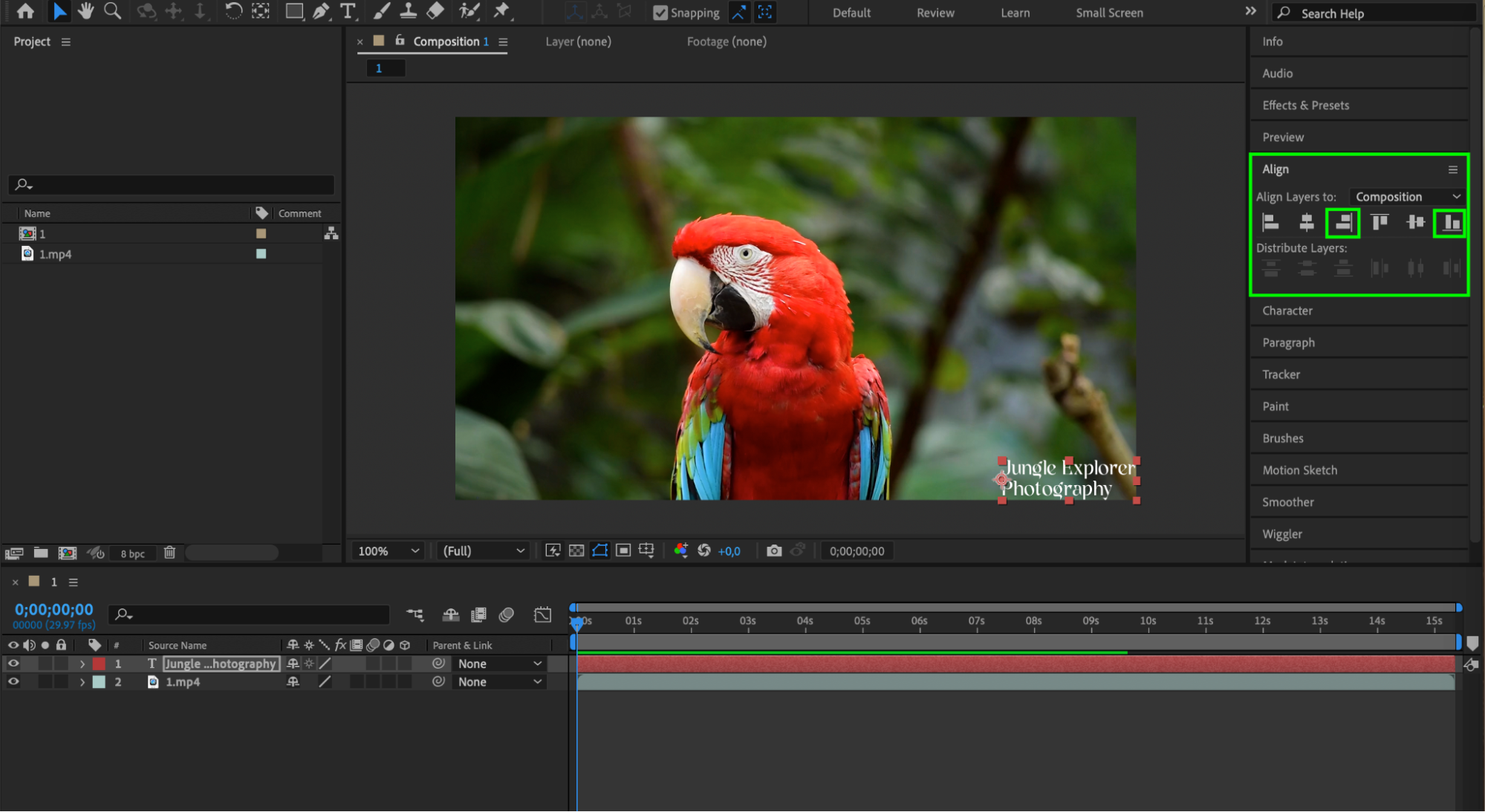 Option 2: Adding an Image Watermark
Option 2: Adding an Image Watermark
Import the image file by going to “File” > “Import” > “File” and drag the image onto the timeline panel. Use the Effects & Presets panel to enhance your image watermark, adjusting parameters like scale, position, rotation, and opacity to achieve the best look.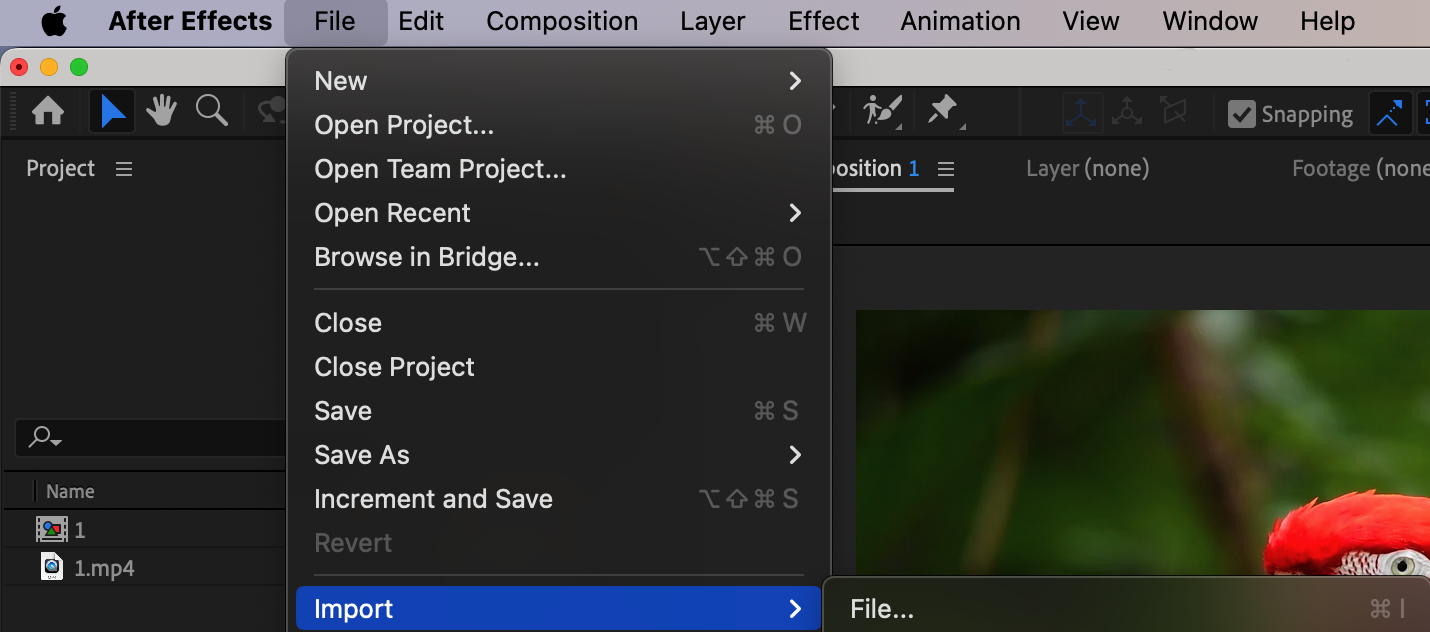

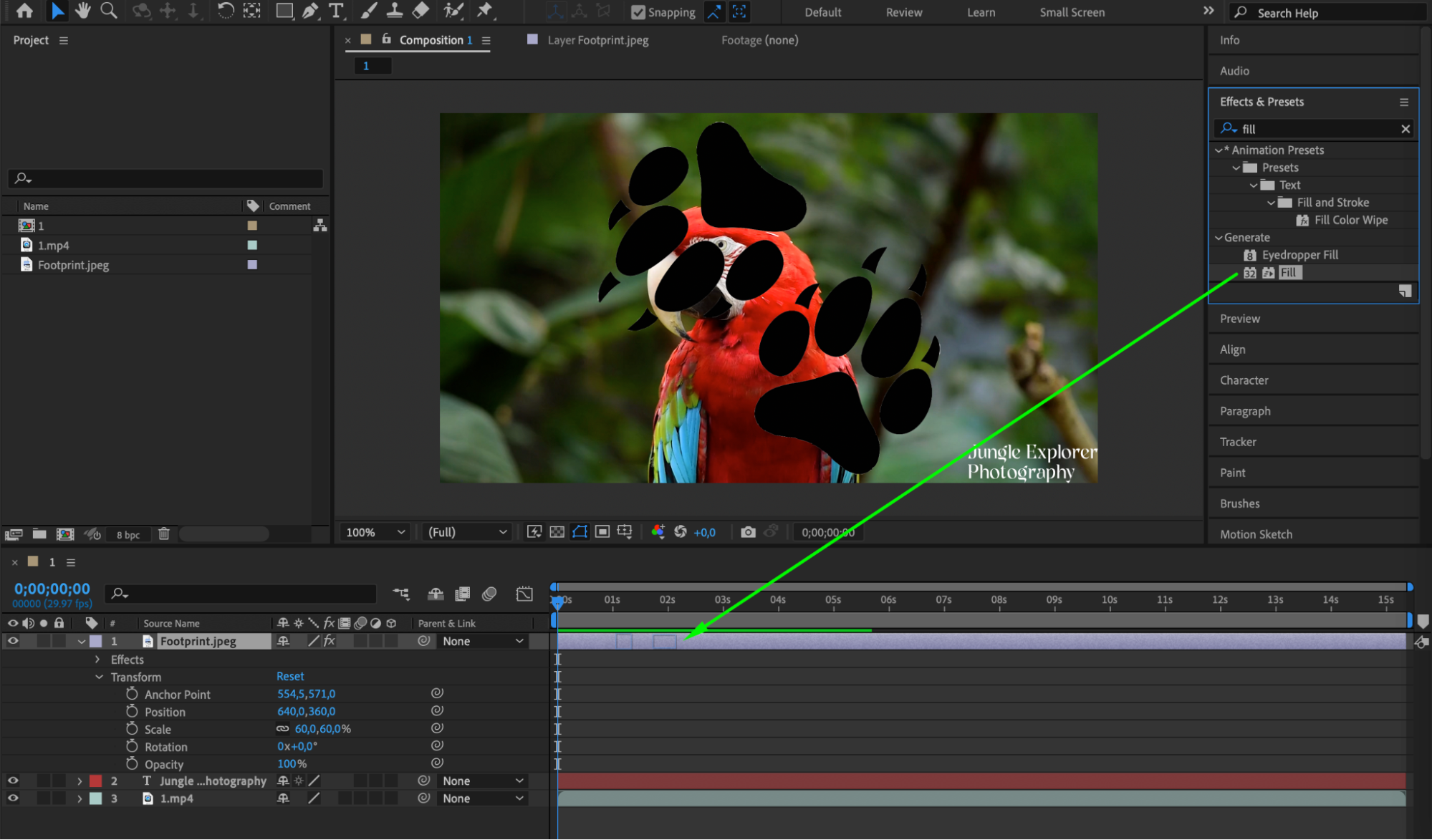
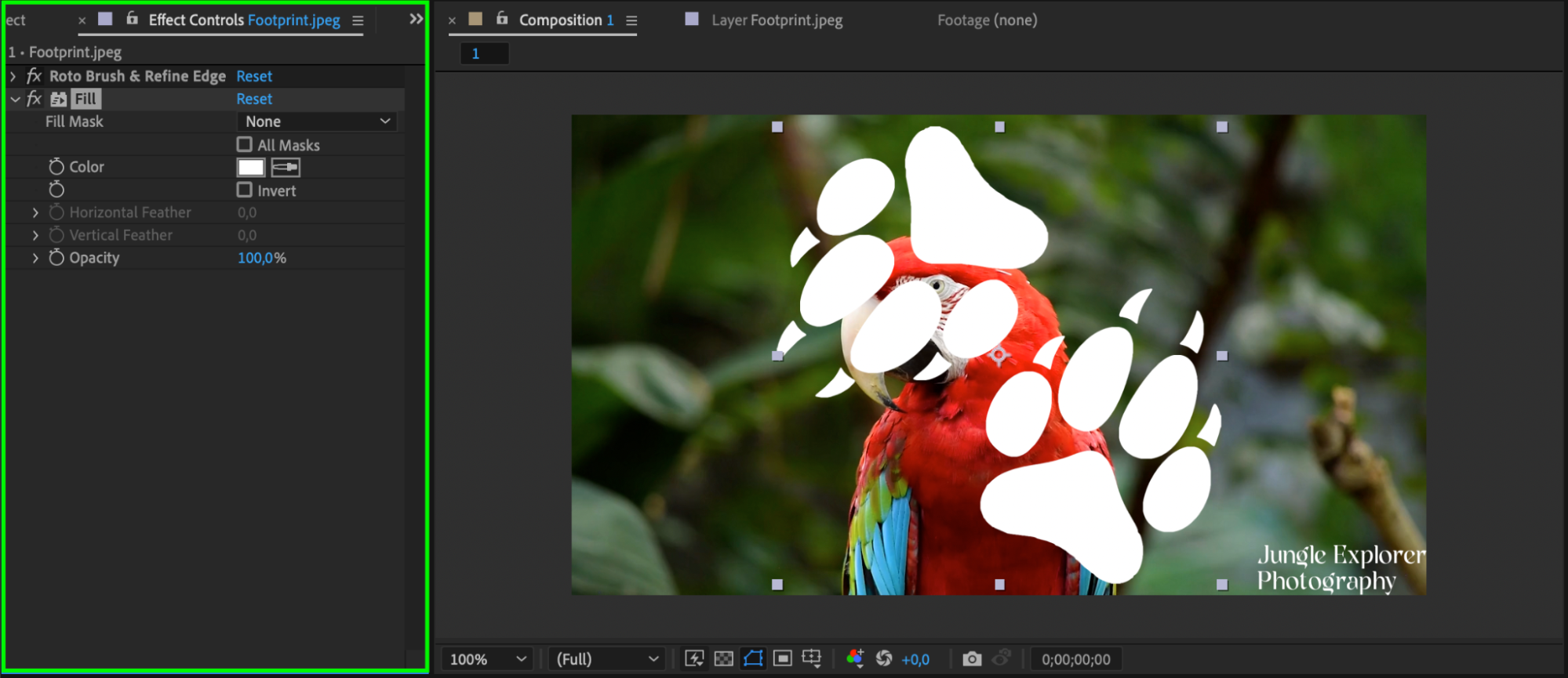
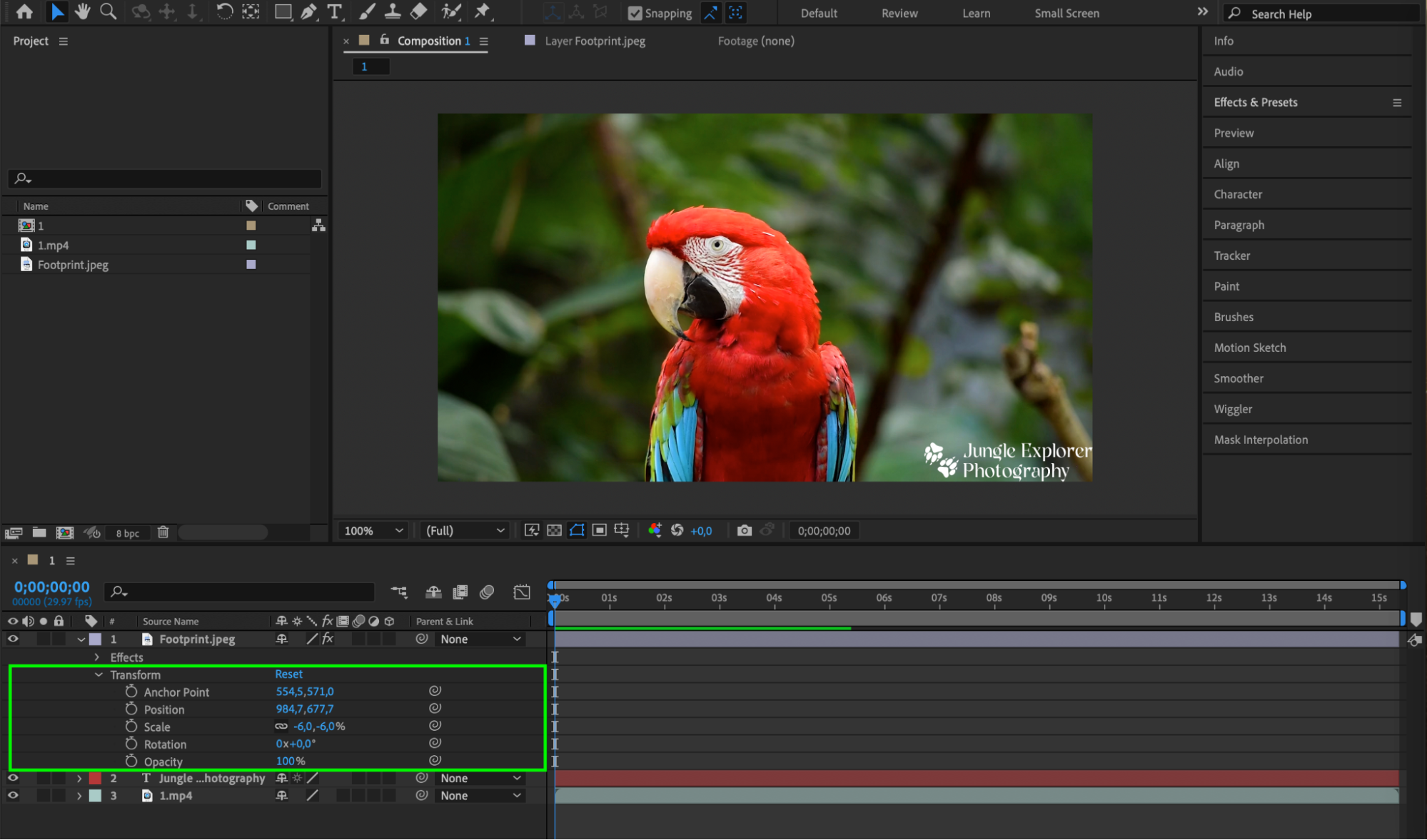 Step 3: Precompose Your Watermark
Step 3: Precompose Your Watermark
To manage your watermark as a single entity, select the watermark layers, right-click, and choose “Pre-compose”. Name your new precomposition and click “OK”.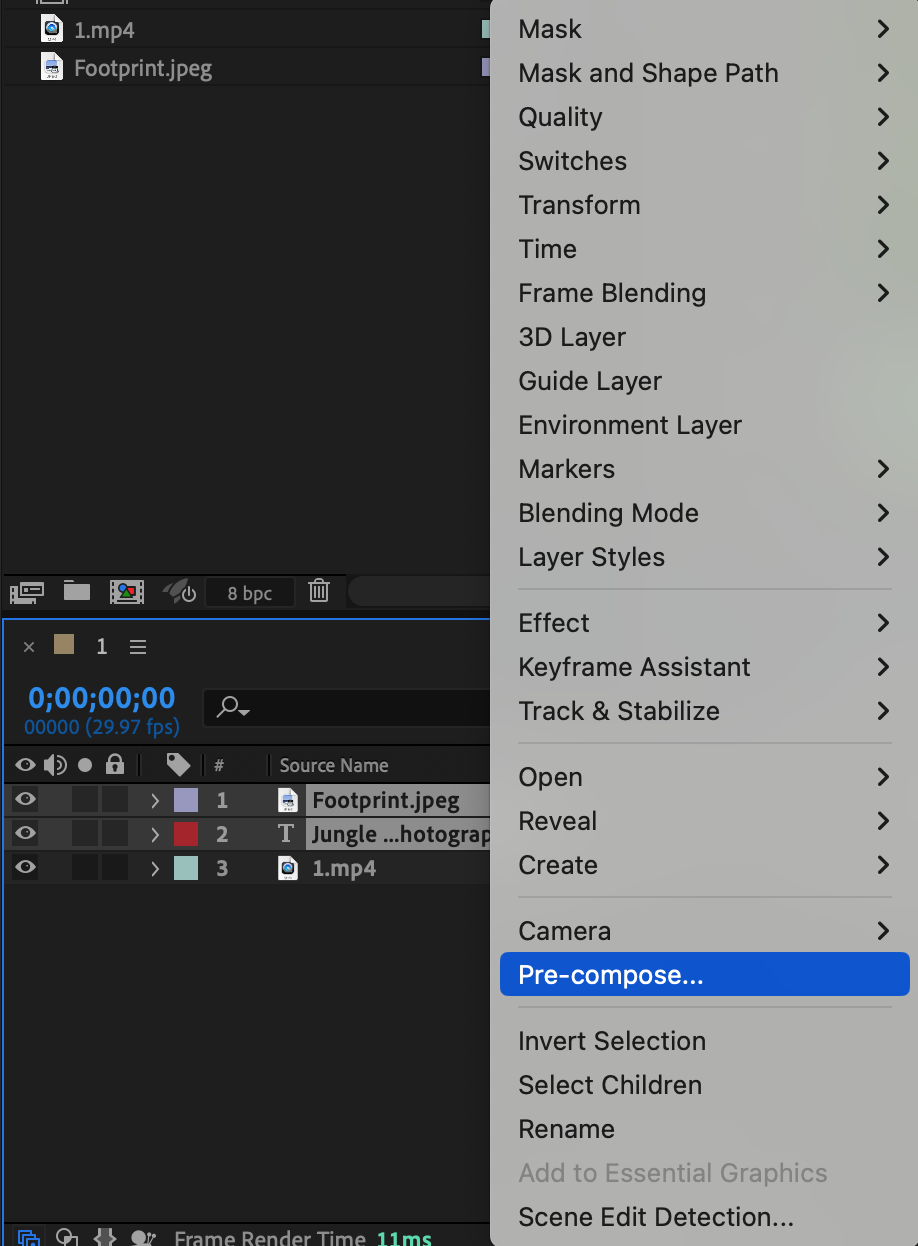
 Step 4: Enhance Your Watermark
Step 4: Enhance Your Watermark
Apply additional effects to make your watermark more visually appealing. Use the Effects and Presets panel to add effects such as “Drop Shadow” for added depth or “Glow” for a soft glow.
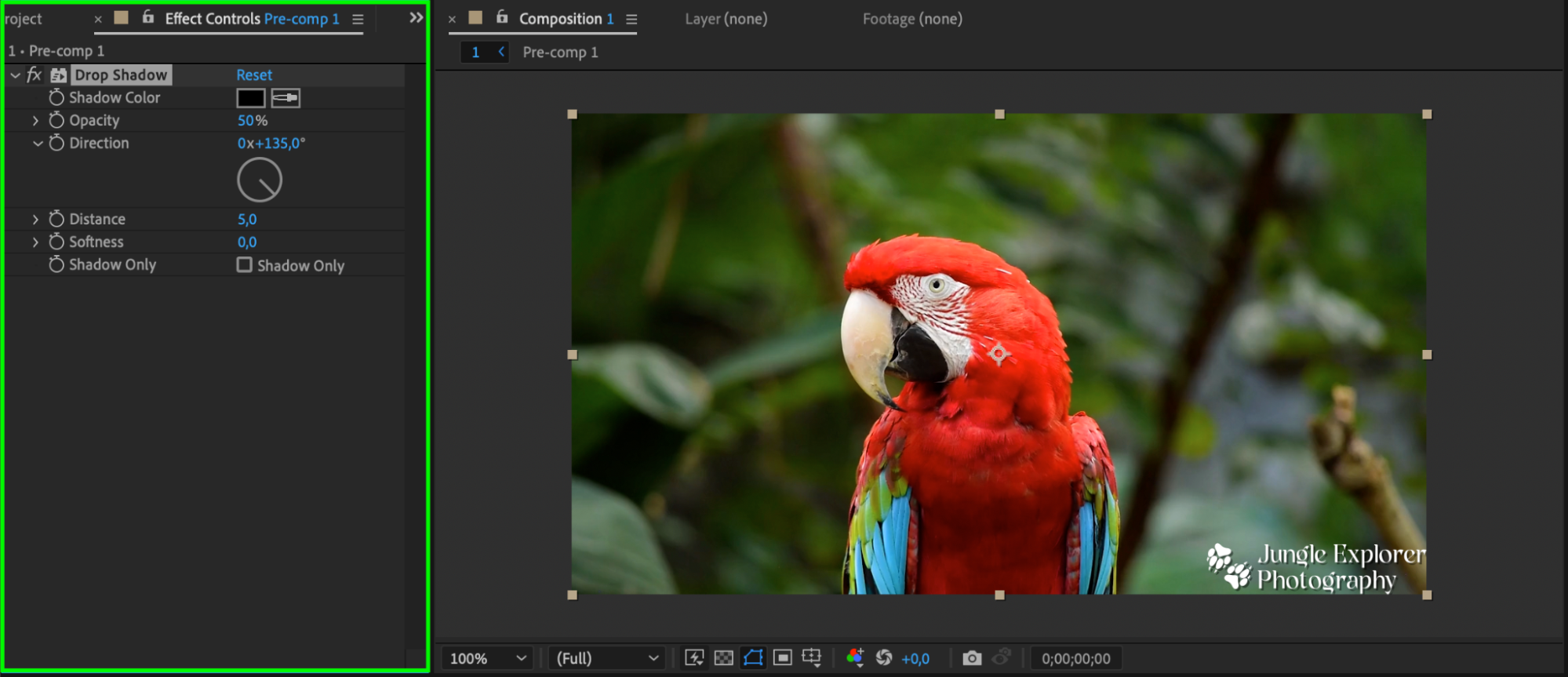 Step 5: Render and Export Your Video
Step 5: Render and Export Your Video
Once satisfied with the placement of your watermark, go to “Composition” > “Add to Render Queue”. In the Render Queue panel, adjust the render settings, choose the desired output format and resolution, and click “Render” to start the process.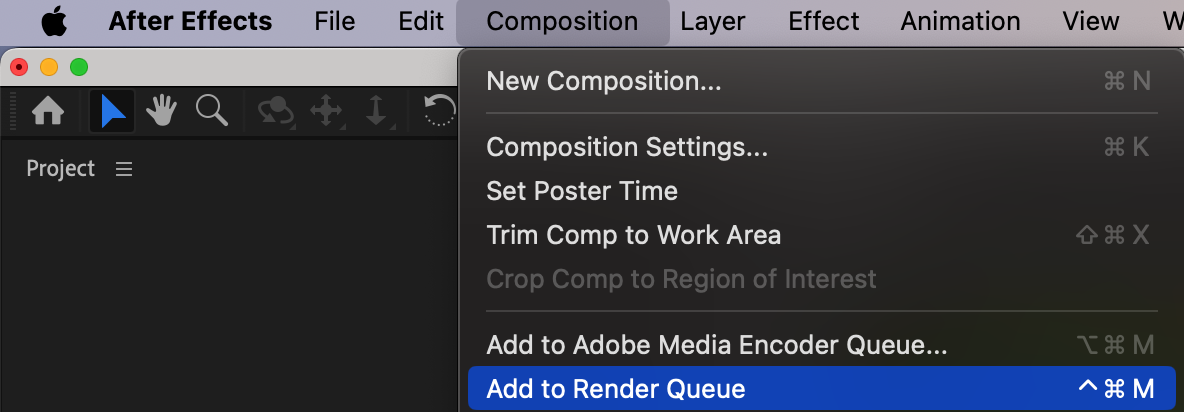
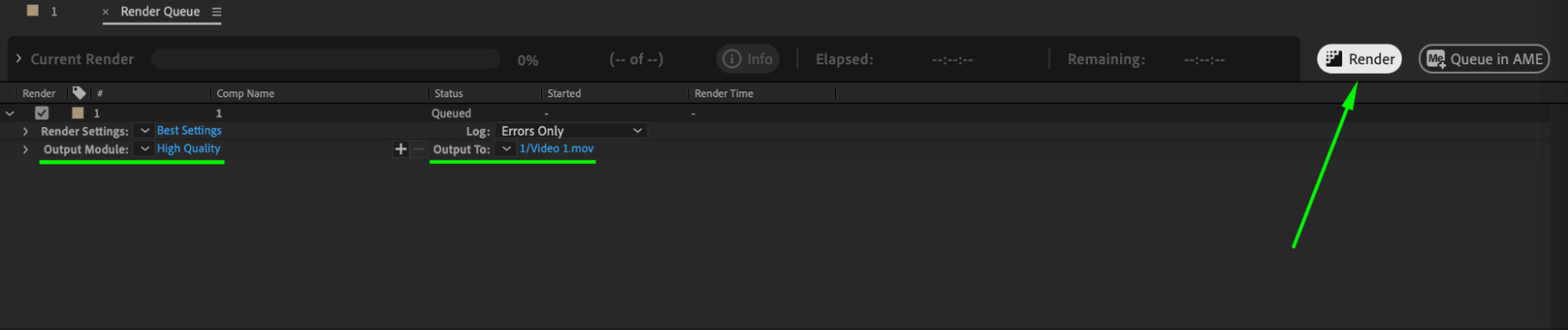 Conclusion: Professionalize Your Videos with Watermarks
Conclusion: Professionalize Your Videos with Watermarks
Adding a watermark in After Effects is a simple yet effective way to protect your content and establish your brand identity. By following these steps, you can create a professional and branded look for your videos, ensuring that your work is recognized and credited appropriately.
Remember, adding watermarks not only helps protect your content but also adds a level of professionalism to your videos. So, take the time to create a watermark that represents your brand and enhances the overall visual appeal of your videos. We hope this guide has been helpful in showing you how to add a watermark in After Effects. Start using this powerful software to create stunning watermarked videos and showcase your unique style.


