Step-by-Step Guide: Adding Black Bars in After Effects
Introduction – “Unlock Cinematic Magic: Mastering Black Bars in After Effects
Are you looking to give your videos that cinematic touch? Adding black bars, also known as letterboxing, is a classic technique used in film and television to create a widescreen cinematic look. Whether you want to replicate the feel of a movie theater or simply enhance the visual appeal of your videos, After Effects provides an easy and effective way to incorporate black bars. In this article, we will guide you through the step-by-step process of adding black bars in After Effects, allowing you to take your video projects to the next level. So, let’s dive in and unlock the secrets to mastering the art of black bars!
Essential Tips for Adding Black Bars in After Effects
Creating black bars in After Effects is a relatively simple process, but here are some important tips to keep in mind to ensure a seamless and professional result:
1. Organize Your Composition:
Before you start adding black bars, make sure your composition settings match the desired aspect ratio of your final video. You can change the composition settings by going to Composition > Composition Settings or by using the shortcut “Ctrl/Cmd + K”.

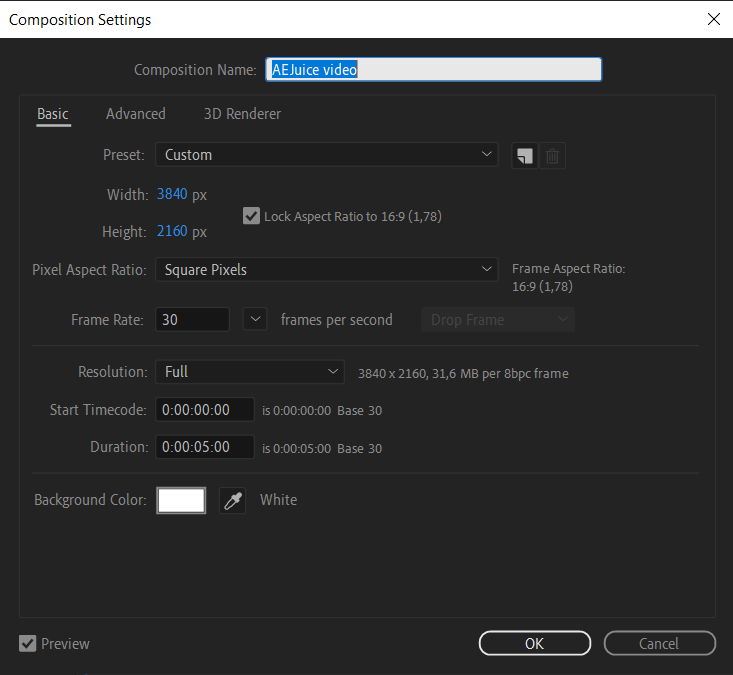
2. Add the Solid Layer:
To create the black bars, we will first need to add a solid layer to our composition. You can do this by going to Layer > New > Solid or by using the shortcut “Ctrl/Cmd + Y”. Choose black as the color for the solid layer.
Get 10% off when you subscribe to our newsletter


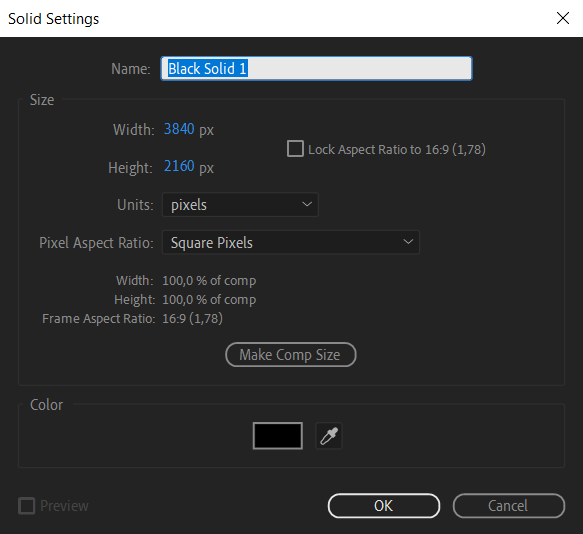
3. Adjust the Solid Layer Size:
To make the black bars appear at the top and bottom of your video, you need to resize the solid layer. You can do this by clicking on the solid layer in the composition panel and then using the hotkey S to bring up the Scale property.
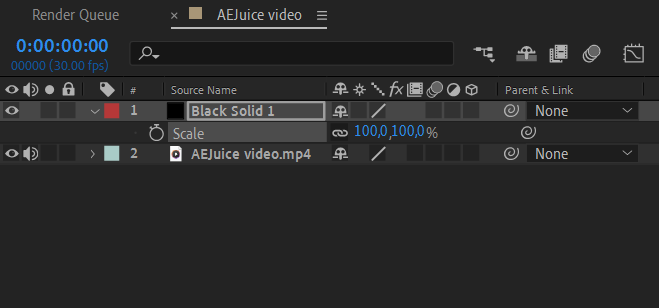
Adjust the height of the solid layer to create the desired thickness for your black bars.
4. Position the Solid Layer:
To position the solid layer correctly, you may need to use the hotkey P for the position property. Make sure the solid layer aligns perfectly with the top and bottom of your video. You can also use the Align panel (Window > Align) to ensure precise alignment.
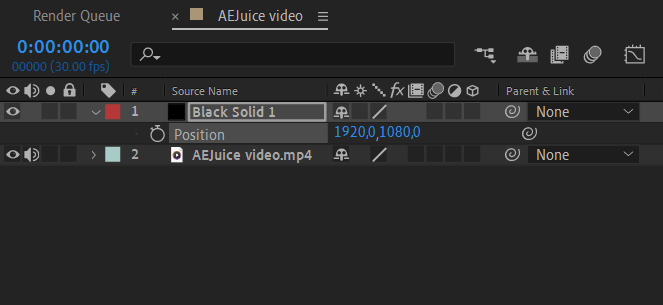

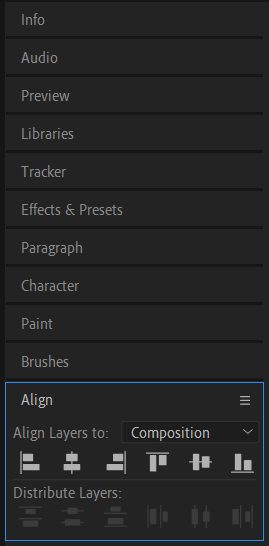
5. Add Feather to the Solid Layer:
To create a smooth transition between the video and the black bars, add feather to the solid layer. Select the solid layer and go to Effect > Blur & Sharpen > Gaussian Blur. Adjust the blur radius until you achieve the desired feathering effect.
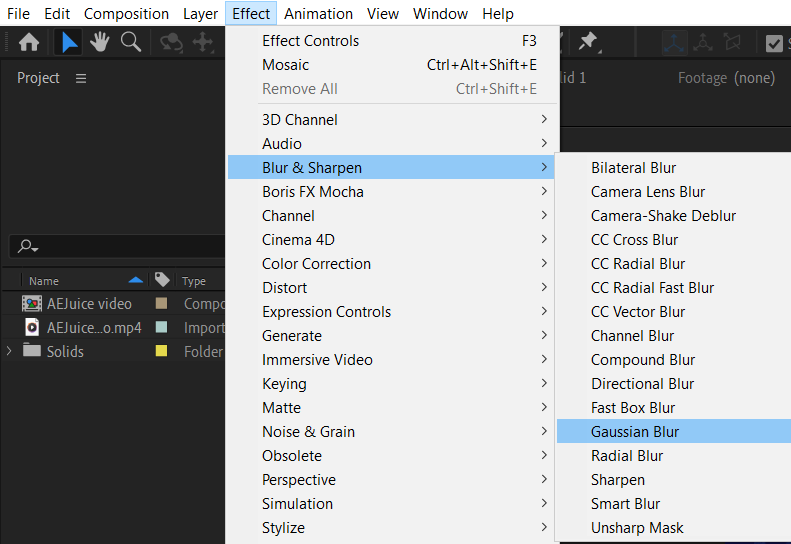
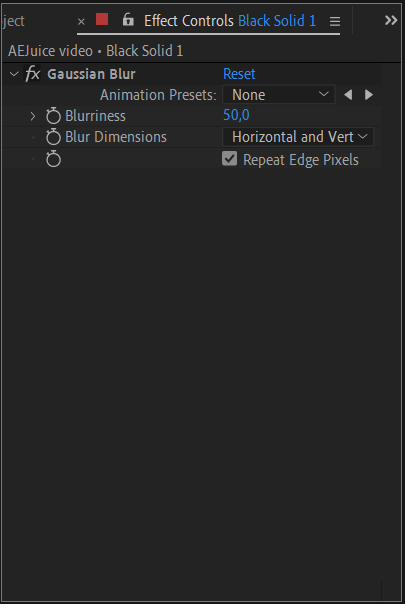
6. Adjust Opacity:
In some cases, you may want to reduce the opacity of the black bars for a more subtle look. Select the solid layer and use the hotkey T to bring up the opacity property. Decrease the opacity to your preferred level.
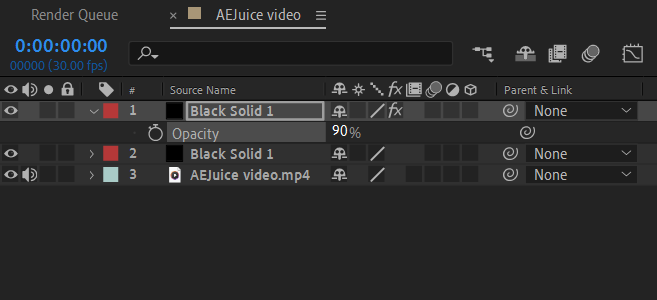
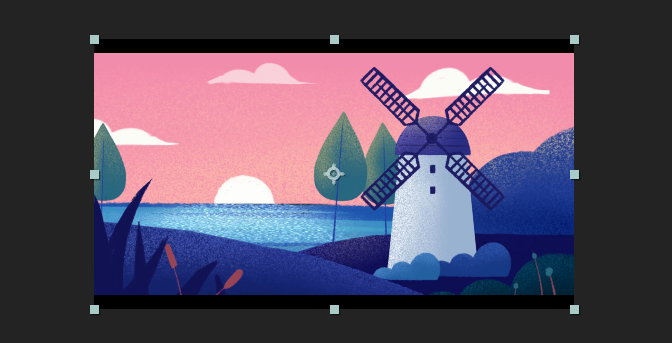
That’s it! By following these simple steps and tips, you can easily add black bars to your videos in After Effects. Experiment with different aspect ratios, feathering levels, and opacity settings to achieve the desired cinematic effect. So, go ahead and give your videos that professional widescreen look with sleek black bars!
Conclusion
Adding black bars in After Effects is a fantastic way to elevate the visual appeal of your videos, giving them a widescreen cinematic look. By following the step-by-step process and implementing the essential tips we’ve provided, you can easily master this technique and create stunning videos that rival the big screen experience.
Remember to organize your composition, add a solid layer, adjust its size and position, and apply feathering and opacity settings to achieve the desired effect. Don’t be afraid to experiment with different aspect ratios and customization options to make your videos truly unique.
So, whether you’re working on personal projects, professional content, or even aspiring to be the next big filmmaker, knowing how to add black bars in After Effects opens up a whole new world of visual possibilities.
Take your videos to the next level with the cinematic touch of black bars in After Effects. Embrace your creativity and start incorporating this technique into your projects today. With practice and experimentation, you’ll soon become a master at adding black bars and enhancing the overall aesthetics of your videos.
Now it’s your turn to apply these techniques and explore the creative possibilities of black bars in After Effects. Share your stunning videos with black bars and inspire others to take their projects to new heights. Happy creating!


