How to Perfect Green Screen Effects in After Effects
Introduction: Unlocking Creative Potential with Green Screen Effects
Adding a green screen effect in After Effects allows you to create visually stunning videos by seamlessly combining different backgrounds and subjects. Whether you want to transport your characters to a new location or create jaw-dropping special effects, the process of adding a green screen in After Effects is easier than you might think. In this step-by-step guide, we will walk you through everything you need to know, from shooting with a green screen to refining the final composite.
Step 1: Shoot with a Green Screen
To begin, set up a well-lit green screen background without any wrinkles or shadows. Make sure the lighting on your subject is even and avoid any spillage onto the green screen. Capturing high-quality footage is essential and will make the editing process much smoother.
Step 2: Import Footage into After Effects
Import your video footage into After Effects. Navigate to the “File” menu and select “Import” > “File”. Once imported, drag the video file onto the timeline panel. This action will automatically create a new composition matching the settings of your video.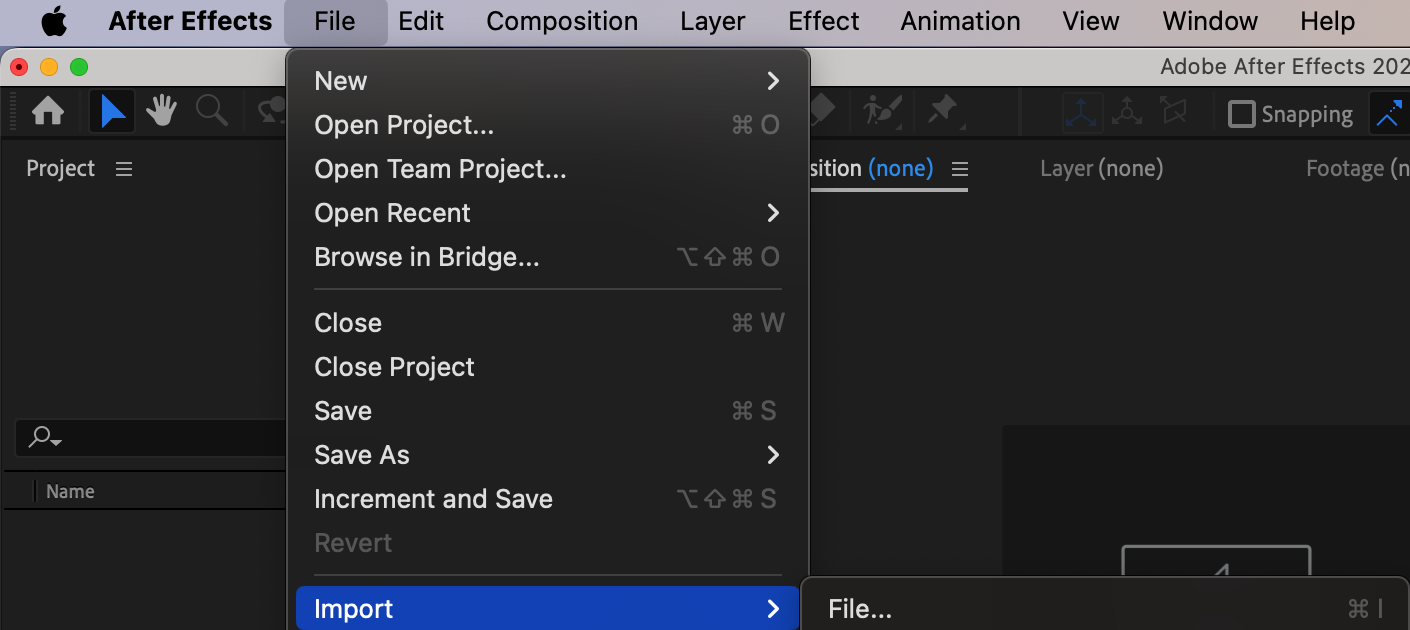
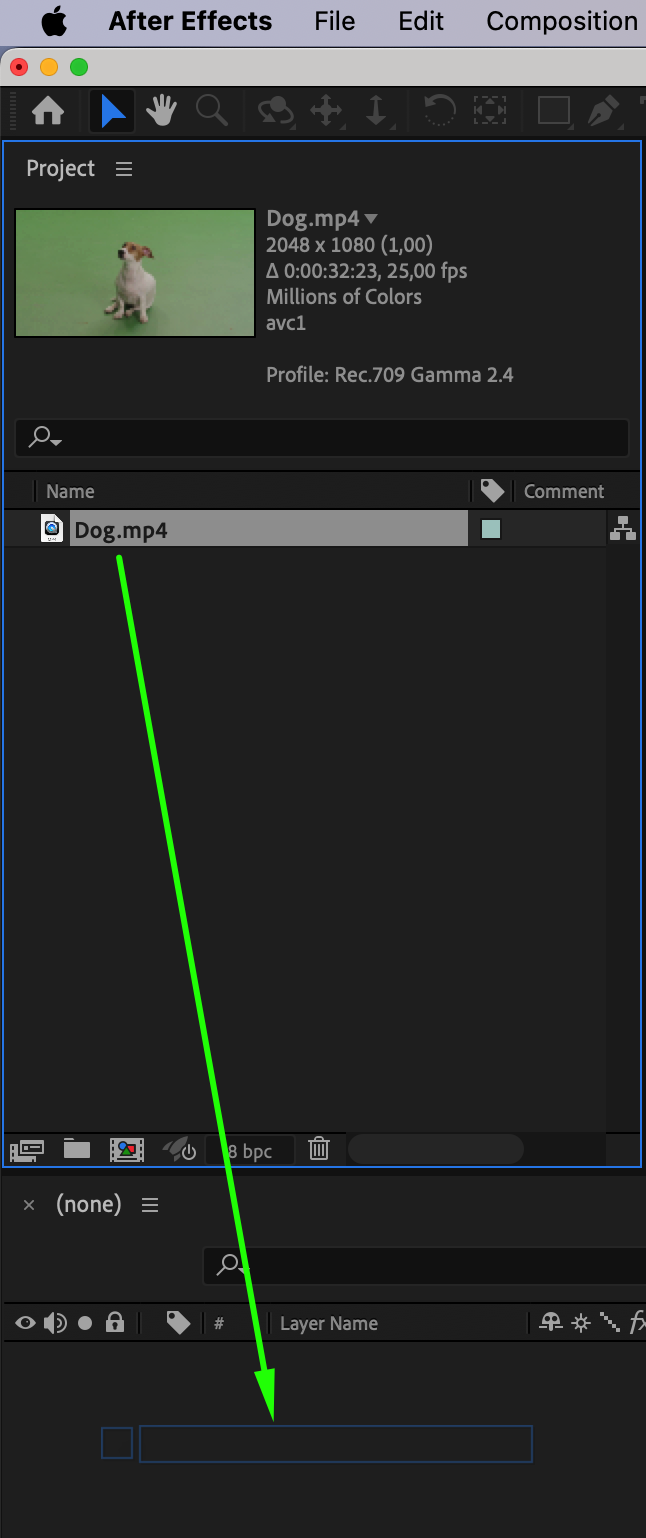 Step 3: Keying out the Green Screen
Step 3: Keying out the Green Screen
The keying process involves removing the solid green color from your footage. After Effects offers various keying techniques, such as Keylight or Linear Color Key. Try out different keying effects and adjust the settings until you achieve the desired result.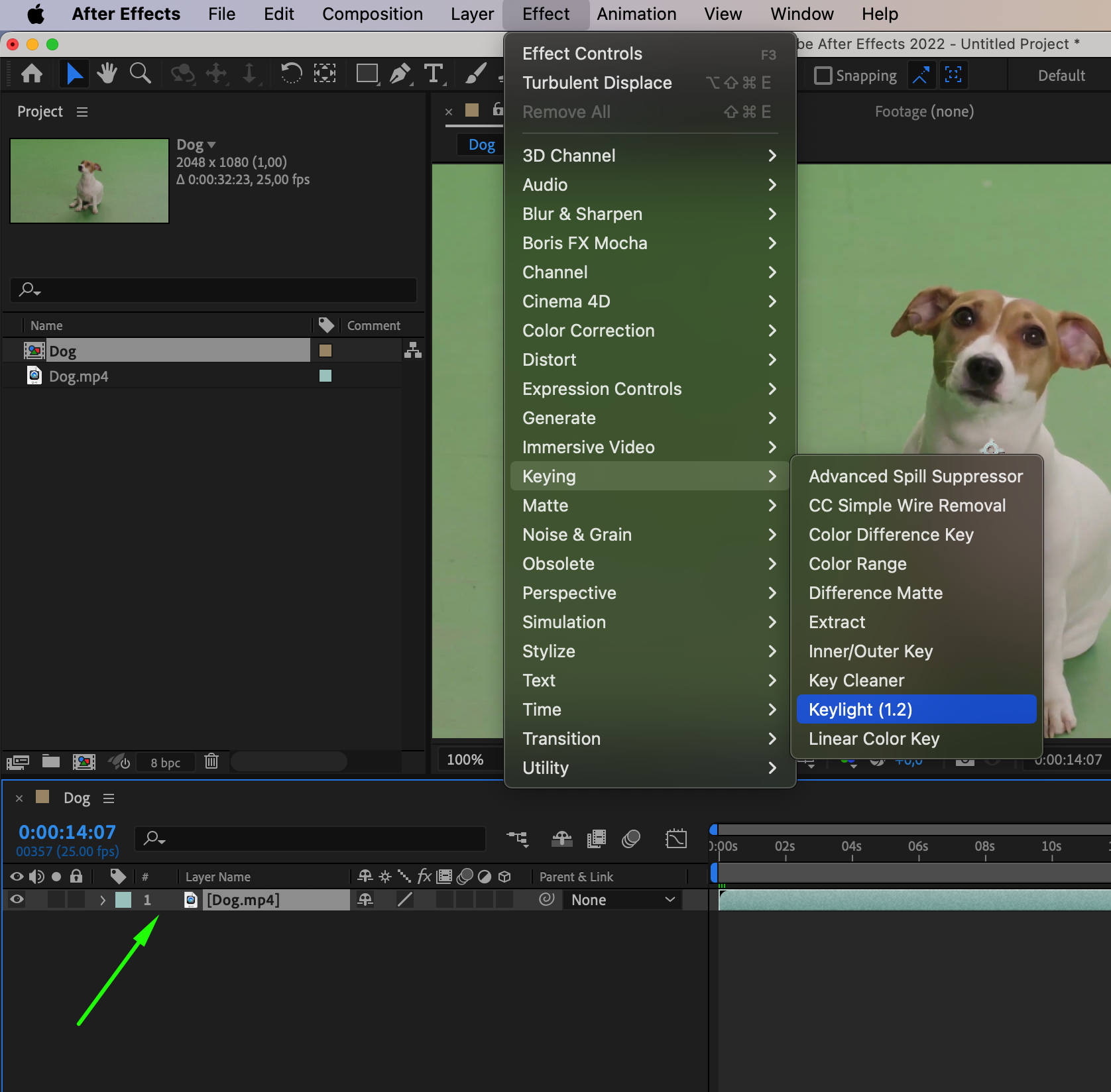
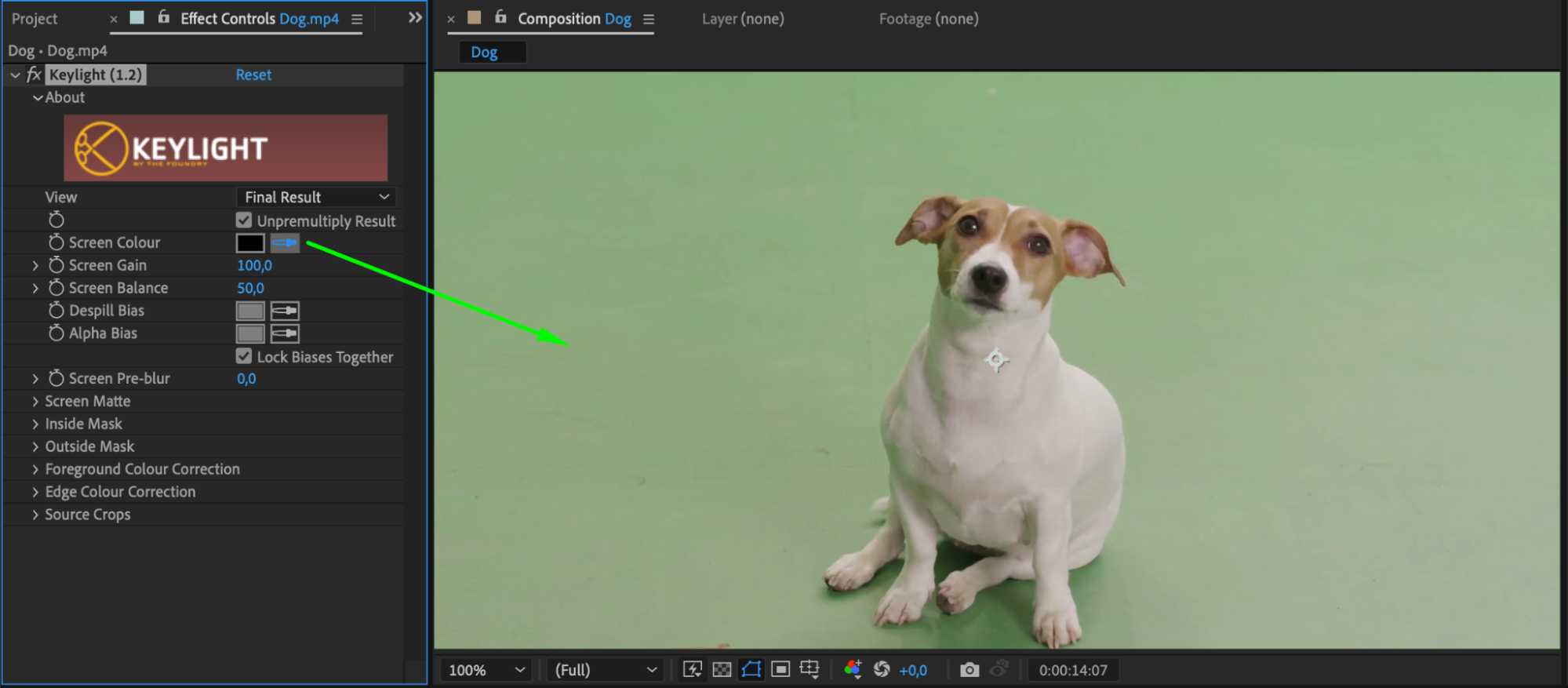
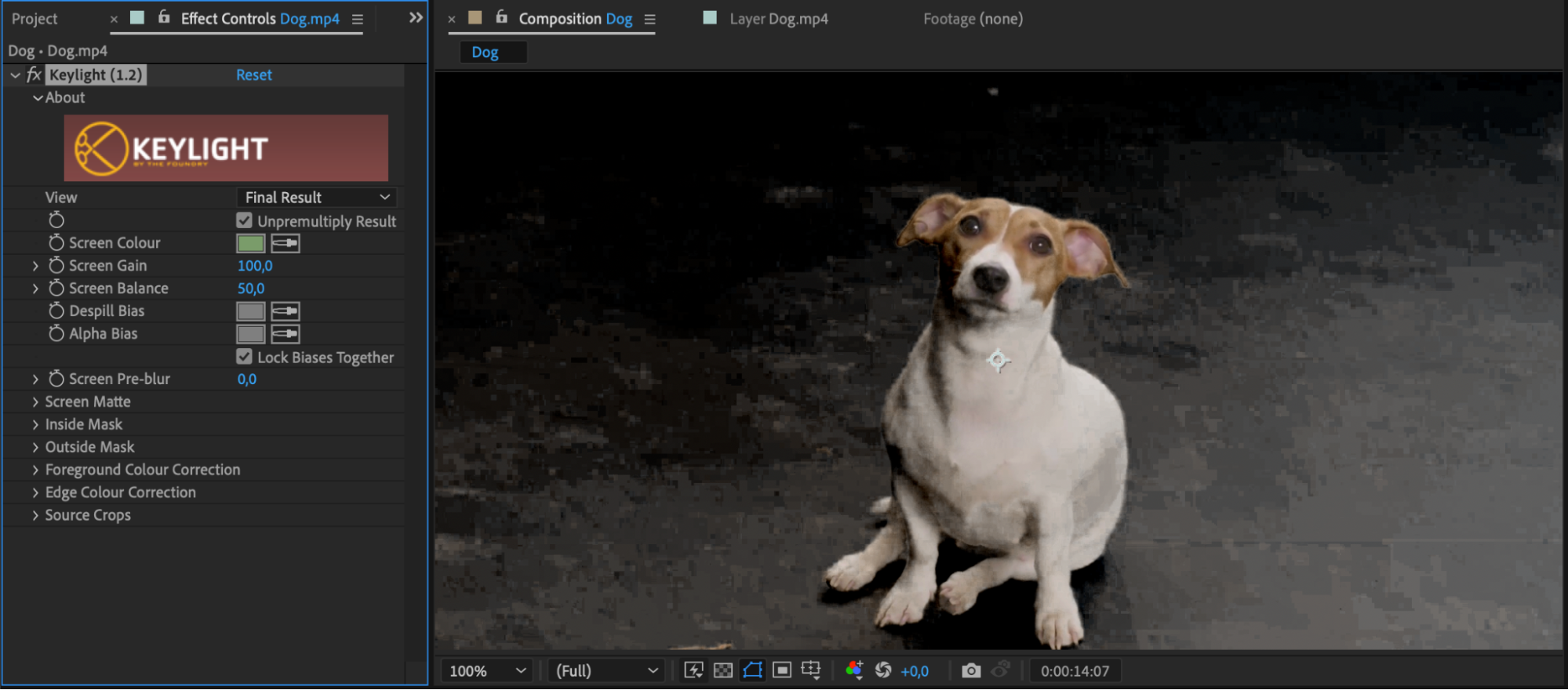 Step 4: Refine the Composite (If Necessary)
Step 4: Refine the Composite (If Necessary)
After keying out the green screen, it’s time to refine the composite and ensure a seamless integration between the subject and the new background. Use tools like masks, rotoscoping, or the Roto Brush tool to precisely manipulate the edges of your subject and eliminate any artifacts or rough edges. This step requires attention to detail and patience.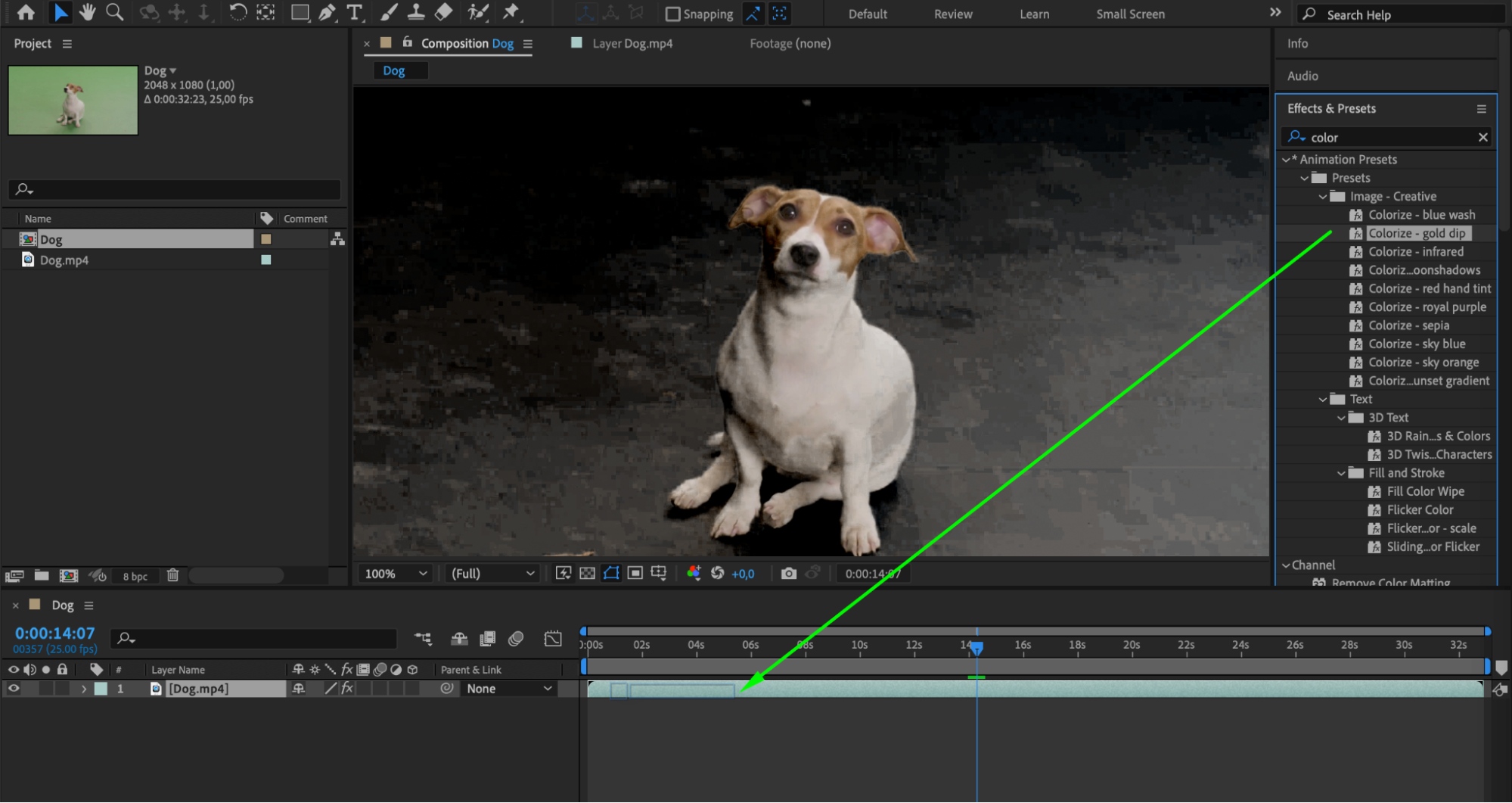 Step 5: Enhance with Effects and Color Grading
Step 5: Enhance with Effects and Color Grading
To enhance the overall look and feel of your composition, consider adding effects and applying color grading. Experiment with different effects, such as lighting effects, shadows, or blurs, to create a cohesive and visually appealing final result. Use color grading techniques to match the tones and style of your composition, making it more visually engaging.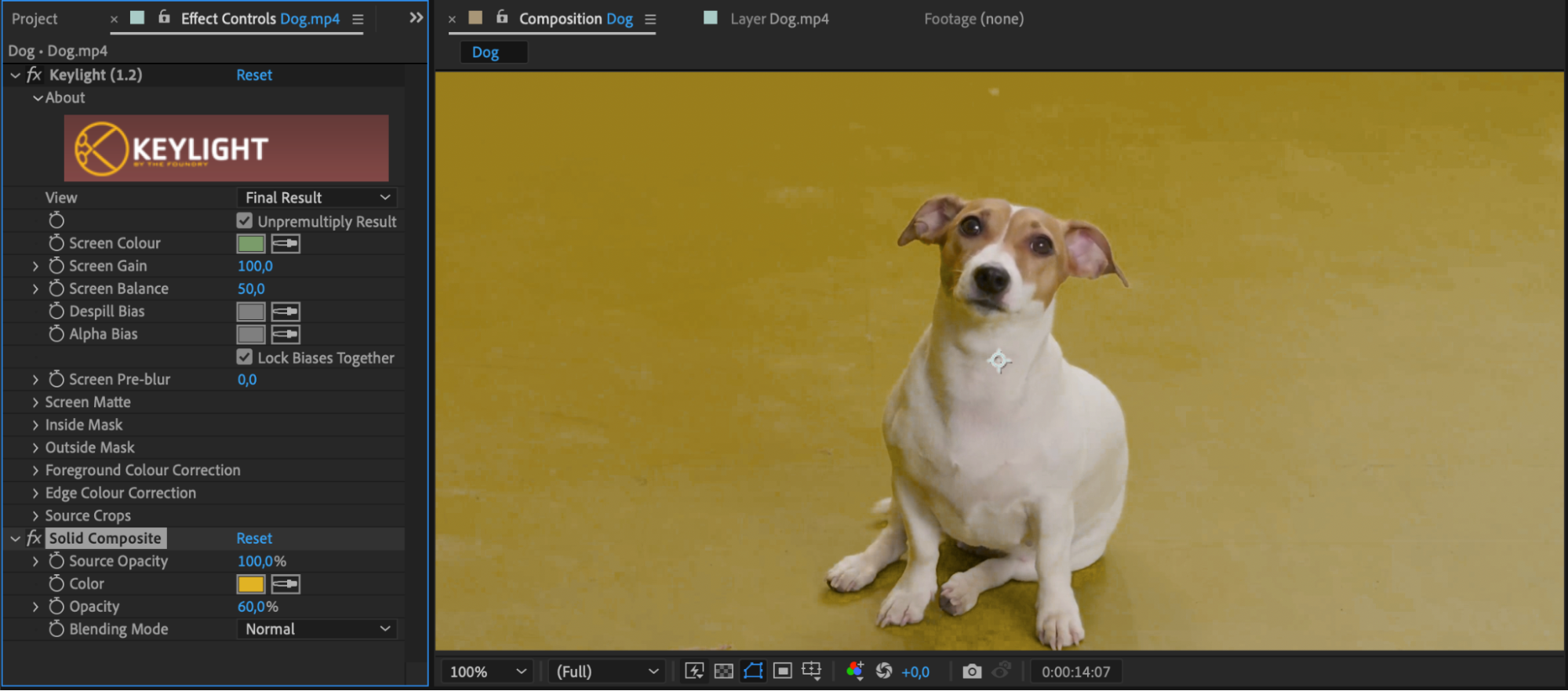 Step 6: Preview and Adjust
Step 6: Preview and Adjust
Get 10% off when you subscribe to our newsletter

Always preview your composition to ensure that the green screen effect appears seamless and realistic. Pay attention to any imperfections, such as spillage or mismatched lighting, and make the necessary adjustments. Continuously iterate and refine your composition until you achieve the desired visual outcome.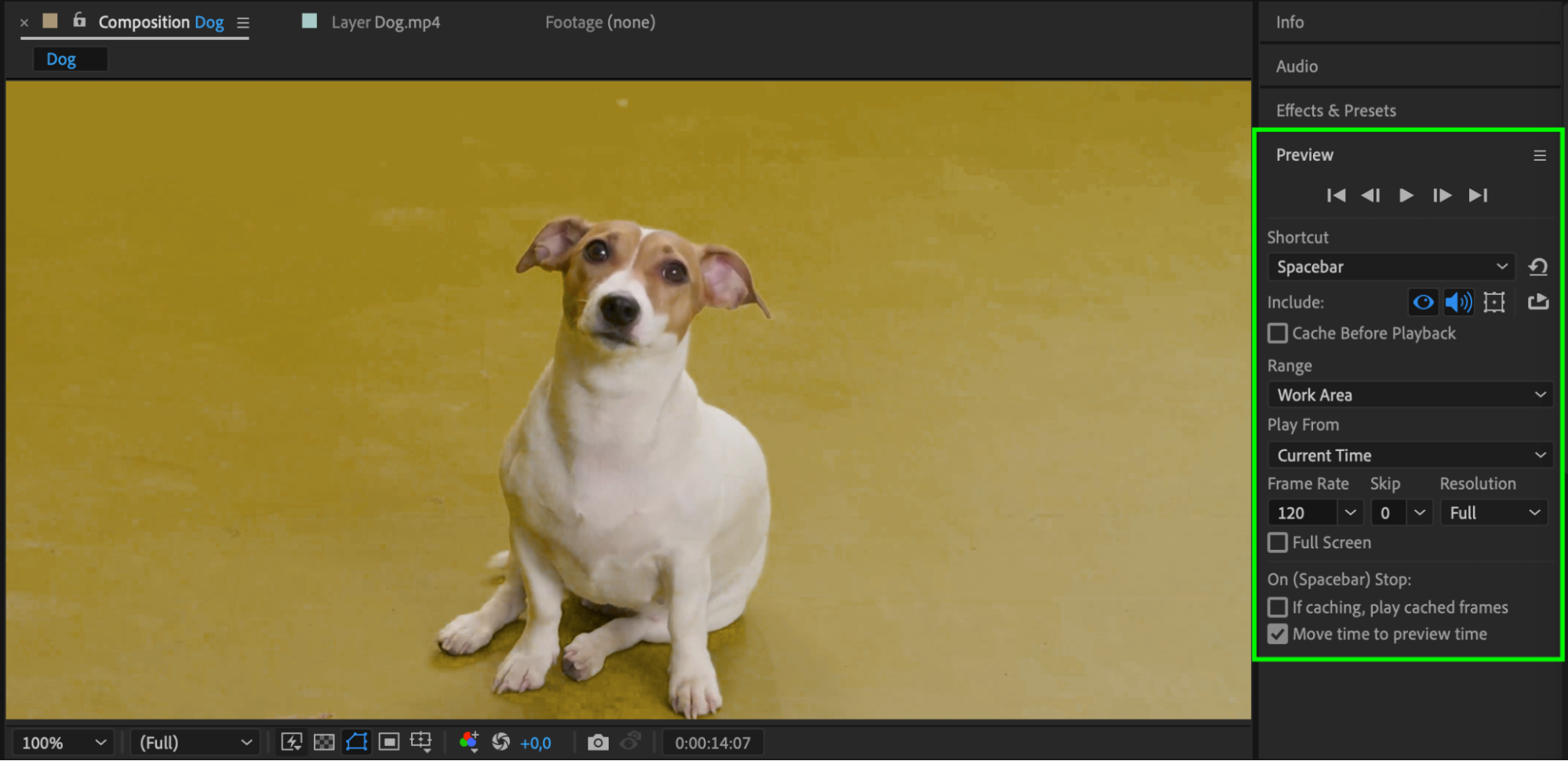 Conclusion
Conclusion
Adding a green screen effect in After Effects opens up a world of creative possibilities. Whether you’re working on a film, music video, or a YouTube project, mastering the art of integrating green screen footage can take your videos to new heights. With patience, practice, and attention to detail, you’ll be able to create professional-looking videos that captivate your audience. So, grab your green screen and let your imagination soar with After Effects!


