How to Add and Arrange Multiple Clips in After Effects
Introduction – Mastering the Art of Adding Multiple Clips in After Effects
Adding multiple clips in After Effects is crucial for creating dynamic video compositions and seamless edits. This guide will walk you through the steps to import, organize, and enhance your clips, ensuring you can craft visually captivating projects with ease.
Get 10% off when you subscribe to our newsletter

Step 1: Import Your Media Files
Begin by importing your media files into After Effects. Navigate to “File” > “Import” and select the files you want to use, or simply drag and drop them into the Project panel. After Effects supports a variety of formats, including video, audio, and image files. This will allow you to access and manage your media assets within your project.
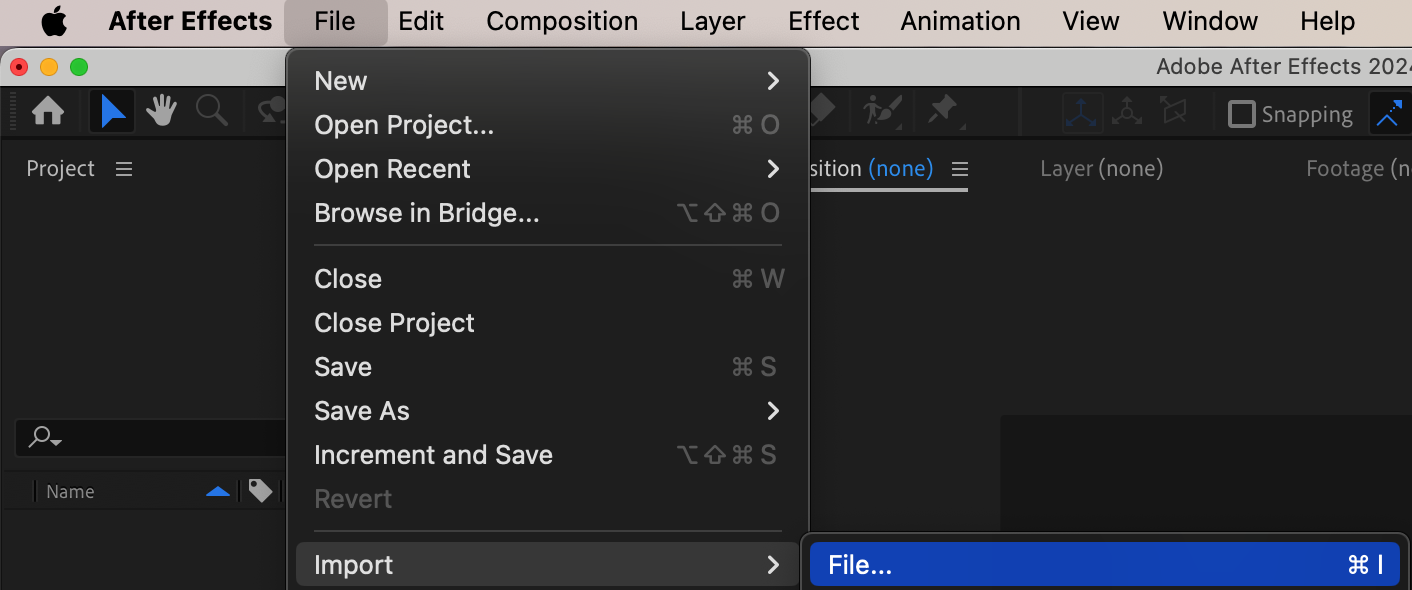 Step 2: Add Clips to the Timeline
Step 2: Add Clips to the Timeline
Drag the imported media files from the Project panel onto the Timeline panel. This action will place the clips in your composition, allowing you to start arranging them. You can create a new composition automatically by selecting multiple clips and dragging them onto the Timeline, which will set up a sequence based on the clips’ duration and arrangement.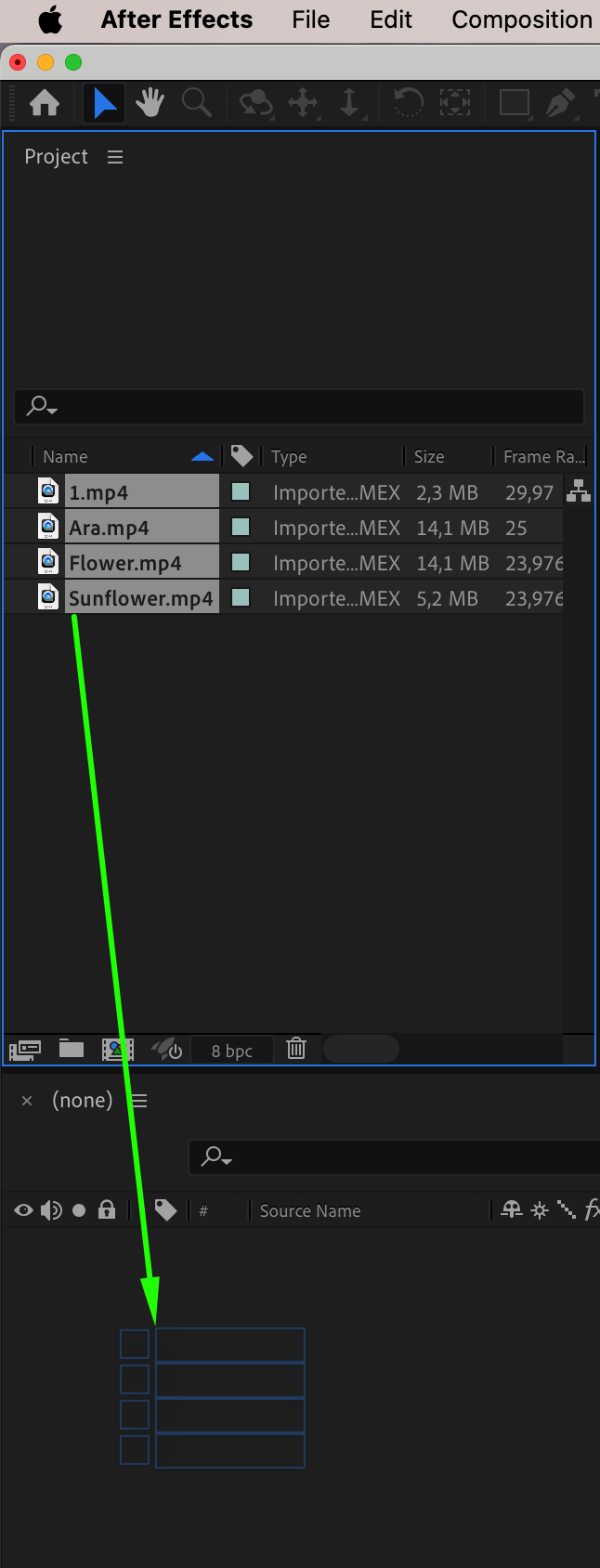
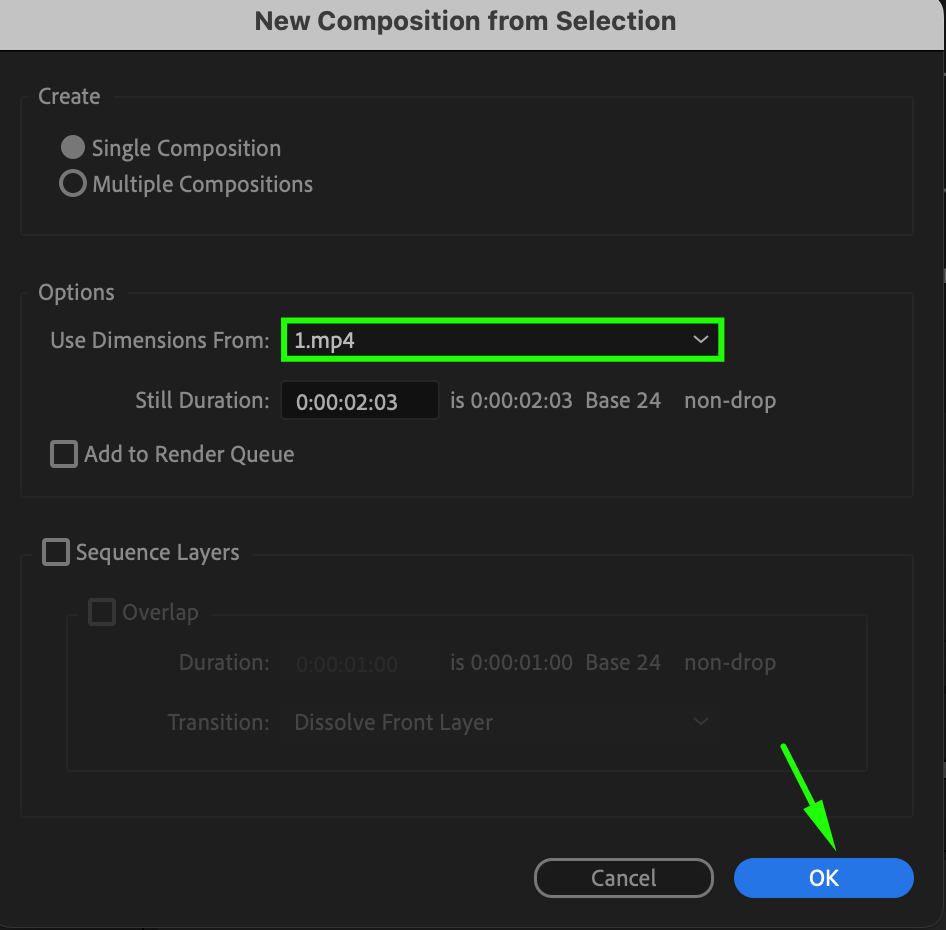
 Step 3: Organize Layers
Step 3: Organize Layers
To better manage your clips, use the shortcut “Ctrl/Cmd + Shift + D” to split layers at the Current Time Indicator position. This can help you separate sections of a clip or adjust the timing. Use the “Delete” key to remove unnecessary layers and keep your timeline organized. This method streamlines the editing process and makes it easier to handle complex projects.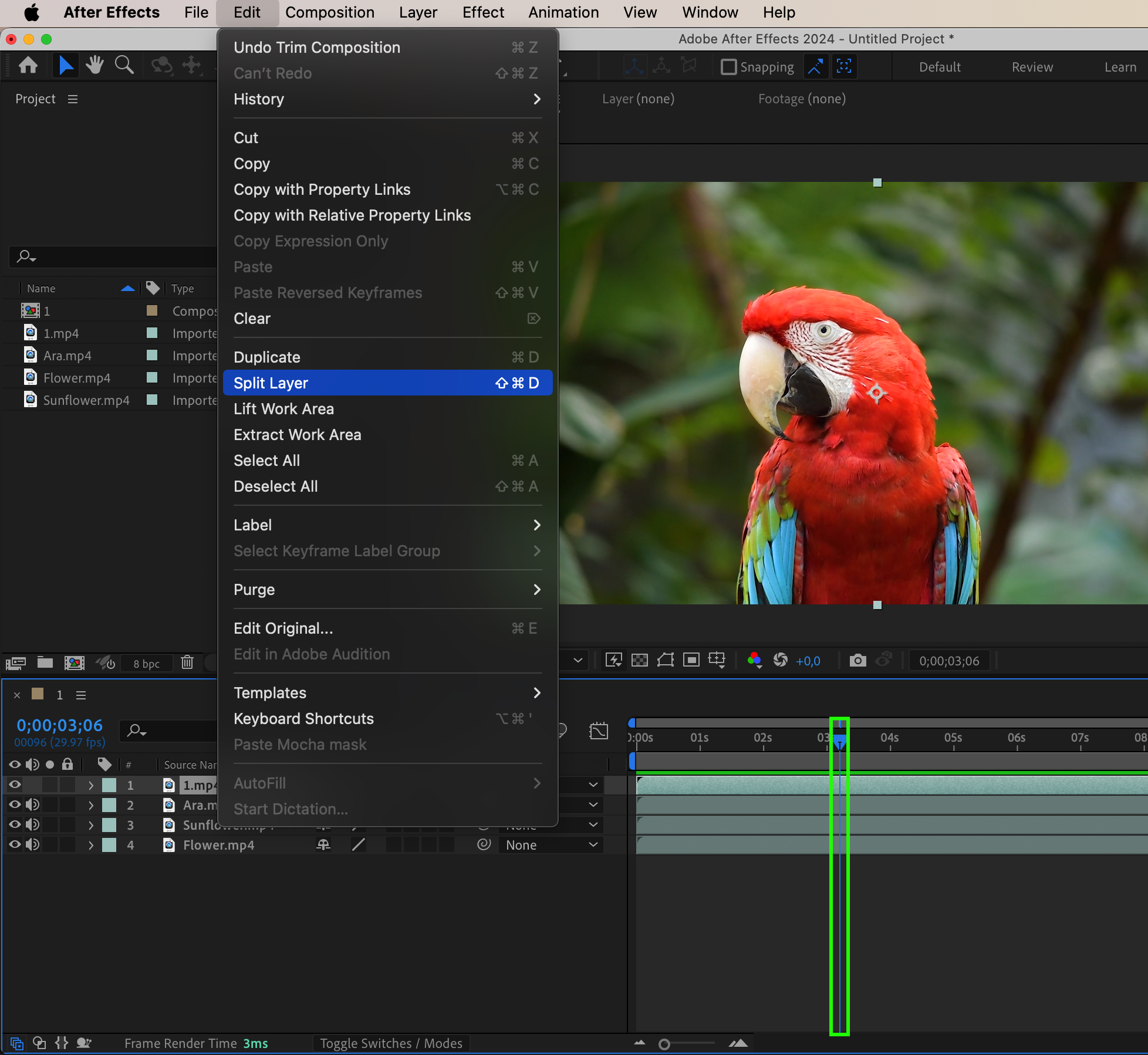
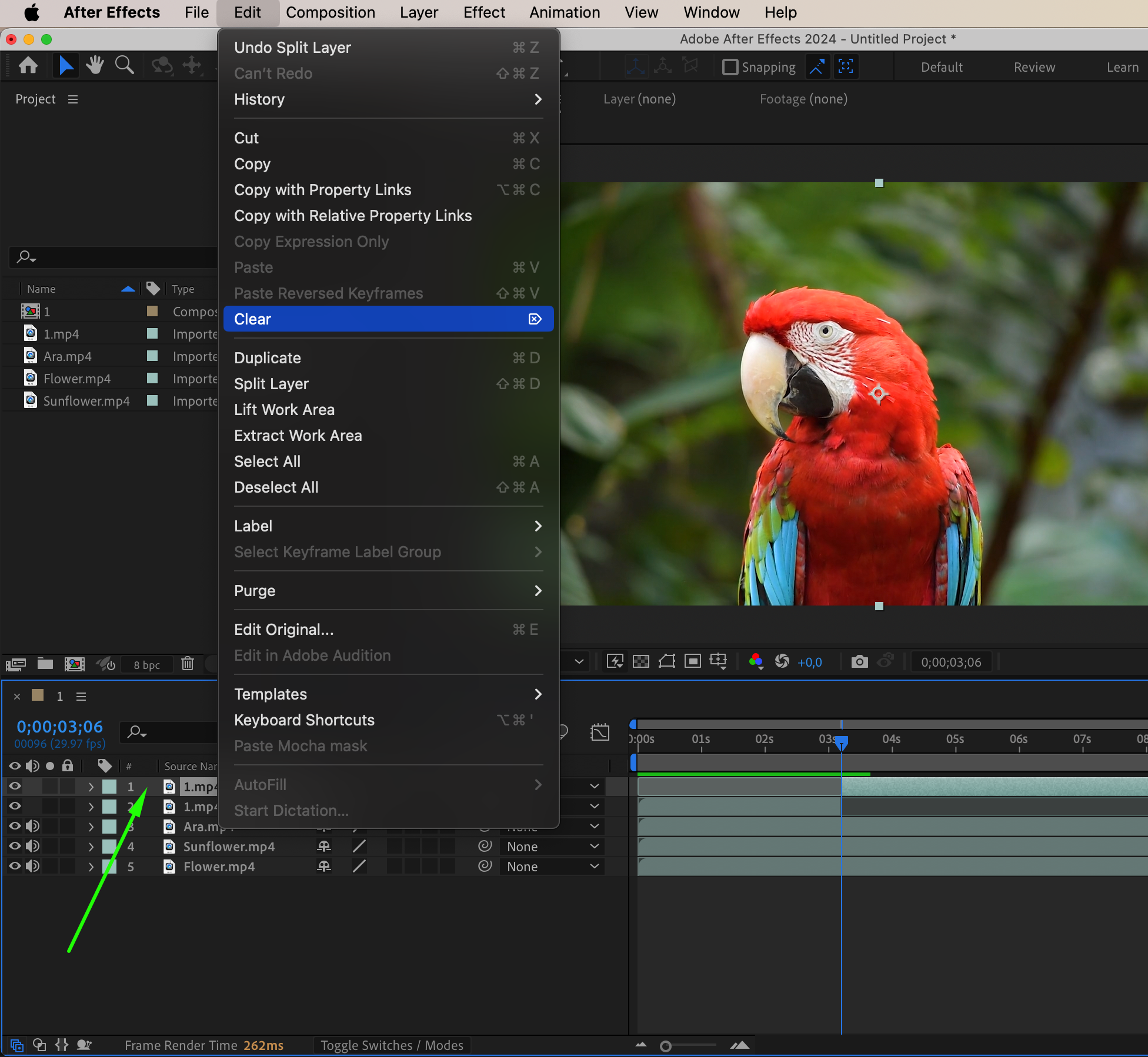
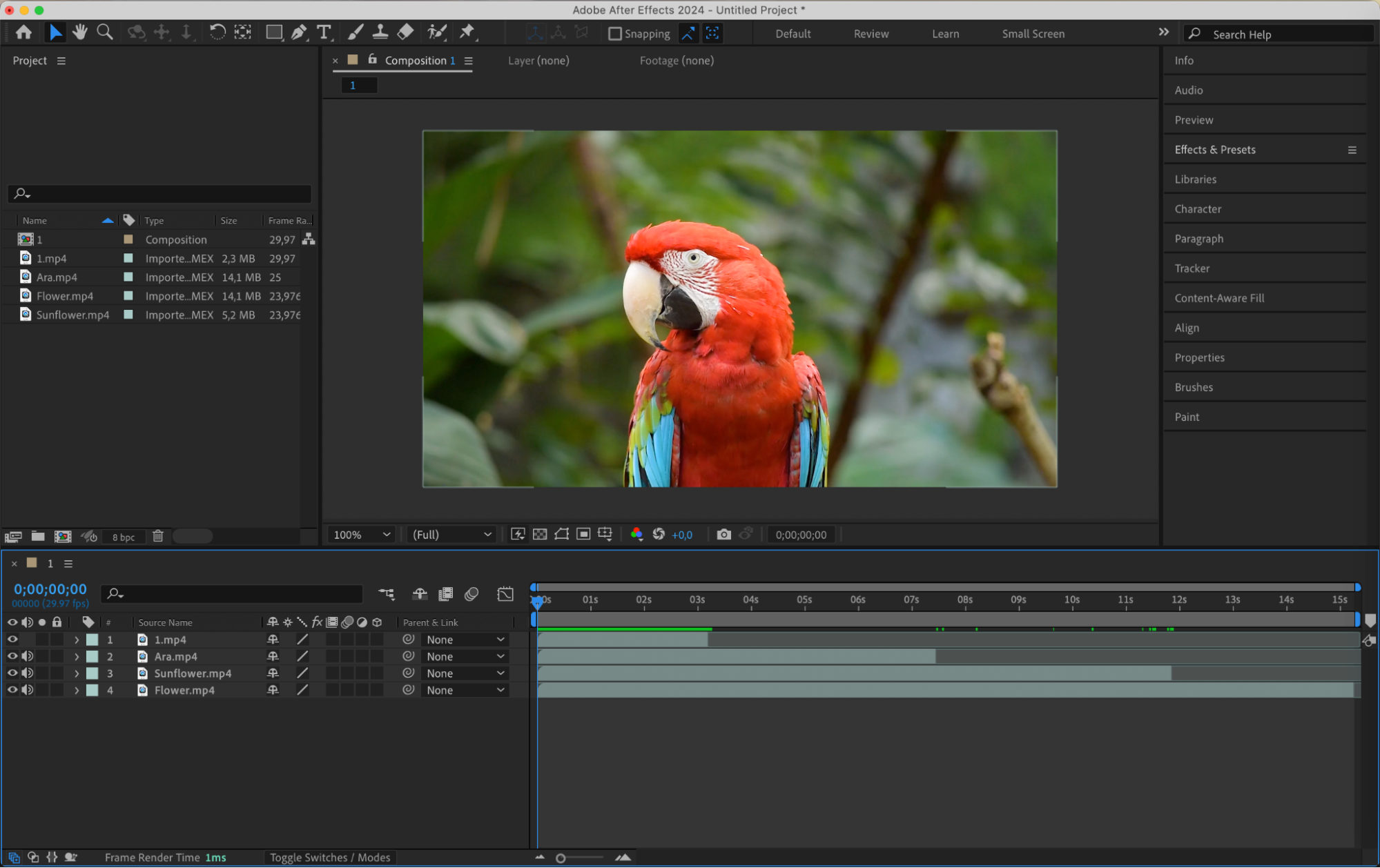 Step 4: Apply Adjustment Layers
Step 4: Apply Adjustment Layers
Add an Adjustment Layer by selecting “Layer” > “New” > “Adjustment Layer” and placing it above your other layers. Apply effects or animations to this adjustment layer, and all layers beneath it will inherit those modifications. This technique is useful for applying consistent effects across multiple clips, such as color correction or transitions.
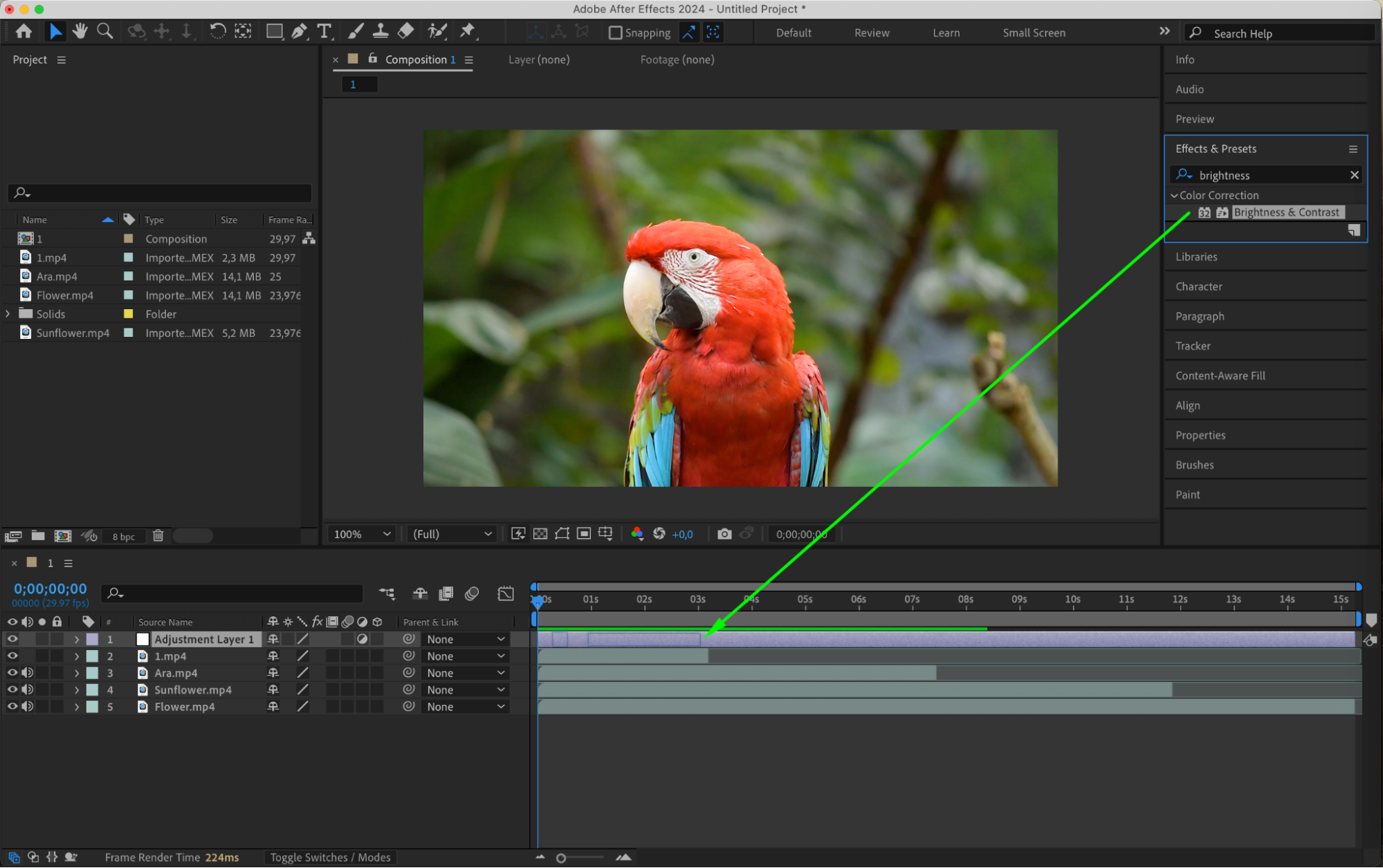
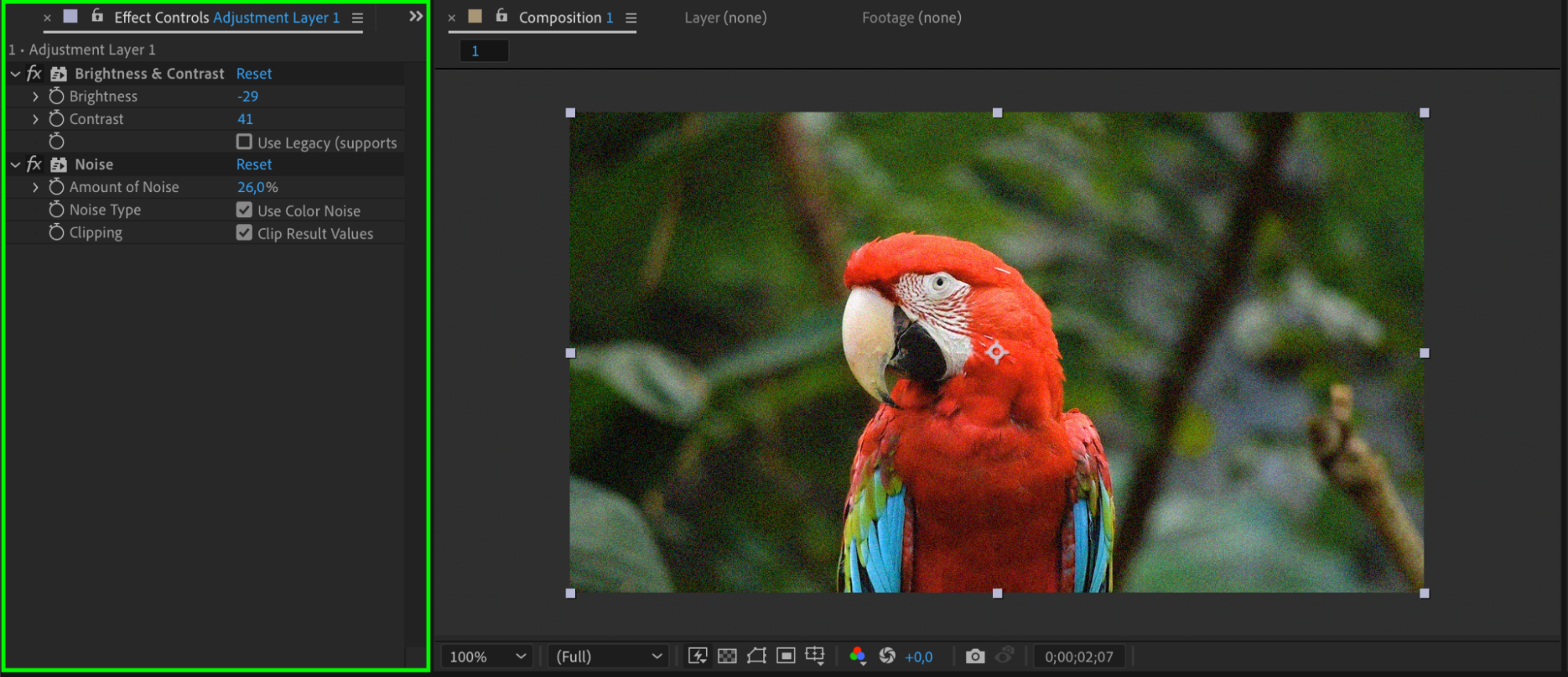 Step 5: Use Transitions Between Clips
Step 5: Use Transitions Between Clips
Incorporate transitions between your video clips to create smooth and professional-looking edits. After Effects provides various built-in transition effects that can be applied to the layers to blend scenes seamlessly. Drag and drop transition effects from the “Effects & Presets” panel onto the clips to achieve the desired visual flow.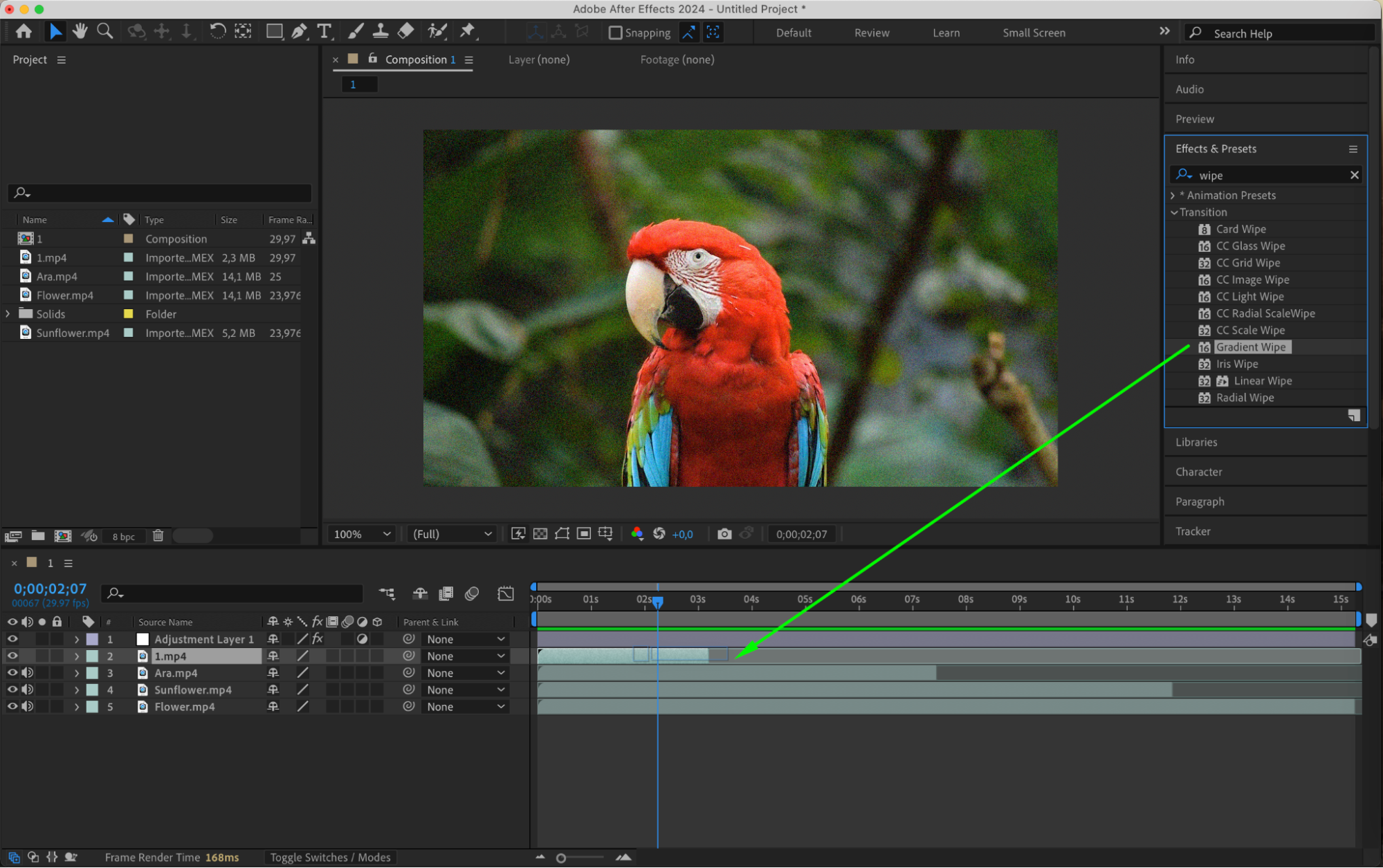
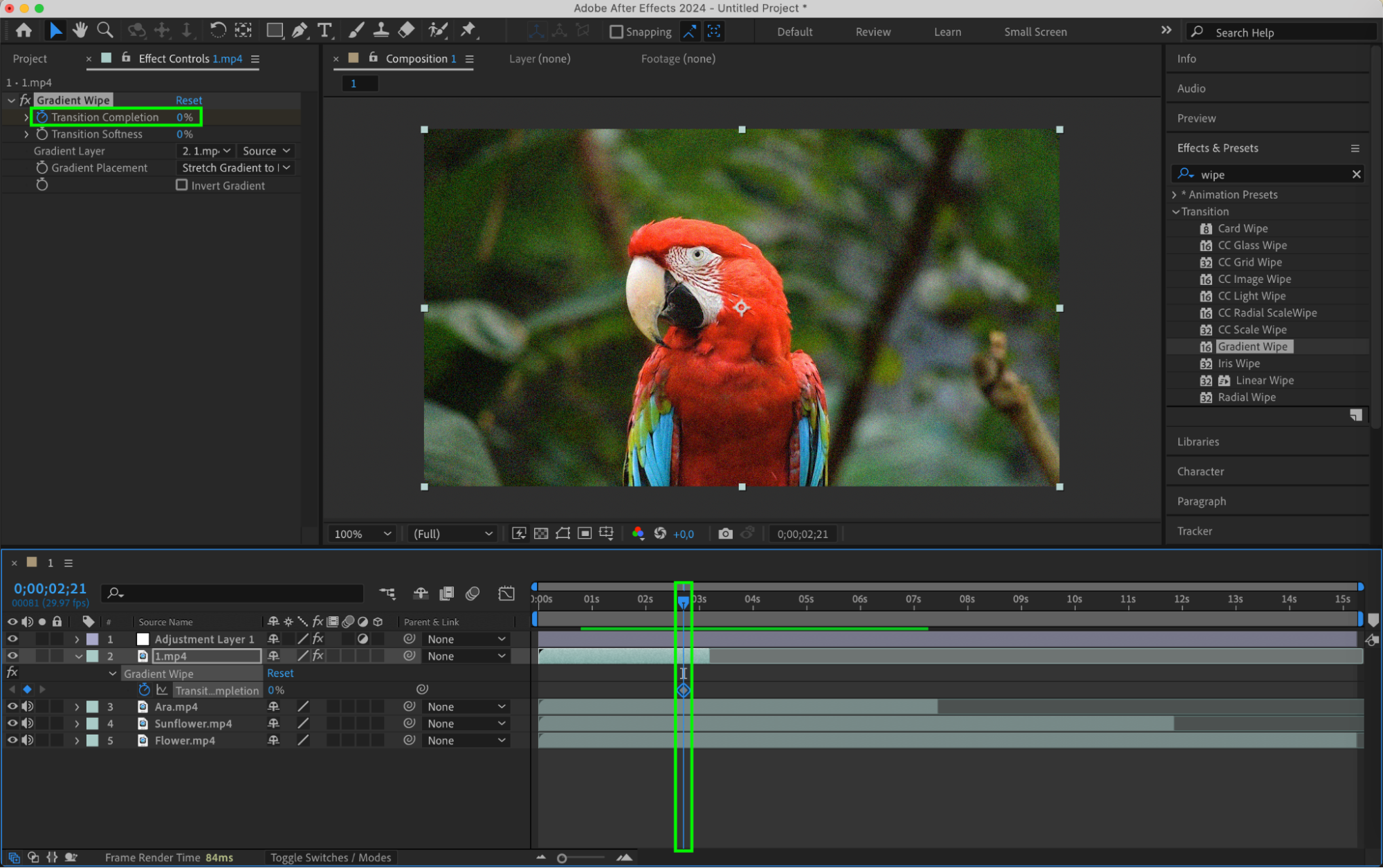
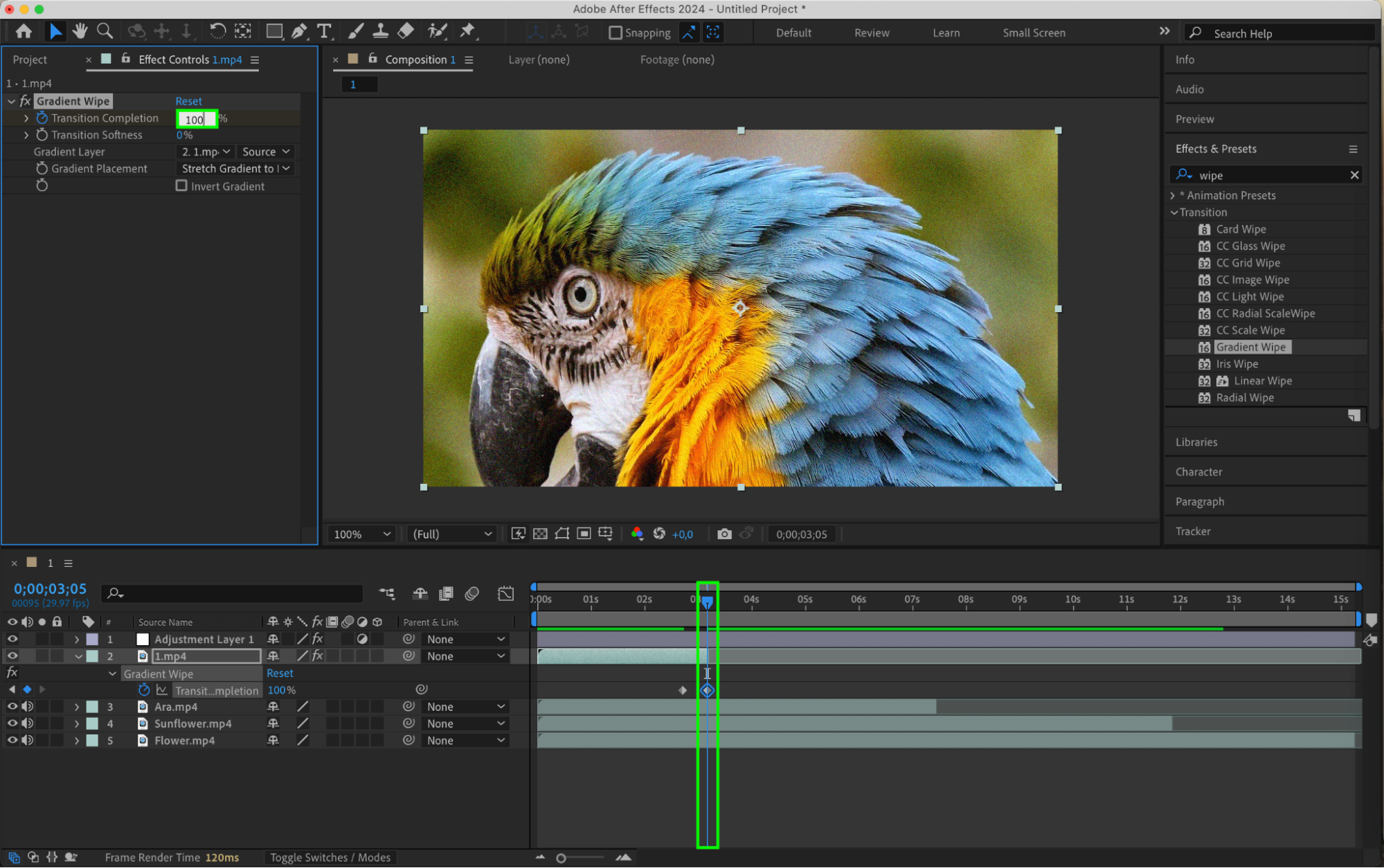

Conclusion
Mastering the process of adding and arranging multiple clips in After Effects is essential for creating engaging and polished video compositions. By following these steps – importing media, organizing layers, applying adjustment layers, and using transitions – you can enhance your editing skills and produce visually captivating projects. Embrace these techniques, experiment with different effects, and bring your creative vision to life with After Effects.


