Adding Sound Effects to Your After Effects Project
Introduction
Although After Effects is primarily designed for motion graphics and visual effects, adding sound effects can make animations more dynamic and engaging. While it doesn’t have advanced audio editing tools like Adobe Premiere Pro or Audition, After Effects allows you to import, sync, and adjust audio elements. In this guide, you’ll learn how to add sound effects, synchronize them with visuals, and apply audio effects to enhance your project.
Get 10% off when you subscribe to our newsletter

Step 1: Import Your Sound Effect
To add a sound effect, first, import it into your project. Go to File > Import > File, select your desired sound file (MP3, WAV, or another supported format), and click Open. Once imported, the file will appear in the Project panel, ready to be added to your composition.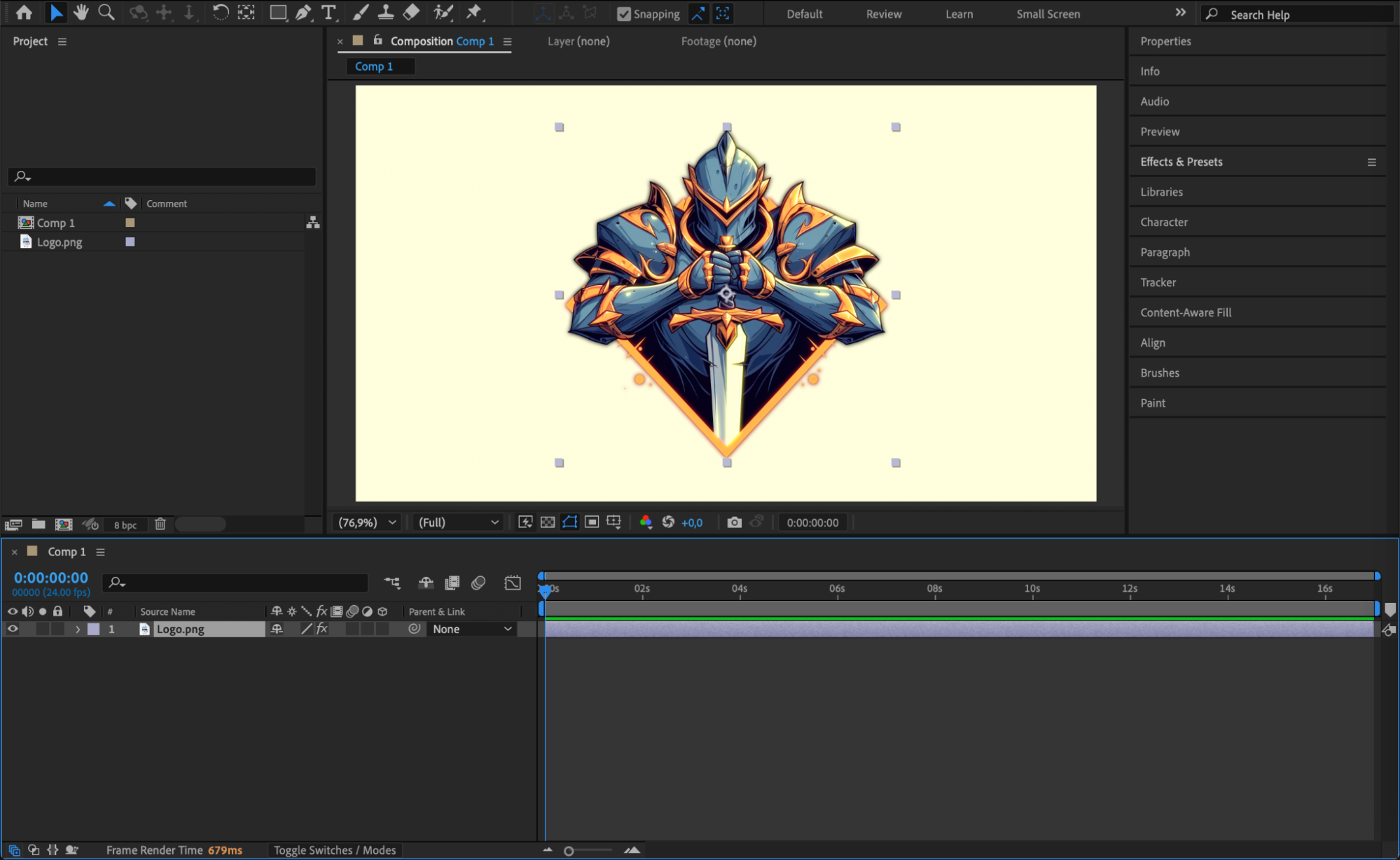
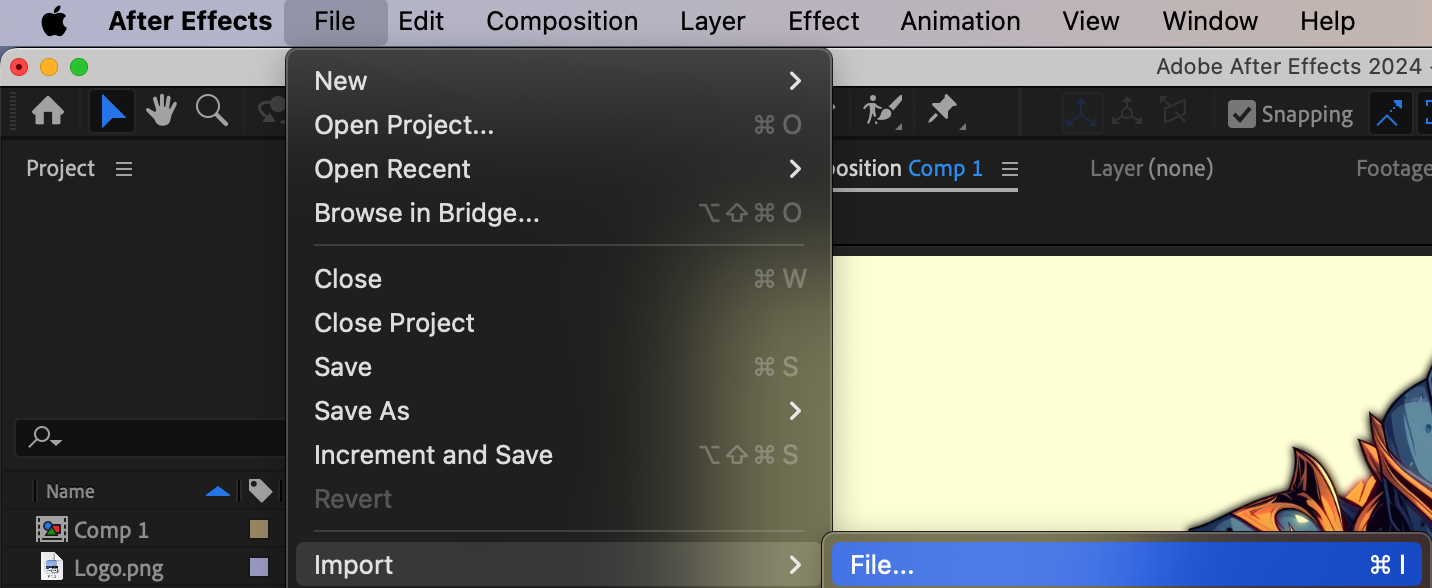 Step 2: Add Sound to the Timeline
Step 2: Add Sound to the Timeline
After importing the sound effect, drag it from the Project panel to the Timeline panel. Place it below the video or animation layers so that it does not interfere with the visibility of your composition. You can move the sound layer left or right to align it with specific points in your animation.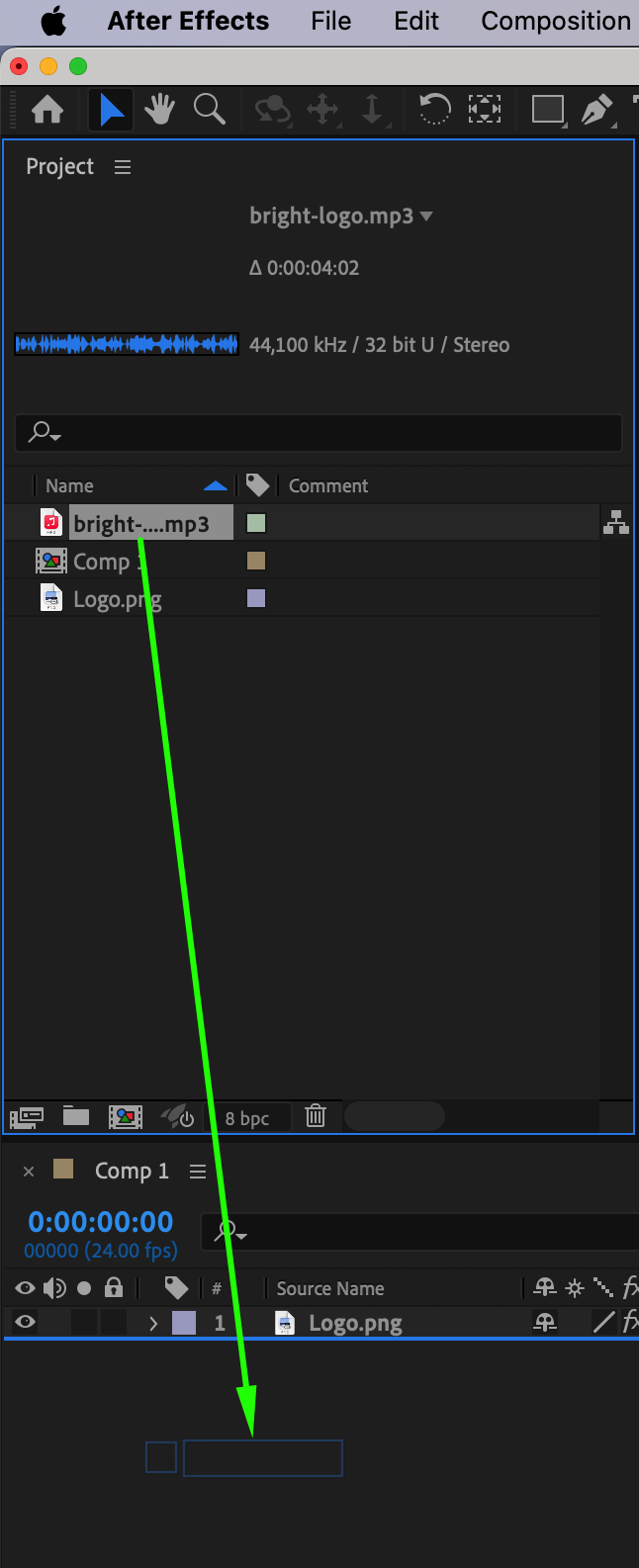 Step 3: View Audio Properties
Step 3: View Audio Properties
To adjust the sound, reveal its properties by selecting the audio layer and pressing “L” to show Audio Levels, or “LL” to display the Waveform. The waveform helps visualize the peaks and quiet moments in the sound, making it easier to synchronize with animation or keyframes.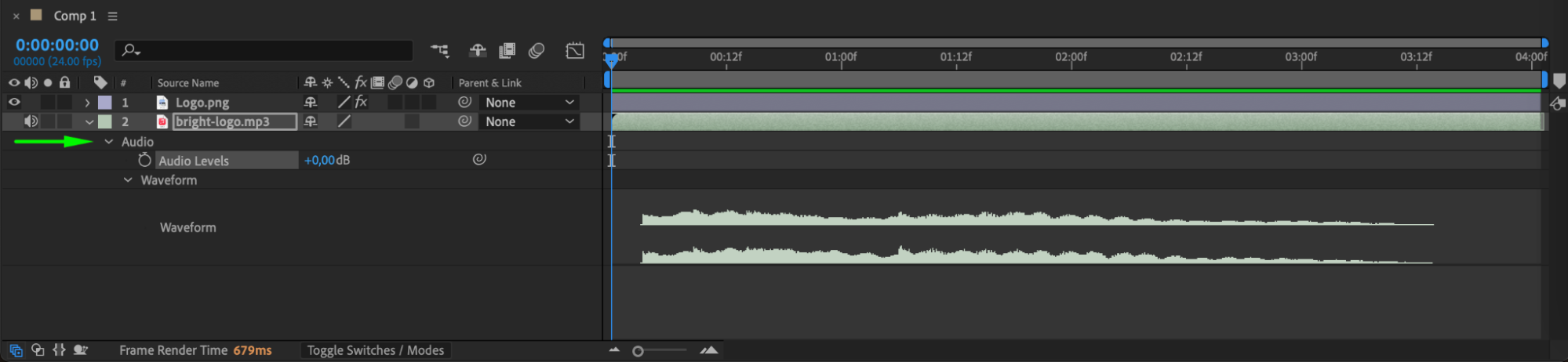 Step 4: Synchronize Sound with Visuals
Step 4: Synchronize Sound with Visuals
To ensure the sound effect plays at the right time, align it with key moments in your animation. Move the audio layer along the timeline while referring to the waveform to match it precisely. If necessary, adjust the Audio Levels property to increase or decrease volume. You can also add keyframes to create smooth audio transitions, such as fading in or out.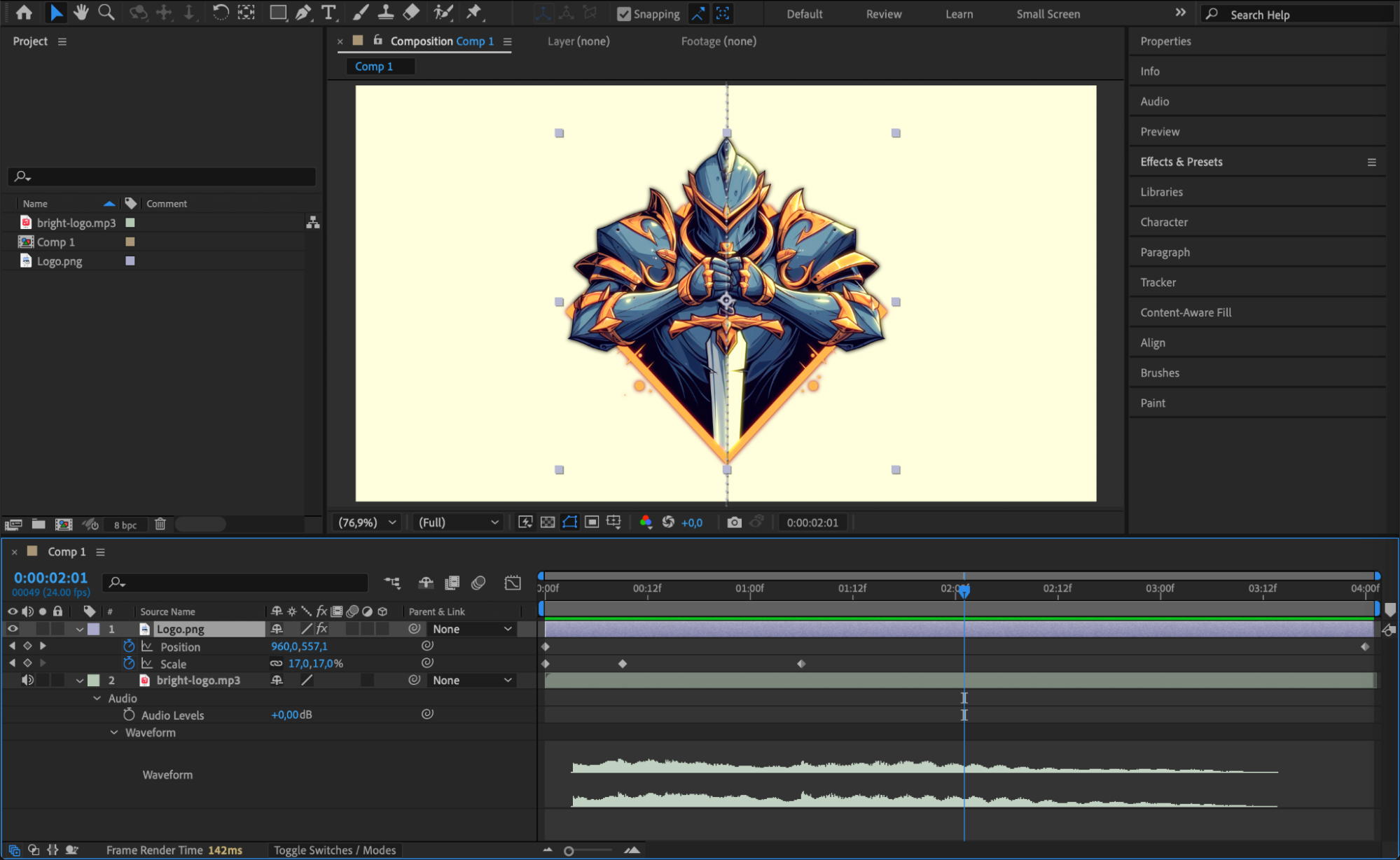
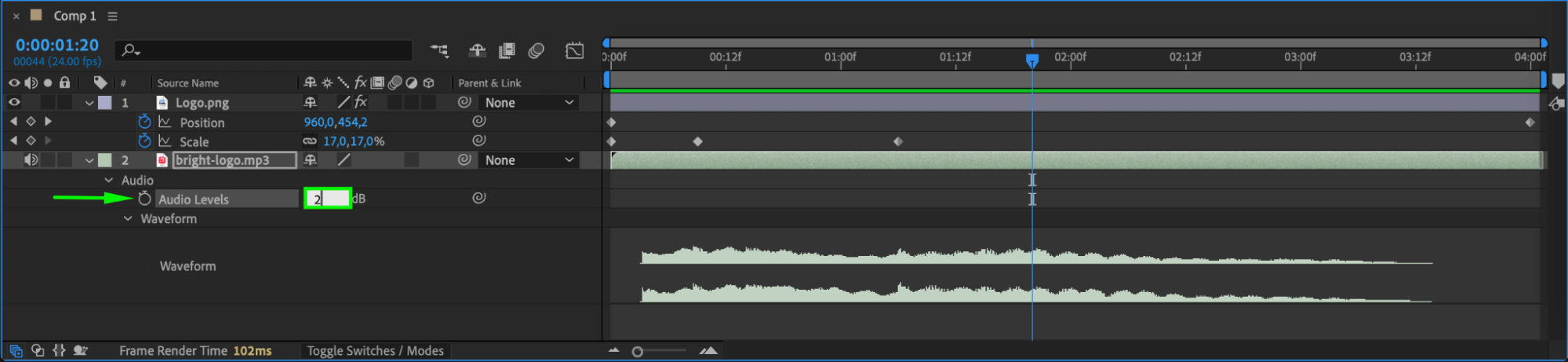 Step 5: Apply Audio Effects (Optional)
Step 5: Apply Audio Effects (Optional)
To enhance the sound effect, you can apply built-in audio effects. Open the Effects & Presets panel, search for an effect, and drag it onto the audio layer. Useful effects include Bass & Treble for adjusting frequencies, Reverb for creating an echo, and Low Pass / High Pass Filters for removing unwanted sounds. Modify effect settings in the Effect Controls panel to achieve the desired audio quality.
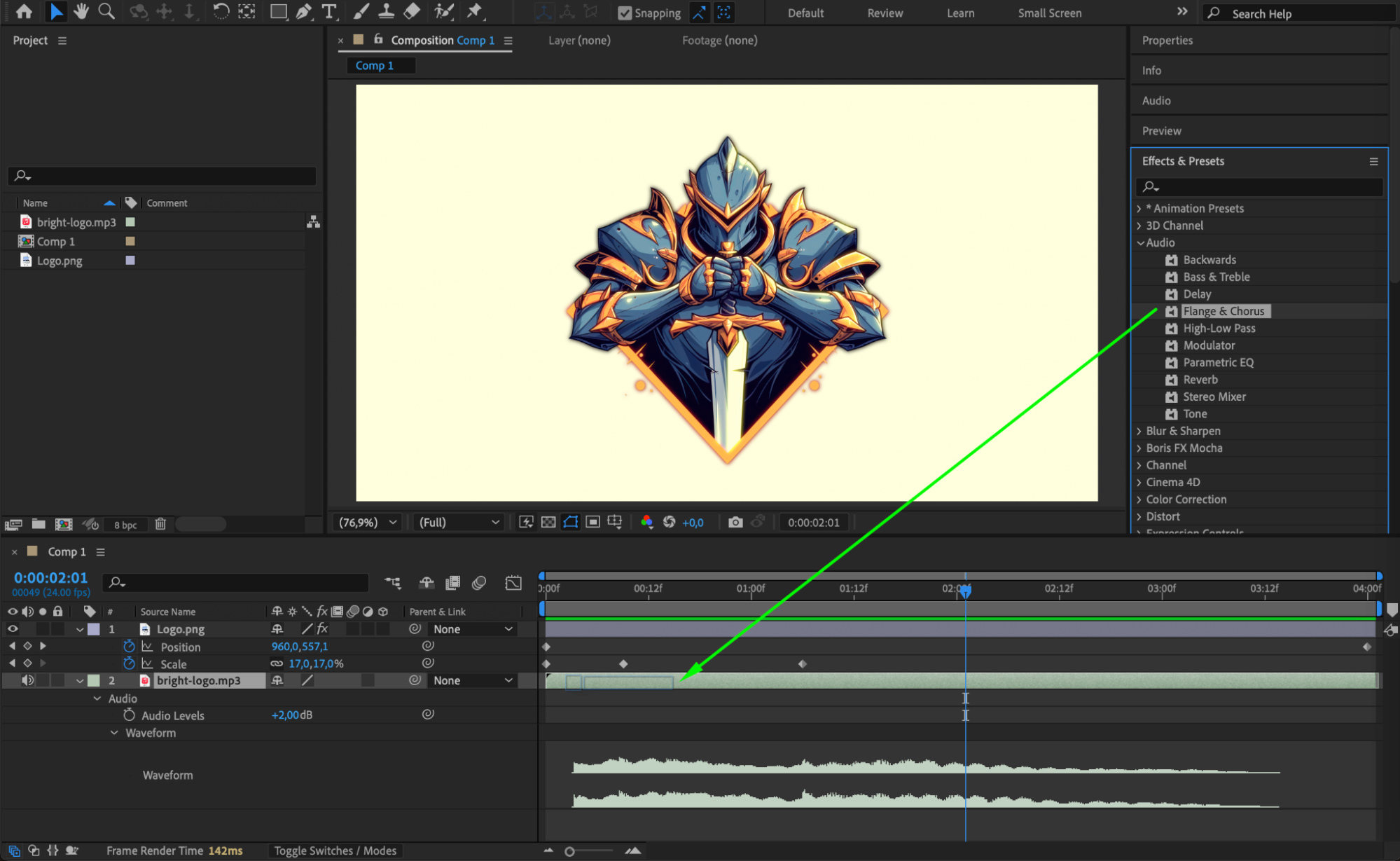
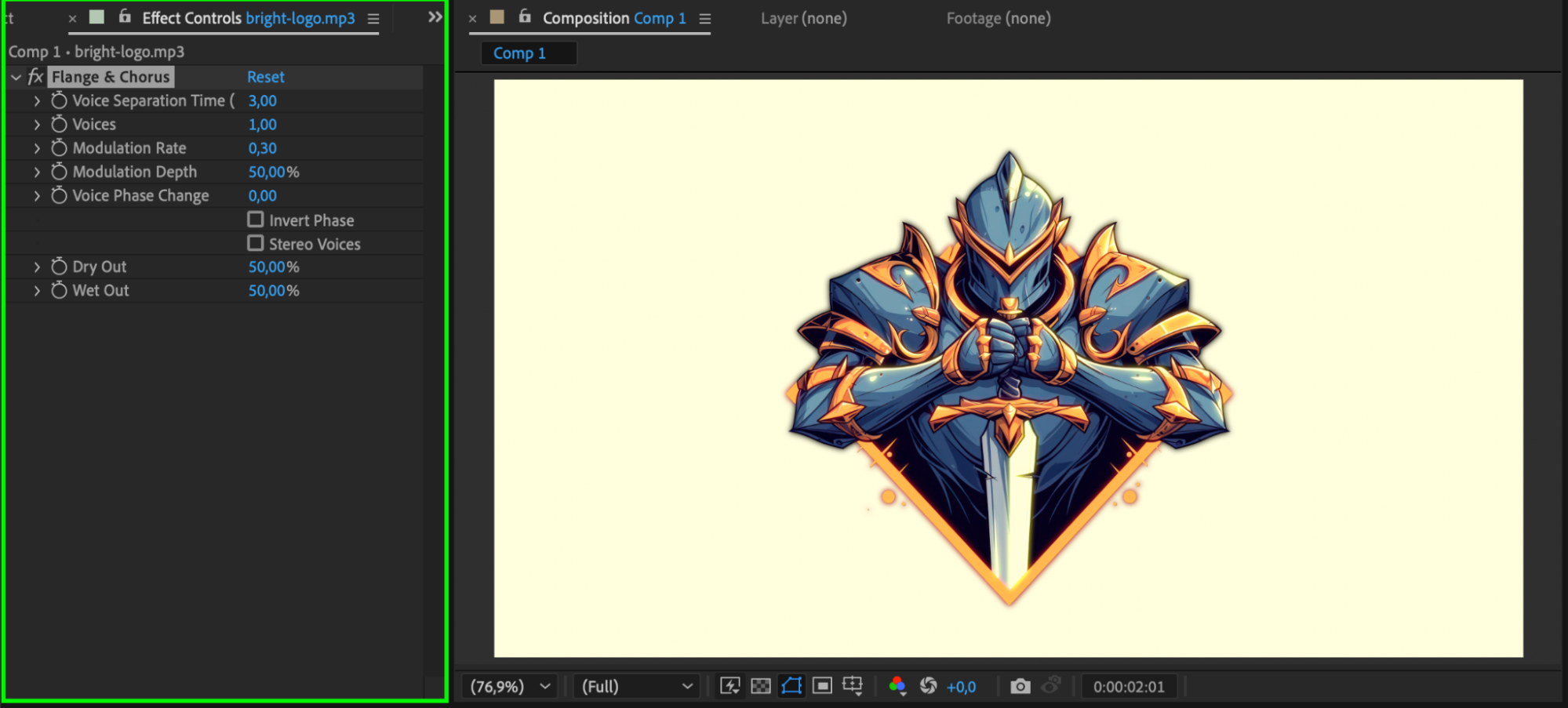 Step 6: Preview Your Work
Step 6: Preview Your Work
Before finalizing, preview the animation with the added sound. Press Spacebar to play the timeline and check if the sound is properly synced. Make any necessary timing or volume adjustments before proceeding to the final step.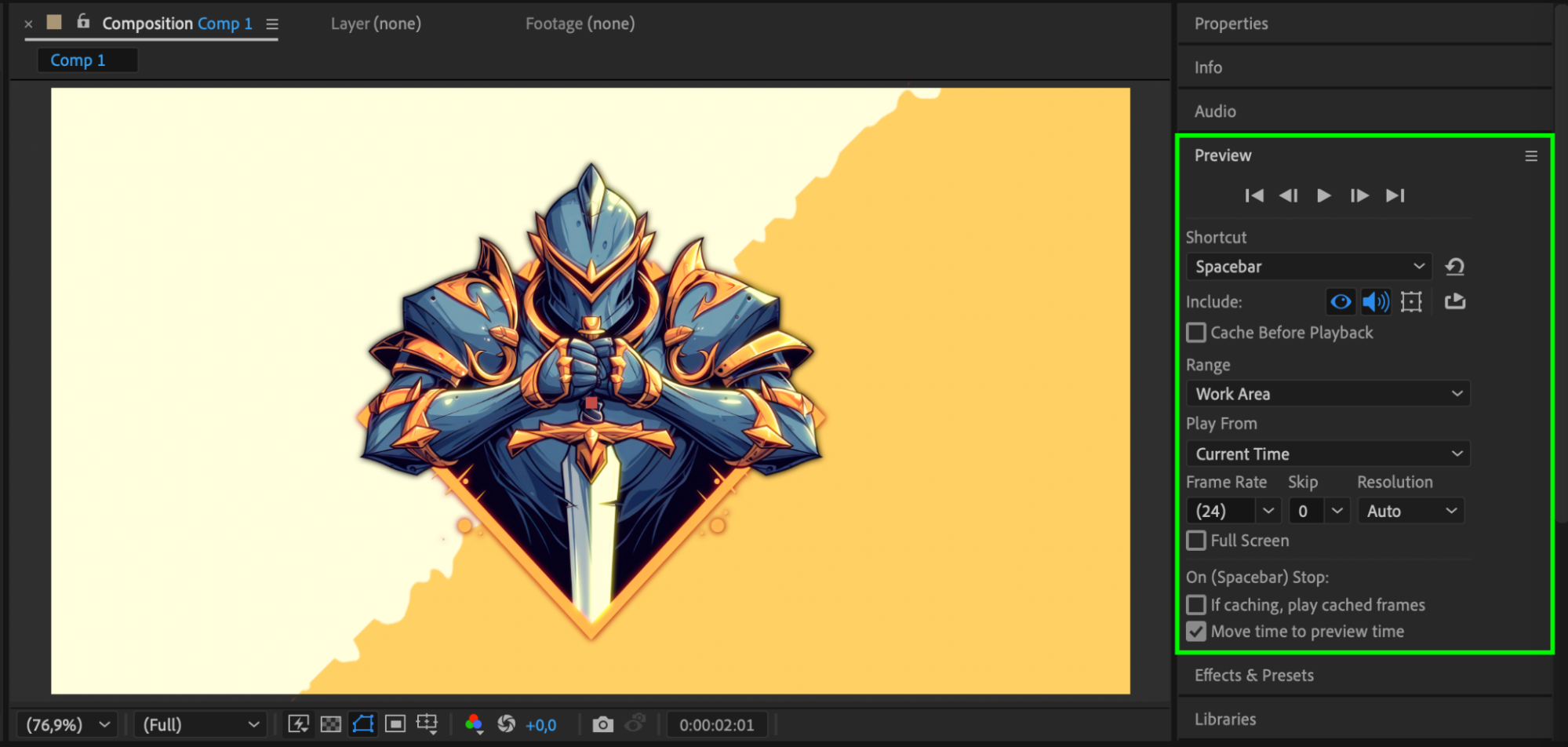 Step 7: Render Your Project
Step 7: Render Your Project
To export the video with sound, go to Composition > Add to Render Queue. In the Render Queue, click Output Module, select a video format that supports audio (e.g., MP4, QuickTime), and ensure Audio Output is enabled. Click Render to finalize and save your video with the embedded sound effects.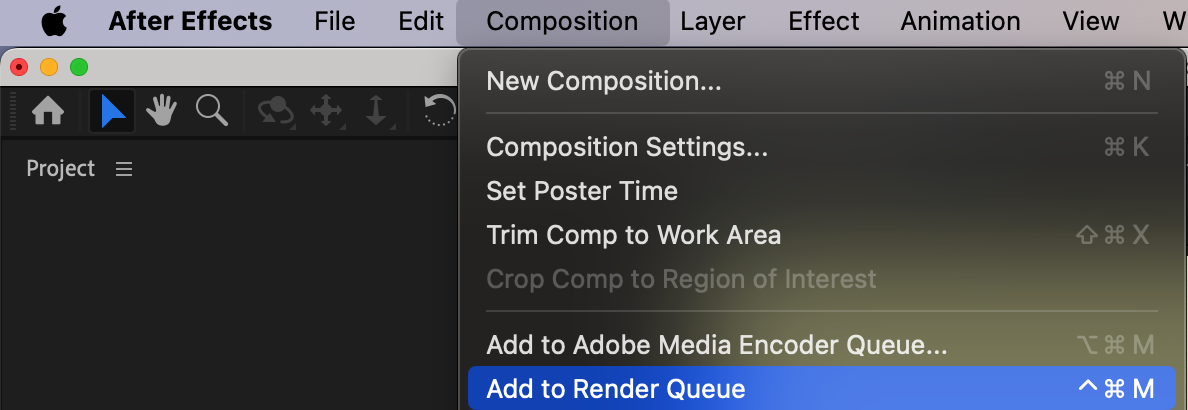
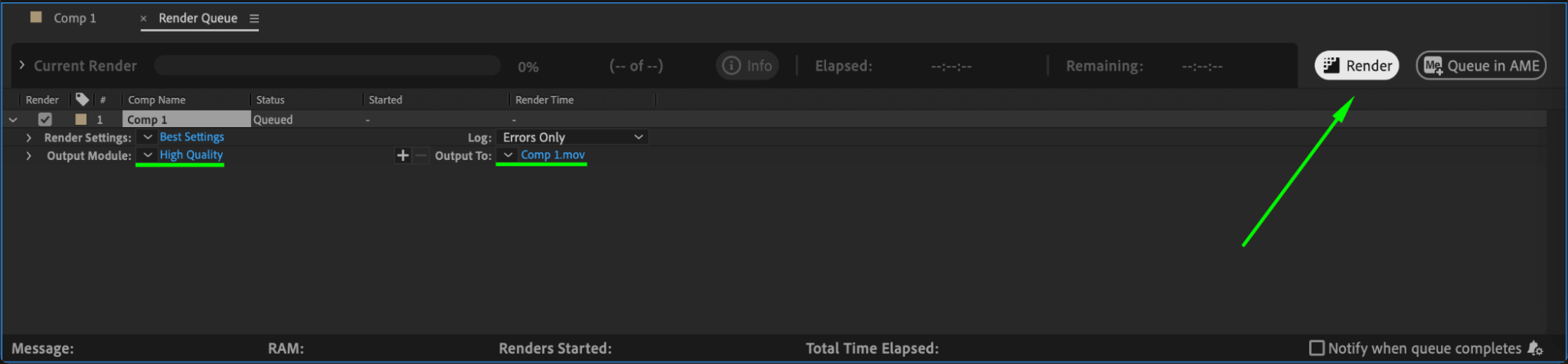 Conclusion
Conclusion
Adding sound effects in After Effects makes animations more immersive and engaging. By importing, synchronizing, and adjusting audio, you can create a more polished and professional project. While After Effects is not an advanced audio editor, its built-in tools allow for essential sound adjustments that complement motion graphics.


