How to Add Transitions in After Effects”
Introduction – Unlocking the Power of Transitions in After Effects: A Comprehensive Step-by-Step Guide
Having the ability to add transitions is an essential skill for anyone running After Effects is a superb skill that could increase the visual offerings of your camera footage. Whether you’re creating a professional video presentation or a creative motion graphics piece, transitions play a crucial role in enhancing the visual flow and impact. From basic cuts to eye-catching effects, learning how to add transitions in After Effects opens up a world of possibilities to take your projects to the next level.
Get 10% off when you subscribe to our newsletter

In this comprehensive guide, we’ll walk you through step-by-step on how to add transitions in After Effects. We’ll cover everything from basic techniques for seamless cuts to advanced methods for creating stunning motion graphics transitions. So let’s dive in and unlock the power of transitions in After Effects!
Note: While the title references After Effects CC, this tutorial was created using the 2022 version of After Effects. The steps provided are compatible with CC and later versions, as the fundamental process for mastering transitions remains largely unchanged. There may be minor interface differences in earlier or later versions, but the core functionality and techniques discussed are consistent across these versions.
Essential Tips for Adding Transitions in After Effects
When adding transitions in After Effects, here are essential tips to keep in mind to have an enhanced workflow transition:
1. Plan your transitions: Before diving into After Effects, it’s important to have a clear vision of how you want your transitions to look and feel. Spend some time brainstorming and sketching out your ideas, as this will help you save time and make the most out of the software’s features.
2. Utilize hotkeys: After Effects offers a wide range of hotkeys that can greatly speed up your workflow. Memorize the essential ones such as “Ctrl/Cmd + D” for duplicating layers, “Alt/Option + [” or “Alt/Option + ]” for trimming layer in or out points, and “Ctrl/Cmd + Shift + D” to split a layer at the current time. These hotkeys can save you a significant amount of time and effort.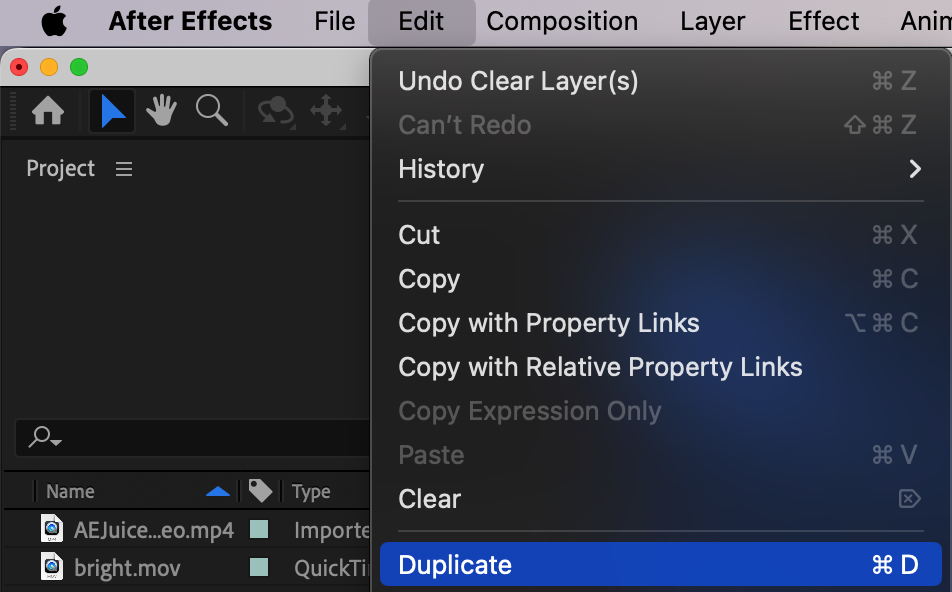
 3. Take advantage of pre-built templates: After Effects provides an extensive library of pre-built transition templates that you can easily customize and use in your projects. These templates offer a great starting point and can help you achieve professional-looking transitions quickly. Simply import these templates, modify them to suit your needs, and apply them to your footage.
3. Take advantage of pre-built templates: After Effects provides an extensive library of pre-built transition templates that you can easily customize and use in your projects. These templates offer a great starting point and can help you achieve professional-looking transitions quickly. Simply import these templates, modify them to suit your needs, and apply them to your footage.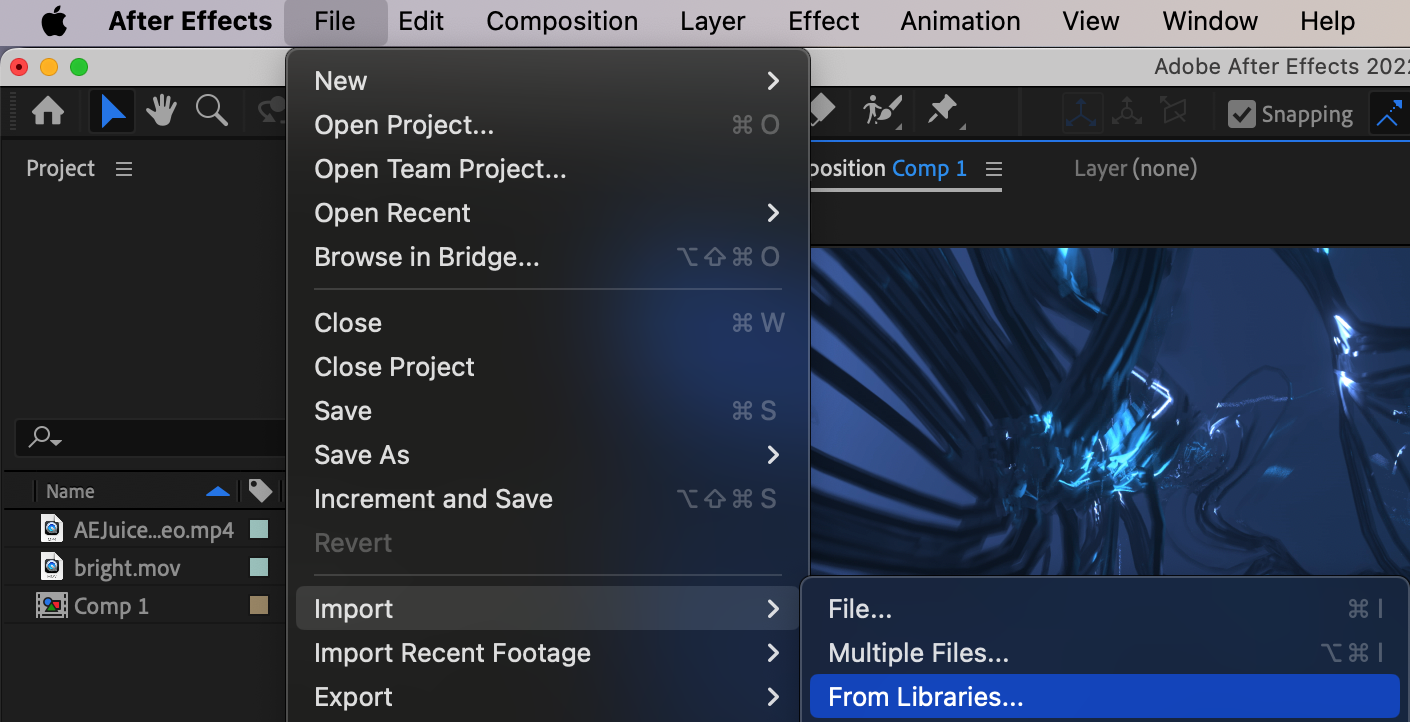 4. Experiment with different transition effects: After Effects offers a wide variety of transition effects to choose from. Don’t be afraid to experiment and try out different effects to see what works best for your project. From simple fades and dissolves to more complex effects like wipes and slides, each effect brings its own unique style and impact.
4. Experiment with different transition effects: After Effects offers a wide variety of transition effects to choose from. Don’t be afraid to experiment and try out different effects to see what works best for your project. From simple fades and dissolves to more complex effects like wipes and slides, each effect brings its own unique style and impact.
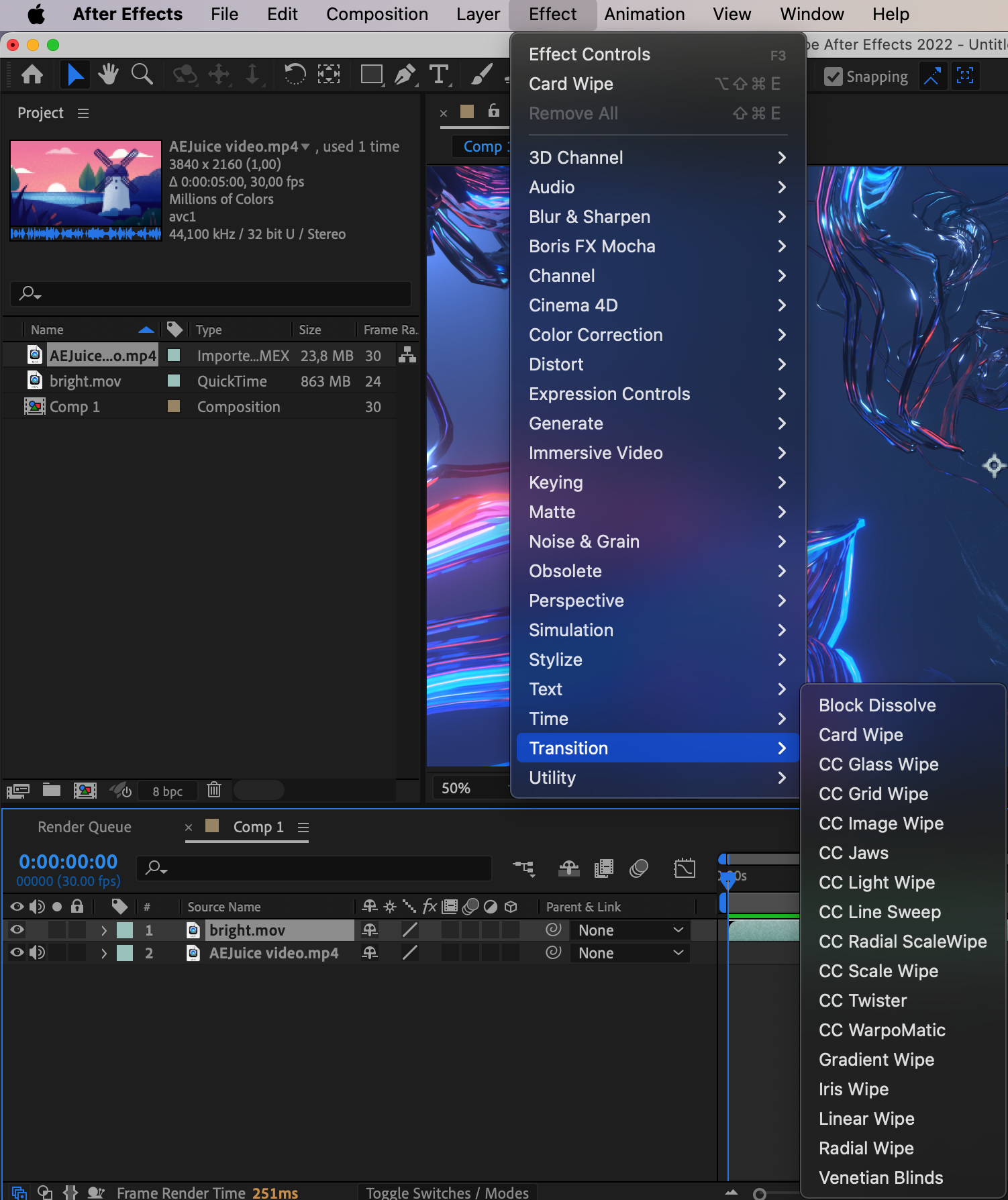 5. Be mindful of timing and easing: Timing and easing play a crucial role in creating smooth and natural transitions. Pay attention to the timing of your transitions and ensure that they are in sync with the rhythm and pace of your video. Use easing functions to control the aeleration and deceleration of your animations, creating a more organic and visually pleasing transition.
5. Be mindful of timing and easing: Timing and easing play a crucial role in creating smooth and natural transitions. Pay attention to the timing of your transitions and ensure that they are in sync with the rhythm and pace of your video. Use easing functions to control the aeleration and deceleration of your animations, creating a more organic and visually pleasing transition.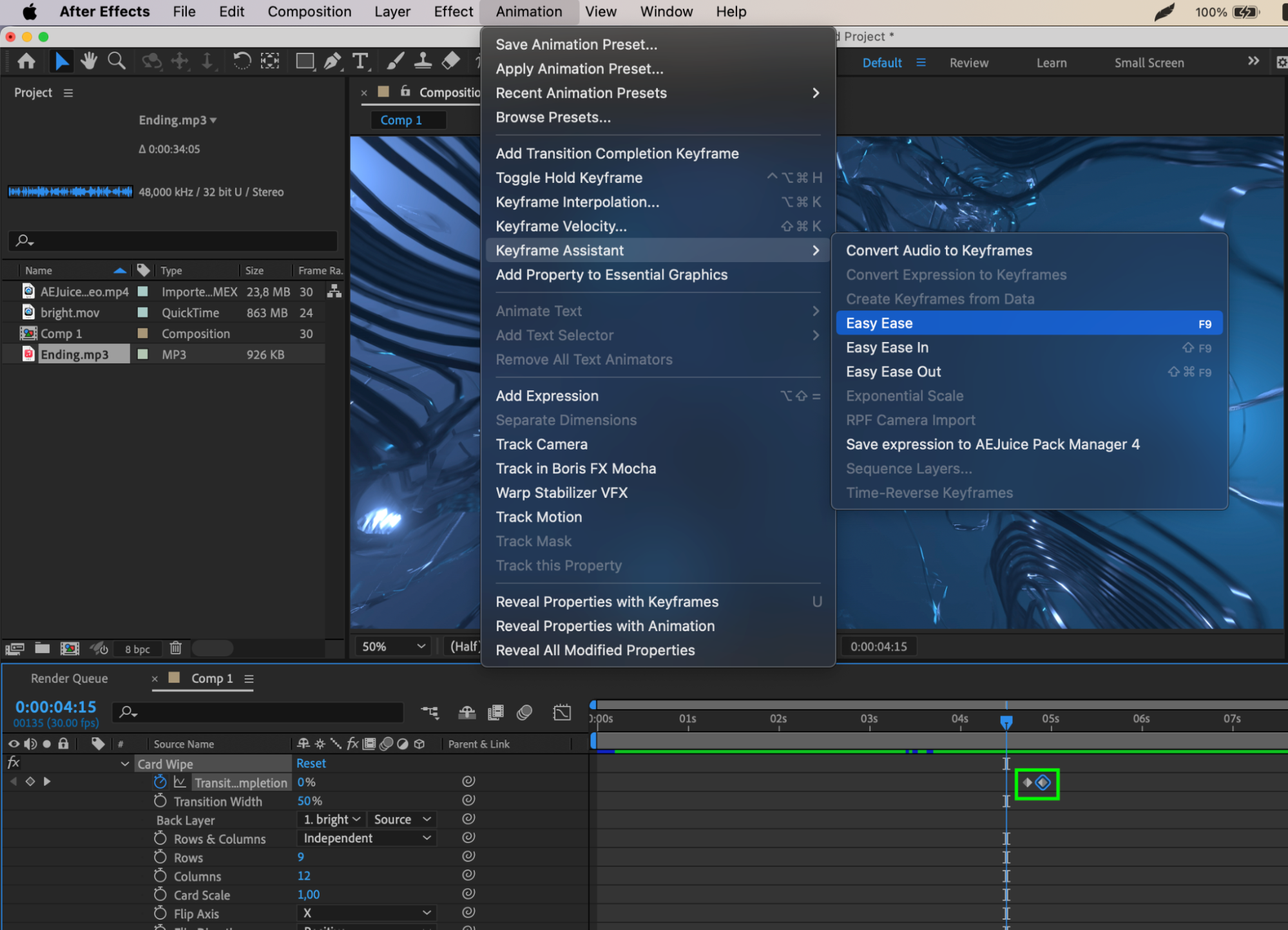
6. Use keyframes for advanced transitions: After Effects’s keyframe animation allows you to create advanced and dynamic transitions. By adjusting keyframes, you can animate properties such as position, scale, opacity, and more, giving your transitions a professional touch. Experiment with different keyframe techniques, such as linear, bezier, or ease in/out, to achieve the desired effect.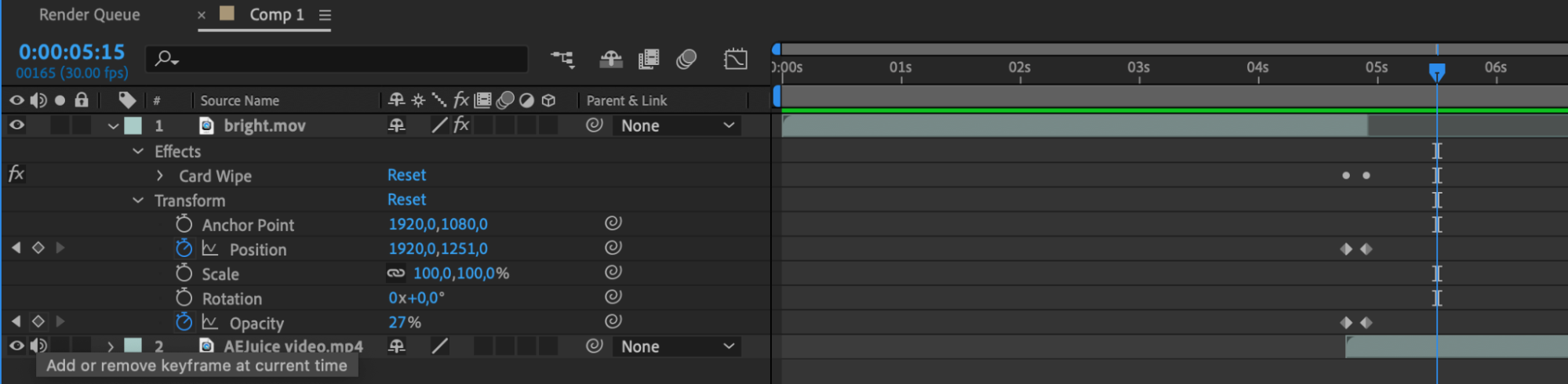 7. Add sound effects: Don’t overlook the power of sound effects when it comes to transitions. Adding subtle sound effects can enhance the impact and smoothness of your transitions. Browse through sound libraries or record your own sound effects to add that extra layer of polish to your transitions.
7. Add sound effects: Don’t overlook the power of sound effects when it comes to transitions. Adding subtle sound effects can enhance the impact and smoothness of your transitions. Browse through sound libraries or record your own sound effects to add that extra layer of polish to your transitions.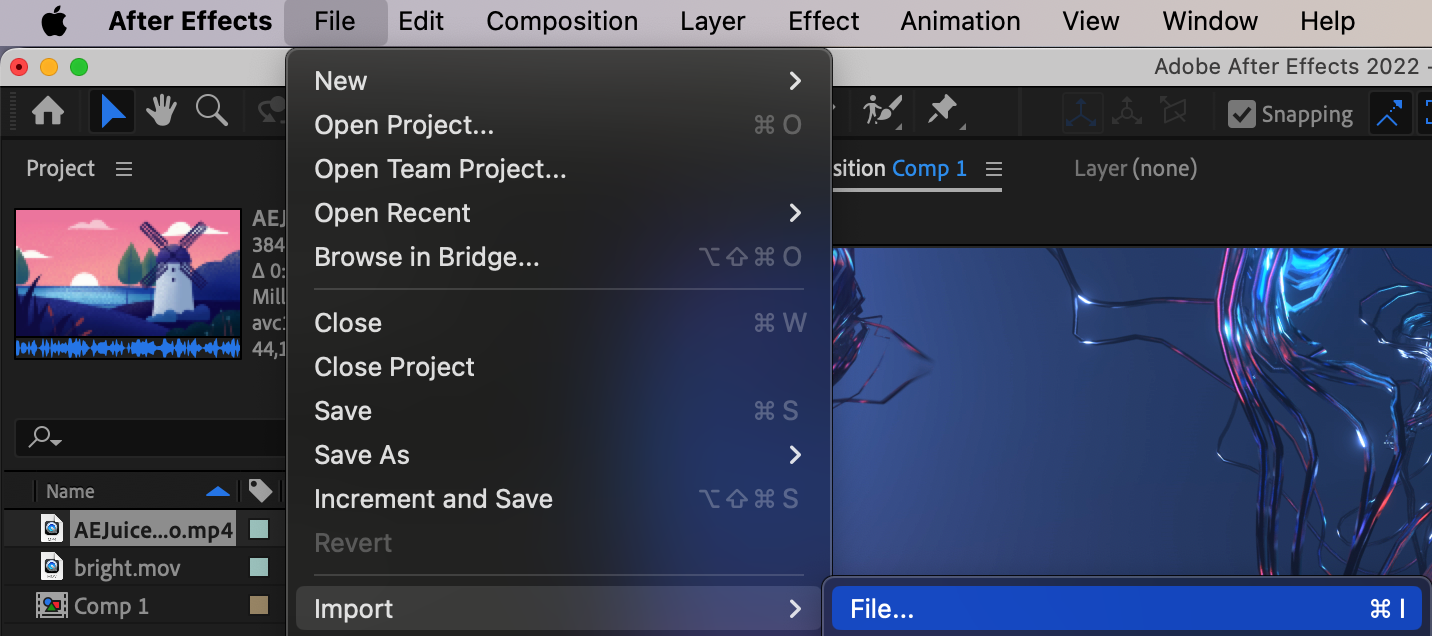
 By following these tips and techniques, you’ll be well on your way to creating captivating and seamless transitions in After Effects. Remember to practice, experiment, and let your creativity guide you as you explore the wide array of possibilities that this versatile software has to offer.
By following these tips and techniques, you’ll be well on your way to creating captivating and seamless transitions in After Effects. Remember to practice, experiment, and let your creativity guide you as you explore the wide array of possibilities that this versatile software has to offer.
Conclusion
Mastering the art of adding transitions in After Effects is a skill that can greatly elevate the quality and visual impact of your video projects. From simple cuts to complex motion graphics, transitions add a seamless flow and professional polish to your work.
In this comprehensive guide, we’ve covered essential tips and techniques for adding transitions in After Effects. By planning your transitions, utilizing hotkeys, exploring pre-built templates, experimenting with different effects, mastering timing and easing, using keyframes for advanced transitions, and incorporating sound effects, you’ll be well-equipped to create captivating and visually stunning transitions.
Remember, practice makes perfect. As you continue to work with After Effects, don’t be afraid to explore new techniques and push the boundaries of your creativity. With time and experience, you’ll develop your own unique style and become a master of transitions in After Effects.
So, go ahead and start adding transitions to your projects with confidence and creativity. Let your transitions enhance the storytelling, engage your audience, and bring your videos to life.
Happy transitioning!


