Mastering Motion Blur in After Effects
Enhancing Animation Quality with Motion Blur Adjustments
Motion blur in After Effects can add depth and realism to your animations, making them more dynamic and visually appealing. Adjusting motion blur settings allows you to control the intensity and direction of the blur effect, enhancing the overall quality of your projects.
How to Adjust Motion Blur in After Effects
Step 1: Open the Composition
Open your project in After Effects and select the composition where you want to adjust the motion effect.
Step 2: Select the Layer
Choose the layer to which you want to apply the motion effect.

Step 3: Apply the Motion Blur Effect
In the Effects & Presets panel, find the “CC Force Motion Blur” effect and apply it to the selected layer.
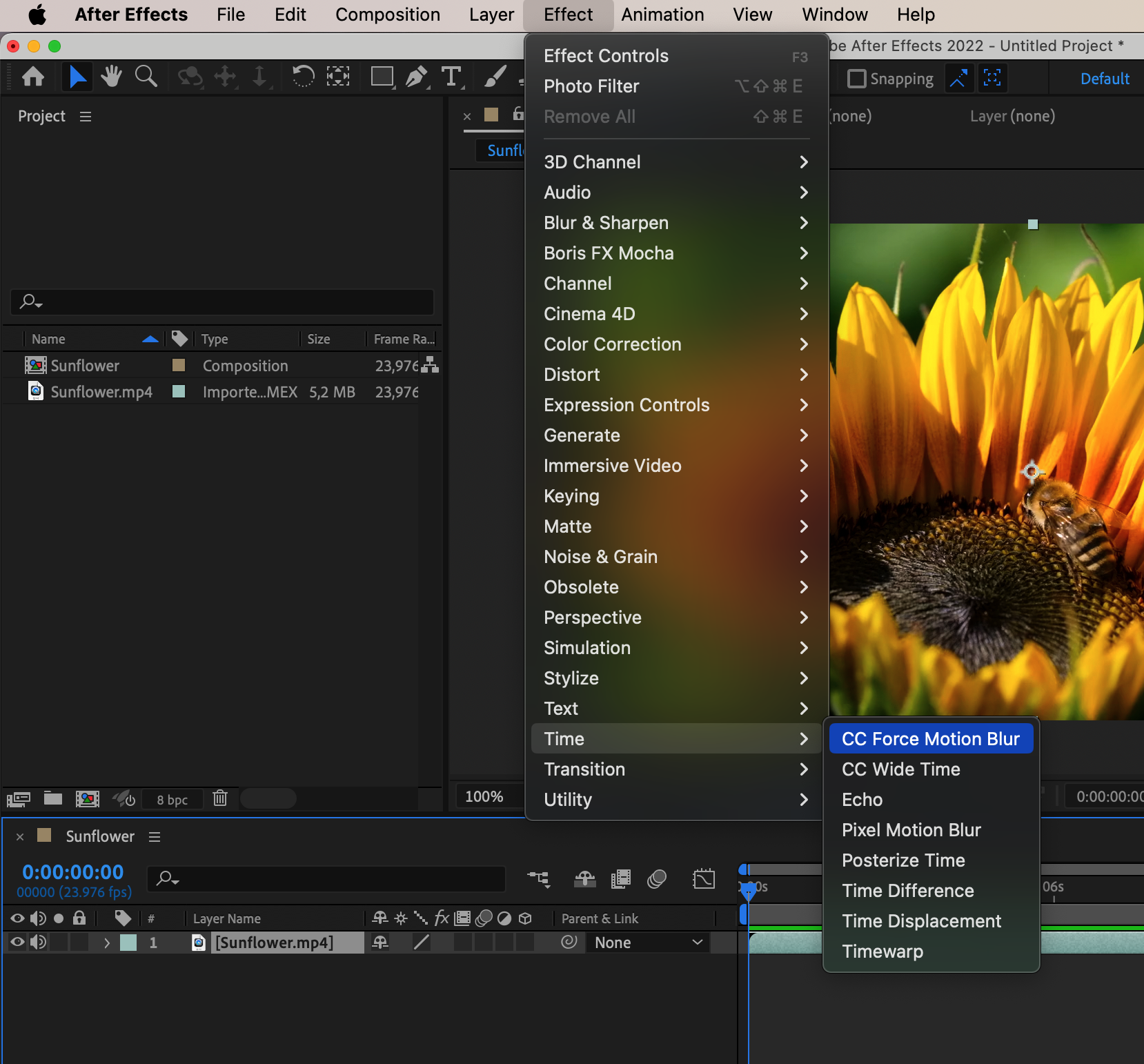
Step 4: Adjust Motion Blur Parameters
Adjust the motion effect parameters to achieve the desired result. These parameters include “Shutter Angle” and “Motion Blur Samples”. The shutter angle determines the amount of motion captured in a frame, while Motion Blur Samples control the quality of the blur.
Get 10% off when you subscribe to our newsletter

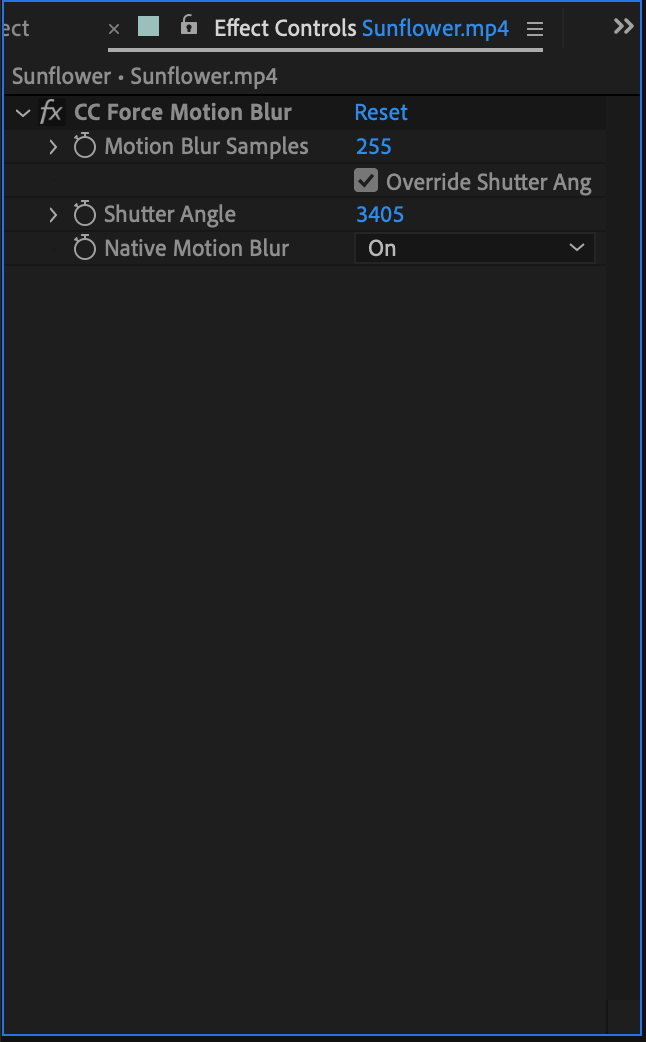
Step 5: Preview the Result
Switch to the preview mode to see how the motion effect affects your layer. Increase your speed by using the Spacebar hotkey for quick access to view results.
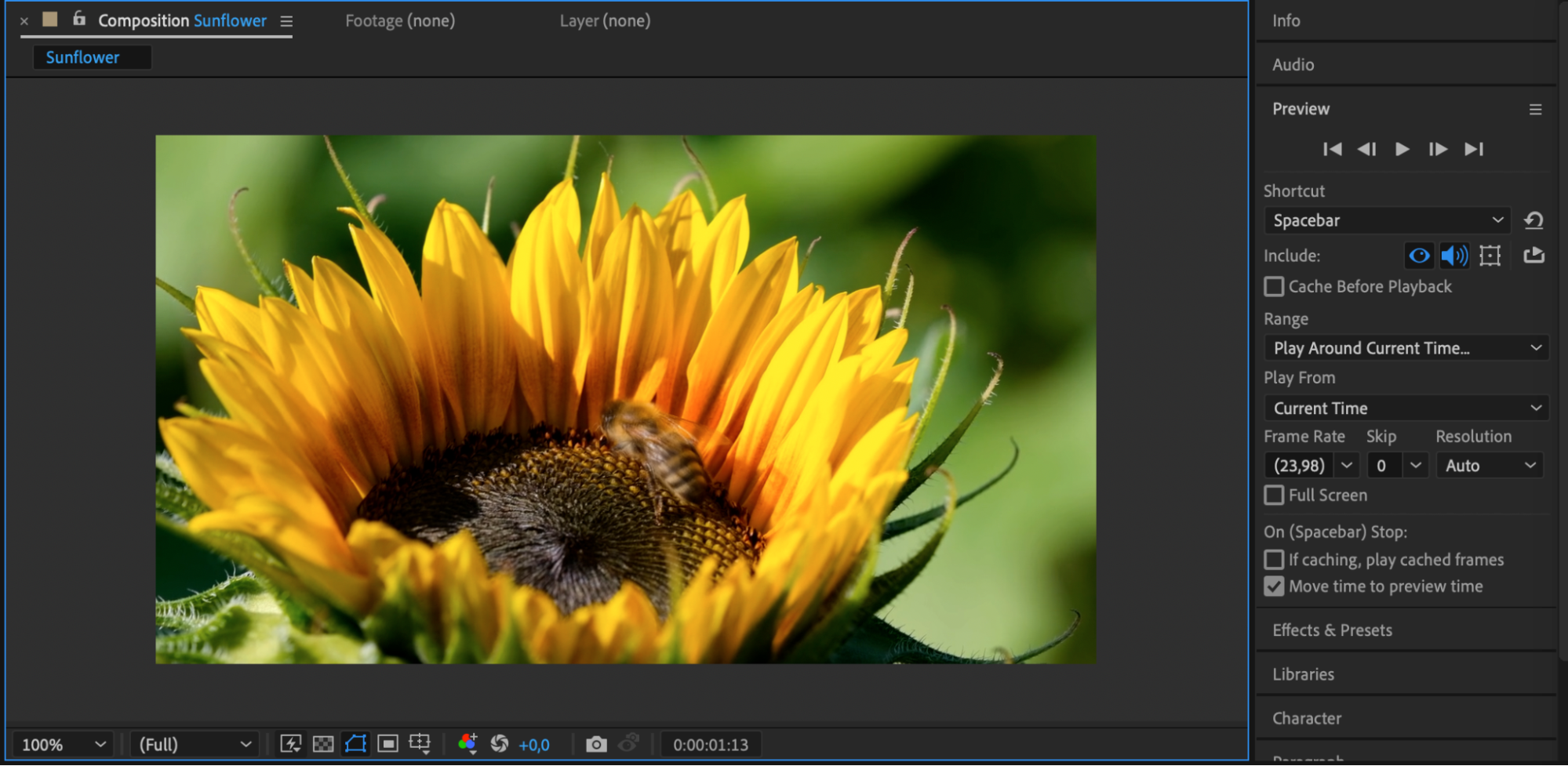
Step 6: Add Additional Effects
To make your video more interesting and memorable, add additional effects or text.

Step 7: Apply Motion Blur Using Another Method
Alternatively, you can activate the motion effect by clicking the “Enable Motion Blur” button and selecting the layer to which you want to apply this effect. Then, you can edit the motion blur parameters in the “Composition Settings” menu under the “Advanced” section.
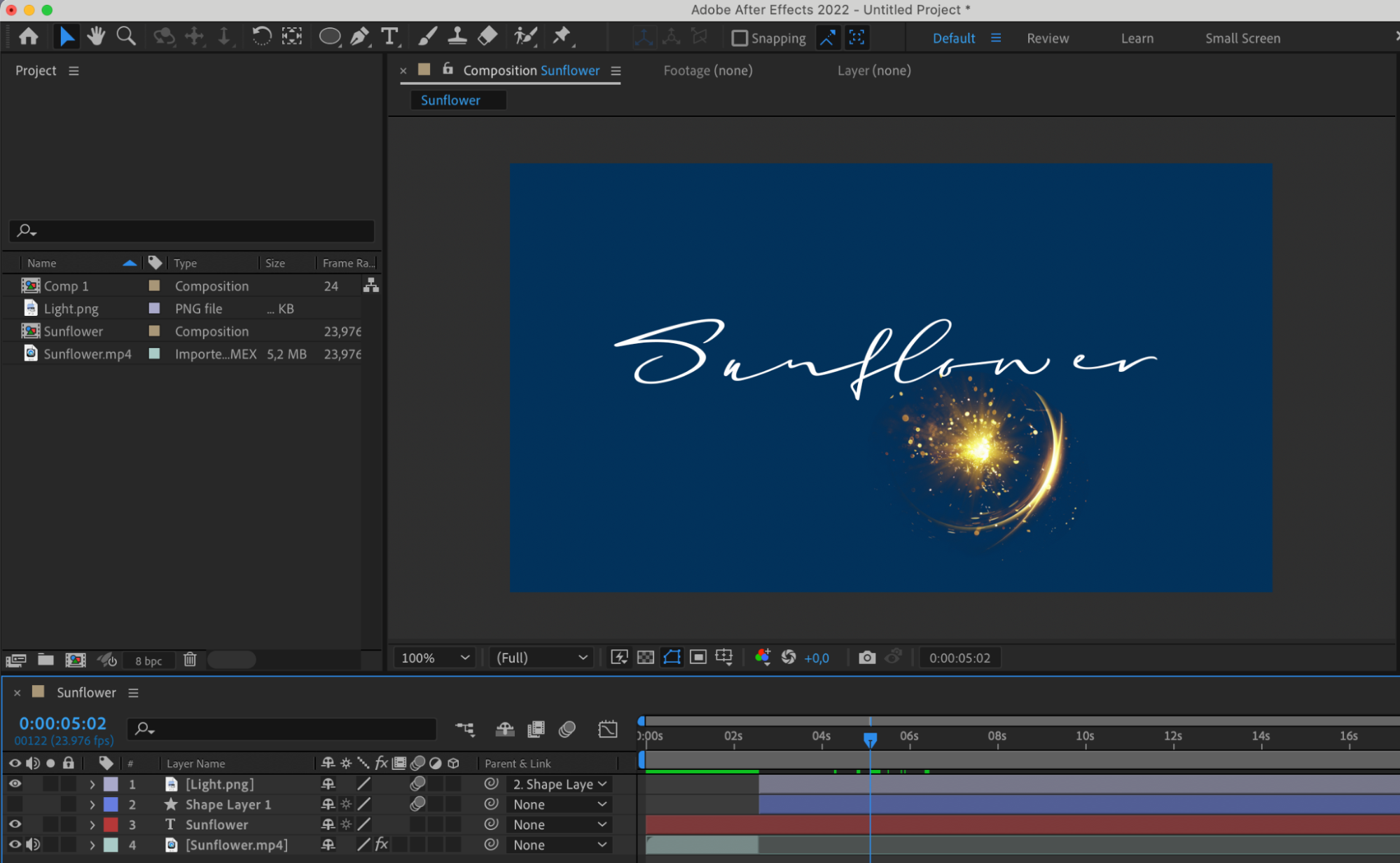
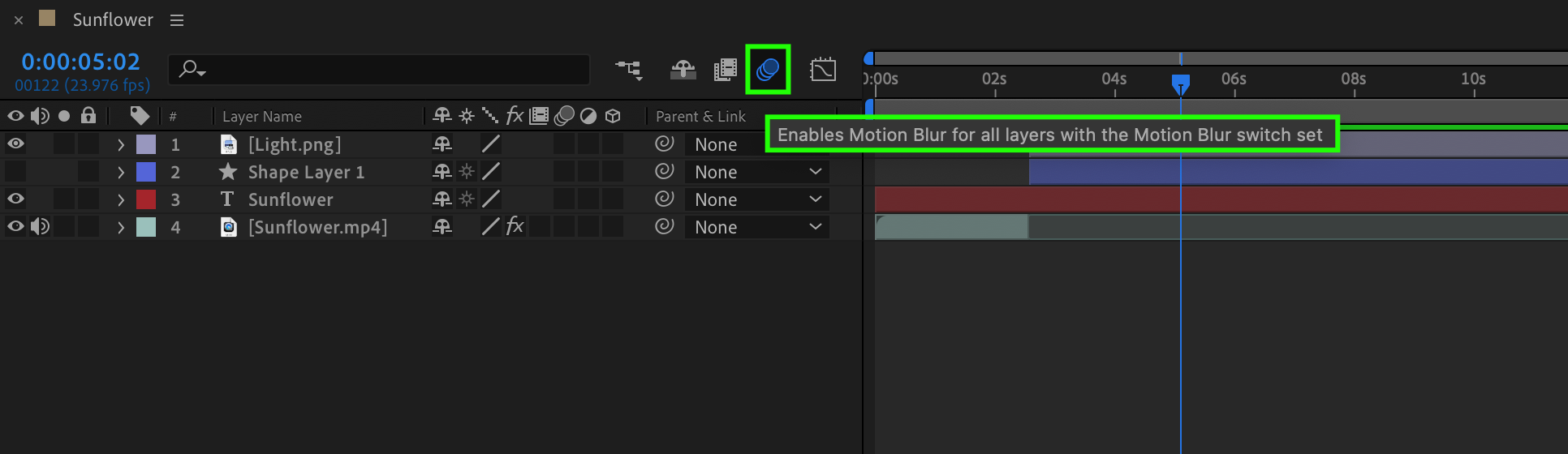
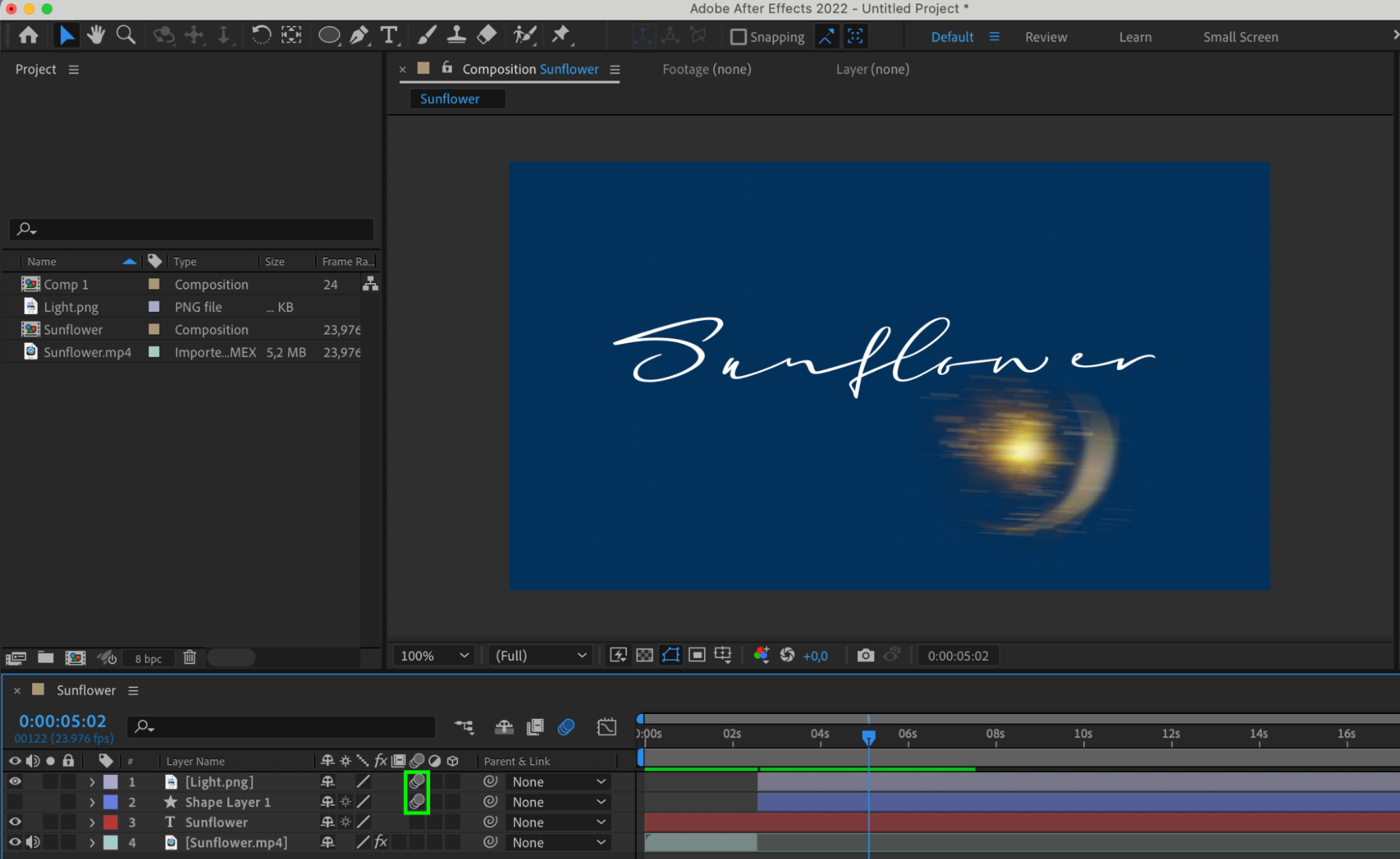

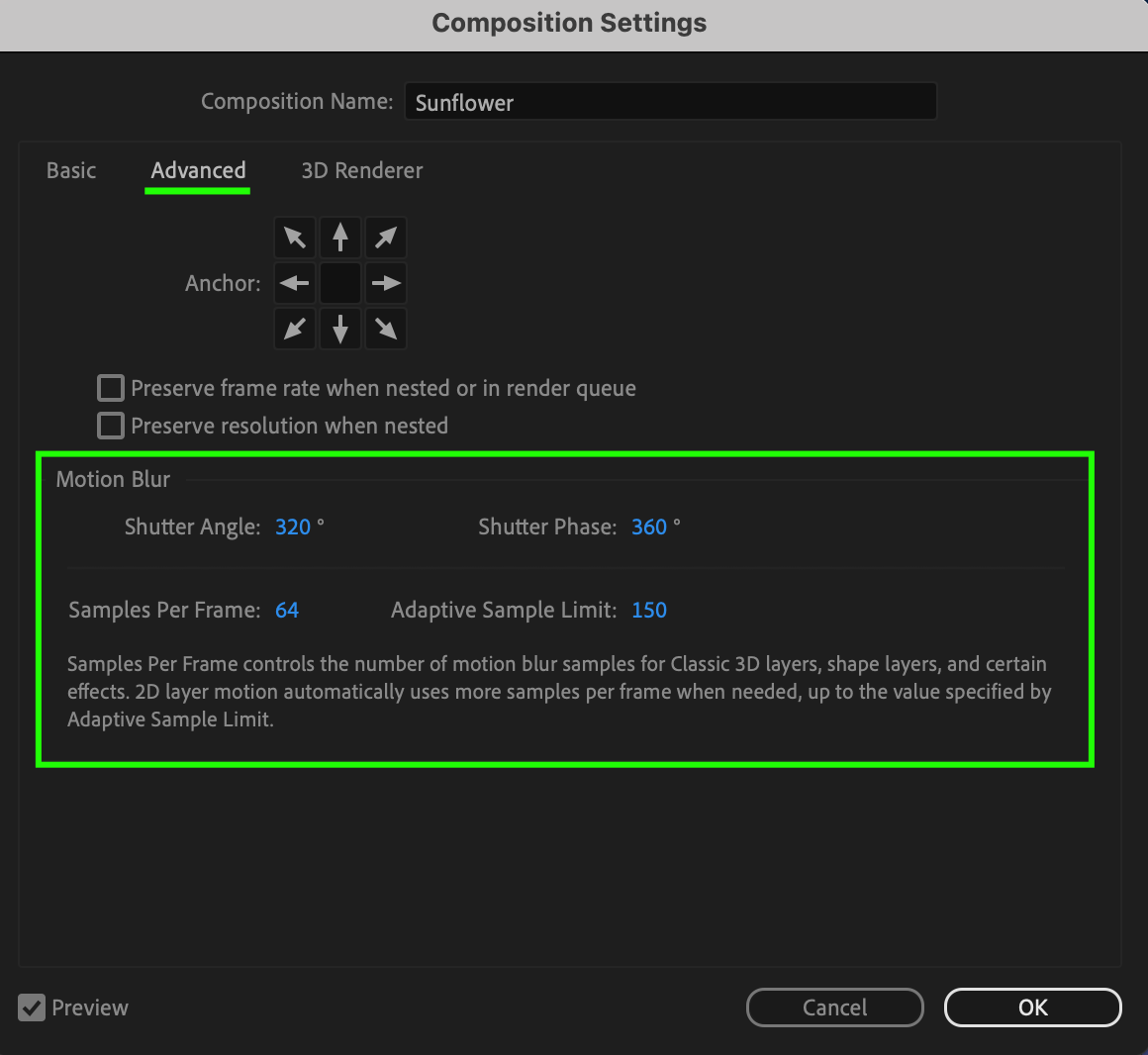 Step 8: Export the Project
Step 8: Export the Project
When you’ve finished working with the motion effect, export your project to share it or use it in other applications.
Conclusion
Mastering motion blur in After Effects opens up a realm of possibilities for enhancing your animations. By understanding how to adjust motion blur settings and apply them effectively, you can elevate the quality of your projects and captivate your audience with dynamic and visually stunning visuals. With dedication and creativity, you can use motion blur to breathe life into your animations and leave a lasting impression on your viewers.


