Learn the step-by-step process of animating a picture in After Effects with this comprehensive guide. Discover the exciting possibilities of transforming your static images into dynamic and captivating visuals that will engage your audience and enhance your creative projects.
Unleashing the Power of Picture Animation with After Effects
In the world of visual storytelling, the power of animation is unrivaled. It has the ability to breathe life into static images, adding a touch of magic that captivates viewers and enhances the overall impact of your creative projects. When it comes to animating pictures After Effects emerges as the go-to software for professionals and enthusiasts alike.
Get 10% off when you subscribe to our newsletter

Whether you’re a graphic designer, filmmaker, or content creator, learning how to animate a picture in After Effects opens up a world of possibilities. From creating eye-catching social media posts to designing compelling presentations, picture animation allows you to tell your story in ways that are engaging, dynamic, and visually stunning.
In this comprehensive guide, we will take you through the step-by-step process of animating a picture in After Effects. We’ll start with the basics and gradually dive deeper into more advanced techniques, empowering you to unleash your creativity and bring your images to life.
So, if you’re ready to embark on an exciting journey into the realm of picture animation, let’s jump right in and discover the wonders that After Effects has in store for you.
Essential Tips and Techniques for Animating Pictures in After Effects
Animating a picture in After Effects may seem like a daunting task, but with the right knowledge and techniques, you’ll be able to create stunning and captivating animations in no time. Here are a few essential tips and tricks to get you started:
1. Understand the Layers:
After importing your picture into After Effects, it’s important to understand the concept of layers. Each layer represents a different element in your composition, such as the background, subject, or any additional graphics or text you may want to add. By organizing your layers effectively, you can easily manipulate and animate specific elements of your picture.
 2. Utilize Keyframes: Keyframes are the building blocks of animation in After Effects. Whether you want to change the position, scale, rotation, or opacity of a picture, keyframes allow you to set specific points in time where these changes occur. Simply select the desired parameter, set a keyframe at the starting point, move to a later time in the timeline, and adjust the parameter to create smooth and seamless animations
2. Utilize Keyframes: Keyframes are the building blocks of animation in After Effects. Whether you want to change the position, scale, rotation, or opacity of a picture, keyframes allow you to set specific points in time where these changes occur. Simply select the desired parameter, set a keyframe at the starting point, move to a later time in the timeline, and adjust the parameter to create smooth and seamless animations
 3. Explore the Transform Controls: After Effects provides a set of transform controls that allow you to manipulate the position, scale, rotation, and opacity of your picture. To access these controls, select the layer you want to animate and press “P” for position, “S” for scale, “R” for rotation, and “T” for opacity. Combine these controls with keyframes to create dynamic movement and effects.
3. Explore the Transform Controls: After Effects provides a set of transform controls that allow you to manipulate the position, scale, rotation, and opacity of your picture. To access these controls, select the layer you want to animate and press “P” for position, “S” for scale, “R” for rotation, and “T” for opacity. Combine these controls with keyframes to create dynamic movement and effects.
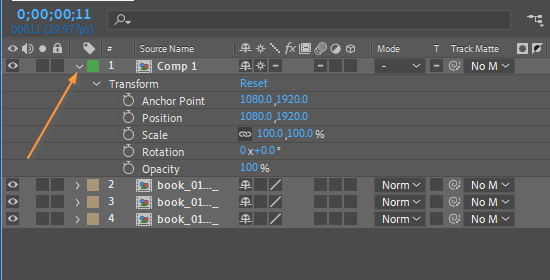 4. Experiment with Effects and Presets: After Effects offers a wide array of effects and presets that can enhance the visual appeal of your animated pictures. From adding motion blur to applying filters and stylized effects, the Effects & Presets panel is a treasure trove of creative possibilities. To access it, simply go to the “Window” menu and select “Effects & Presets.”
4. Experiment with Effects and Presets: After Effects offers a wide array of effects and presets that can enhance the visual appeal of your animated pictures. From adding motion blur to applying filters and stylized effects, the Effects & Presets panel is a treasure trove of creative possibilities. To access it, simply go to the “Window” menu and select “Effects & Presets.”
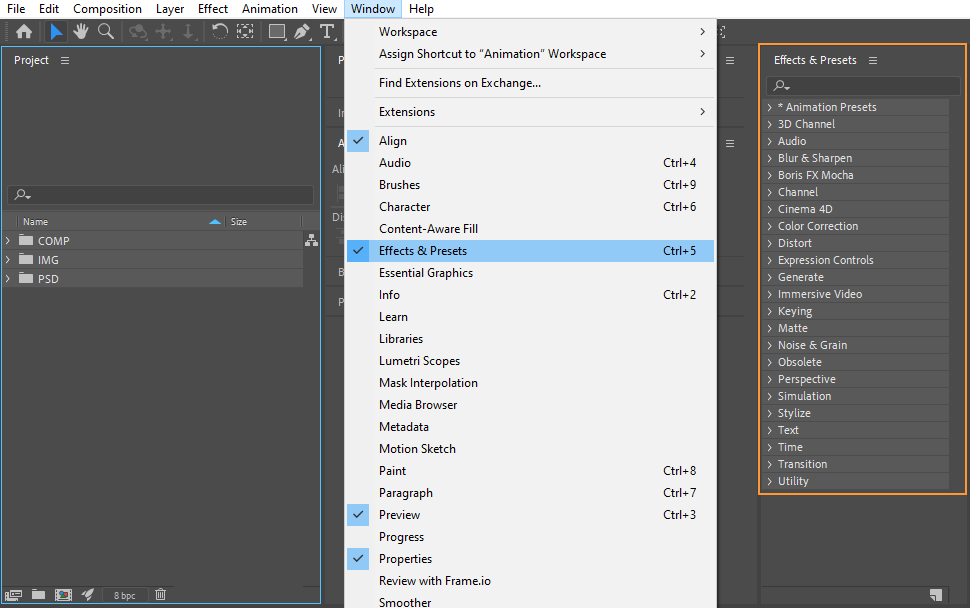 5. Take Advantage of Parenting: Parenting is a time-saving technique in After Effects that allows you to link multiple layers together. By designating a “parent” layer, you can control its properties, and any “child” layers will follow its movements. This technique is particularly useful when animating complex scenes or creating intricate motion effects.
5. Take Advantage of Parenting: Parenting is a time-saving technique in After Effects that allows you to link multiple layers together. By designating a “parent” layer, you can control its properties, and any “child” layers will follow its movements. This technique is particularly useful when animating complex scenes or creating intricate motion effects.
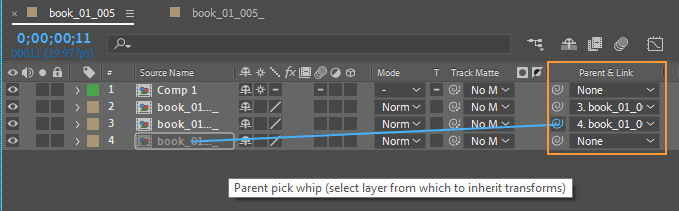 6. Fine-tune with Easing and Graph Editors: To make your picture animations feel more natural and polished, consider using easing and the graph editor. Easing allows you to control the speed and acceleration of an animation, giving it a more realistic and organic feel. The graph editor provides a visual representation of keyframe interpolation, allowing you to fine-tune the timing and smoothness of your animation curves.
6. Fine-tune with Easing and Graph Editors: To make your picture animations feel more natural and polished, consider using easing and the graph editor. Easing allows you to control the speed and acceleration of an animation, giving it a more realistic and organic feel. The graph editor provides a visual representation of keyframe interpolation, allowing you to fine-tune the timing and smoothness of your animation curves.
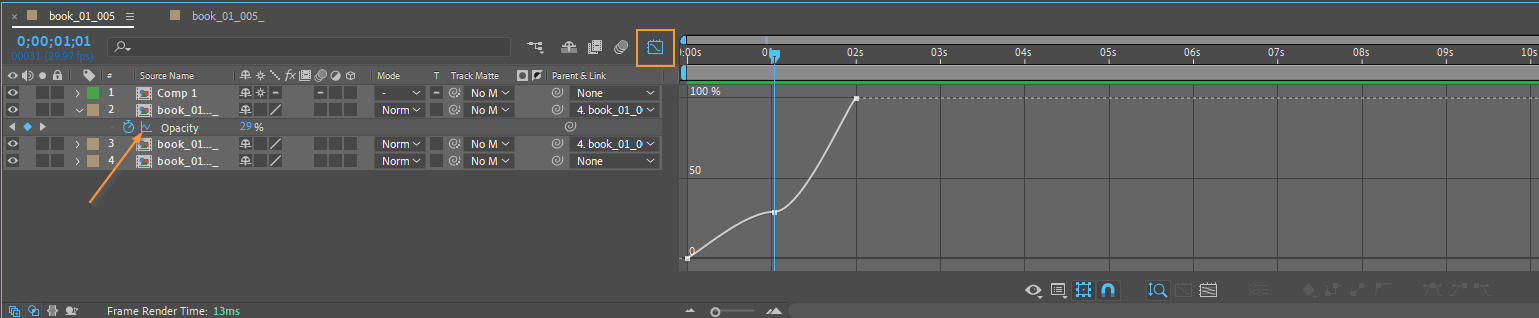
Animating a picture in After Effects opens up a world of creative possibilities. From social media posts and presentations to film and motion graphics, the ability to transform static images into dynamic and captivating visuals is a powerful skill. Throughout this comprehensive guide, we have explored the fundamental techniques and tips for animating pictures in After Effects.
By understanding the concept of layers, utilizing keyframes, exploring transform controls, experimenting with effects and presets, and taking advantage of parenting, you have gained a solid foundation for creating impressive picture animations. Additionally, with the use of easing and the graph editor, you can fine-tune the timing and smoothness of your animations, adding that extra touch of polish.
As you continue your journey mastering After Effects, don’t be afraid to think outside the box and explore innovative ways to animate your pictures. The software is constantly evolving, bringing new features and capabilities that allow you to push the boundaries of your creativity.
So, armed with the knowledge and techniques shared in this guide, it’s time to unleash your imagination, experiment with different styles and effects, and bring your static images to life in ways that will captivate and inspire your audience. Remember, practice and persistence are key, so keep honing your skills and never stop learning.
Now, go ahead and embark on your picture animation adventure with After Effects. The possibilities are endless, and with your new-found skills, you’ll be able to create captivating animations that will leave a lasting impression. Happy animating!


