The Ultimate Guide to Animating moving things in After Effects
Introduction: Unleash Your Creativity with Object Animation in After Effects
Are you ready to take your motion graphics to the next level? Animating objects in After Effects is a powerful technique that can bring life and energy to your designs. Whether you’re creating a dynamic logo reveal, adding movement to text, or transforming illustrations into captivating animations, mastering object animation is a must-have skill for any motion designer.
Get 10% off when you subscribe to our newsletter

In this comprehensive guide, we will walk you through the step-by-step process of animating objects in After Effects. We will cover everything, from essential techniques to useful tools, allowing you to create visually stunning and immersive animations that will captivate your audience.
But before we dive into the nitty-gritty of object animation, let’s take a moment to understand its significance in the world of motion design and the endless possibilities it offers.
Animation brings static elements to life, turning them into dynamic and engaging visual experiences. It adds motion, emotion, and personality to your designs, making them more memorable and impactful. With After Effects, you have the power to create complex animations that were once only possible with dedicated animation software.
In the following sections, we will explore various animation techniques, including keyframing, easing, and timing, to help you create smooth and compelling motion. We’ll also discuss how to utilize parent-child relationships, animation presets, and expressions to save time and add complexity to your designs.
Whether you’re a beginner just starting to explore animation or an experienced motion designer looking to enhance your skills, this guide will equip you with the knowledge and tools to create eye-catching object animations in After Effects.
So, let’s embark on this exciting journey together and unlock your full creative potential. Get ready to breathe life into your designs and leave a lasting impression on your audience with the power of object animation in After Effects.
Essential Tips for Animating Objects in After Effects
Animating objects in After Effects opens up a world of possibilities for creating captivating motion graphics. To help you make the most out of this powerful software, we’ve compiled some essential tips and advice for animating objects like a pro. Let’s dive in:
1. Master these basics: Before delving into complex animation techniques, familiarize yourself with the basics of After Effects. Learn how to navigate the timeline, set keyframes, and understand the various properties you can animate.
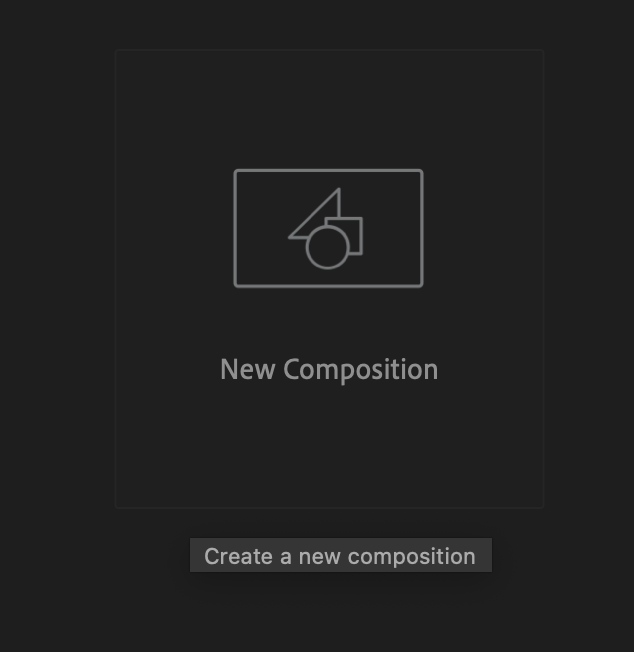
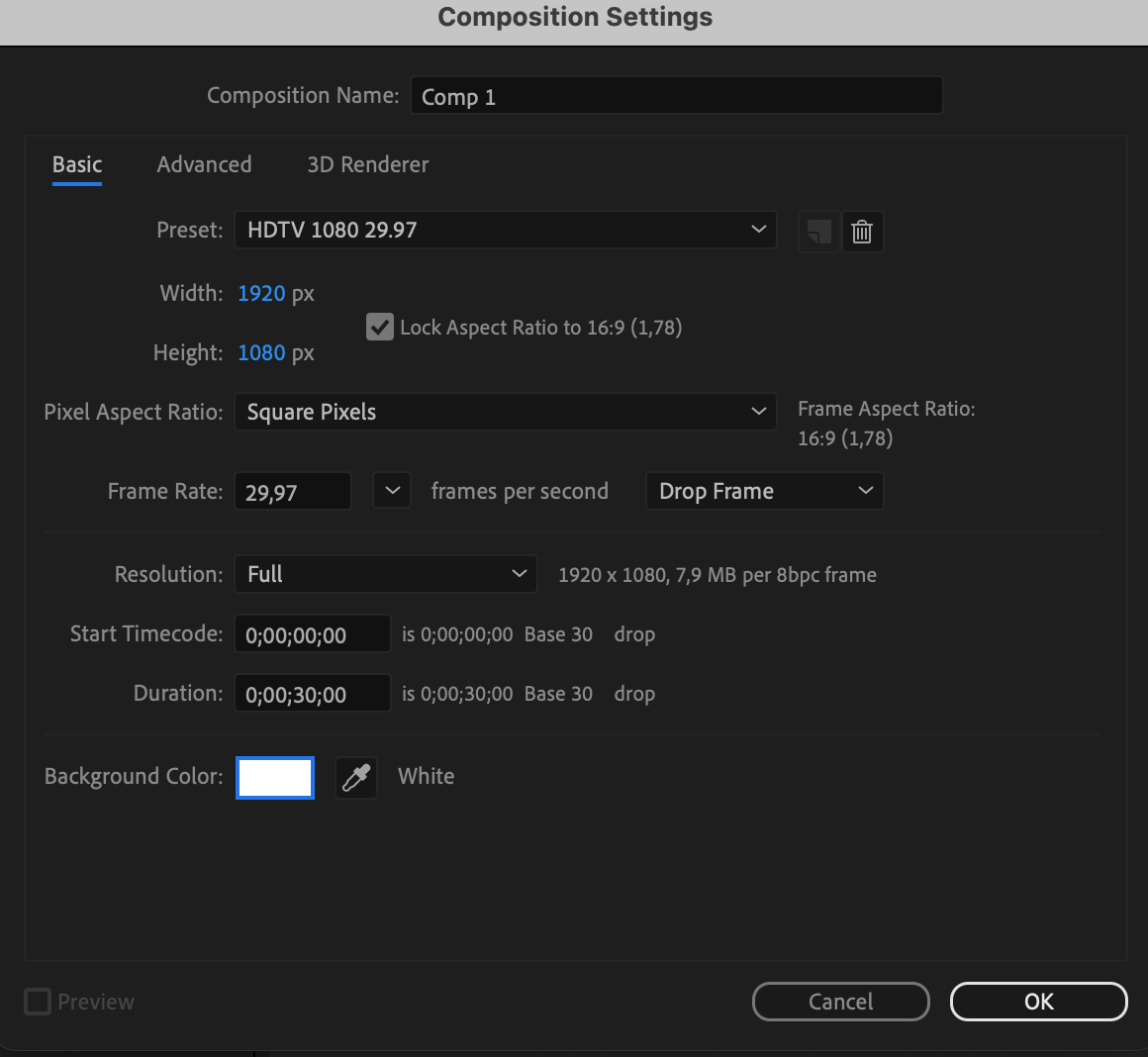
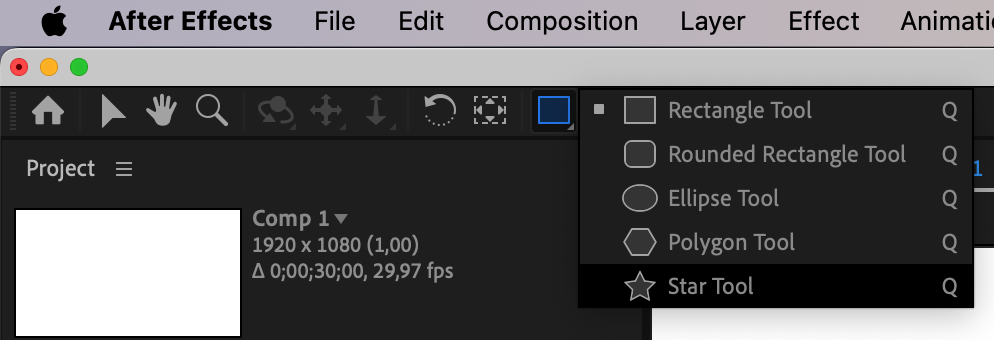
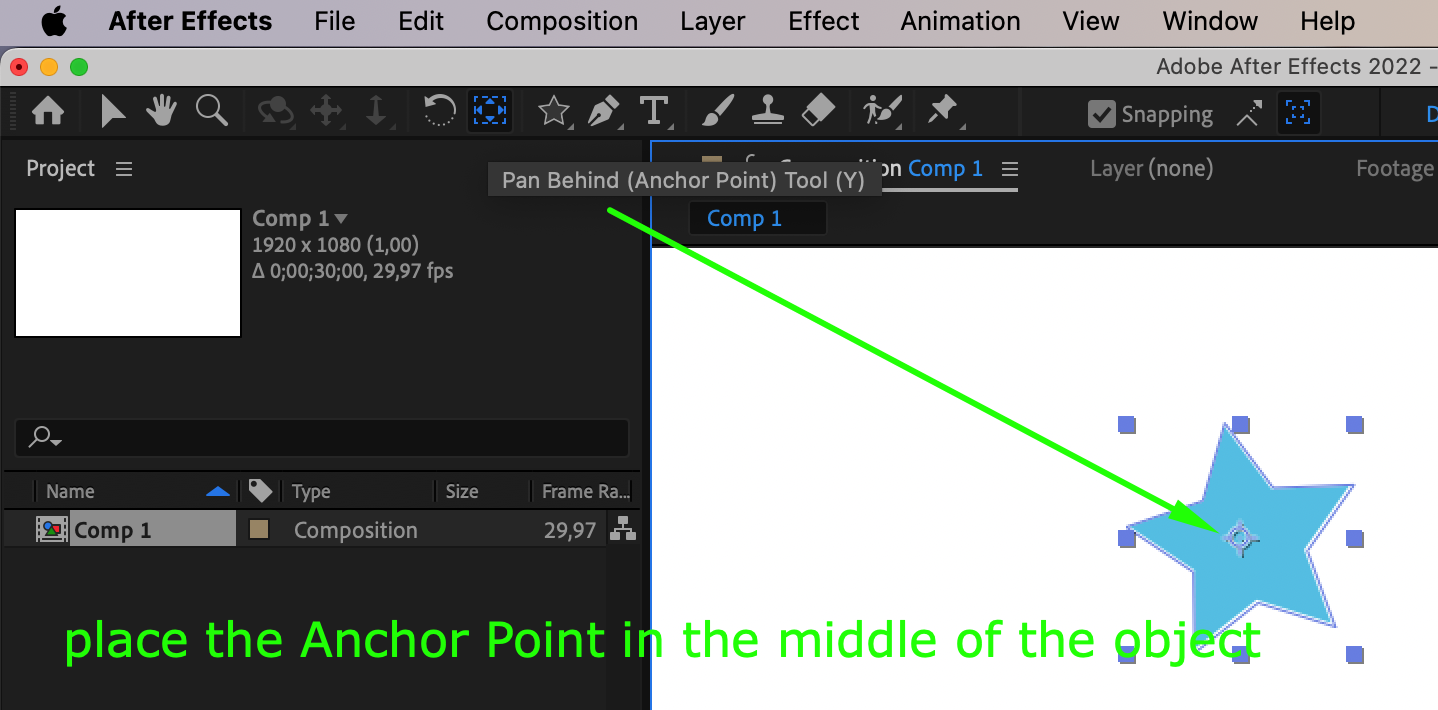
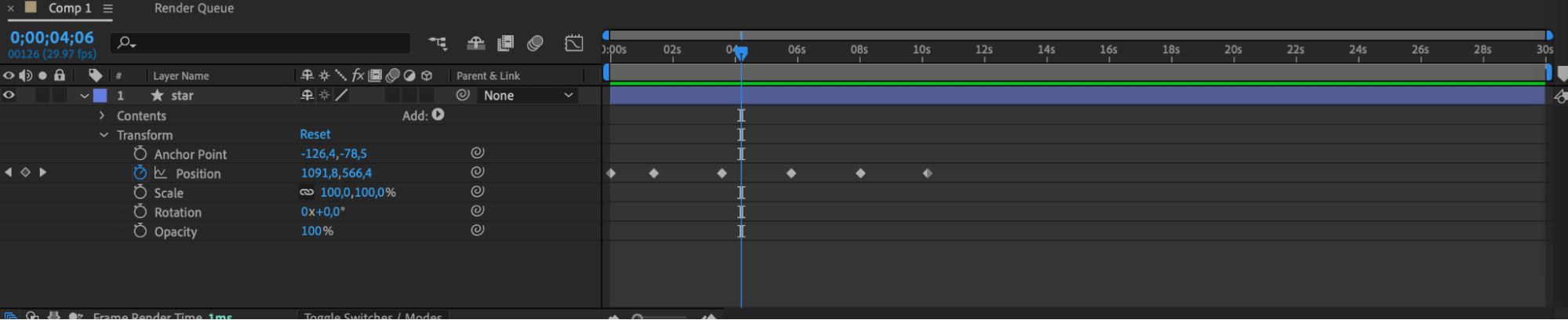
2. Utilize Parenting: Parenting is a powerful feature in After Effects that allows you to create hierarchical relationships between objects. By parenting one object to another, you can create more intricate animations and ensure smooth movement.

3. Get Comfortable with Keyframes: Keyframes serve as the fundamental components of animation. Efficiently generate or delete keyframes, and employ “Ctrl/Cmd + D” to replicate them. Explore various interpolation methods such as linear, ease in/out, and bezier to attain the intended motion.
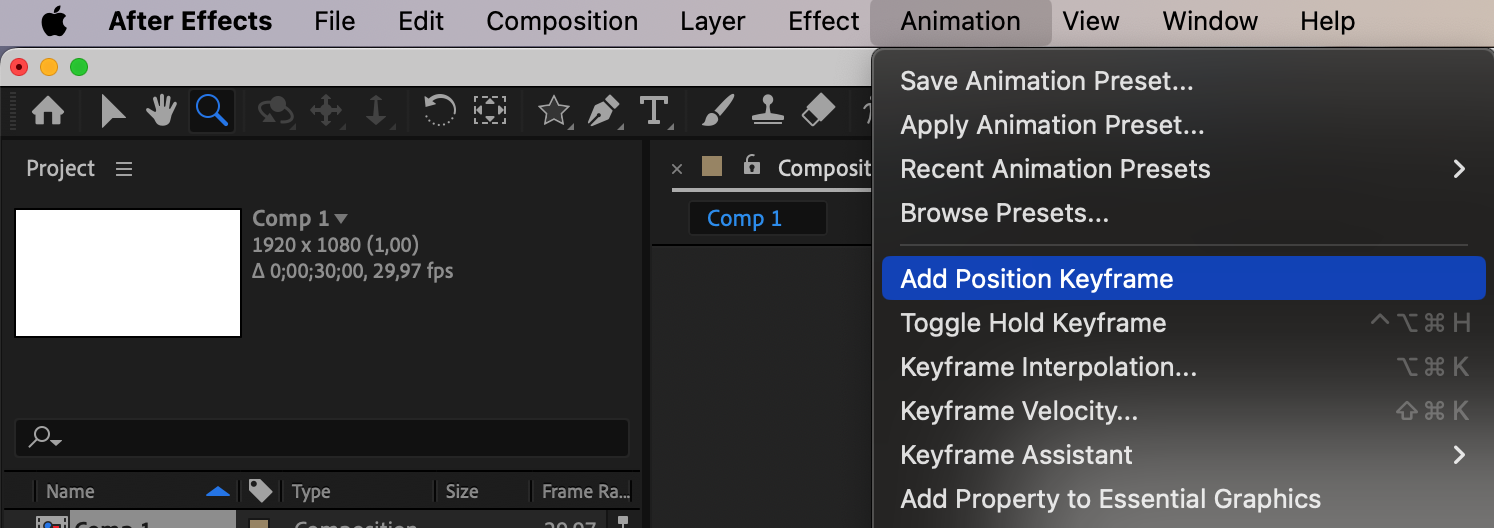
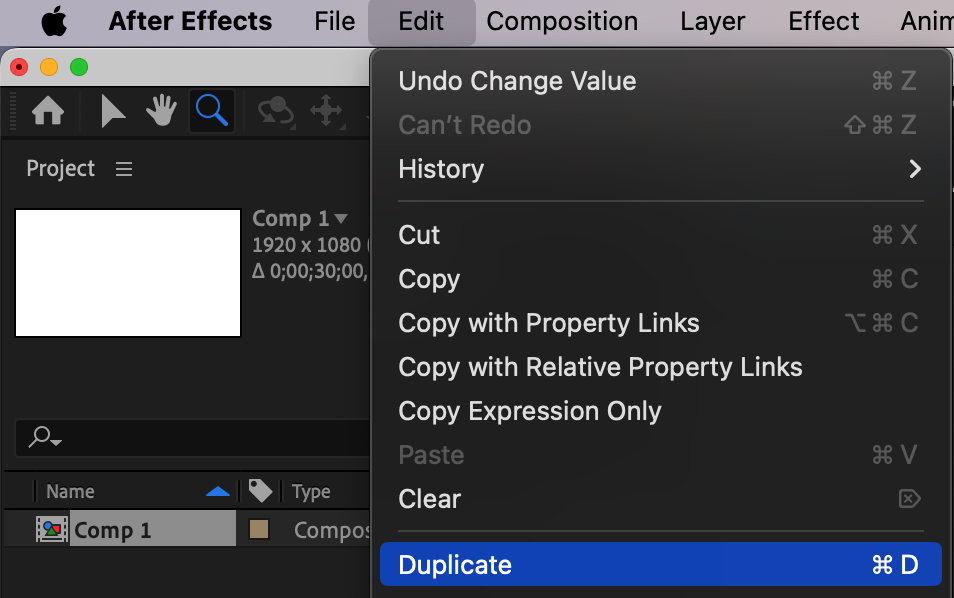
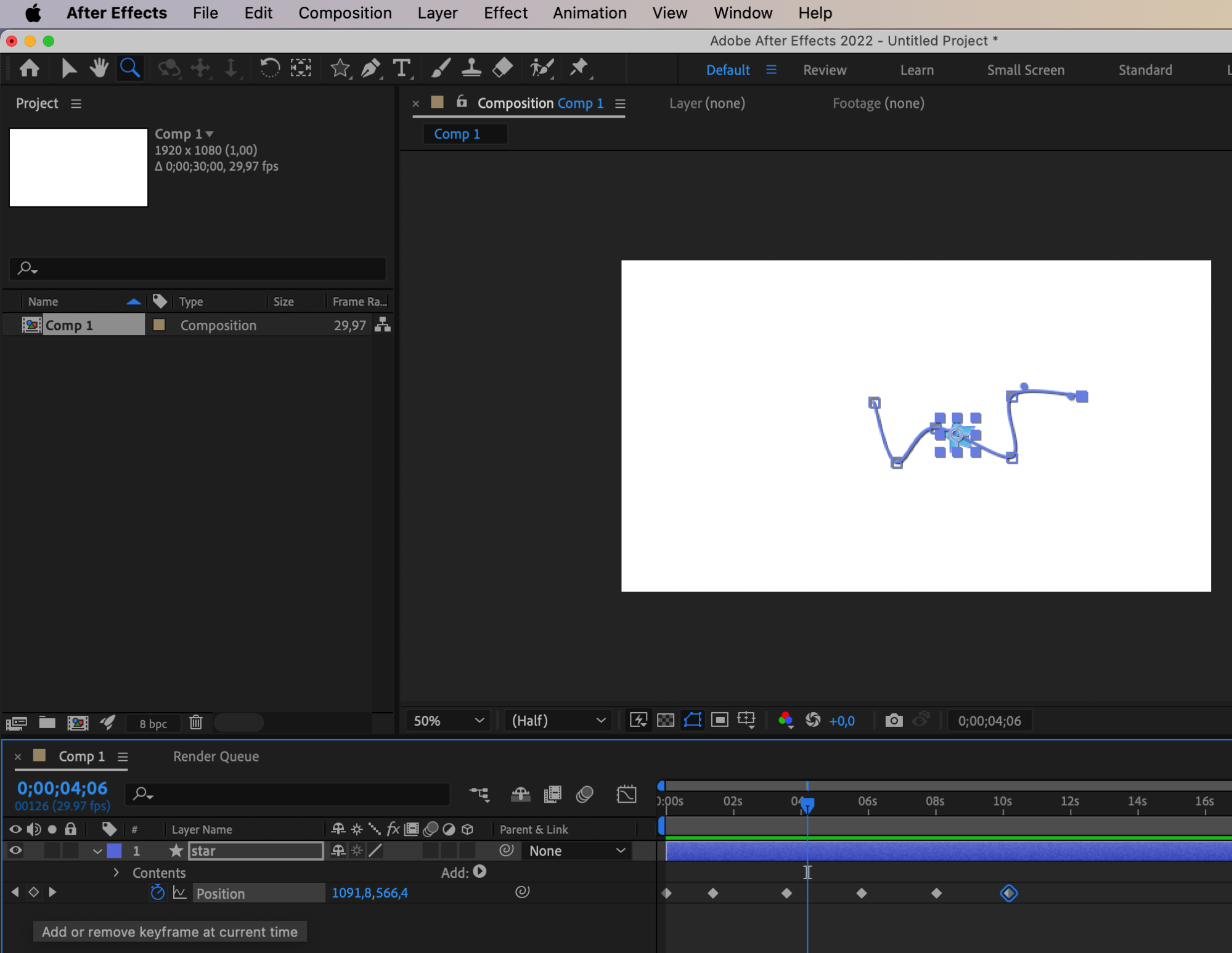
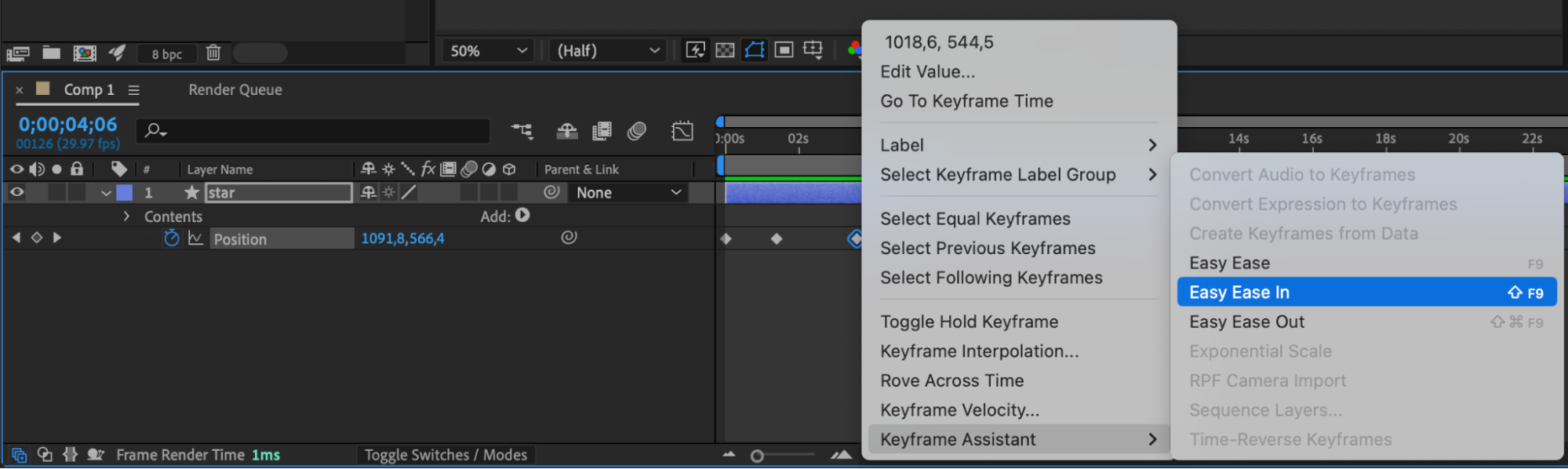
4. Leverage Animation Presets: After Effects offers a range of built-in animation presets that can save you time and effort. Use the Effects & Presets panel to browse through the extensive library and apply pre-built animations to your objects. Customize these presets to fit your design style.
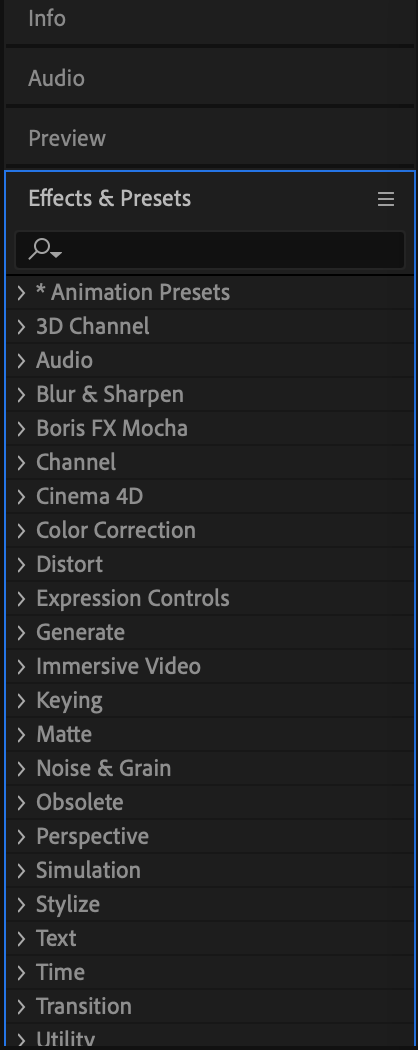
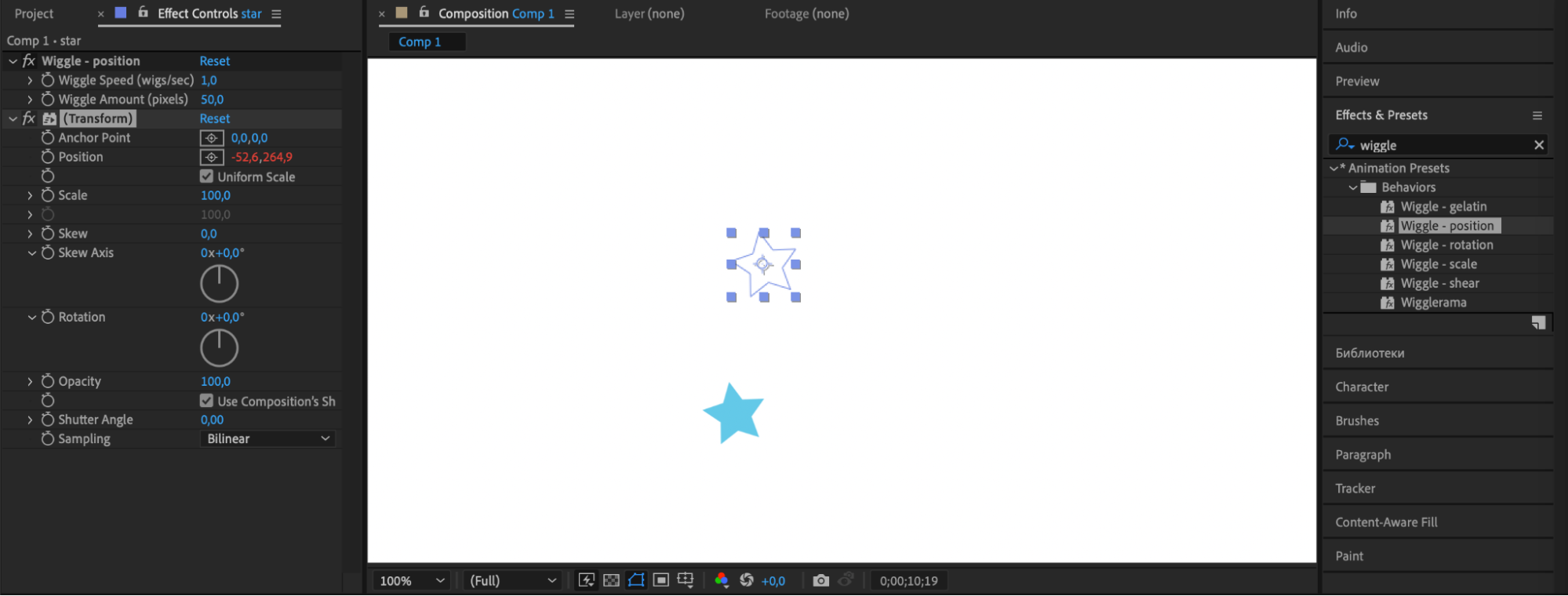
5. Harness the Power of Expressions: If you’re comfortable coding, expressions can take your animations to the next level. They allow you to automate complex animations, create dynamic behaviors, and link properties together. Explore resources online to learn more about writing expressions in After Effects.
For example, this expression results in infinite rotation of the object in one direction:
rotationSpeed = 30; // rotation speed
value + rotationSpeed * time
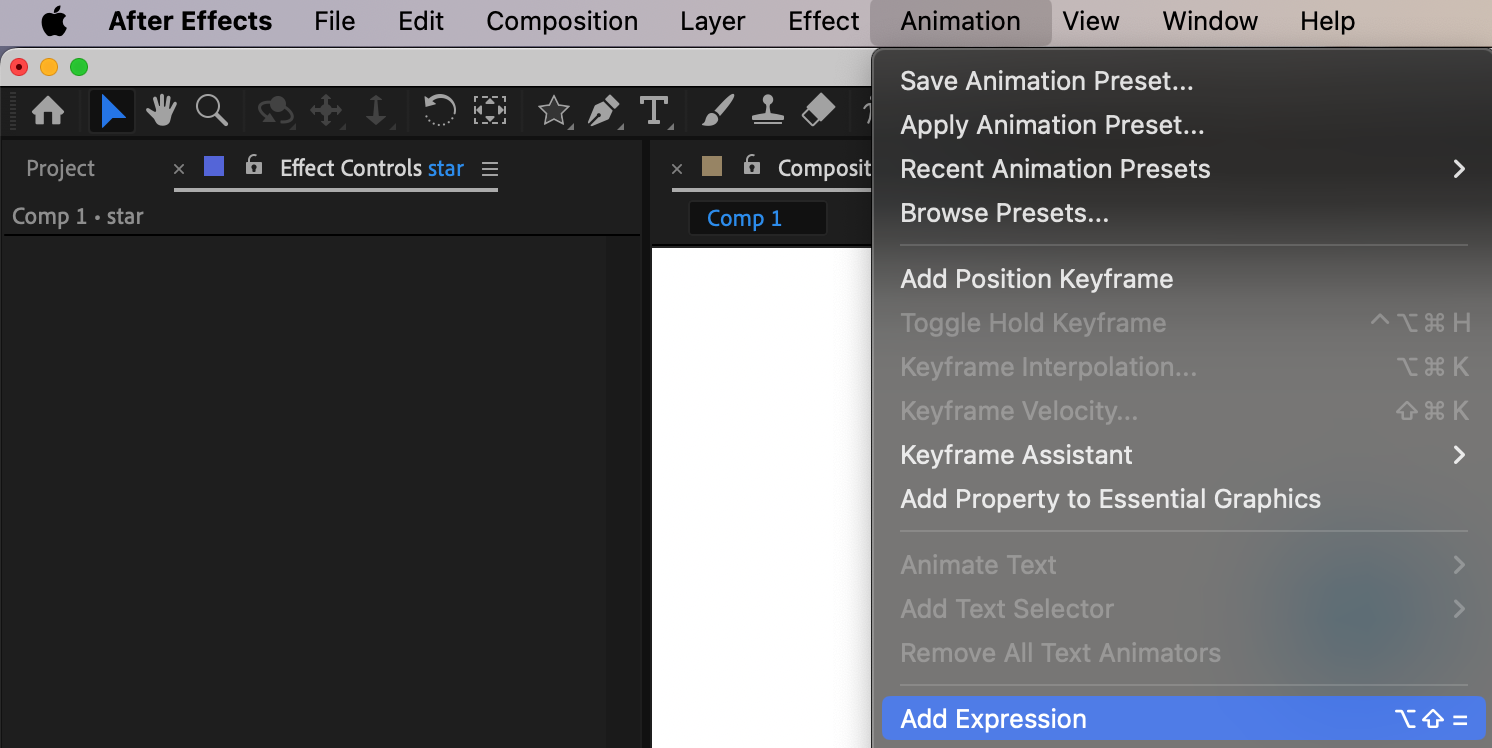
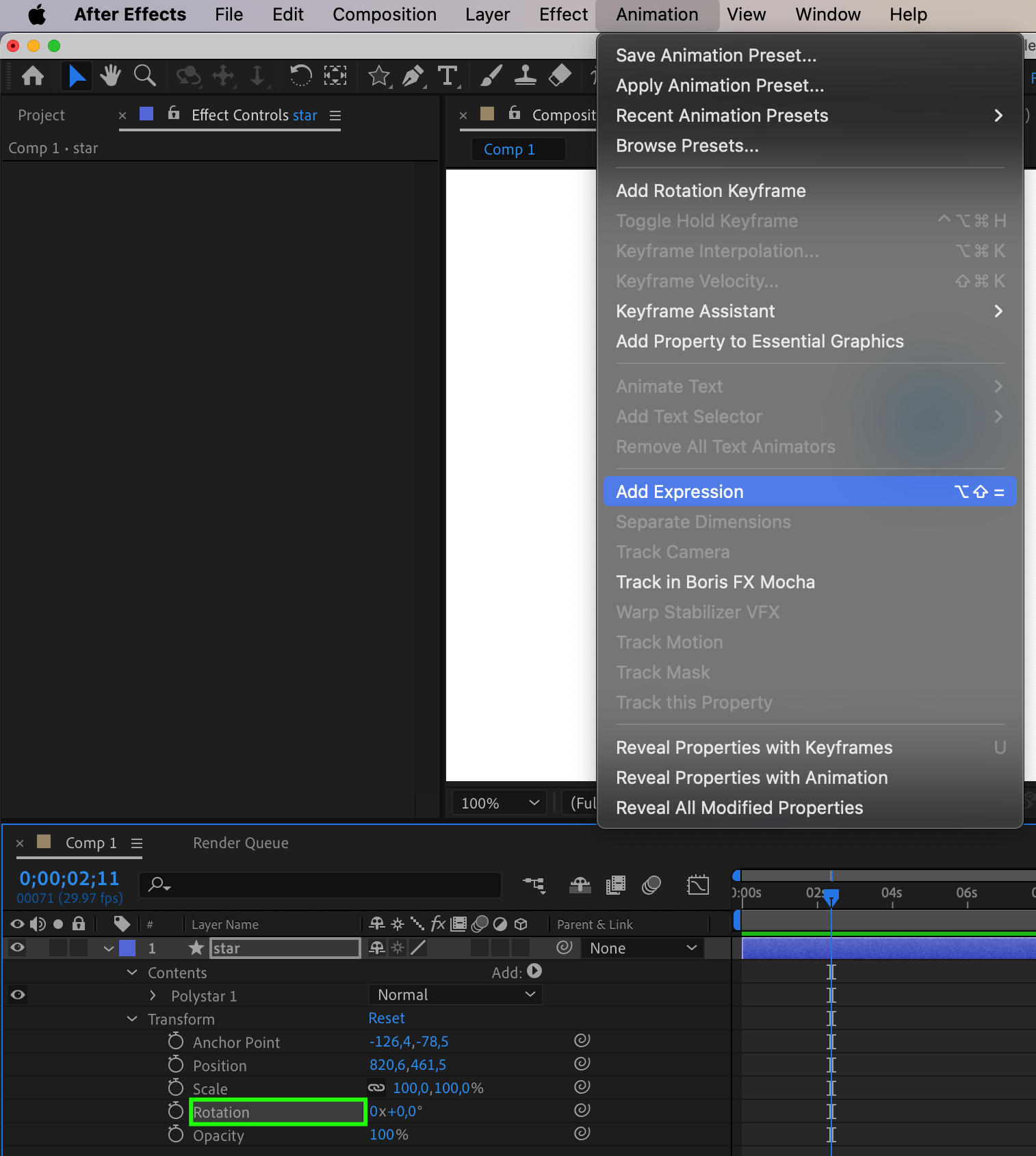
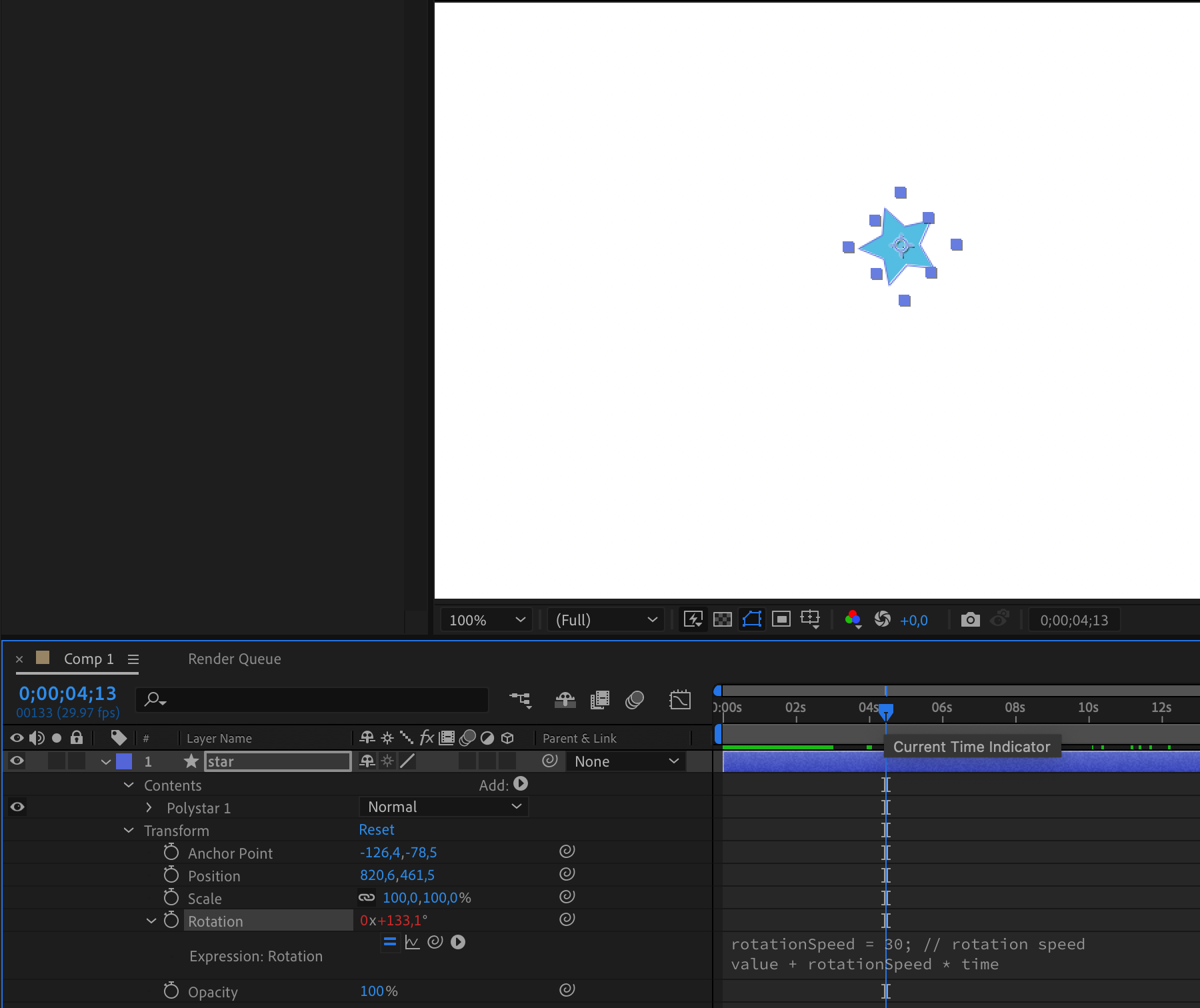
6. Experiment with Easing: Infuse your animations with a more natural and fluid motion by incorporating easing. Utilize the Graph Editor to adjust the speed and acceleration curves. Experiment with ease in, ease out, and custom ease expressions to fine-tune and refine the dynamics of your animations.
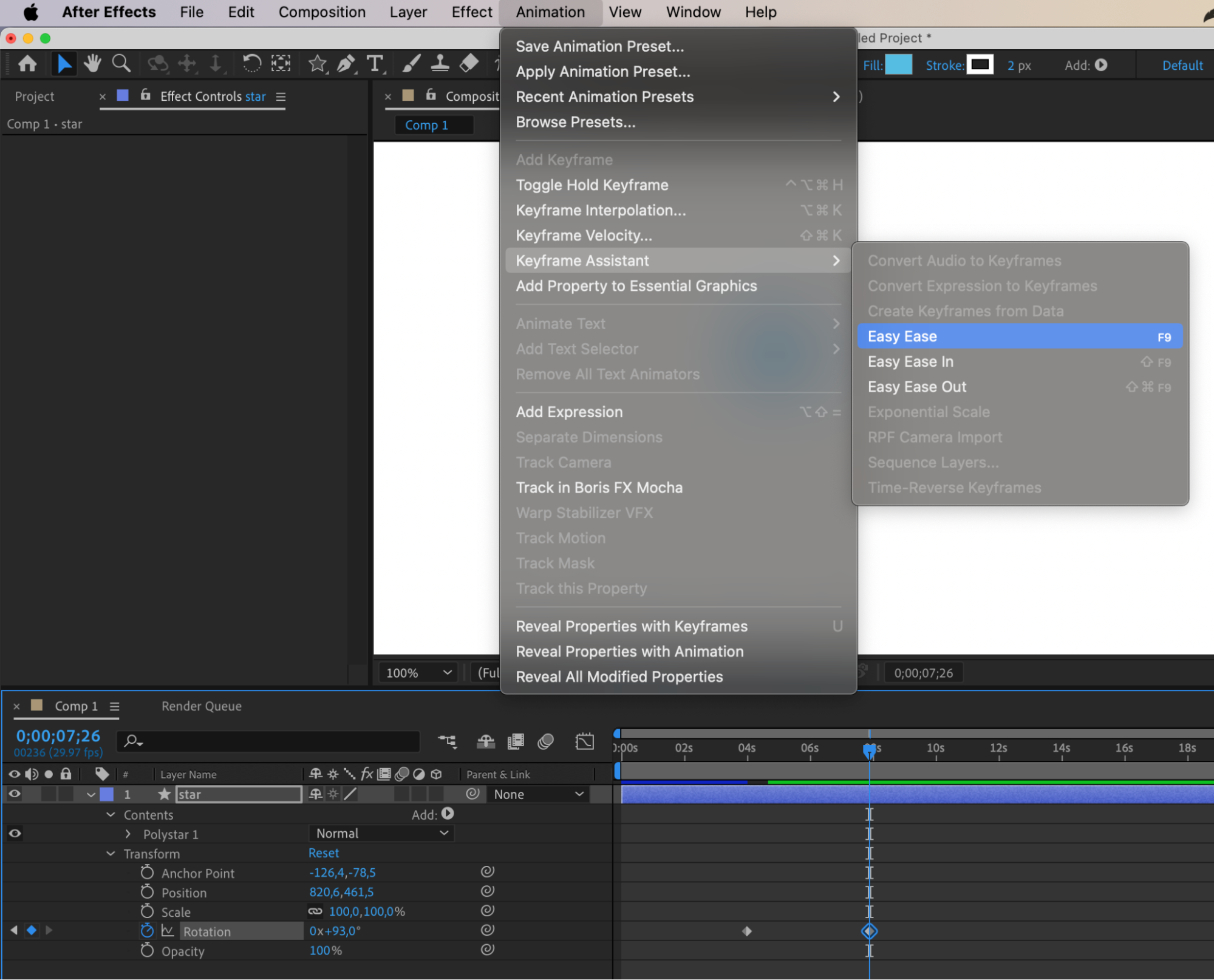

7. Pay Attention to Timing and Spacing: Animation is all about timing. Experiment with different timing variations to add impact and personality to your objects. Consider the principles of squash and stretch, anticipation, and follow-through to make your animations more lifelike.
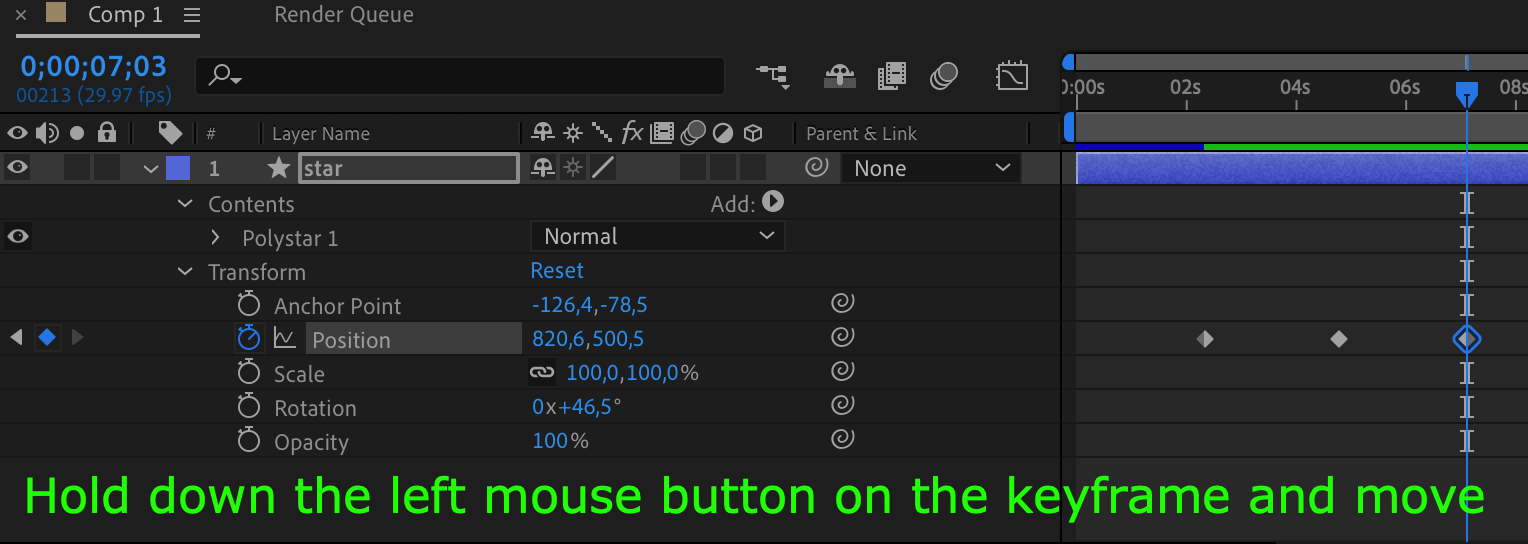
For example, change the distance between keyframes to vary the speed at which the object moves. This will create a sense of acceleration or deceleration, giving the animation a more expressive character.
8. Keep the Composition Clean: As you build complex animations, make sure to organize your layers and compositions. Use labels, groups, and folder structures to keep your project tidy and maintain a clear workflow.
9. Utilize Keyboard Shortcuts: After Effects is packed with multiple keyboard shortcuts to streamline your workflow. Memorize commonly used shortcuts, like “R” for rotation, “P” for position, and “S” for scale. You can also customize these shortcuts to fit your preferences.
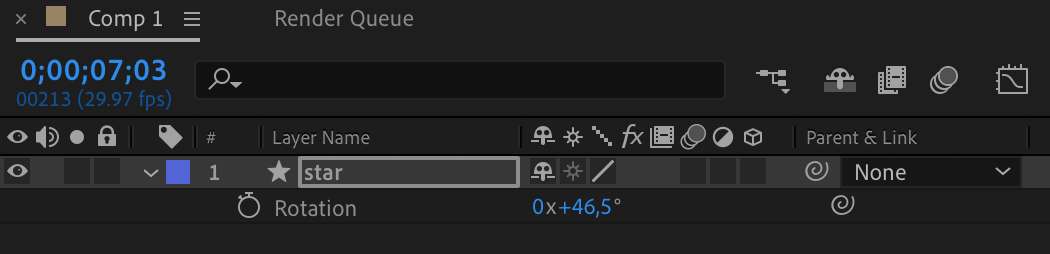

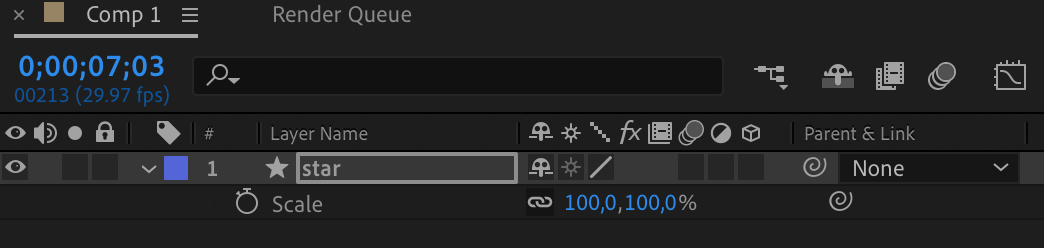
10. Experiment and Have Fun: Lastly, don’t be afraid to experiment and try new techniques. Animation is an art form that thrives on creativity and innovation. Push the boundaries, explore different styles, and let your imagination run wild.
By applying these tips and techniques, you’ll be well on your way to creating impressive object animations in After Effects. Remember, practice makes perfect, so keep honing your skills, stay inspired, and never stop exploring the endless possibilities of animation in After Effects.
Conclusion: Unleash Your Creative Potential in After Effects
Congratulations on completing this comprehensive guide on animating objects in After Effects! By now, you should have a solid understanding of the essential techniques, tools, and tips to create dynamic and engaging motion graphics.
Animation is a powerful way to tell stories, convey emotions, and captivate audiences. After Effects provides you with a vast array of tools and features, allowing you to push the boundaries of what’s possible in motion design. From mastering keyframing and easing to leveraging parenting, presets, and expressions, you now have the tools to create visually stunning object animations.
Remember, practice is key to honing your skills. Experiment with different styles, timings, and easing techniques to add your unique touch to your animations. As you gain confidence, challenge yourself to create more complex and imaginative motion graphics that go beyond the basics.
But don’t stop here! After Effects offers countless other possibilities for animation, including special effects, 3D animation, and advanced compositing. Continue to explore and expand your knowledge by diving into new tutorials, courses, and resources available online.
Animating objects in After Effects is an art form that requires both technical skills and creative vision. So, keep pushing yourself, stay inspired, and never shy away from trying new techniques or exploring your own unique style.
Now, armed with the knowledge and techniques acquired in this guide, it’s time to unleash your full creative potential in After Effects. So, open up the software, grab your objects, and bring them to life with captivating animations that will leave a lasting impression on your audience.
Happy animating!


