Looking to add dynamic motion to your text in After Effects? Learn how to animate text tracking like a pro with this comprehensive guide from AEJuice. Discover essential techniques, tips, and tricks to achieve seamless and eye-catching text tracking animations in After Effects. Elevate your motion design skills and create visually stunning projects. Get started today!
Unleash the Power of Text Tracking Animation in After Effects
Are you ready to take your motion design projects to the next level? If you’re looking to add depth, creativity, and professional touch to your text animations, mastering text tracking in After Effects is an essential skill to acquire. Whether you’re working on a title sequence for a film, creating engaging motion graphics, or designing captivating ads, animating text tracking can make all the difference in your projects.
One of the most impressive features in After Effects, text tracking enables you to create visually stunning and seamless text animations that can elevate the overall impact of your design. By precisely matching your animated text to the movement of a subject or an object in a video, you can create engaging, dynamic, and attention-grabbing visuals that captivate your audience.
In this step-by-step guide from AEJuice, we will explore various techniques, tips, and tricks to animate text tracking like a pro in After Effects. Whether you’re a beginner looking to learn the basics or an experienced motion designer seeking to refine your skills, this article will equip you with the knowledge and tools necessary to achieve captivating text tracking animations.
So, buckle up and get ready to unlock the full potential of text tracking animation in After Effects. Let’s dive right in!
Get 10% off when you subscribe to our newsletter

Essential Tips and Techniques for Animating Text Tracking in After Effects
Text tracking in After Effects offers an array of possibilities for creating captivating animations. To help you navigate this exciting feature, here are some invaluable tips and techniques to keep in mind:
1. Understand the Basics:
Before diving into text tracking, it’s crucial to grasp the fundamentals of After Effects. Familiarize yourself with the interface, keyframes, and layer properties.
To ensure you’re off to a great start, it’s important to understand the basics of After Effects. Before you begin, take a moment to familiarize yourself with the interface, keyframes, and layer properties.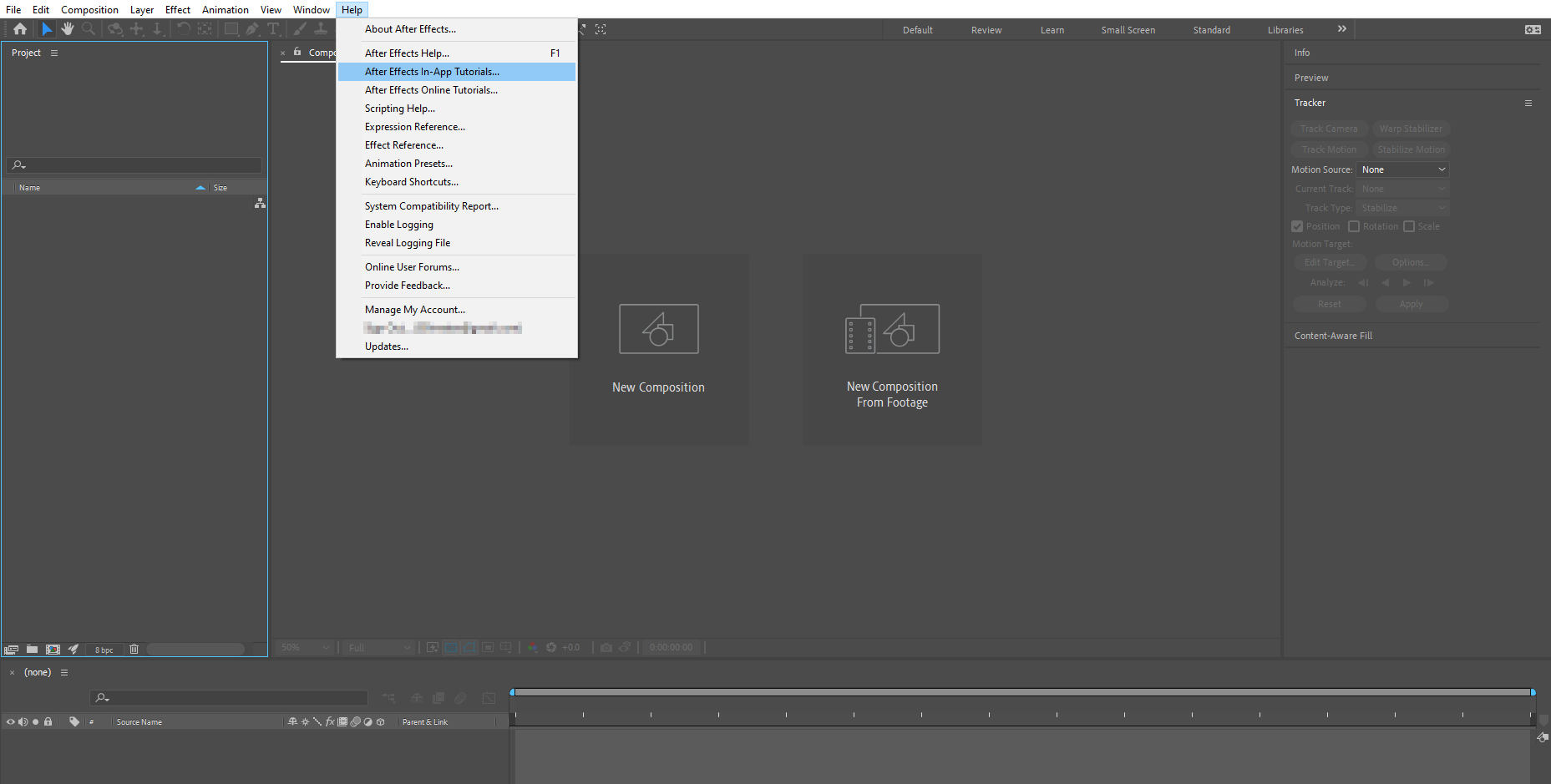 2. Prepare Your Footage:
2. Prepare Your Footage:
To effectively track text, ensure your footage is clean and ready for analysis. Remove any distracting elements or motion blur that could interfere with the tracking process.
Remember to prepare your footage before tracking text. Remove any distracting elements or motion blur that could interfere with the tracking process. Only then can you be certain that your text will seamlessly match the movement of the tracked object.
3. Utilize the Parent Pick Whip feature:
Apply the Parent Pick Whip option to link your text layer with a corresponding layer. This creates a connection that allows the text to seamlessly move with the tracked object.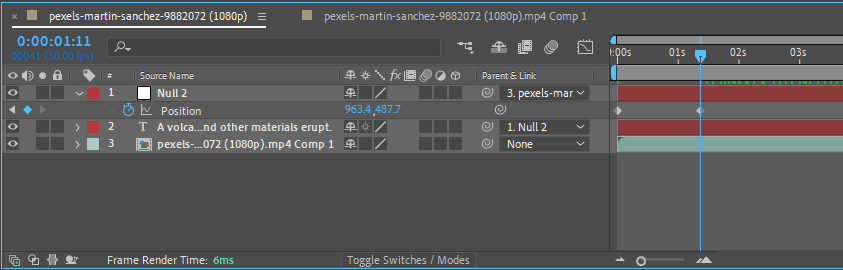 4. Choose the Right Tracking Method:
4. Choose the Right Tracking Method:
After Effects provides various tracking options, including several motion tracking, one or two points tracking, and planar tracking. Experiment with different methods to determine which one suits your project best.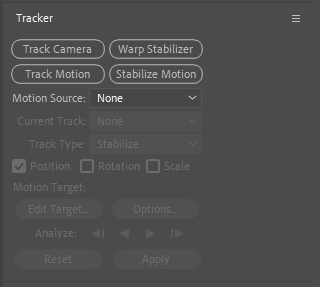 5. Make Use of Null Objects:
5. Make Use of Null Objects:
Null objects act as invisible layers that help control and organize your animations. Connect your text layer to a null object, allowing you to adjust and refine the motion precisely.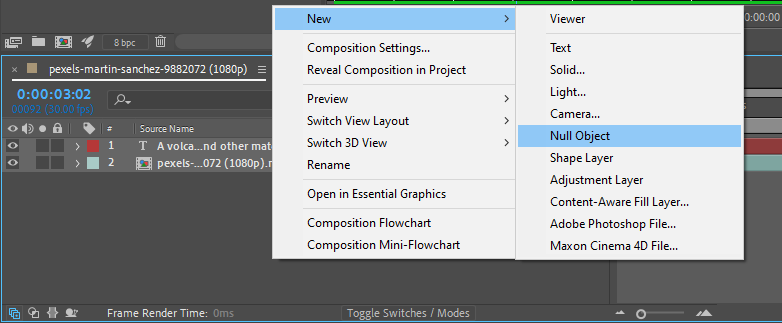
6. Take Advantage of Keyframes:
Create smooth and natural text tracking animations by strategically placing keyframes. Use the Position property to match the movement of the tracked object and adjust the timing of your keyframes for a polished result.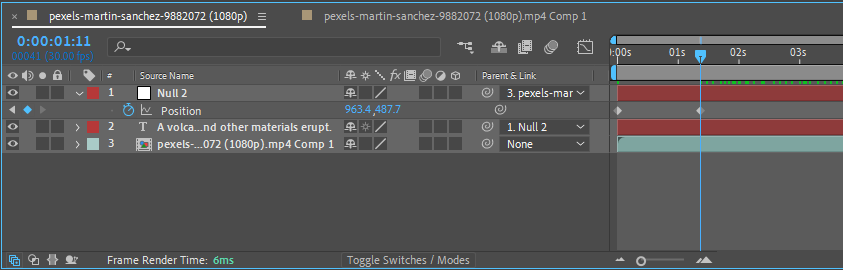
7. Harness the Power of Expressions:
If you’re looking to add complexity and interactivity to your animations, expressions can be your secret weapon. Use expressions to automate repetitive tasks, add randomization, and create dynamic effects. Use the “Alt + Click” on the stopwatch icon and enter the expression. 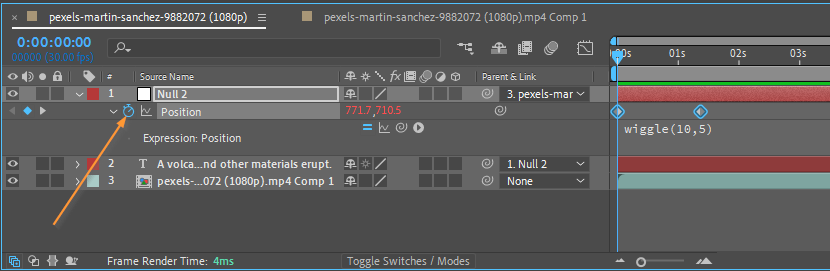
8. Use Hotkeys for Efficiency:
After Effects is packed with useful hotkeys that can significantly speed up your workflow. Familiarize yourself with essential shortcuts like “C” for the Camera tools, “P” for Position, and “U” to reveal and edit keyframes.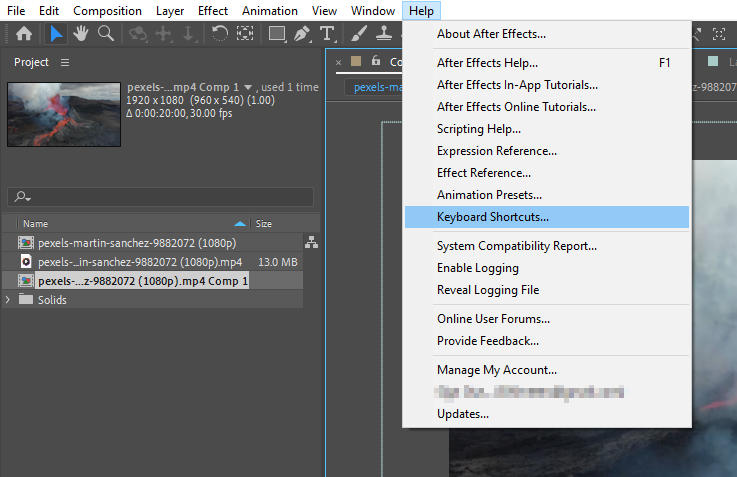
9. Experiment with Text Styles:
Play around with different fonts, colors, and animation styles to achieve the desired effect. Adjust properties such as opacity, scaling, and rotation to add depth and visual interest to your text tracking animations.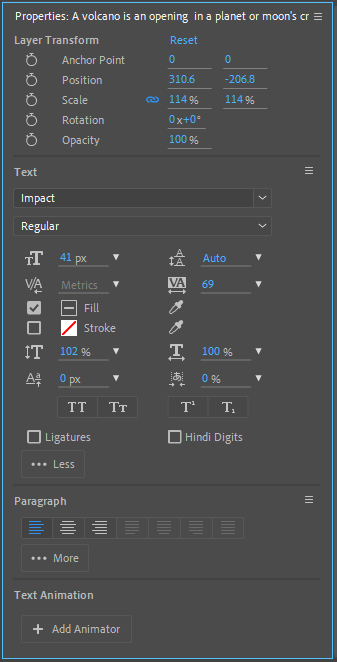
10. Practice and Refine:
Like any skill, animating text tracking requires practice. Don’t be afraid to experiment, iterate, and seek inspiration from other motion designers. With time and dedication, you’ll master the art of text tracking animation in After Effects.
In conclusion, animating text tracking in After Effects opens up a world of creative possibilities. By following these tips and techniques, you’ll be well on your way to crafting professional and captivating text tracking animations. So, grab your footage, fire up After Effects, and let your imagination run wild with the power of text tracking animation!
Conclusion
Congratulations! You’ve reached the end of our comprehensive guide on animating text tracking in After Effects. By now, you should have a solid understanding of the essential techniques, tips, and tricks to create captivating text tracking animations.
Mastering text tracking in After Effects allows you to add an extra layer of creativity and professionalism to your motion design projects. Whether you’re creating title sequences, motion graphics, or advertisements, incorporating text tracking animations can significantly enhance the visual impact and engagement of your work.
Remember, the key to success lies in understanding the basics, choosing the right tracking method, utilizing track mattes and null objects, and taking advantage of keyframes and expressions. Don’t be afraid to experiment, practice, and refine your skills as you delve deeper into animating text tracking.
Incorporate the hotkeys and shortcuts to work efficiently and speed up your workflow. Additionally, keep in mind that text styles and animations are powerful tools to add depth and visual interest to your text tracking animations. With practice and dedication, you’ll be able to create stunning and dynamic visuals that leave a lasting impression on your audience.
So, go ahead and start exploring the world of text tracking animation in After Effects. Unleash your creativity, push the boundaries, and elevate your motion design skills to new heights. Remember, the only limit is your imagination!
Now that you’ve mastered the art of text tracking animations in After Effects, you’re well on your way to creating visually stunning and engaging motion design projects. Unleash the full potential of text tracking by using everything you’ve learned in this article.
Thank you for joining us on this journey. We hope this article has provided you with valuable insights and inspiration for your future text tracking animation projects. Happy animating!


