Want to add a touch of intrigue to your videos? Learn how to blur video effects in After Effects with our comprehensive guide. Discover step-by-step instructions and handy tips to ensure smooth and professional-looking blur effects that will captivate your audience. Read more to unlock the secrets of blurring videos like a pro!
How to blur videos in After Effects: A step-by-step guide
Whether you want to add a dreamy atmosphere to your footage or conceal sensitive information, blurring videos can be a powerful technique to enhance your visual storytelling. Adobe After Effects provides a wide range of tools and features that allow you to achieve professional-looking blur effects with ease. In this tutorial, we will take you through the step-by-step process of blurring videos in After Effects, ensuring that you have the knowledge and skills to create captivating visuals.
Blurring a video involves selectively reducing the clarity of certain areas while keeping the rest of the content sharp. This technique can be used to highlight specific objects or subjects, create a sense of mystery, or protect the privacy of individuals in a scene. With After Effects, you have complete control over the level, shape, and intensity of blur, giving you endless creative possibilities.
Even if you are new to After Effects, don’t worry! Our guide will walk you through the entire process, providing easy-to-follow instructions and valuable tips along the way. So, let’s dive in and unravel the secrets of blurring videos in After Effects, unleashing your creativity and taking your videos to the next level.
Blurring videos in After Effects is a straightforward process that can add depth and visual interest to your footage. Here’s a step-by-step guide on how to achieve stunning blur effects:
1. Import your video footage:
Start by launching After Effects and importing the video clip you want to blur. Simply go to File > Import > File and select your video file from your computer.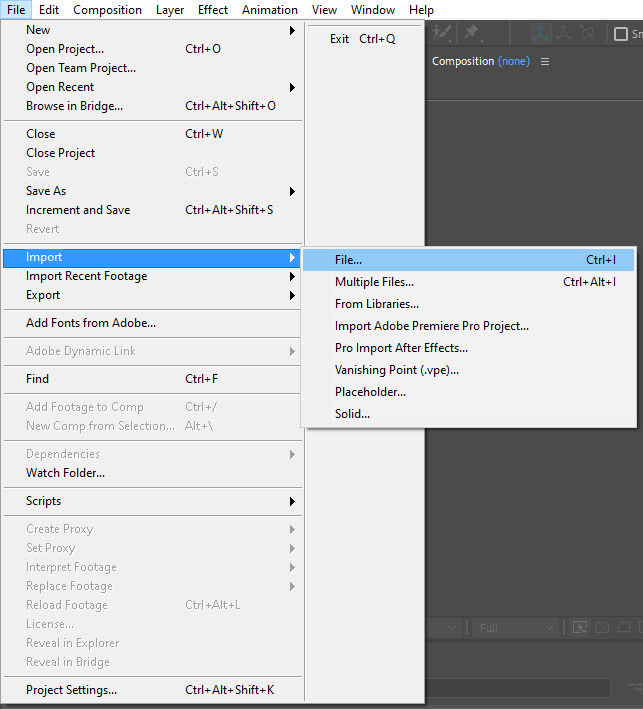 2. Create a new composition and add your video to it:
2. Create a new composition and add your video to it:
Get 10% off when you subscribe to our newsletter

Once your video is imported, create a new composition by clicking on Composition > New Composition. Set the desired resolution, frame rate, and duration for your composition. Drag and drop your video footage onto the timeline from the composition panel.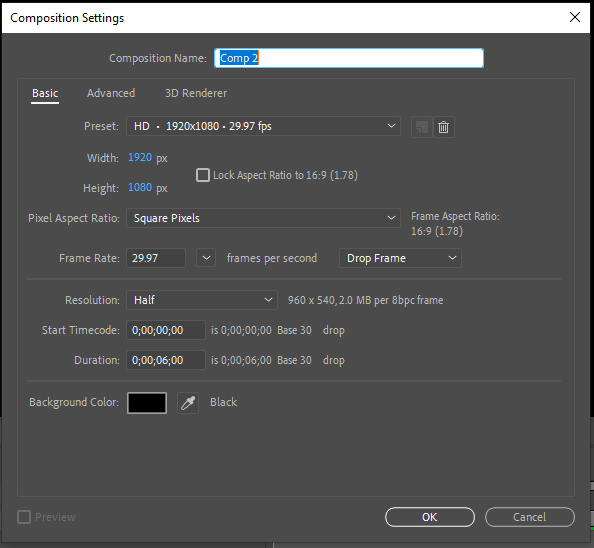 3. Apply the Gaussian Blur effect and animate it:
3. Apply the Gaussian Blur effect and animate it:
To start blurring the video, select the layer containing your footage and go to Effect > Blur & Sharpen > Gaussian Blur. Adjust the blur radius to control the intensity of the effect. To create a dynamic blur effect, set keyframes in the Effect Controls panel and animate the Gaussian Blur over time.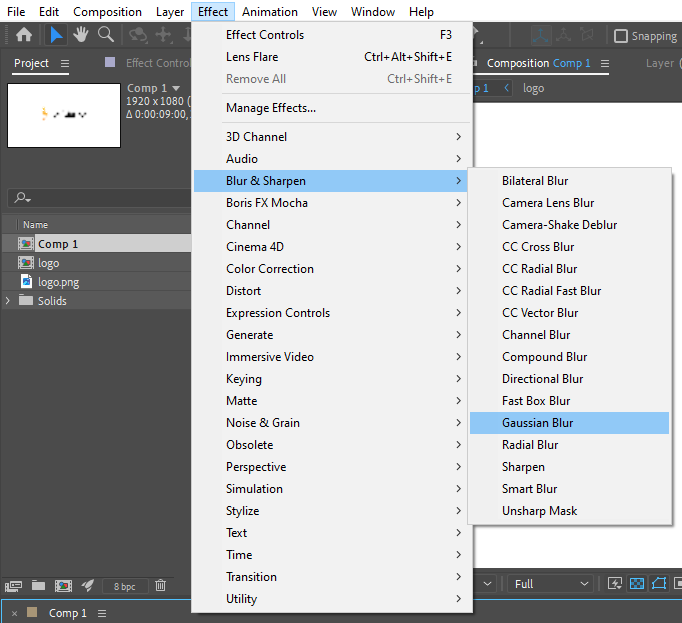 4. Refine the blur using masks:
4. Refine the blur using masks:
If you want to blur a specific area of your video, such as someone’s face or a logo, you can utilize masks. Create a new mask layer by clicking on the Rectangle or Ellipse tool in the toolbar, then draw a shape around the desired area.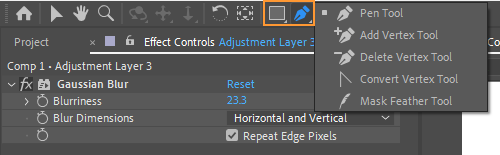 5. Fine-tune and experiment:
5. Fine-tune and experiment:
Play around with different blurring techniques and effects to achieve the desired look and feel for your video. Don’t be afraid to try different blur options and combinations to add depth and intrigue to your footage.
Conclusion
Blurring videos in After Effects not only adds a visual element of intrigue but also allows you to highlight specific objects or protect privacy within your footage. By following the step-by-step guide outlined in this article, you can easily achieve professional-looking blur effects and take your videos to the next level.
Remember, After Effects gives you complete control over the intensity, shape, and animation of the blur effect. Experiment with different techniques, such as using masks, adjusting keyframes, or combining blur effects with other creative enhancements. The possibilities are endless, and with practice, you’ll master the art of blurring videos in no time.
So, whether you’re aiming to create a dreamy, ethereal atmosphere or safeguard sensitive information, After Effects provides the tools and flexibility to unleash your creativity and truly make your videos stand out.
Now it’s your turn to put these techniques into practice. Dive into After Effects, import your footage, and start blurring away. Remember to stay open-minded and experiment with different approaches to find the perfect balance for your intended effect.
By integrating well-executed blur effects into your videos, you’ll engage your audience and elevate the overall visual impact of your work. So don’t hesitate to explore and push the boundaries of what you can achieve with blurring in After Effects – it’s time to make your videos captivating and memorable!


