By following these steps and utilizing these tools and techniques, you can easily center and align text in After Effects
Start by opening a new or existing composition in After Effects.

Add a text layer to the composition by selecting the “Text” tool from the toolbar or by going to Layer > New > Text
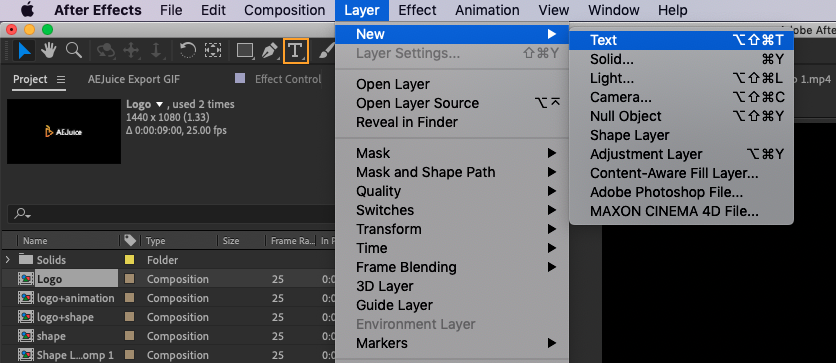
Type in the desired text and adjust the font and style as needed
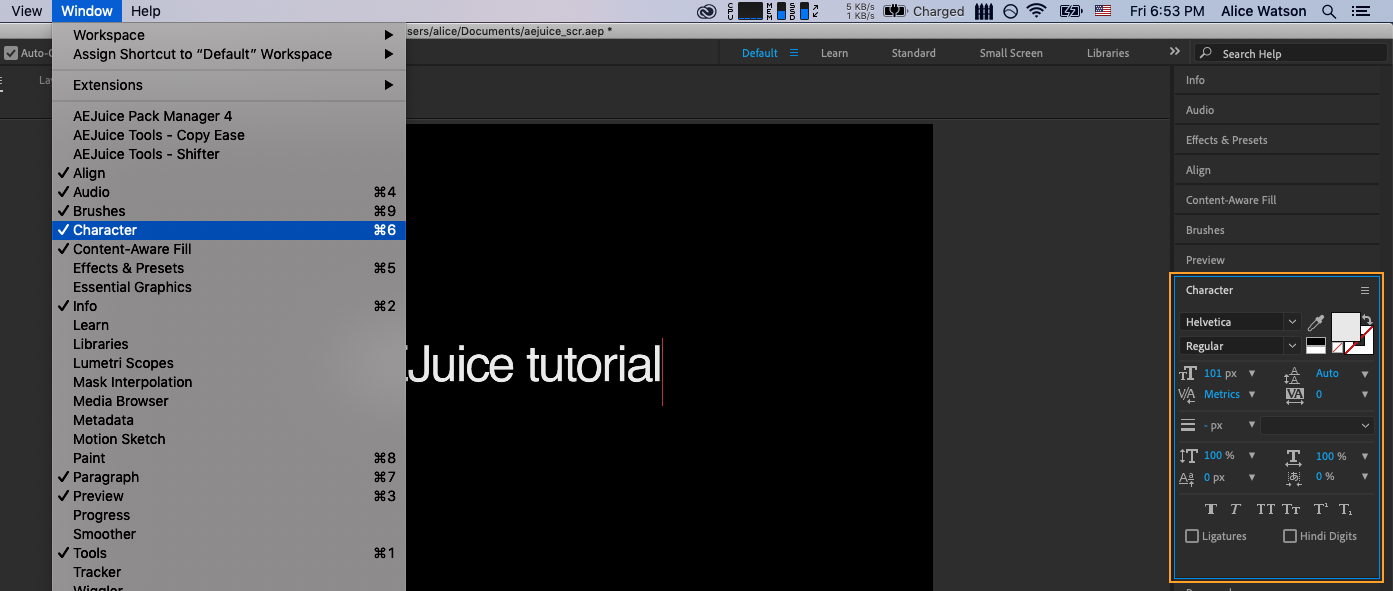
With the text layer selected, go to the “Paragraph” panel on the right side of the screen
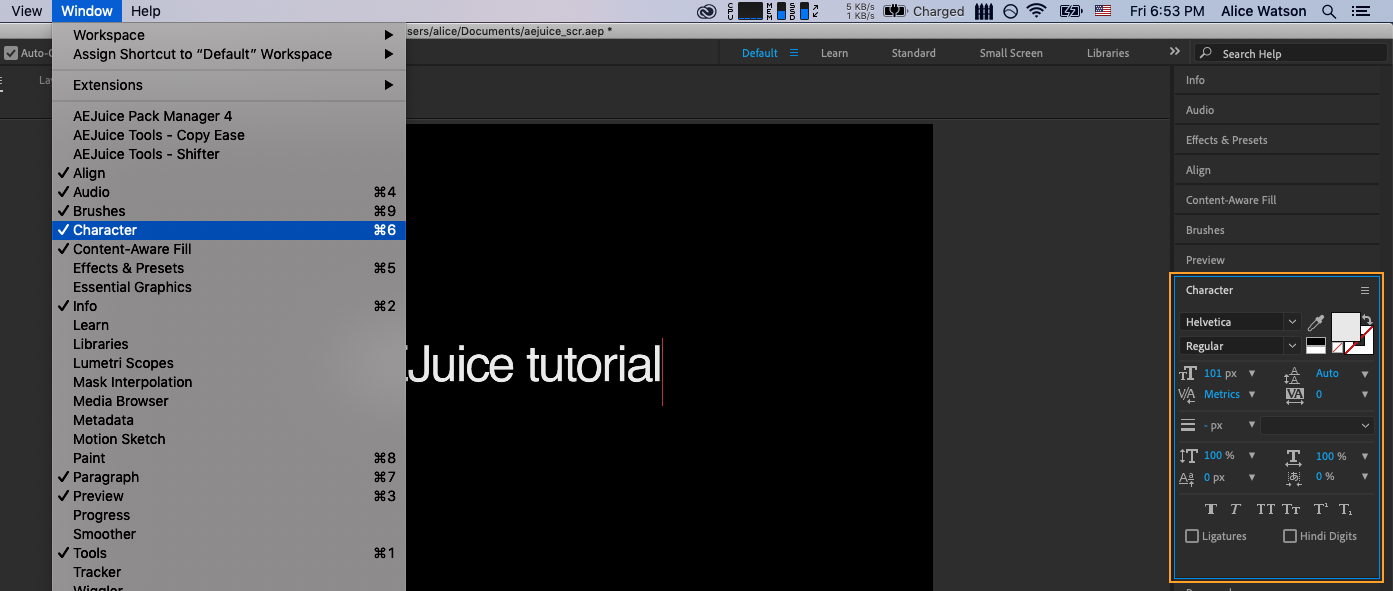
In the “Paragraph” panel, click the align center button. This will center the text horizontally within the text layer
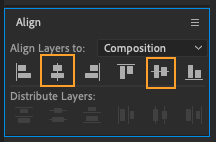
To align the text layer, go to the “Align” panel

In the “Align” panel, click the align center button. This will center the text horizontally within the composition. Then you can also align text vertically by clicking the align vertically button.
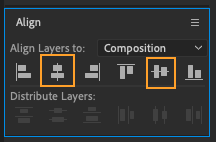
Alternatively, you can use keyboard shortcuts to quickly center text:
Get 10% off when you subscribe to our newsletter

To center the text horizontally, use the “Command + Shift + C” shortcut on a Mac
or the “Control + Shift + C” shortcut on a PC
To center the text vertically, use the “Command + Shift + V” shortcut on a Mac
or the “Control + Shift + V” shortcut on a PC
Mastering the ability to accurately position text is crucial for creating professional and visually appealing compositions in After Effects, whether you are working on a motion graphics project or a video edit.


