If you need to create and edit a background in your project, follow these steps
Step 1: Create a new solid layer by going to Layer > New > Solid
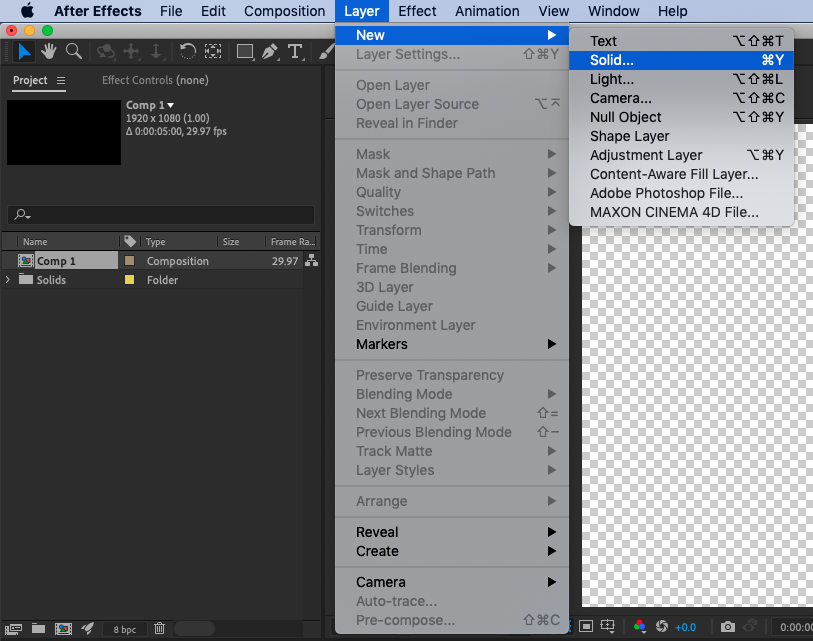
In the Solid Settings dialog box, click on the Color swatch to choose a color for your background
Get 10% off when you subscribe to our newsletter

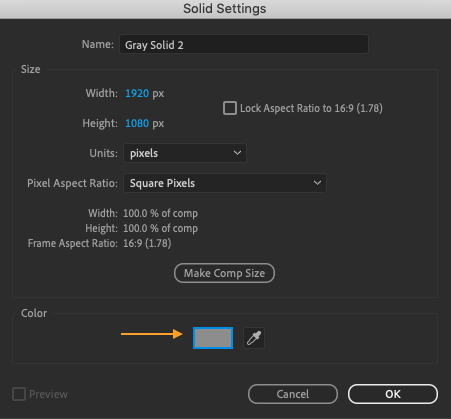
Click OK to close the Solid Settings dialog box. Make sure that the new solid layer is below all other layers in the composition by dragging it down in the Timeline panel, if necessary.
Use the Position and Scale properties in the Transform section of the solid layer’s Properties panel to adjust the size and position of the solid within the composition, if desired.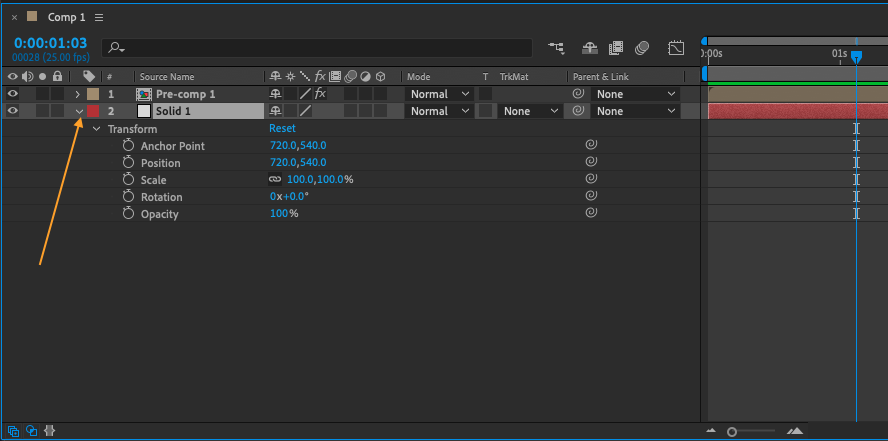
If you want to add more solid layers to your composition, simply repeat the process by going to Layer > New > Solid.
You can also customize the appearance of your solid layers by adjusting their opacity and blending mode in the Transparency section of the Properties panel.

To give your solid layers a more interesting visual effect, you can apply layer styles such as gradients or glows by going to Layer > Layer Style.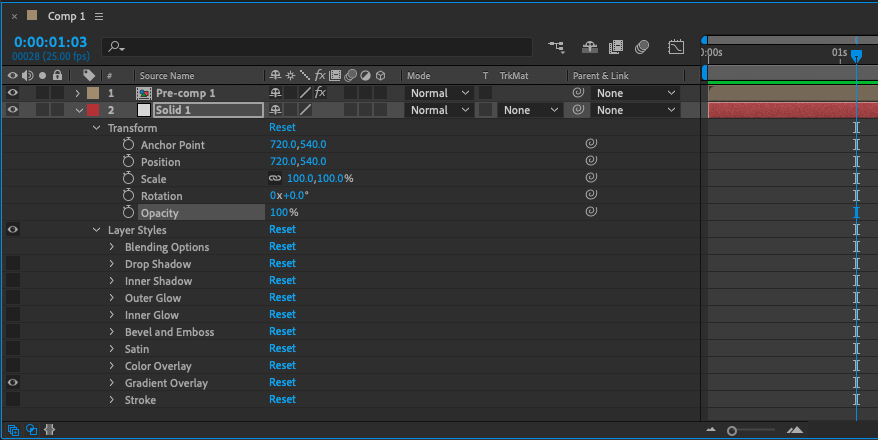
Remember to save your work frequently by going to File > Save or using the shortcut Ctrl + S (on a PC) or Command + S (on a Mac).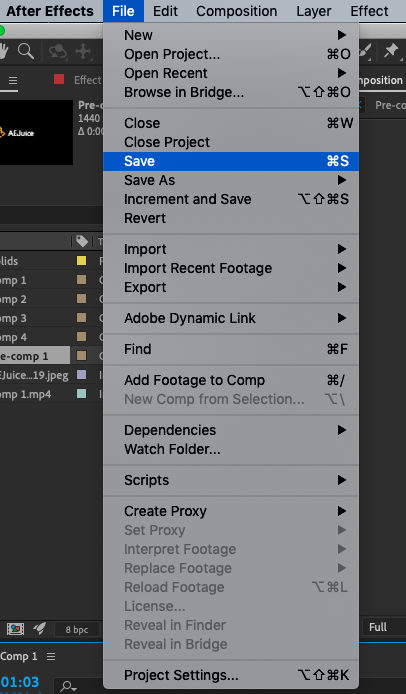
When you are finished working with your solid layers, you can export your composition by going to Composition > Add to Render Queue or using the shortcut Ctrl + M (on a PC) or Command + M (on a Mac).
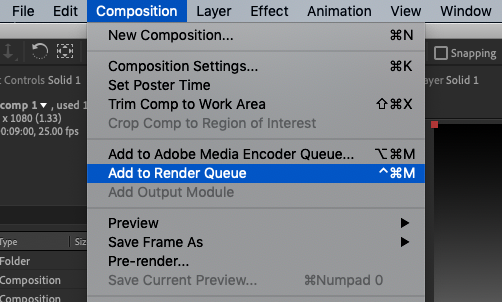
In the Render Queue panel, choose your desired output settings and click on the Render button to begin the rendering process.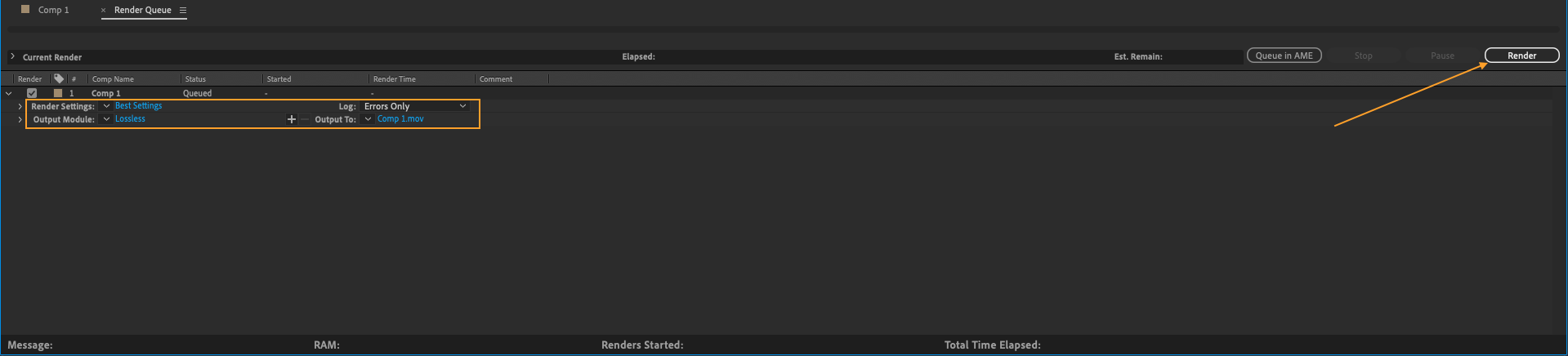
Another ways to customize the appearance of your solid layers
Another way to customize the appearance of your solid layers is by using the Effects panel. This panel contains a wide range of visual effects that you can apply to your layers, such as blurs, distortions, color adjustments, and more.

You can also use the Masking options in the Properties panel to create custom shapes and sizes for your solid layers. This can be especially useful if you want to create a solid layer that only appears in a specific area of your composition
![]()
If you want to create more complex effects with your solid layers, you can use the Animation options in the Properties panel. This allows you to add keyframes and animate the position, scale, rotation, and other properties of your solid layers over time.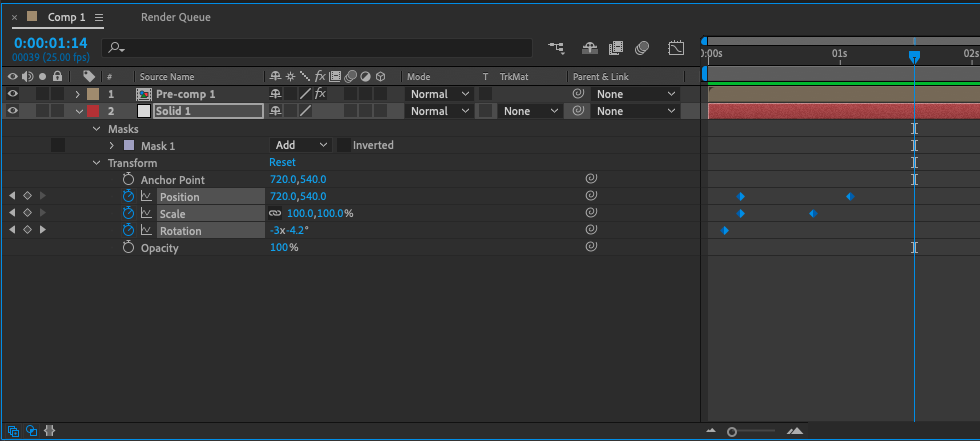
Remember to keep your solid layers organized by renaming them and grouping them together using layer folders. This will make it easier to navigate and work with your layers in the Timeline panel.


