Mastering Blending Modes in After Effects: A Comprehensive Tutorial
Unlocking the Power: A Guide to Blending Mode Mastery in After Effects
Changing blending modes in Adobe After Effects can greatly enhance the visual impact of your videos. Blending modes allow you to combine layers and elements in unique and creative ways, resulting in stunning visual effects. In this tutorial, we will walk you through the process of changing blending modes in After Effects and explore the different options available.
Get 10% off when you subscribe to our newsletter

1. To get started, open After Effects and import the footage you want to work with. You can do this by going to File > Import or by dragging and dropping your footage directly into the project panel. 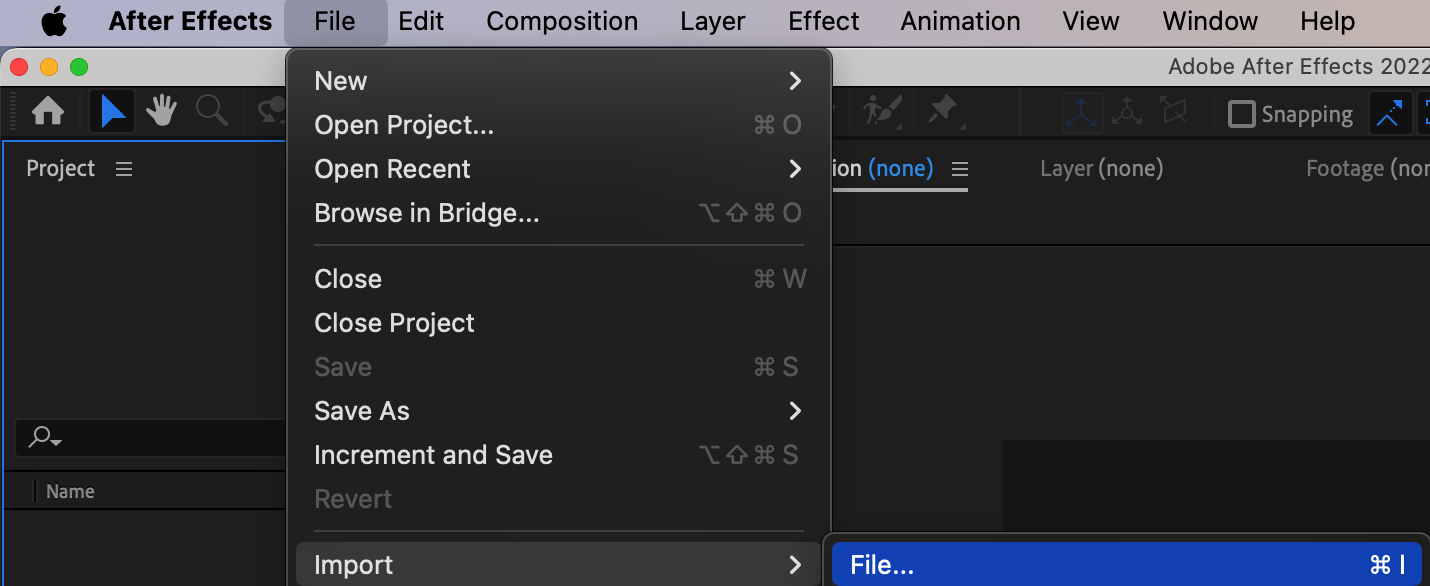
2. Once your footage is imported, create a new composition by clicking on Composition > New Composition. Here, you can set the dimensions and duration of your composition based on your project requirements.
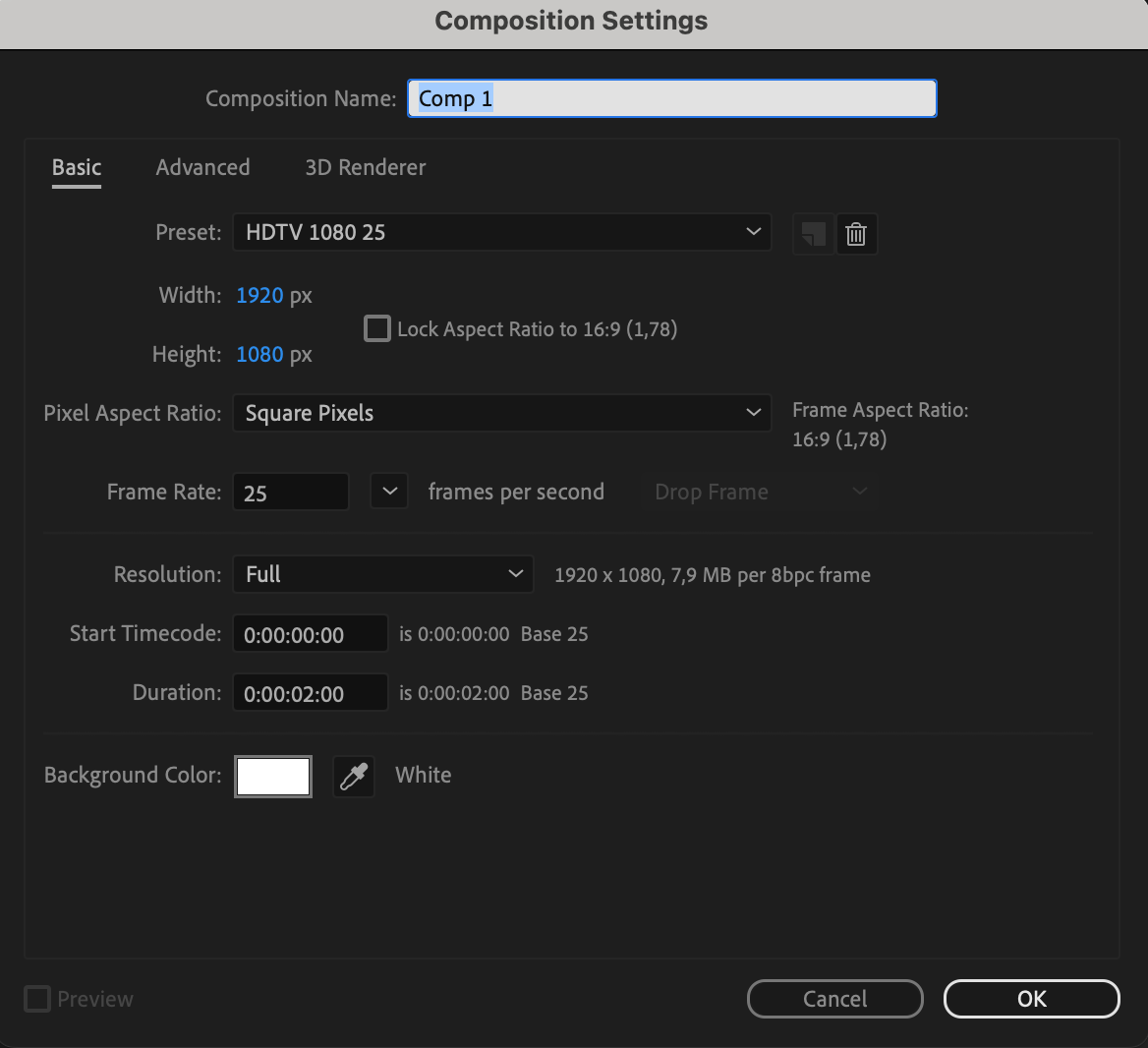 3. Next, drag and drop your imported footage into the new composition. You will see the footage appearing as a layer in the timeline panel.
3. Next, drag and drop your imported footage into the new composition. You will see the footage appearing as a layer in the timeline panel.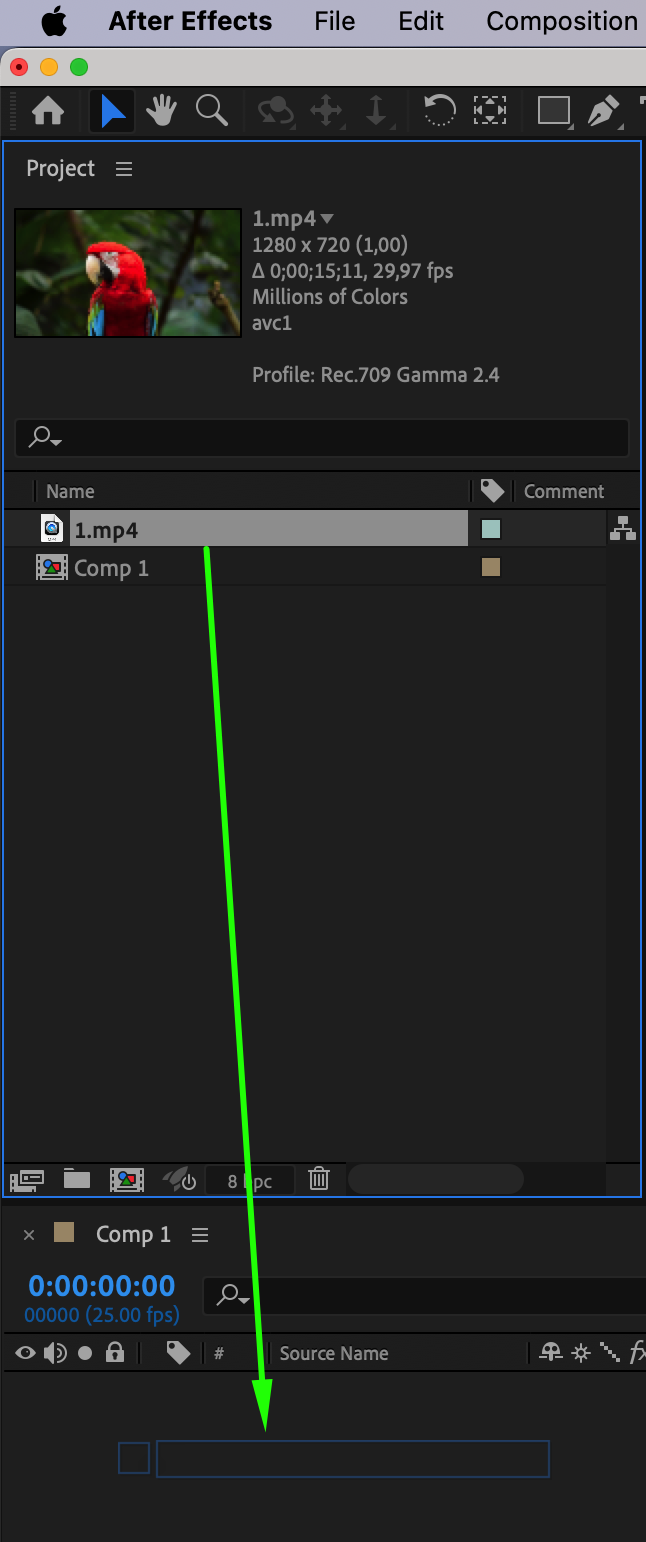
4. To apply a blending mode to the layer, select it in the timeline panel. In the top menu, navigate to the “Layer” > “Blending Mode” dropdown box and click on it. A list of blending modes will appear. 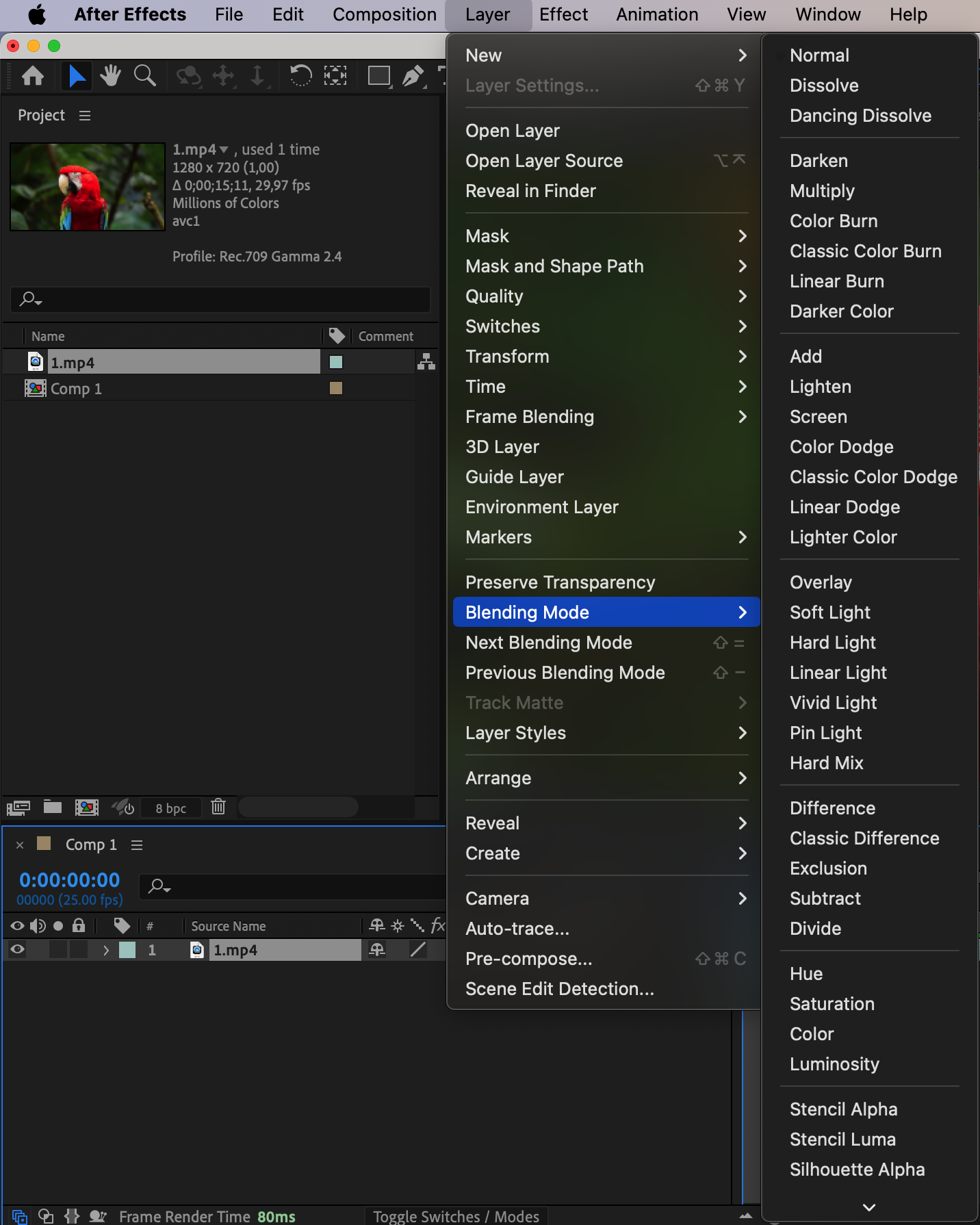 5. Now, it’s time to explore the different blending modes and their effects on your composition. Start by selecting a blending mode from the dropdown list. You will notice an immediate change in the appearance of your layer. Each blending mode has a unique effect, so don’t be afraid to experiment and try out different options.
5. Now, it’s time to explore the different blending modes and their effects on your composition. Start by selecting a blending mode from the dropdown list. You will notice an immediate change in the appearance of your layer. Each blending mode has a unique effect, so don’t be afraid to experiment and try out different options.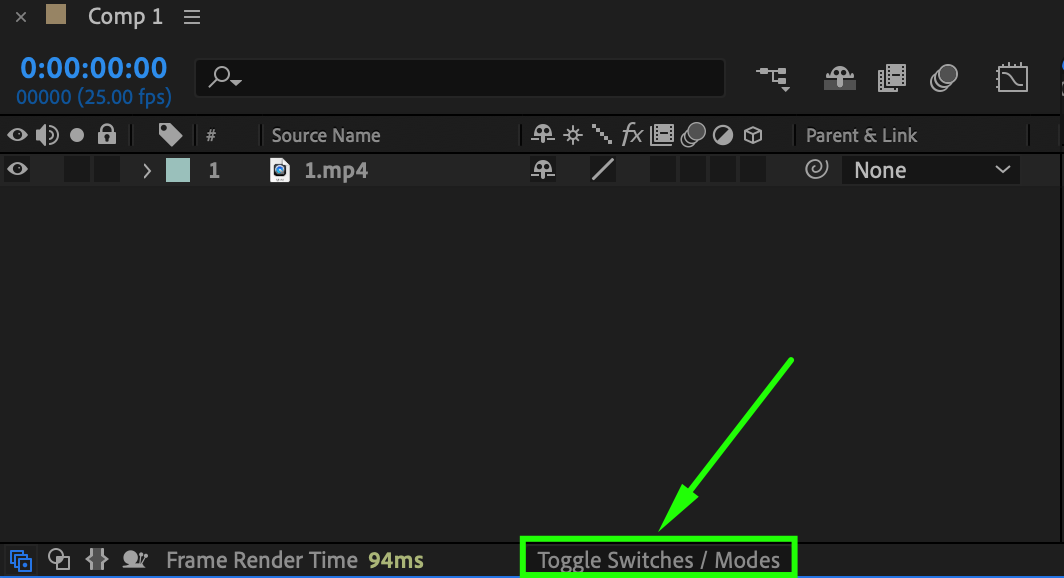
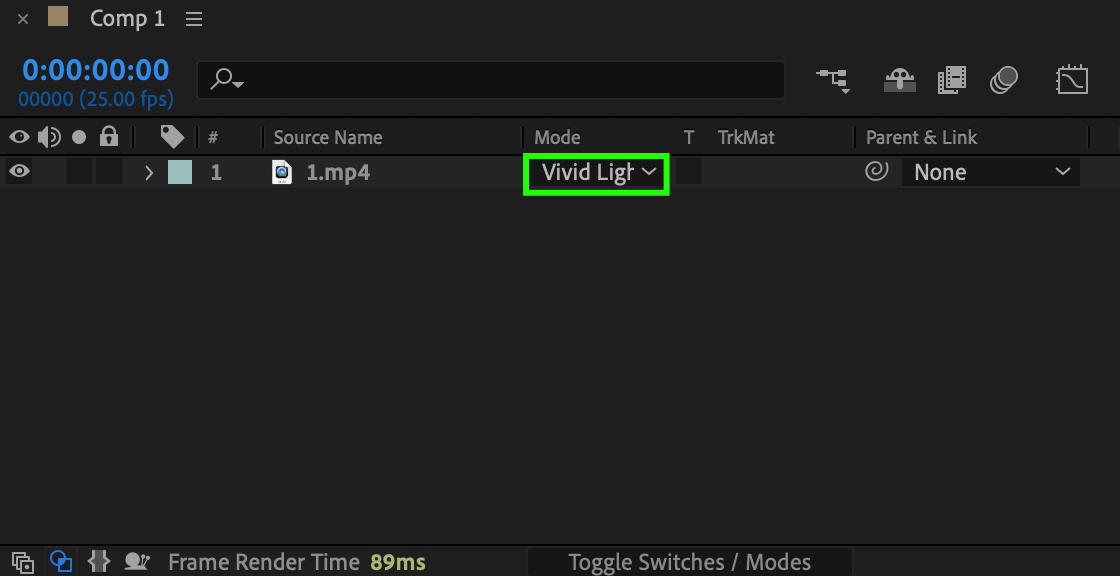 6. To further enhance the blending effect, you can adjust the opacity and scale of your layer. Lowering the opacity can create a more subtle blending effect, while increasing the scale can create a more dramatic impact.
6. To further enhance the blending effect, you can adjust the opacity and scale of your layer. Lowering the opacity can create a more subtle blending effect, while increasing the scale can create a more dramatic impact.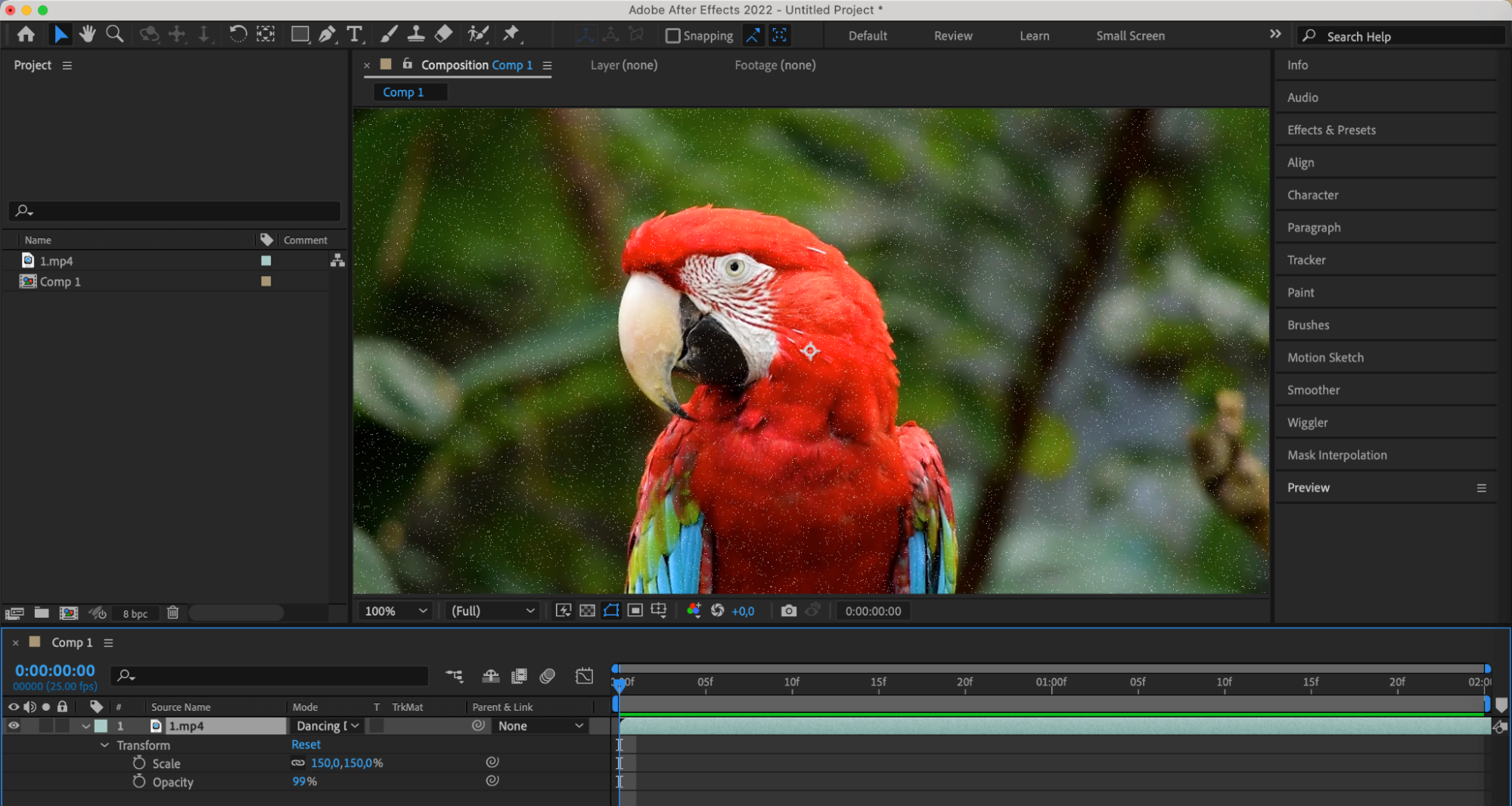 7. For more complex and visually appealing compositions, you can add multiple layers with different blending modes. Each layer will interact with the layers below it, creating unique effects and textures. Play around with different combinations to achieve your desired look.
7. For more complex and visually appealing compositions, you can add multiple layers with different blending modes. Each layer will interact with the layers below it, creating unique effects and textures. Play around with different combinations to achieve your desired look. 8. After applying the blending modes and adjusting the layers, take time to fine-tune your composition. You can add additional effects or make adjustments to color grading, contrast, or other visual elements to further enhance the overall look.
8. After applying the blending modes and adjusting the layers, take time to fine-tune your composition. You can add additional effects or make adjustments to color grading, contrast, or other visual elements to further enhance the overall look.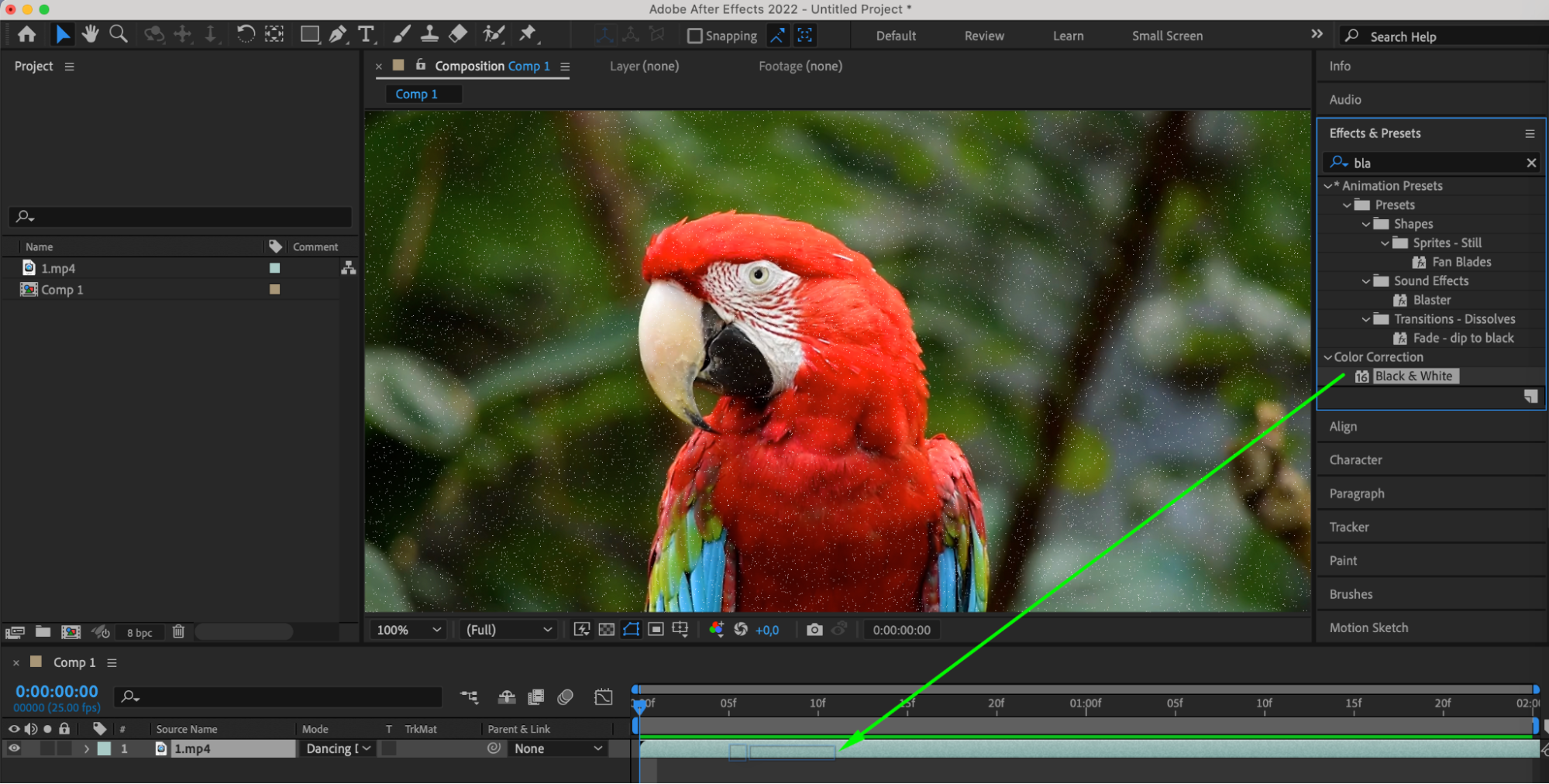
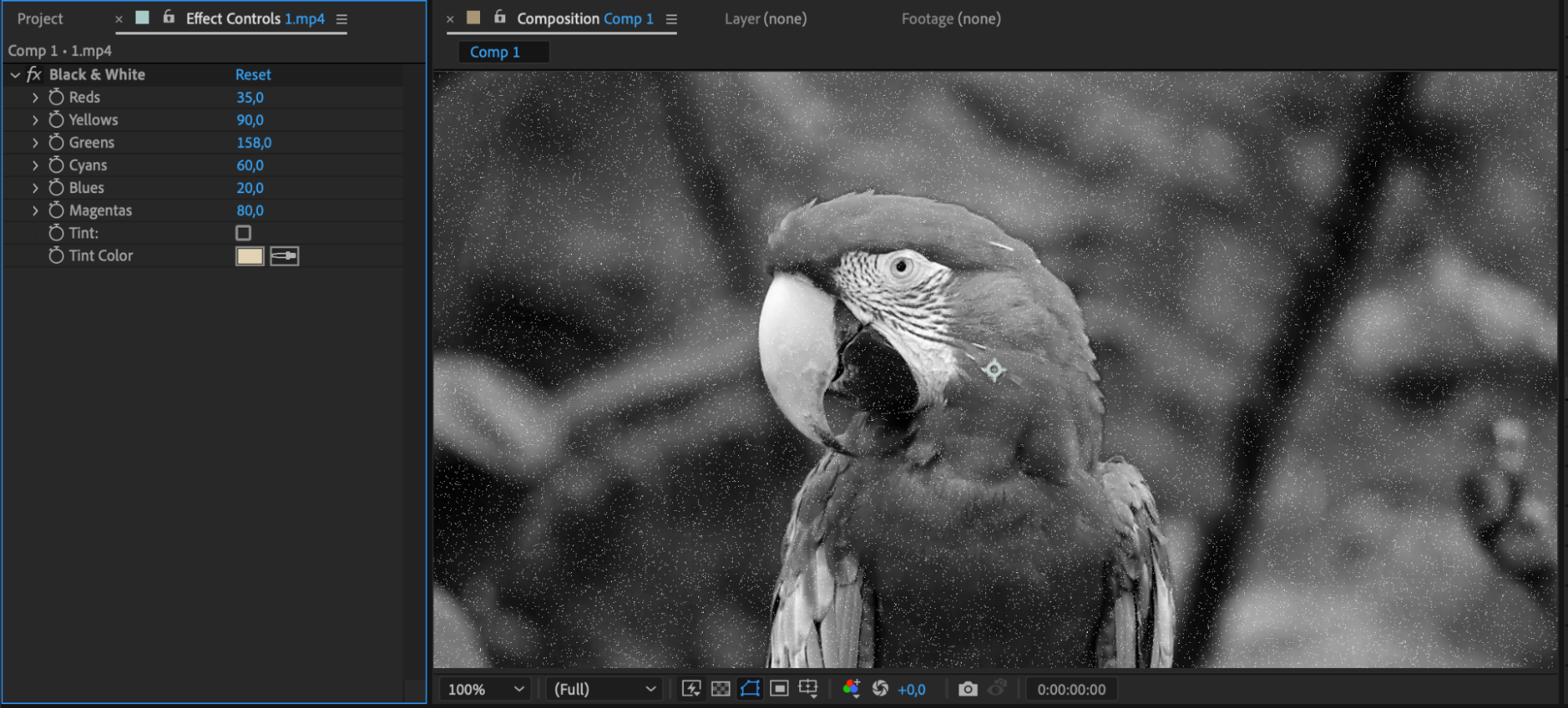 9. Once you’re satisfied with your composition, preview it by pressing the spacebar or clicking on the play button in the preview panel. Make any necessary adjustments if needed. When you’re ready, export your video by going to Composition > Add to Render Queue. Set the desired output settings and click on Render to save your final composition.
9. Once you’re satisfied with your composition, preview it by pressing the spacebar or clicking on the play button in the preview panel. Make any necessary adjustments if needed. When you’re ready, export your video by going to Composition > Add to Render Queue. Set the desired output settings and click on Render to save your final composition.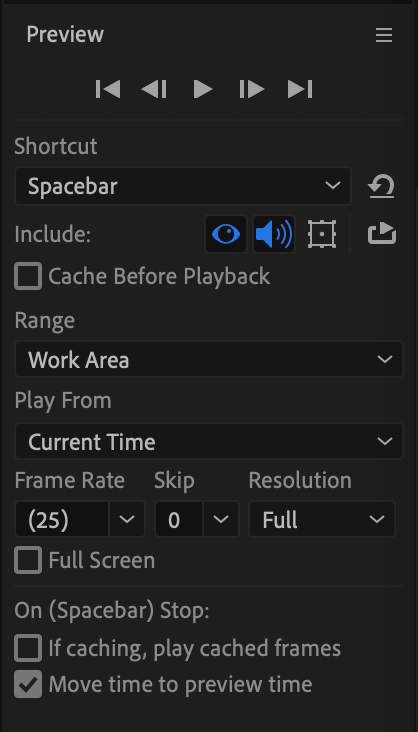
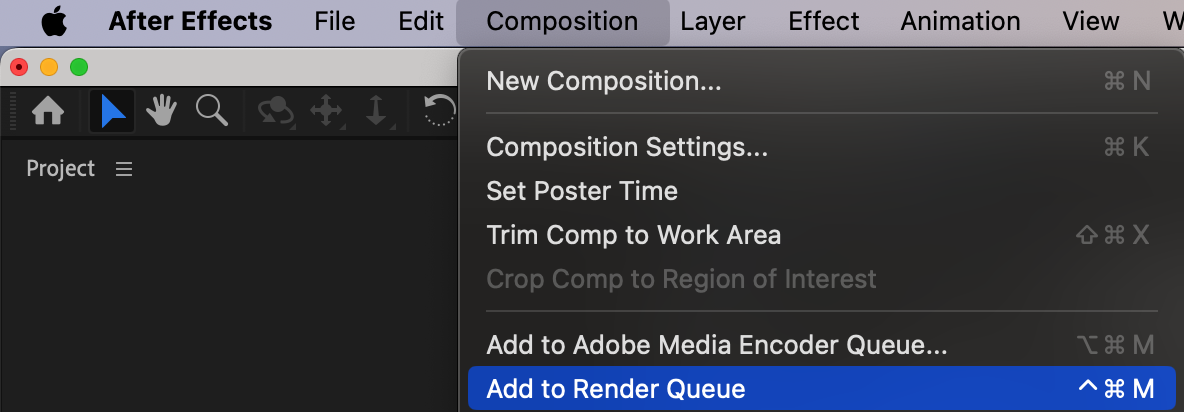
 By following these steps, you can change the blending mode in After Effects and unleash your creativity to create stunning visual effects in your videos. Remember, blending modes are powerful tools, so don’t hesitate to experiment and find the perfect combination that suits your project. Happy blending!
By following these steps, you can change the blending mode in After Effects and unleash your creativity to create stunning visual effects in your videos. Remember, blending modes are powerful tools, so don’t hesitate to experiment and find the perfect combination that suits your project. Happy blending!


