A Comprehensive Guide to Changing Video Background Color in After Effects
Introduction – Unlock the Power of Visual Impact with After Effects Background Color Transformation
Are you ready to take your video projects to the next level by changing the background color in After Effects? Imagine the impact a vibrant background color can have on the visual appeal of your videos! You can make your videos more engaging and visually striking with just a few simple steps in Adobe After Effects. Whether you’re new to video editing or a seasoned pro, this comprehensive guide will walk you through the process of changing the background color in After Effects. Get ready to transform your videos and make them stand out with these easy-to-follow instructions.
The background color of a video sets the tone and atmosphere, influencing how viewers perceive your content. Whether it’s a promotional video, social media post, or a cinematic masterpiece, the background color can make a significant difference in how your video is received. By mastering changing the background color in After Effects, you can add depth, dimension, and personality to your videos, making them more memorable and impactful.
Adobe After Effects is a powerful tool used by video editors and motion graphics artists to create stunning visual effects and animations. With its range of features, After Effects empowers users to bring creative visions to life and transform videos into works of art. By using After Effects to manipulate and customize elements, like the background color, you can explore endless possibilities for enhancing the visual appeal of your videos.
To change the background color of a video in After Effects, follow these steps:
1. Import Video:
Launch After Effects and create a new project.Import your video by dragging it into the project panel.
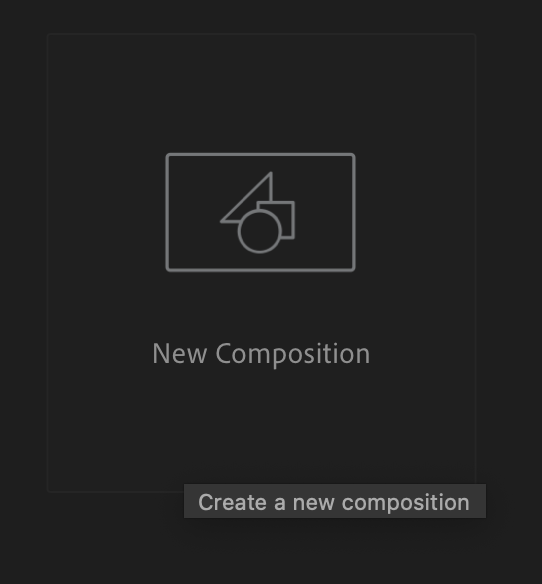
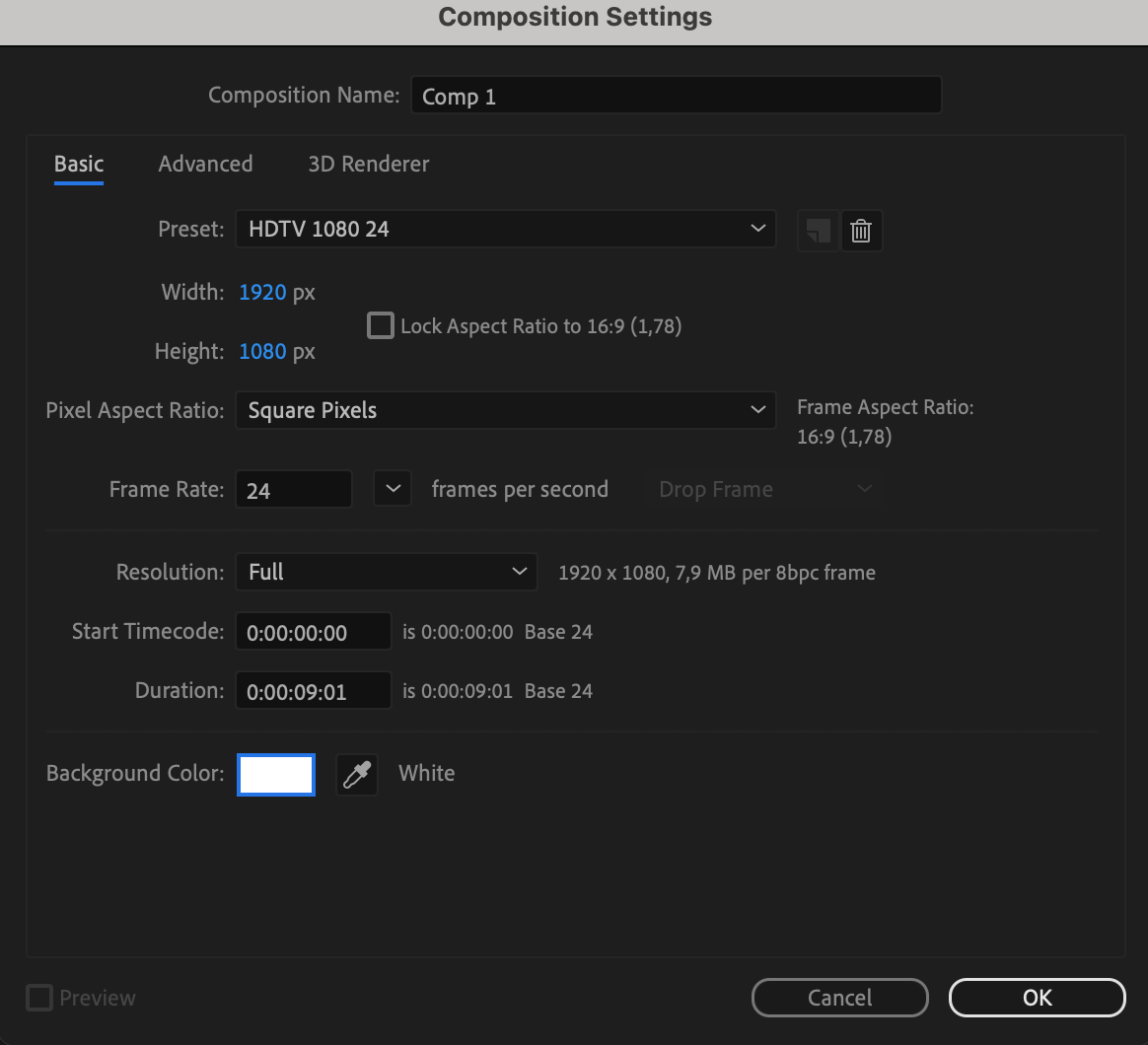
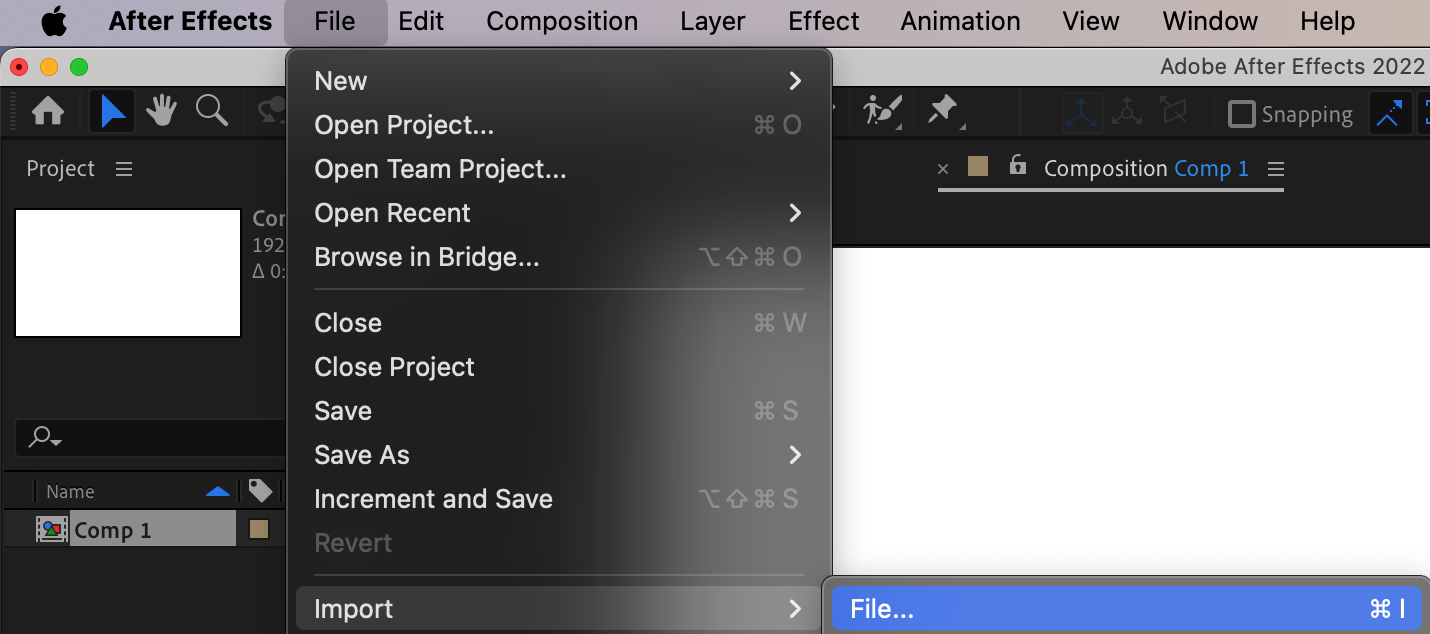
2. Create a New Composition Layer:
Create a new composition by dragging the video onto the composition panel.
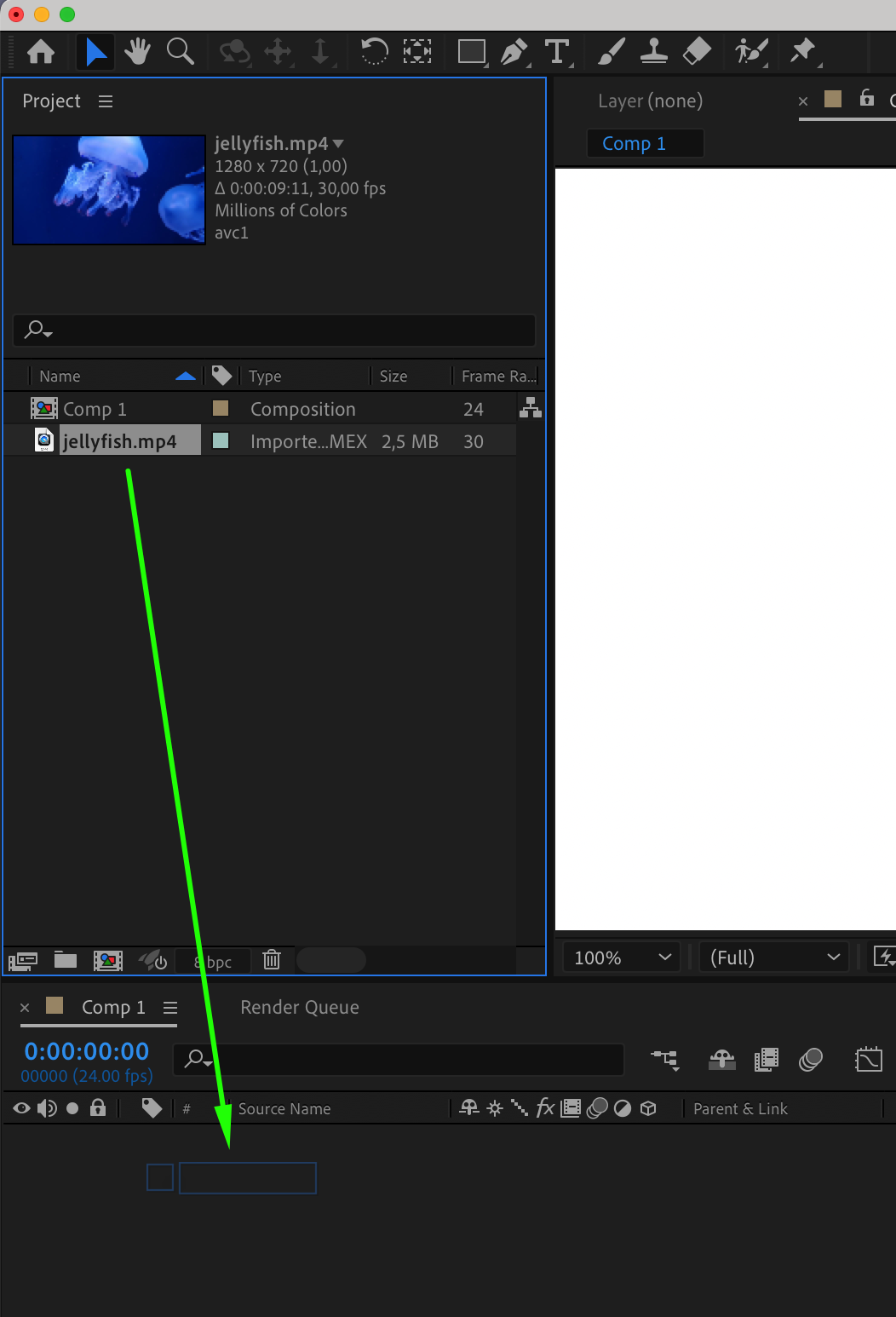
3. Use the Roto Brush Tool (Alt/Option + W):
Utilize the Roto Brush tool to select all objects in the video, leaving only the background untouched.
From the View options, choose Roto Brush and Refine Edge to make the background transparent.

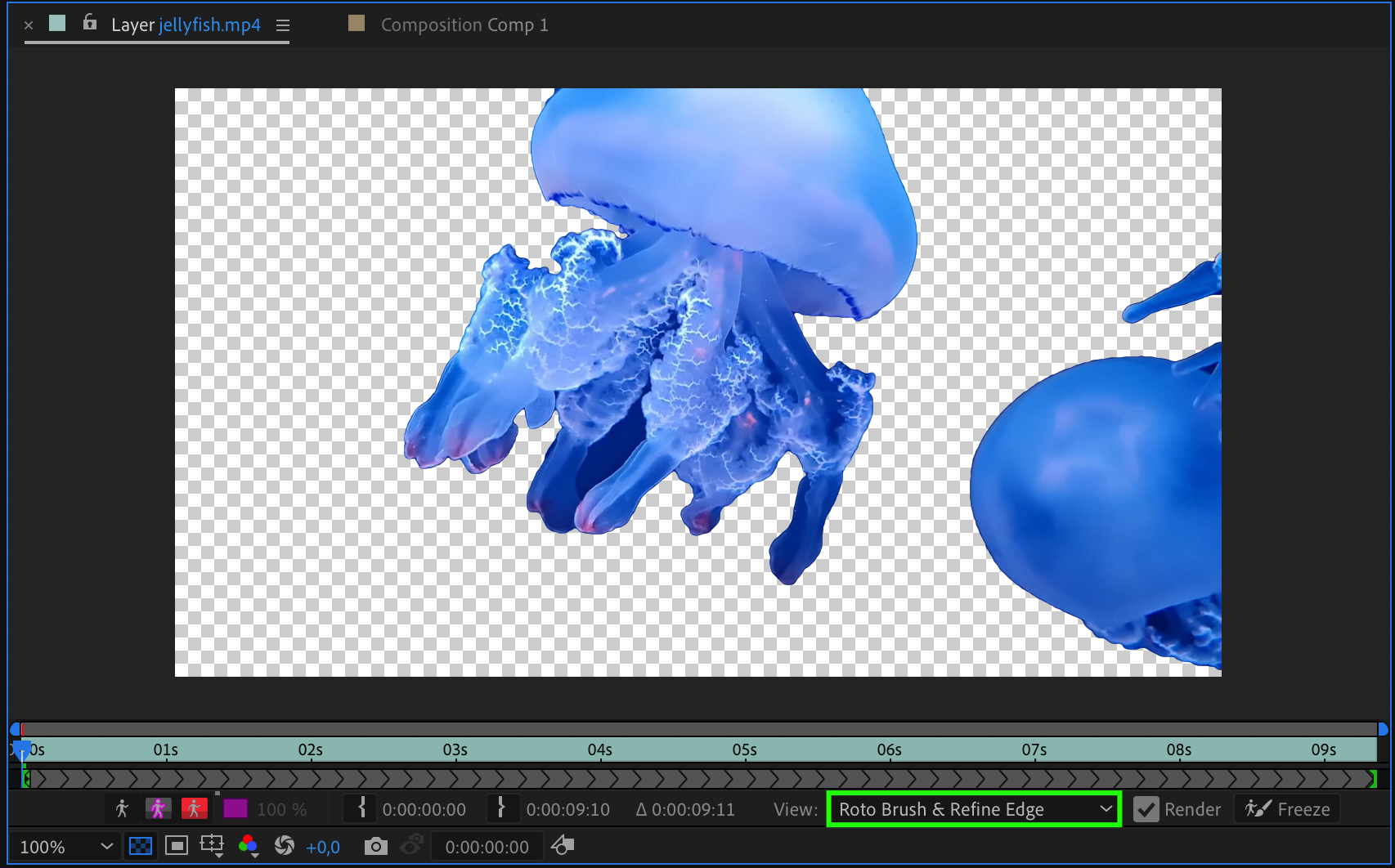
Get 10% off when you subscribe to our newsletter



4. Create a New Solid:
Create a new solid and customize its properties. Choose the color you want for the background.
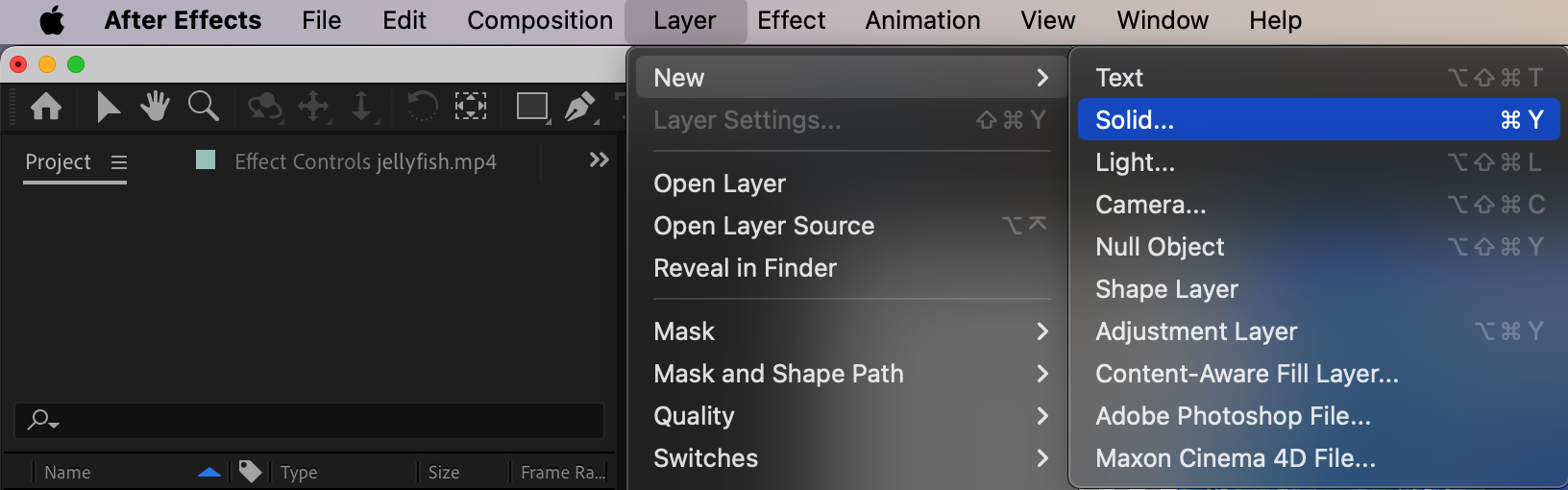

5. Adjust Layer Order:
Drag the Solid layer below the video layer in the composition panel.
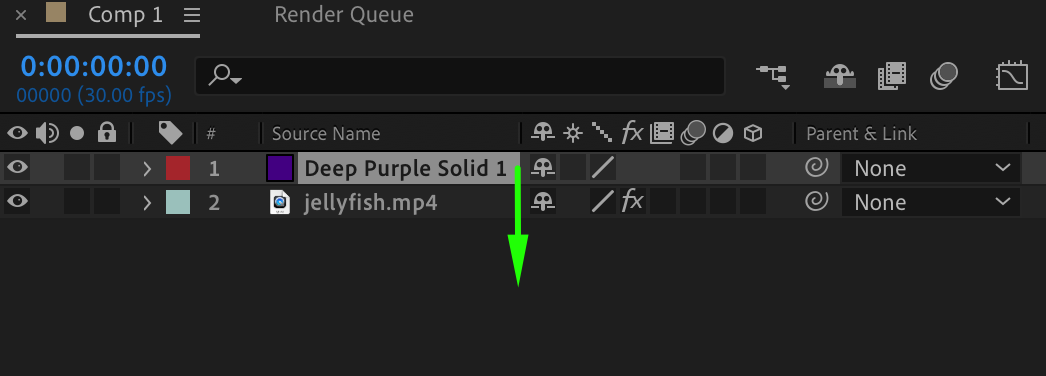
6. Preview and Adjust:
Play the composition and ensure the changes meet your expectations.
Make additional adjustments if necessary.
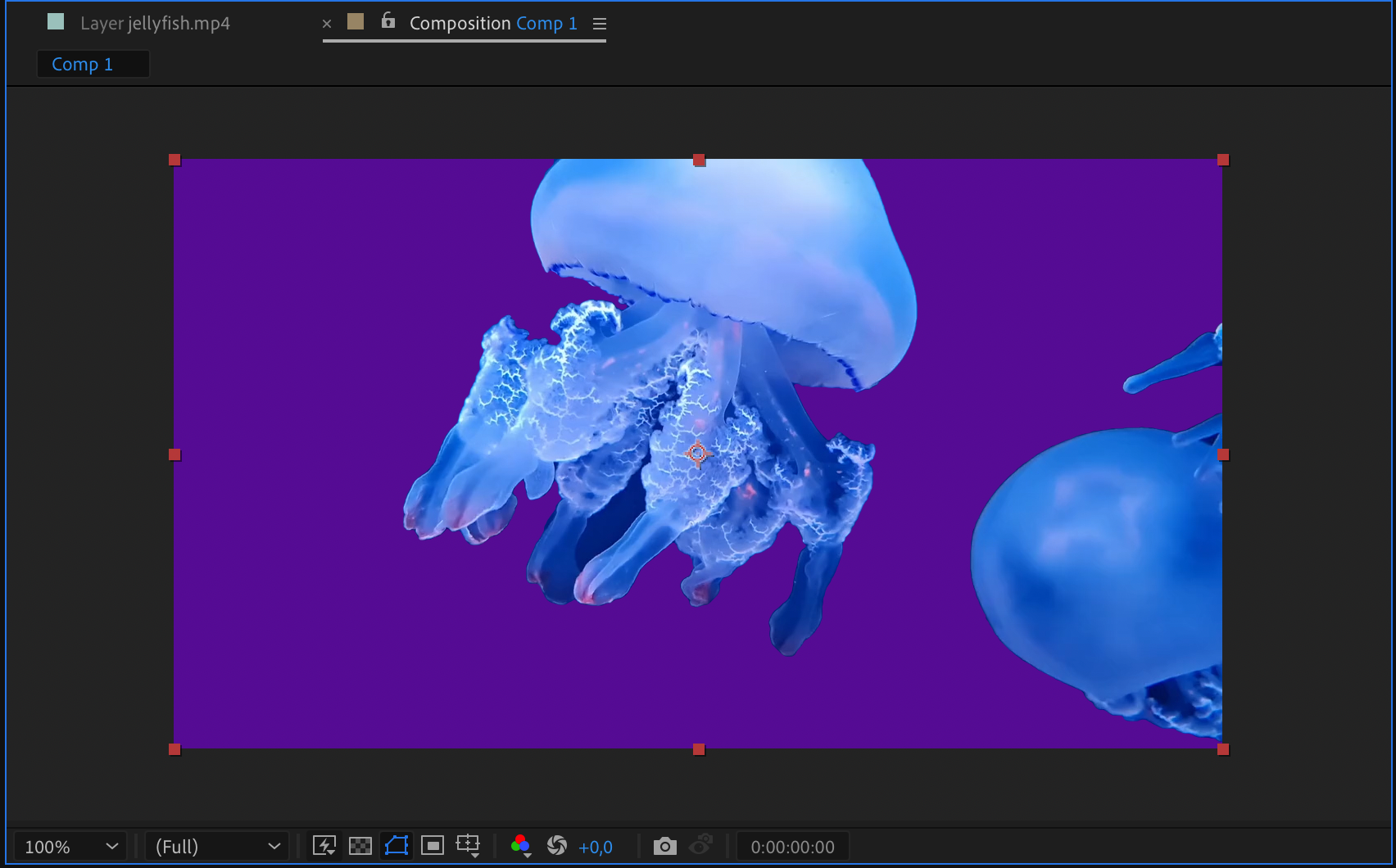
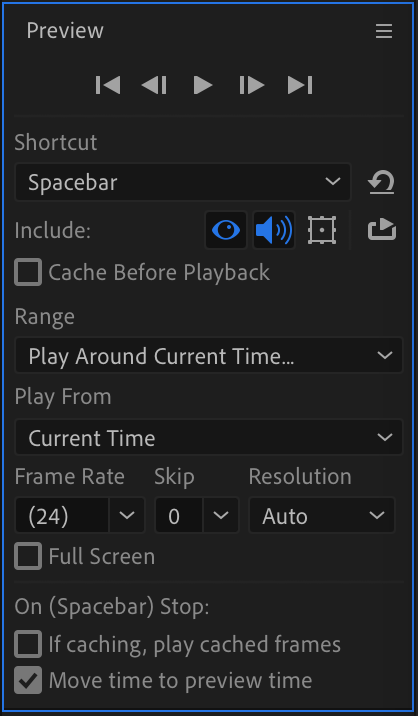
7. Rendering:
When satisfied with the result, select “Composition” > “Add to Render Queue” and configure the rendering settings.
Click “Render” and choose a folder to save the video.
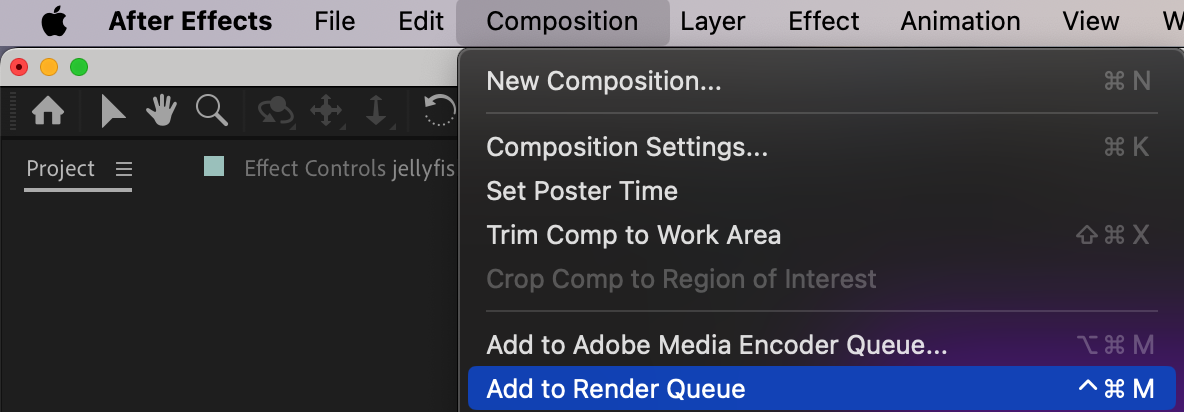
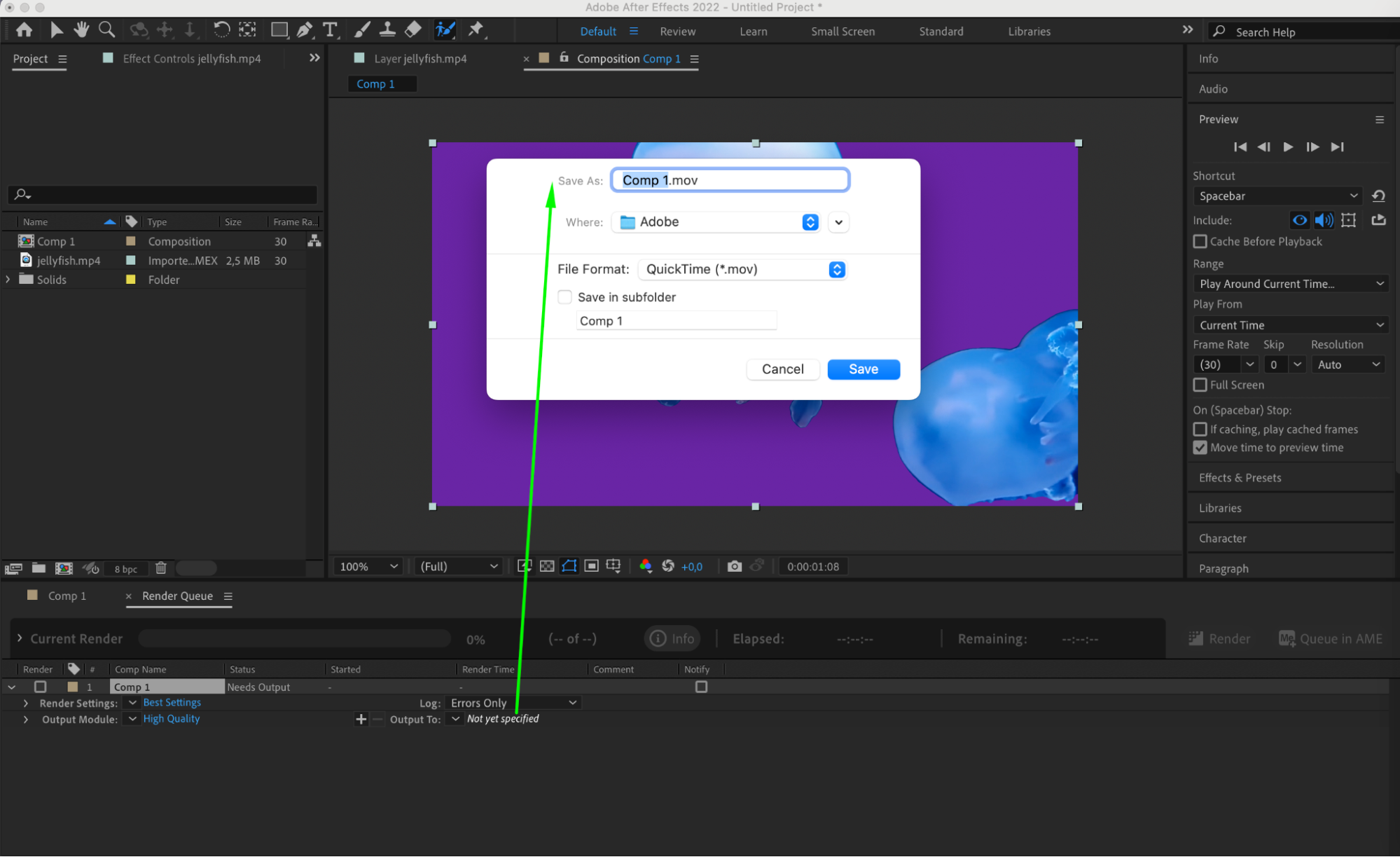

Conclusion
Color customization is a valuable skill for video editors, allowing you to create visually striking videos that leave a lasting impression. By experimenting with color effects and styles, you can push the boundaries of traditional editing and deliver unique, impactful content to your audience. The possibilities are endless when you have the skills to change background colors in After Effects.
Remember, the journey of changing video background colors in After Effects is about enhancing visual quality, storytelling power, and brand identity in your videos. By embracing creativity and innovation, you can create stunning visual content that captivates your audience. So, let your imagination run wild, paint your videos with vibrant hues, and bring them to life with the magic of changing background colors in After Effects.


