How to Check the Version of After Effects
Introduction – Why Checking Your After Effects Version Is Important
Knowing your After Effects version is important for ensuring compatibility with plugins, effects, and project files. It also helps when troubleshooting or updating software. Here’s how you can check your After Effects version.
Step 1: Open After Effects
First, open your After Effects application to get started. At the top of the screen, above the menu panel, you’ll see the version year of After Effects displayed.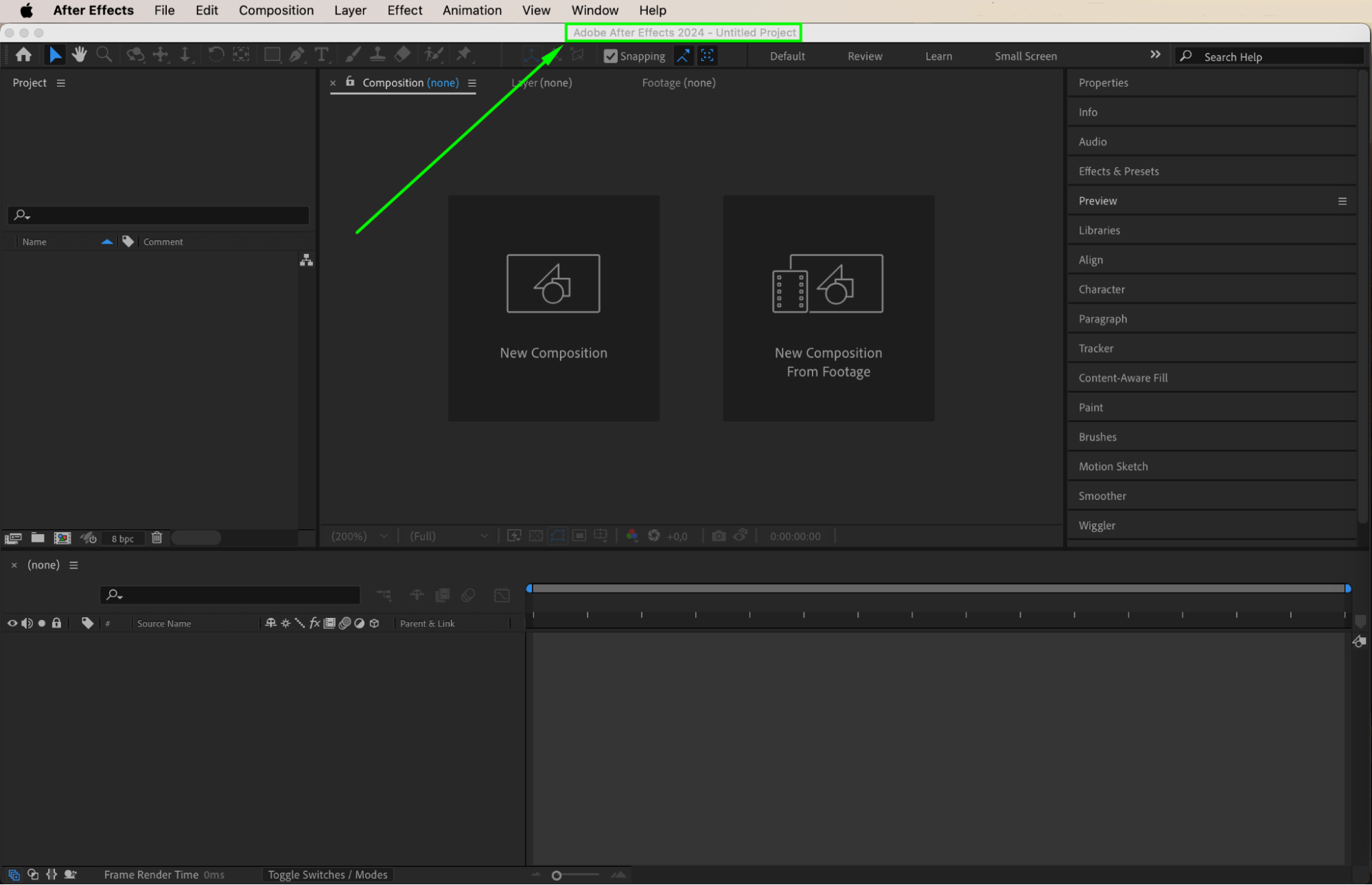 Step 2: Navigate to the “Help” Menu
Step 2: Navigate to the “Help” Menu
Once After Effects is open, go to the Help menu at the top of the screen. On a Mac, go to the After Effects menu. For both systems, select About After Effects from the drop-down list.
Get 10% off when you subscribe to our newsletter

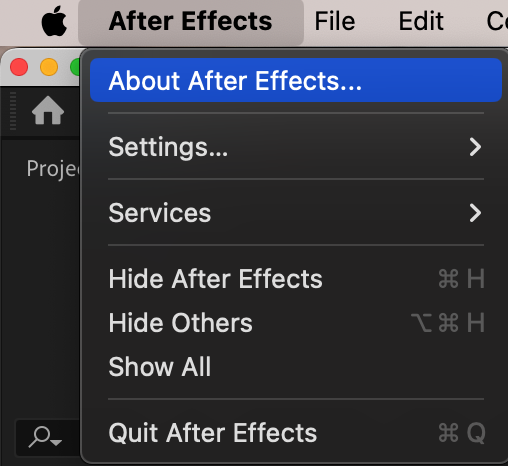
Step 3: View Version Information
This will open a small window displaying information about the software. Here, you’ll see the version number clearly displayed. It will typically look like “Version 24.5.0,” depending on the release you’re using.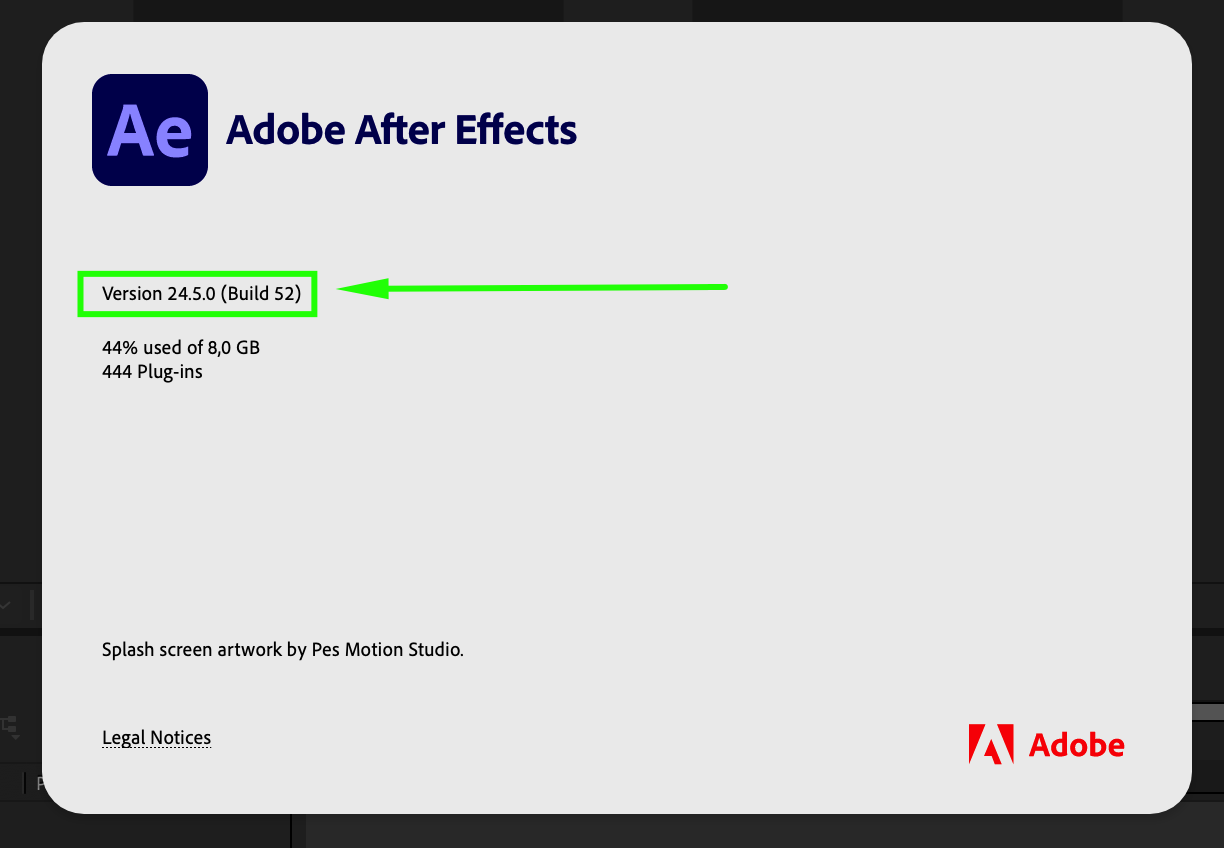 Step 4: Close the Window
Step 4: Close the Window
Once you’ve noted the version number, simply click anywhere on the window to automatically close it.
Conclusion
Knowing your After Effects version ensures that you’re up to date and helps with troubleshooting any issues. Checking the version is a quick and easy process, which is especially important when dealing with updates or plugin compatibility.


