Mastering the Art of Combining Compositions in After Effects
Introduction
Are you ready to take your After Effects skills up a notch? In this tutorial, we’ll show you how to combine two compositions in After Effects to create stunning visual effects and animations. Combining compositions allows you to blend elements, integrate motion graphics into live-action footage, and create complex visual effects. Let’s dive right in!
Step 1: Creating Your Main Composition
Start by creating your main composition. Set the resolution, frame rate, and duration to match your project’s requirements. This will serve as the foundation for combining your other compositions.
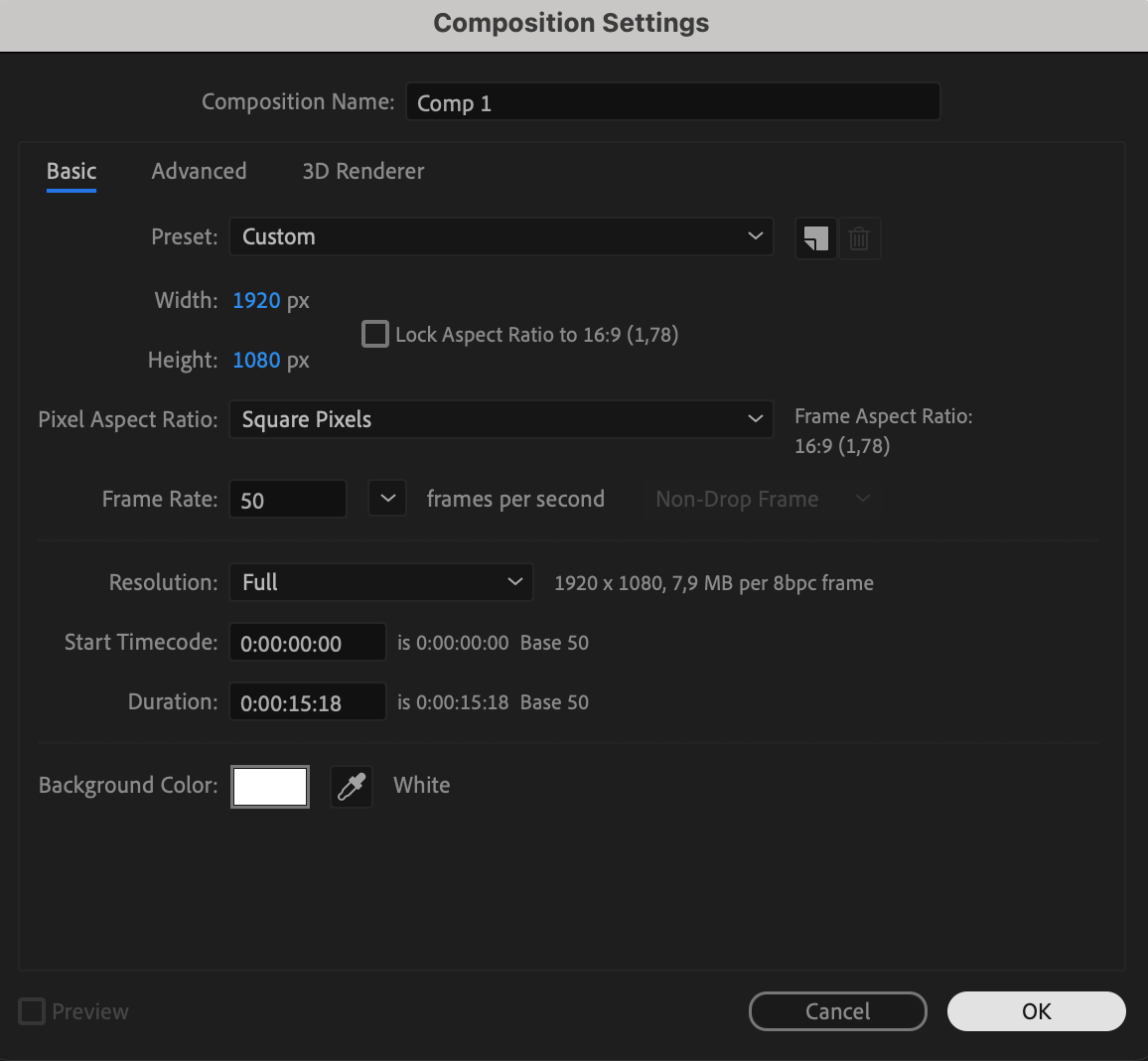 Step 2: Importing Your Compositions
Step 2: Importing Your Compositions
Get 10% off when you subscribe to our newsletter

Next, import the two compositions you want to combine. You can do this by going to File > Import > File or by dragging and dropping the files into the Project panel. Make sure they are properly named for easy identification.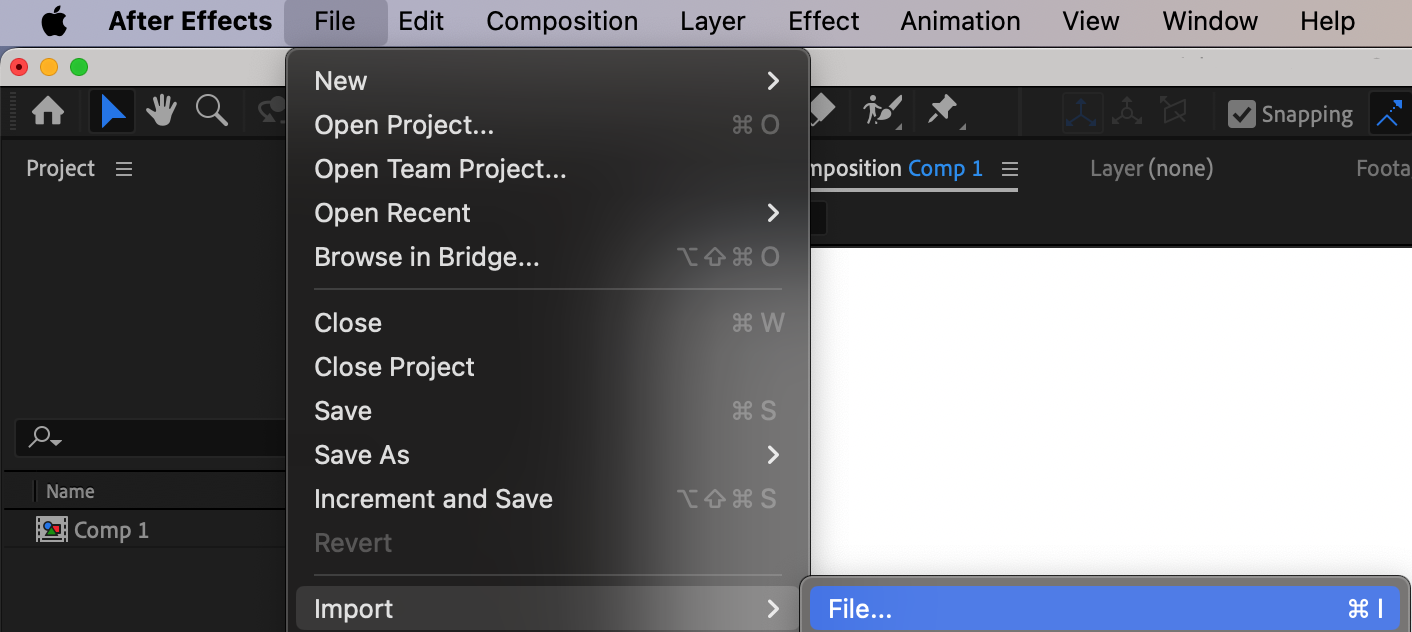 Step 3: Adding Compositions to the Timeline
Step 3: Adding Compositions to the Timeline
Drag and drop the imported compositions into your main composition timeline. This will add them as separate layers. Ensure they are placed in the correct order to achieve the desired effect.
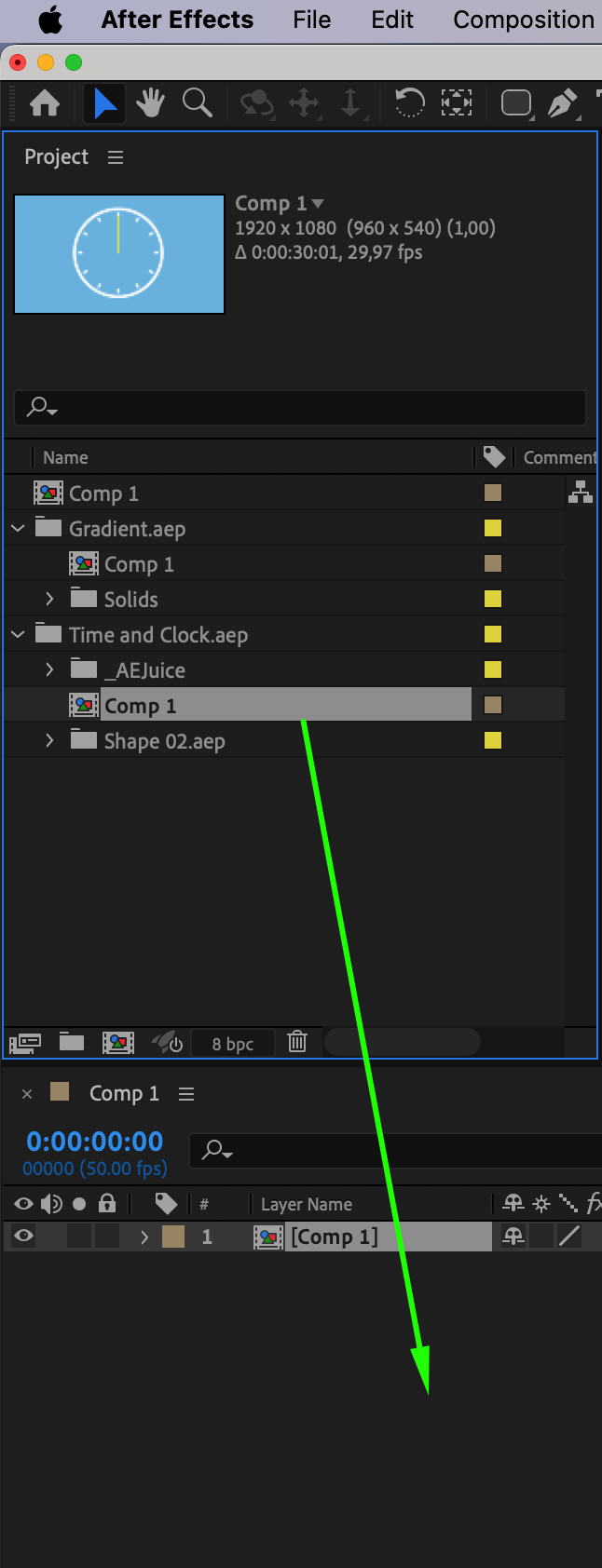
Step 4: Arranging Layers
Arrange the layers in the timeline to determine their order. The composition on top will be the front layer, while the one below will serve as the background. Adjust their timing and duration as needed. You can duplicate the background layer if you need to extend its duration.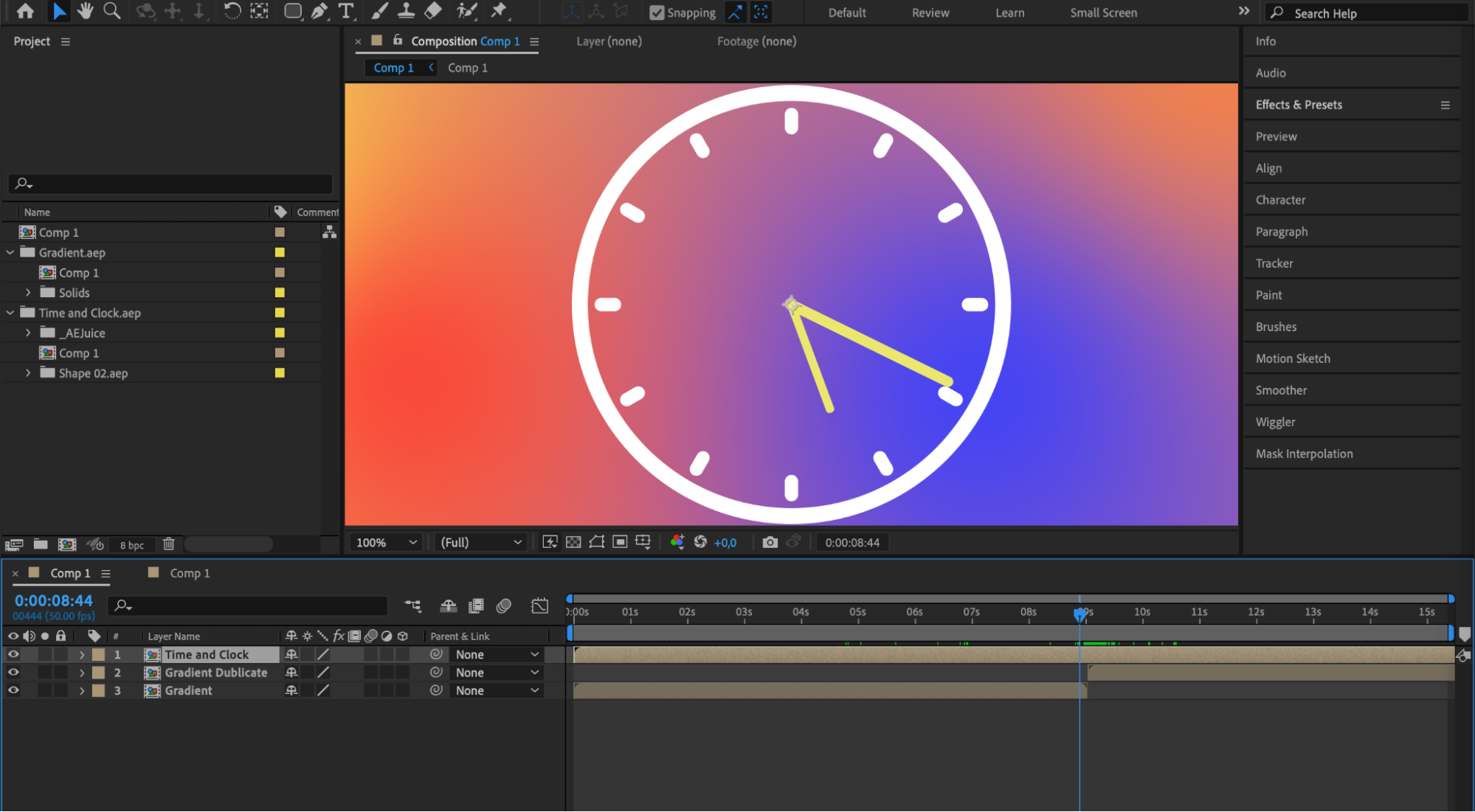
Step 5: Experimenting with Blending Modes
Experiment with different blending modes and adjust the opacity settings of each layer to achieve the desired visual effect. Blending modes control how the layers interact with each other, adding depth and visual interest to your composition.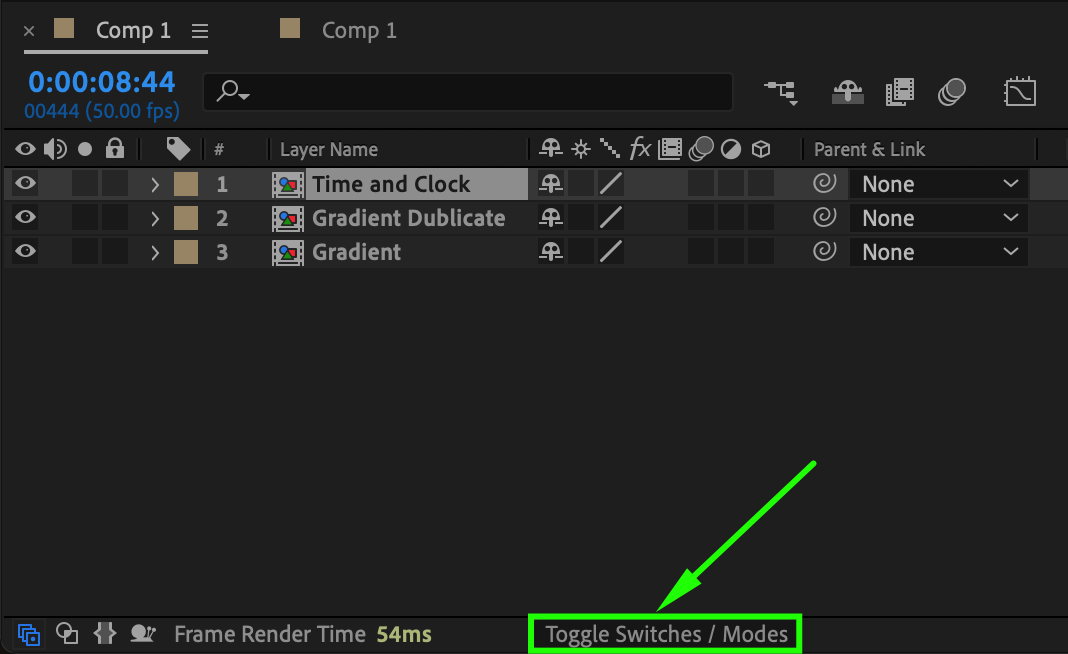
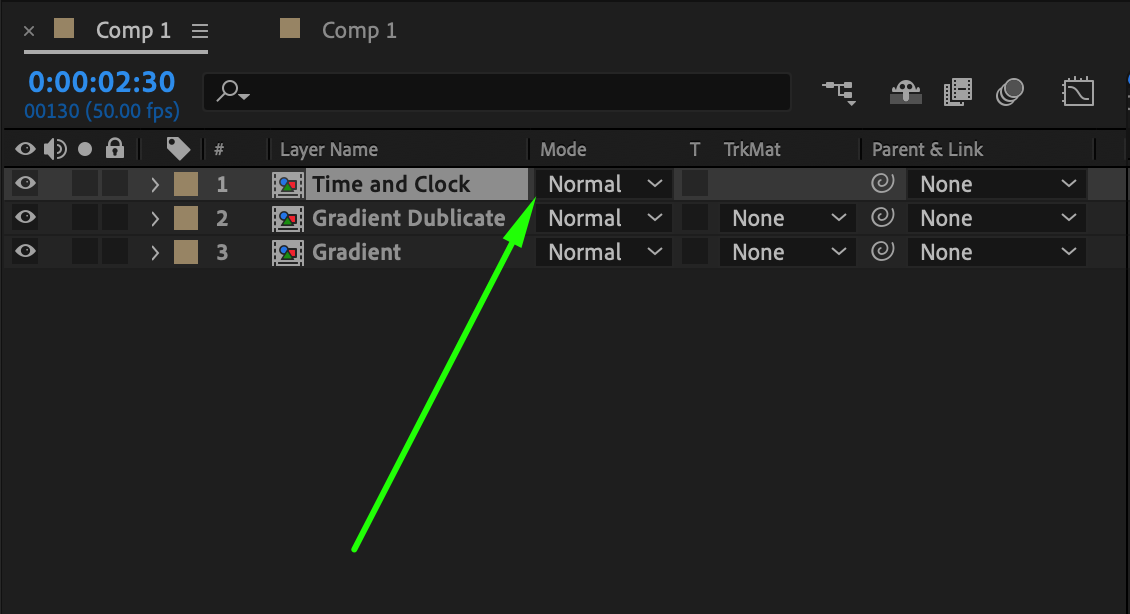
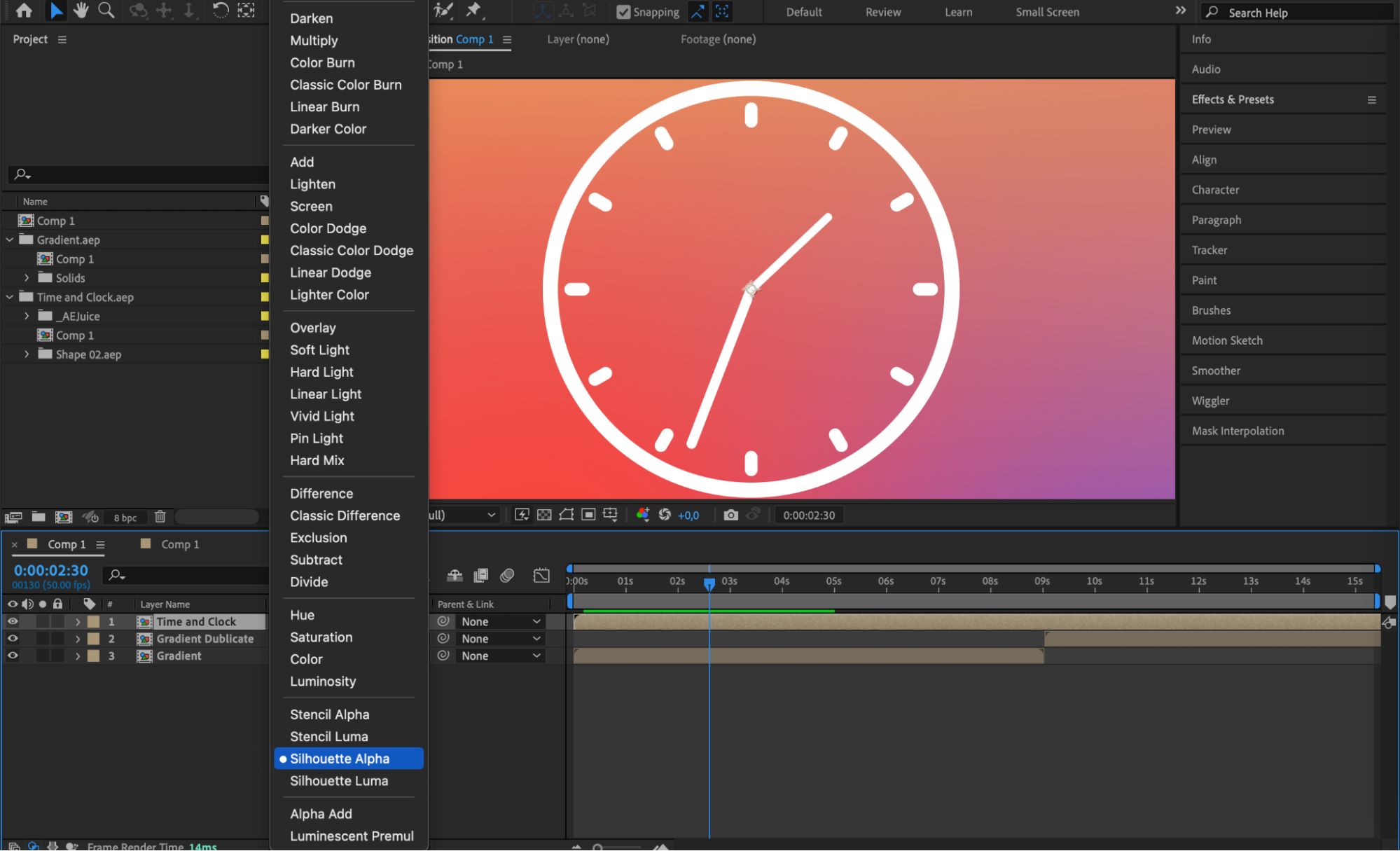 Step 6: Using Masks and Mattes
Step 6: Using Masks and Mattes
To create seamless transitions and composites, use masks and mattes to selectively reveal or hide portions of the layers. This is particularly useful when integrating motion graphics or visual effects into live-action footage.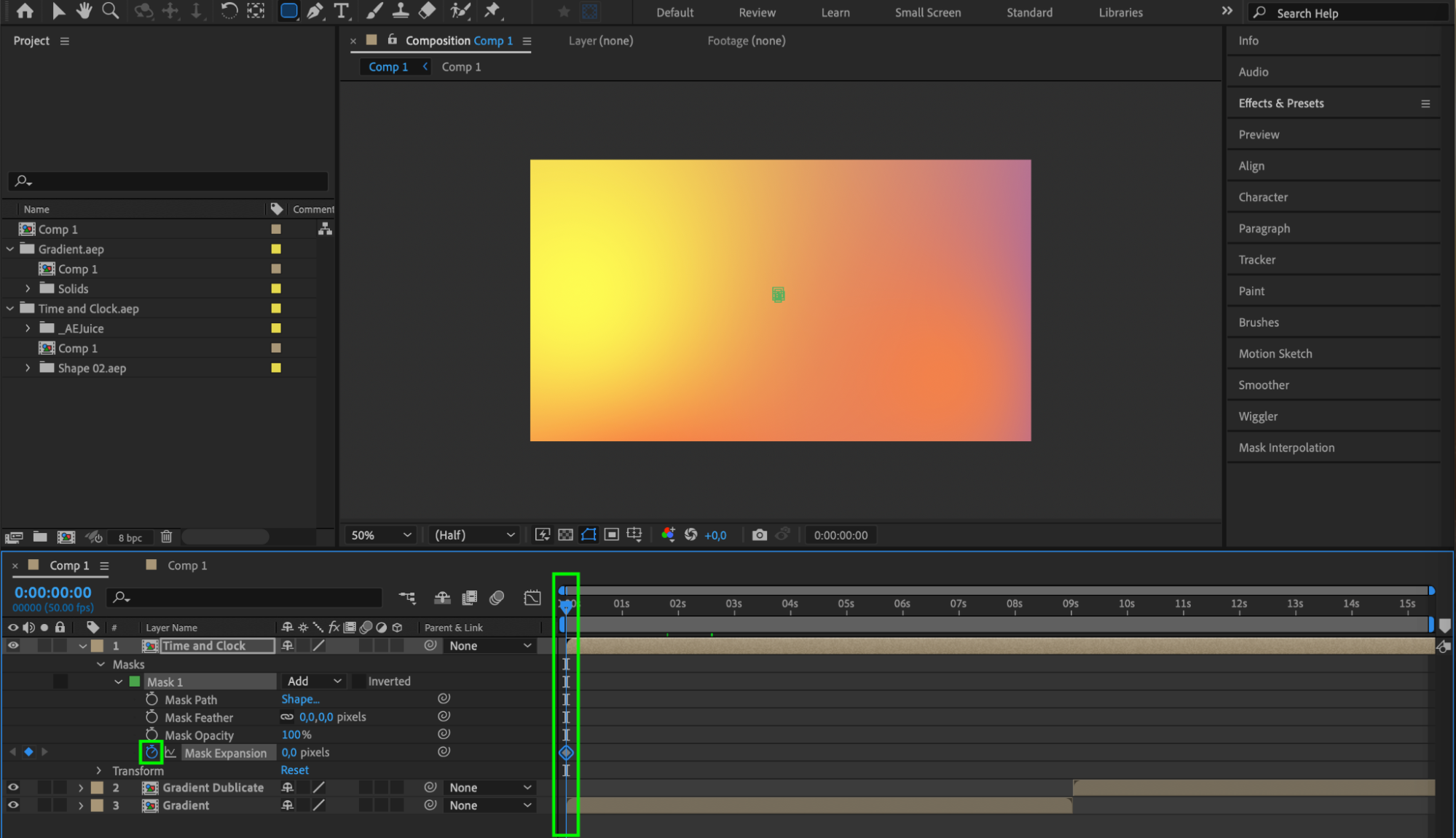
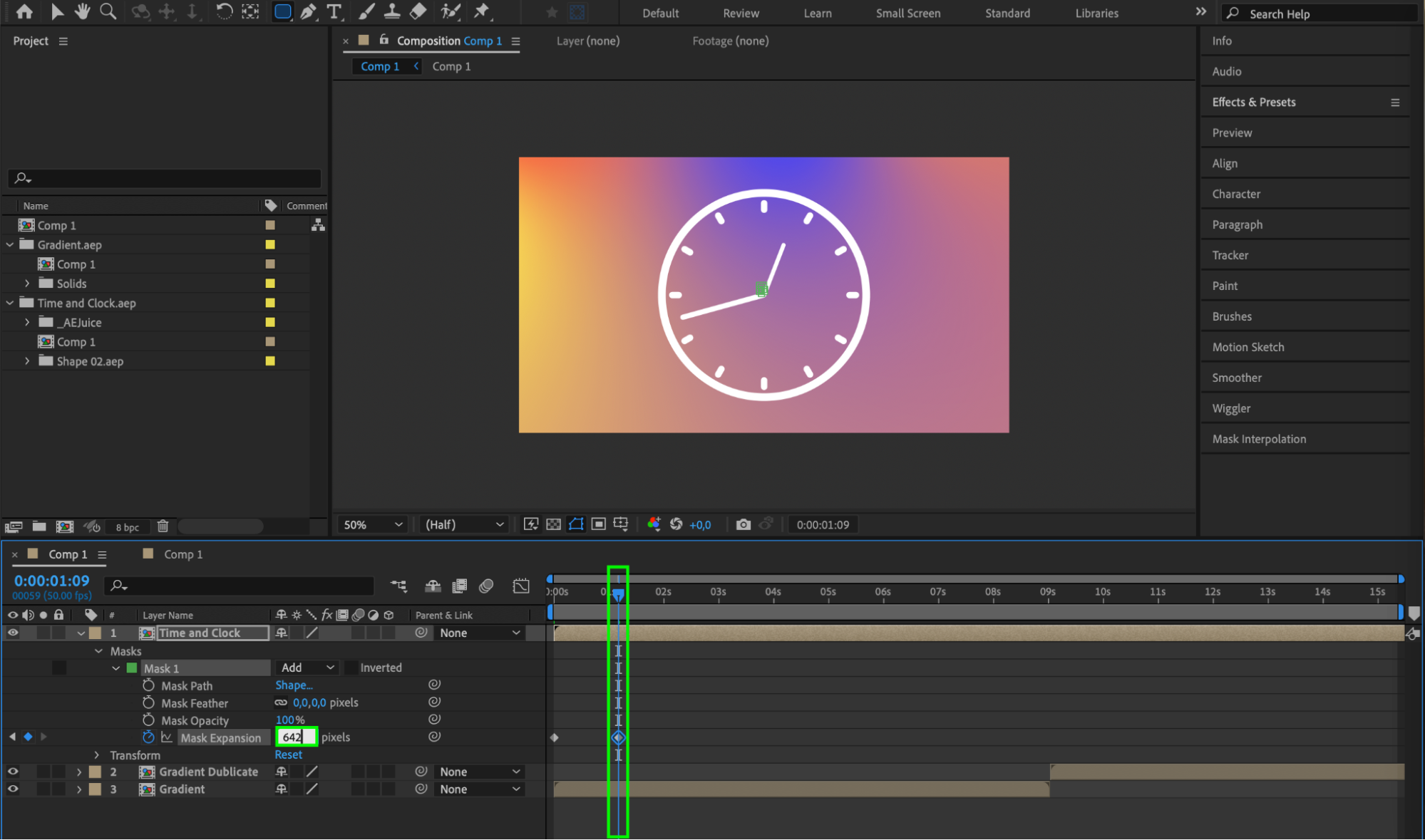 Step 7: Applying Effects and Adjustments
Step 7: Applying Effects and Adjustments
Enhance your composition by applying effects and adjustments to the combined layers. This can include color correction, motion blur, or any other effect that adds polish and coherence to your final result. If you want to apply an effect to multiple layers, create an adjustment layer and apply the effect to it.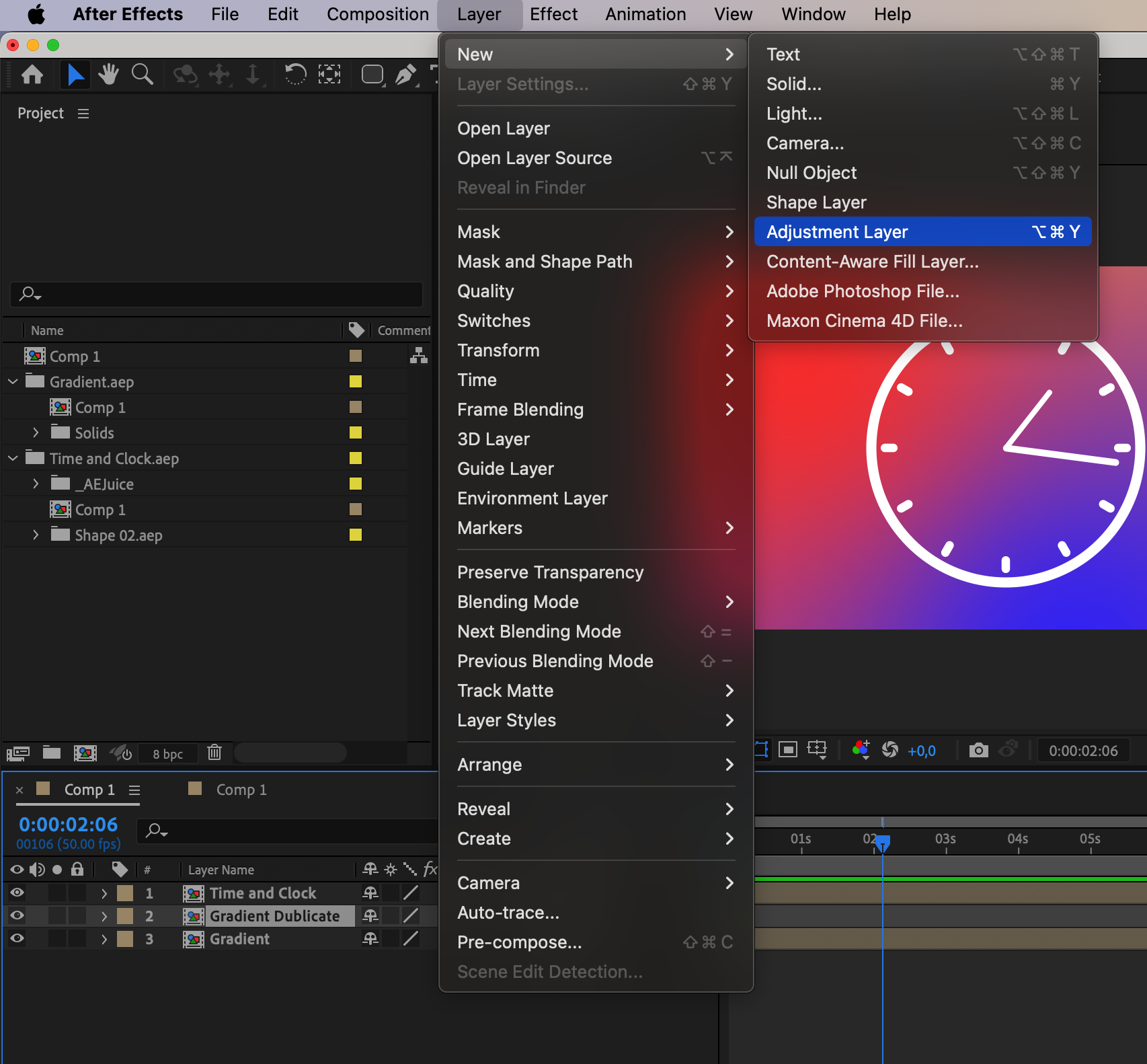
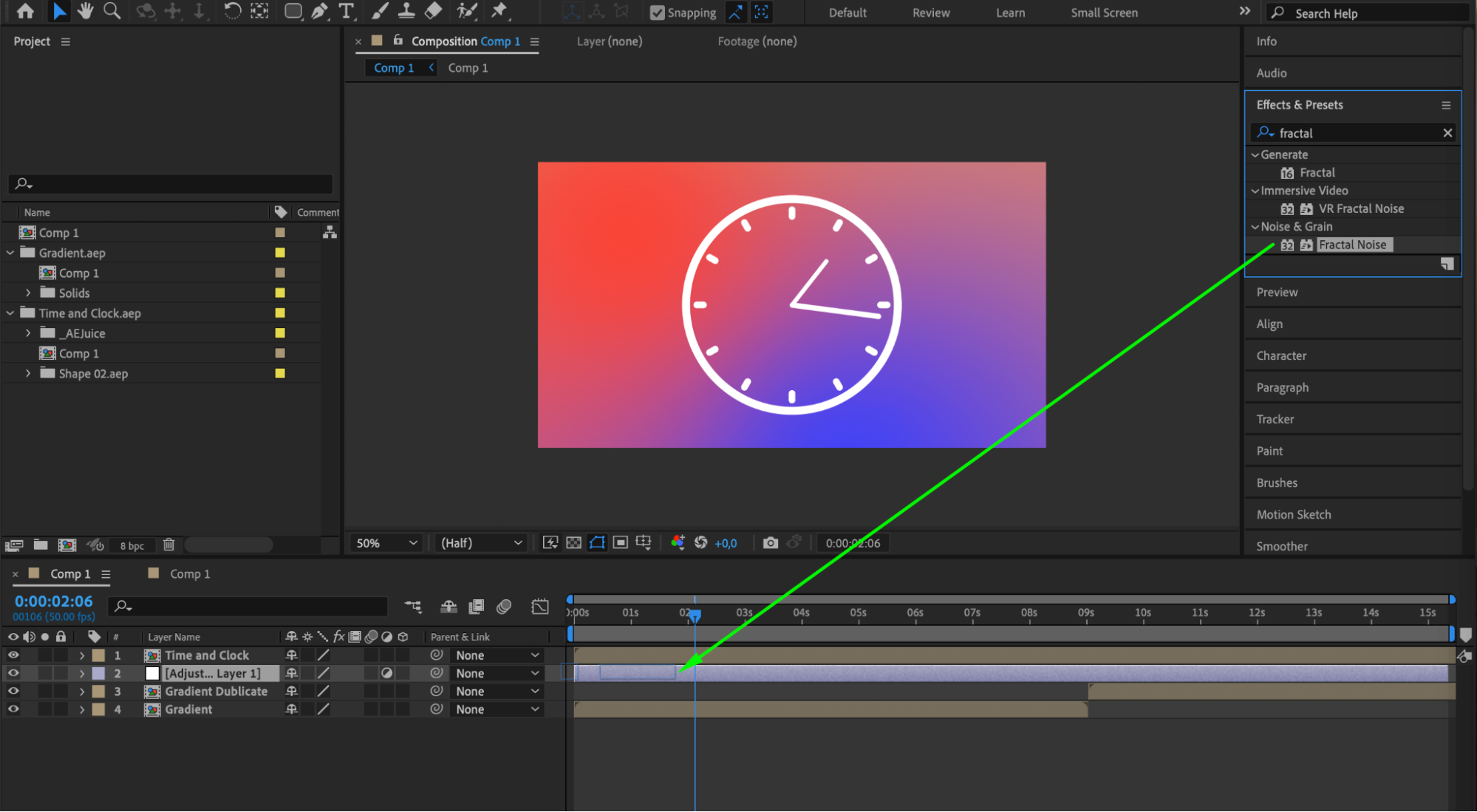
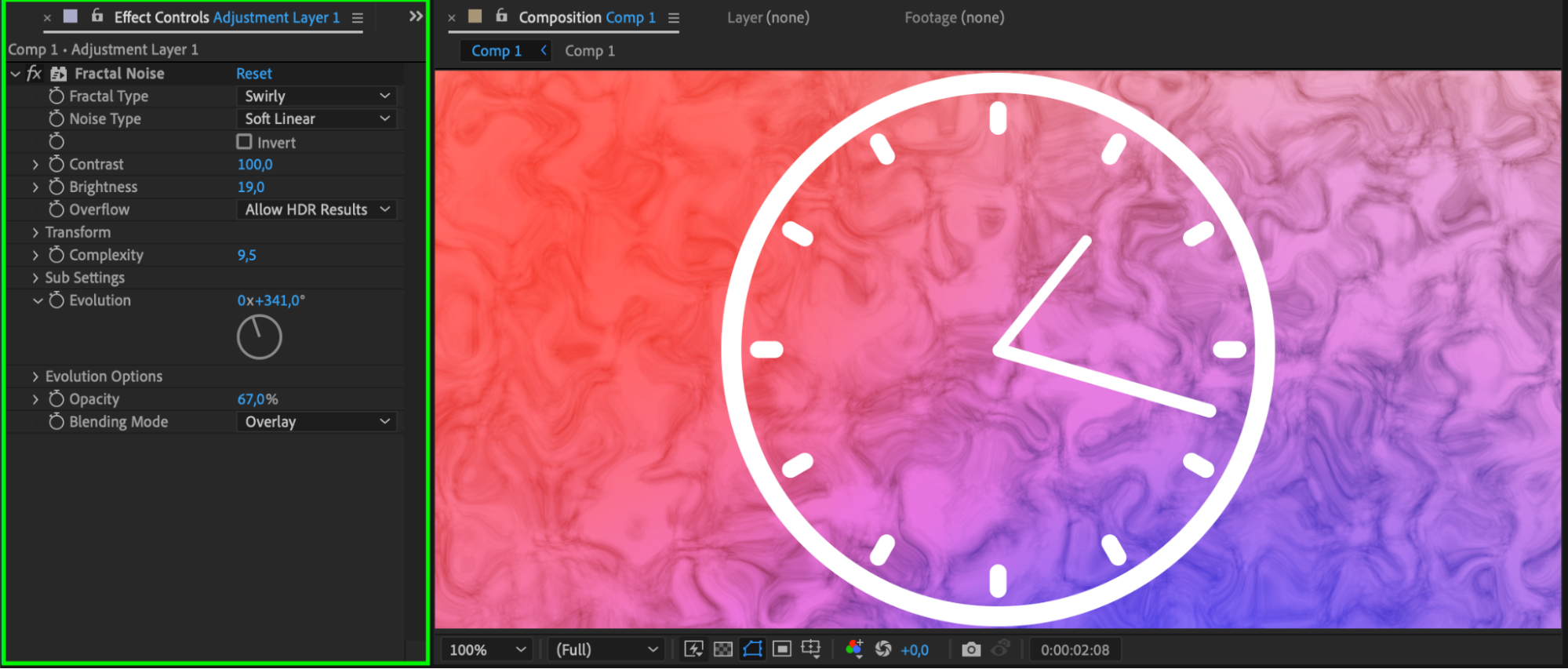 Step 8: Previewing and Refining
Step 8: Previewing and Refining
Preview your composition and make any necessary adjustments to timing, blending, or effects to refine the final look. Pay attention to details to ensure everything blends smoothly.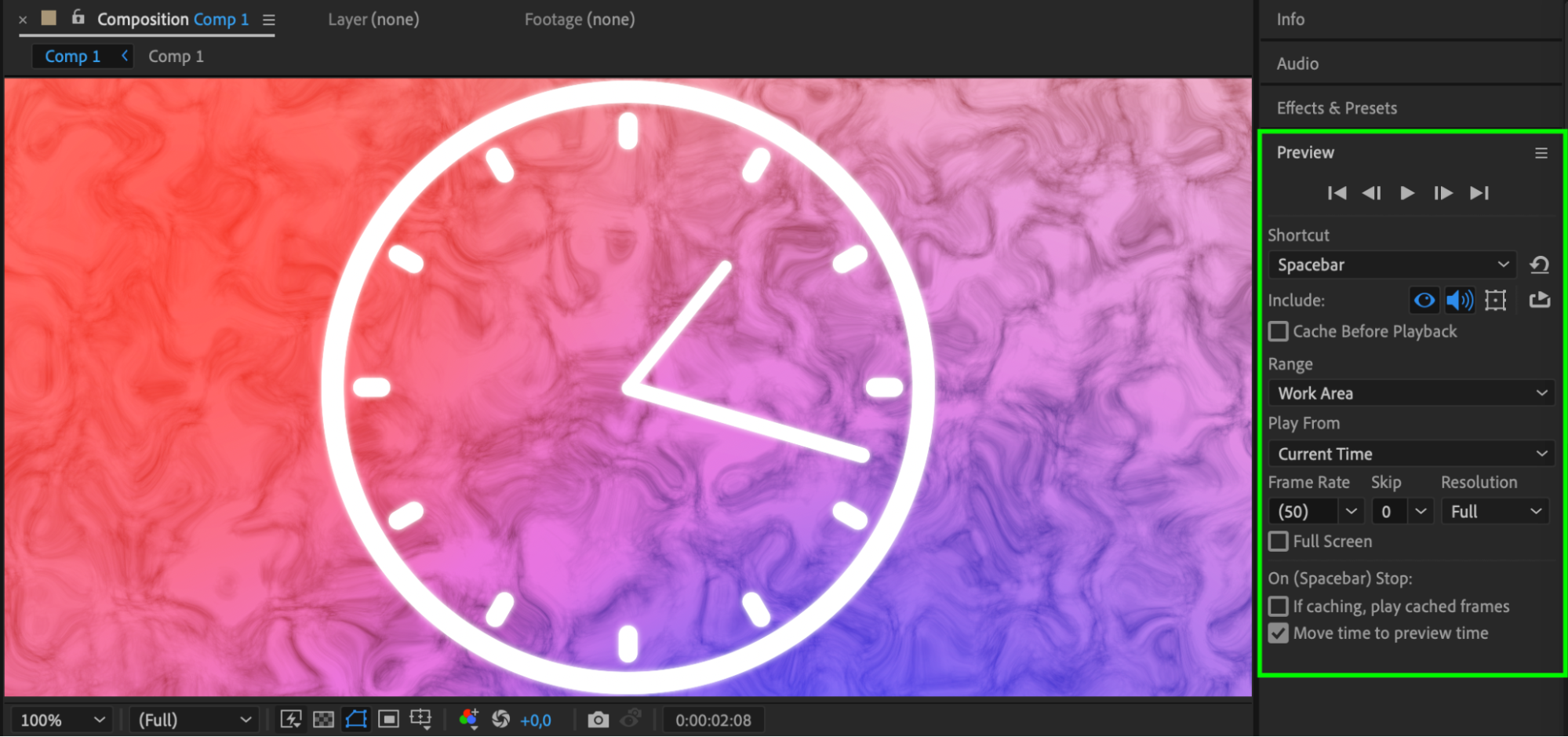 Step 9: Rendering Your Final Video
Step 9: Rendering Your Final Video
Once you’re satisfied with your composition, it’s time to render and export your final video. Go to Composition > Add to Render Queue, set your desired settings, and click Render to create your finished masterpiece.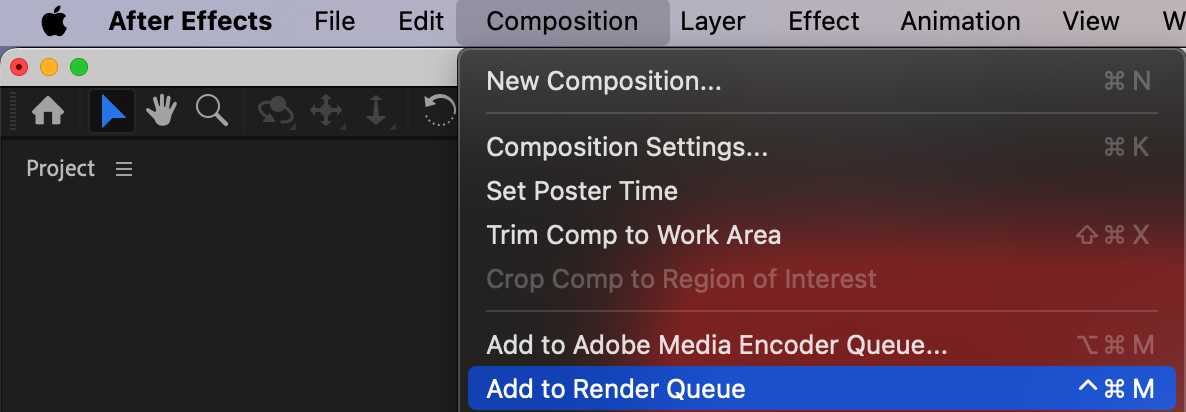
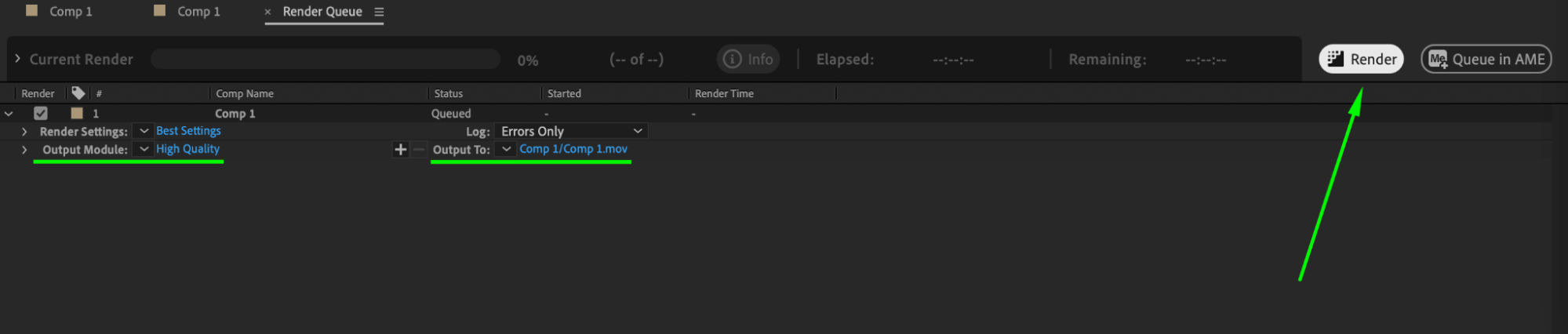
Conclusion
Combining two compositions in After Effects opens up a world of creative possibilities. You can seamlessly blend elements, merge videos, and create captivating motion graphics. Don’t be afraid to experiment and push the boundaries of your creativity. Have fun and happy compositing!


