Converting Text to Shape in After Effects
Introduction
After Effects offers powerful tools to transform text into shapes, providing greater flexibility for animation and design. In this tutorial, we’ll guide you through the process of converting text to shapes, allowing you to create unique and customizable animations.
Steps to Convert Text to Shape in After Effects:
1. Open Your Project:
Begin by opening the After Effects project where you want to add and convert text to shape. Ensure your composition is set up and ready for editing.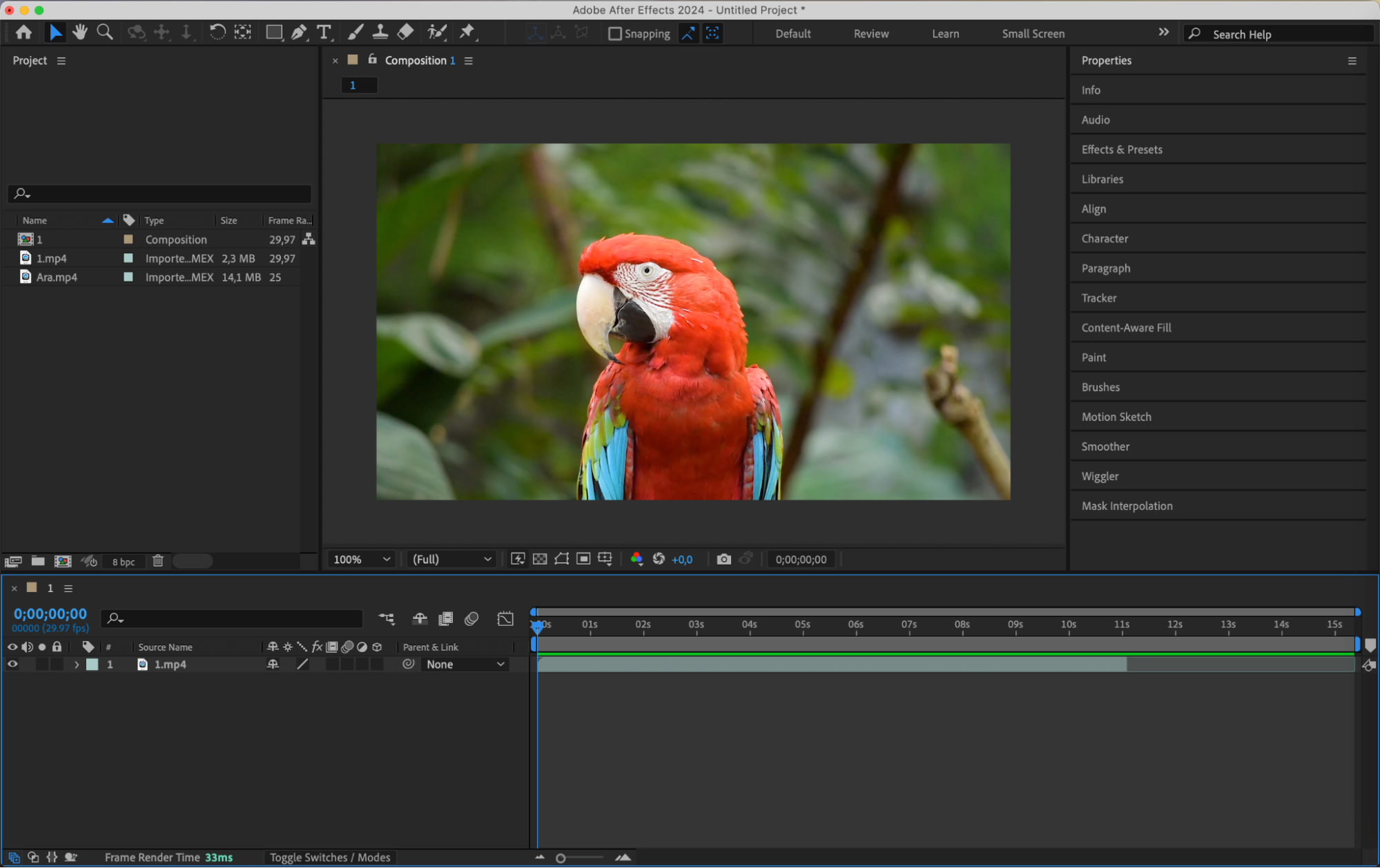 2. Create a Text Layer:
2. Create a Text Layer:
Get 10% off when you subscribe to our newsletter

Use the Type tool (Ctrl/Cmd + T) to create a text layer within your composition. Customize the text using the Character panel, adjusting the font, size, color, and other properties to fit your design.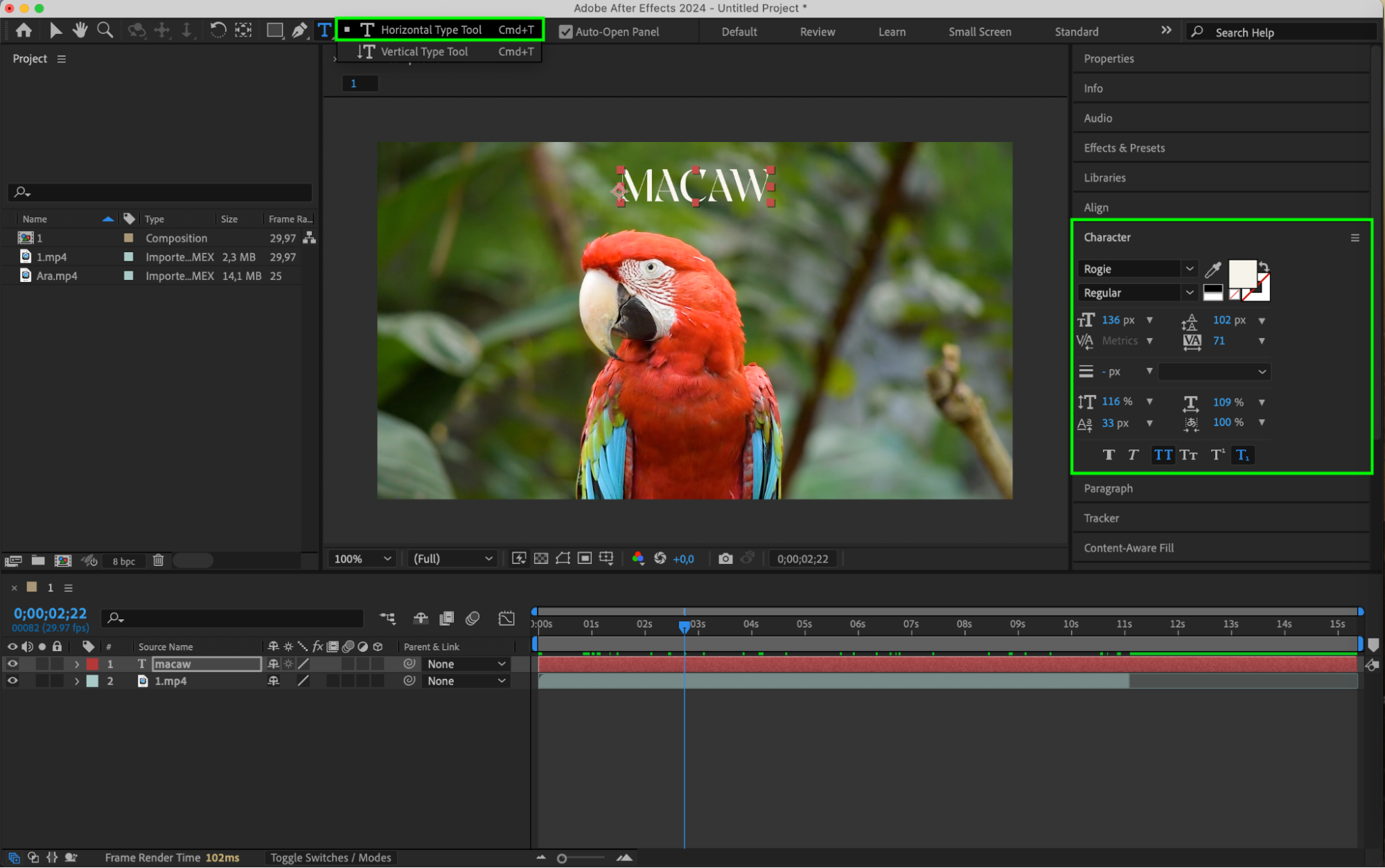 3. Convert Text to Shapes:
3. Convert Text to Shapes:
Double-click on your text layer to select the text, then right-click on the text in the composition panel. From the submenu, choose Create Shapes from Text. This action converts your text into shape layers, allowing for individual letter manipulation and animation.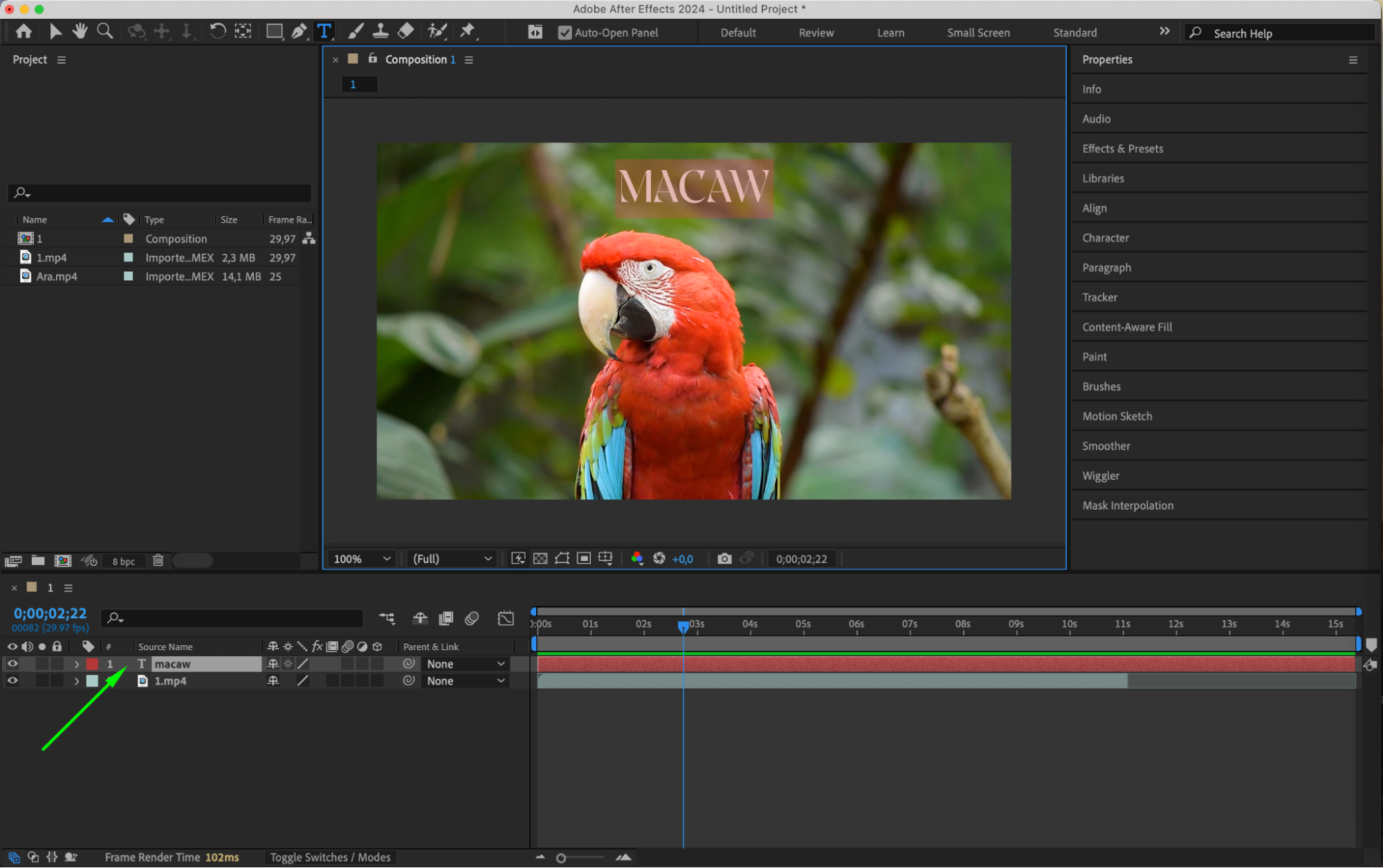
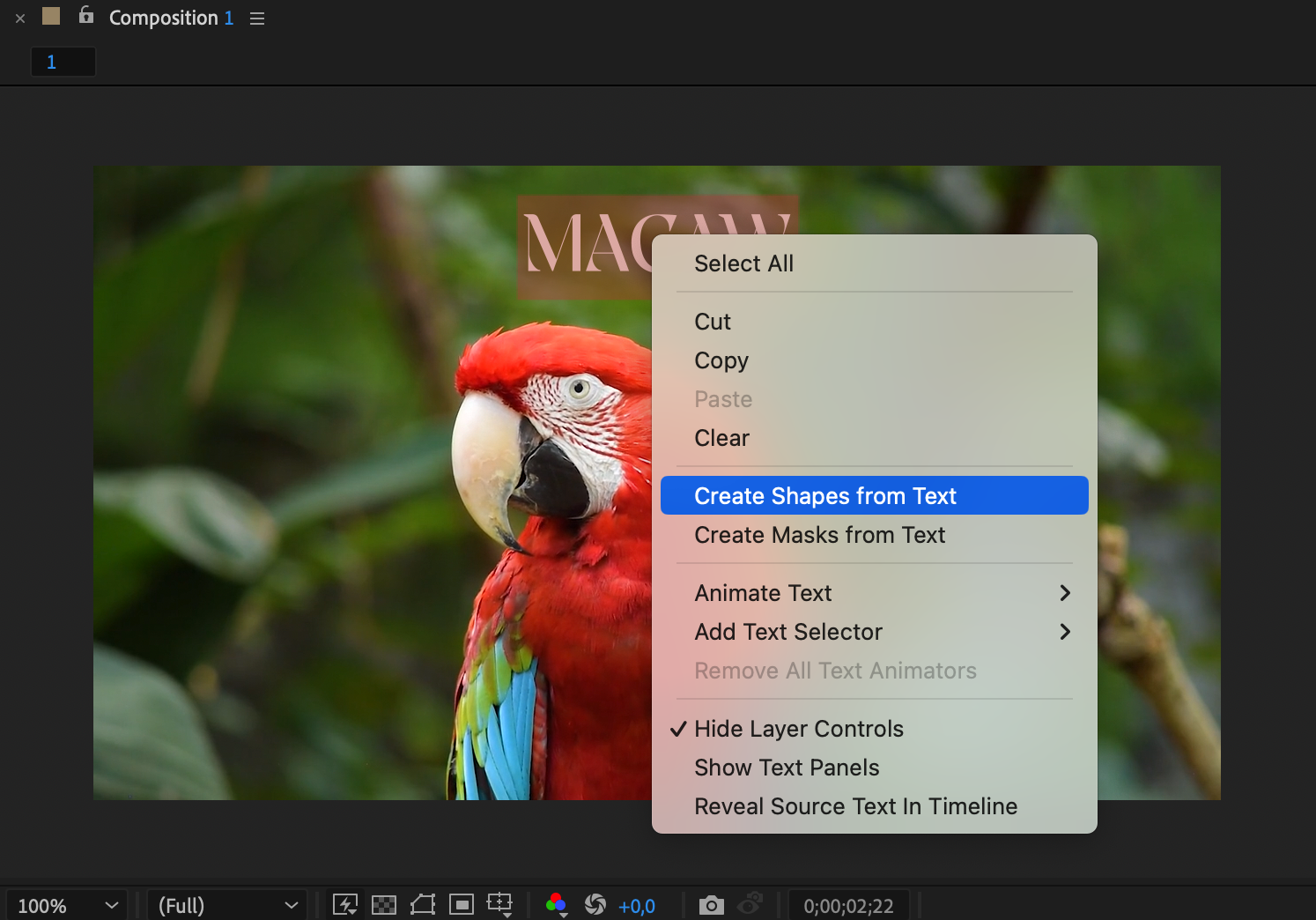
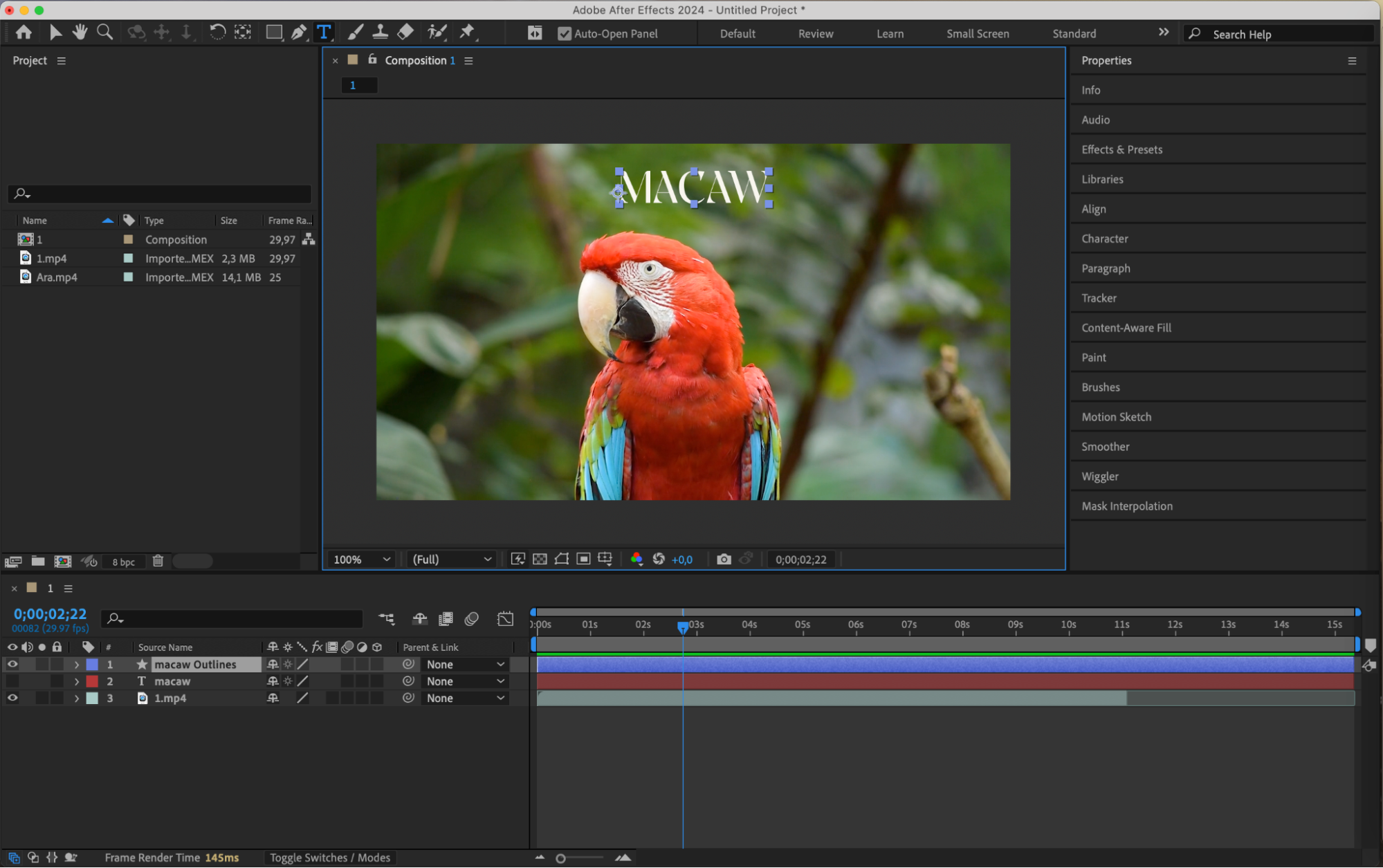 4. Edit and Animate Shape Layers:
4. Edit and Animate Shape Layers:
After conversion, you’ll see a shape layer and separate shapes for each letter. Expand the properties in the timeline panel to access options for editing and animating each shape. You can adjust paths, strokes, and fills, or animate transformations like position, scale, and rotation.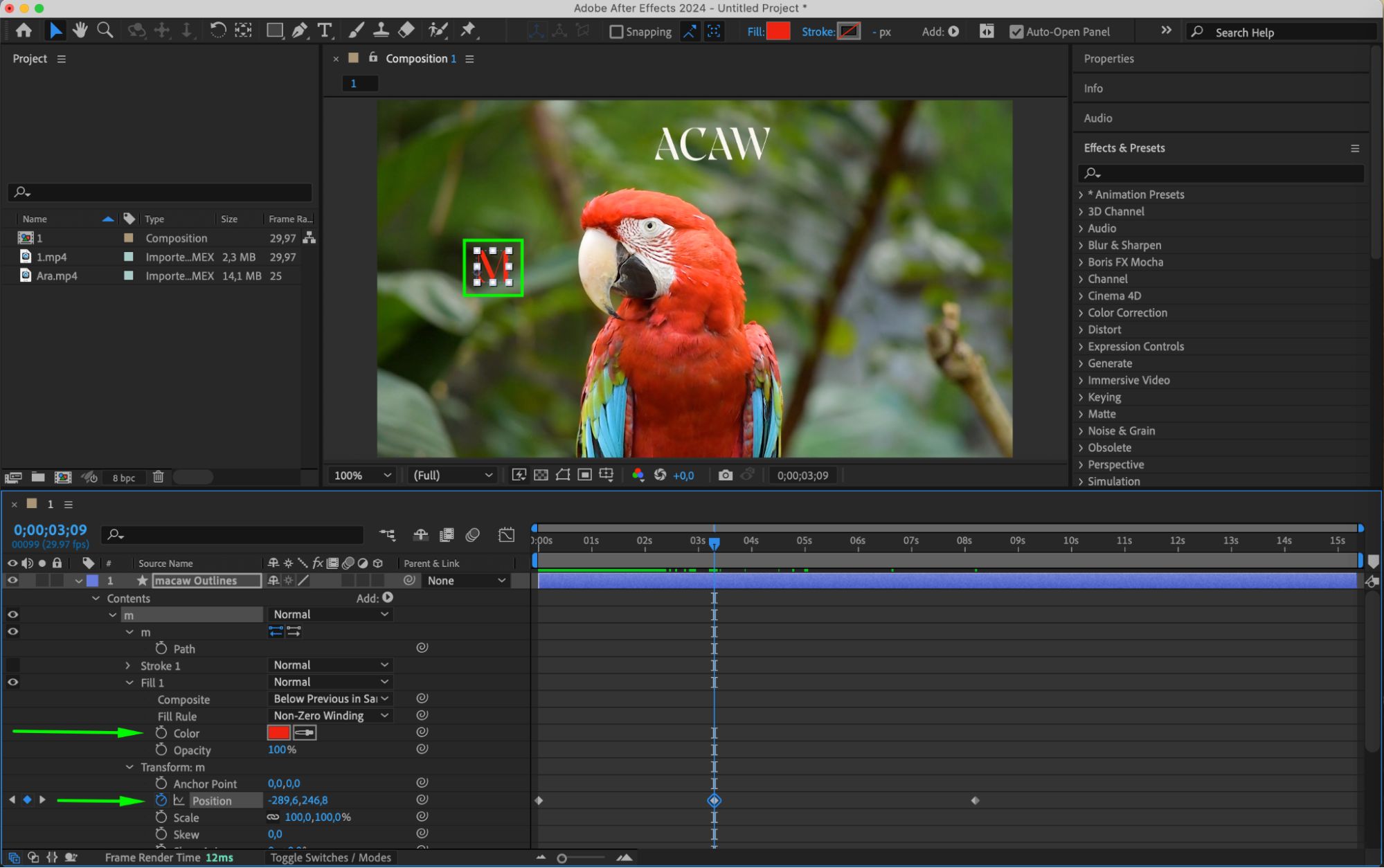
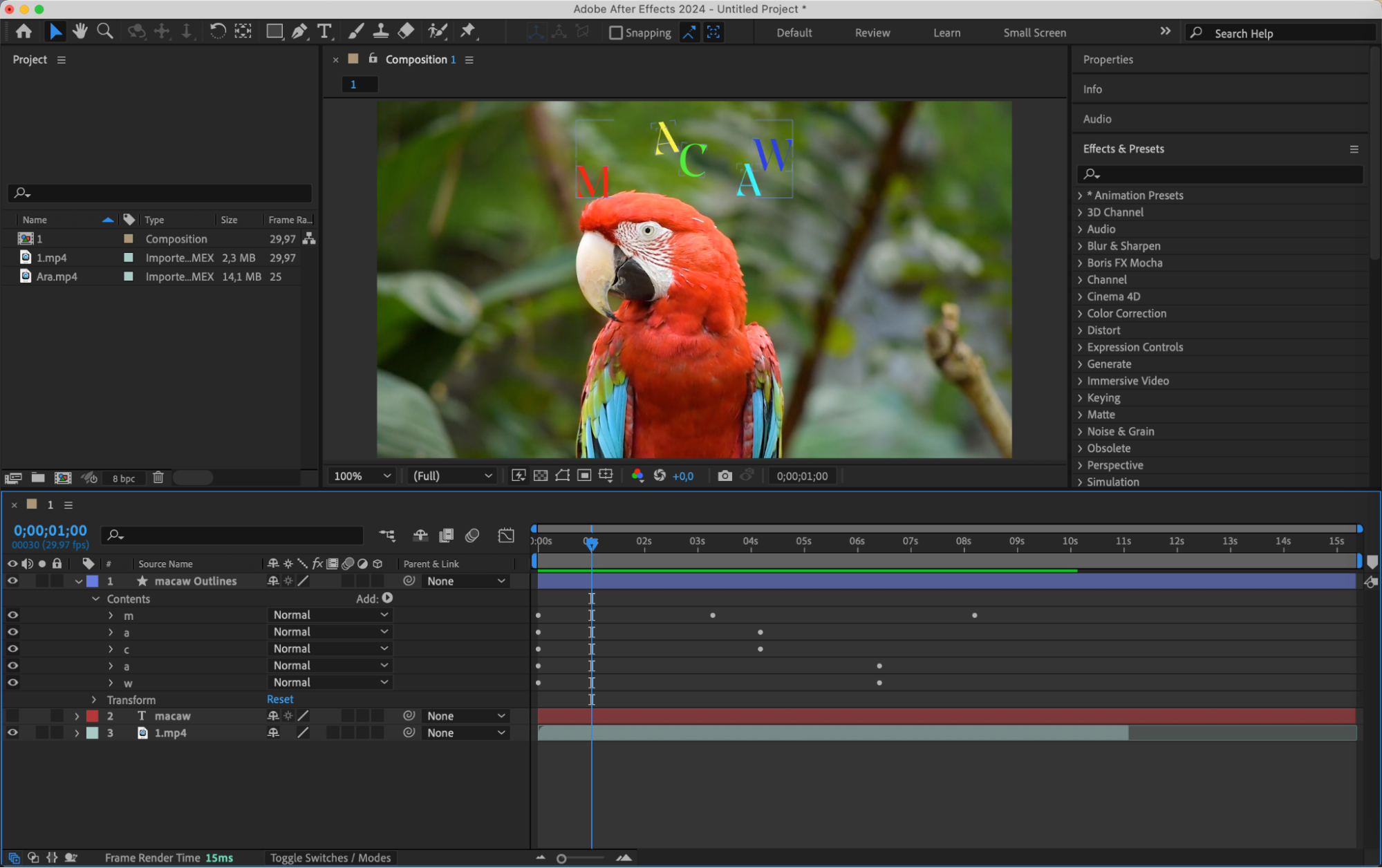 5. Apply Effects and Presets:
5. Apply Effects and Presets:
Use the Effects & Presets panel to add interesting visual effects to your shape layers. Experiment with effects like gradients, glows, or distortions to enhance your design. Applying effects to shape layers gives you more creative control compared to standard text layers.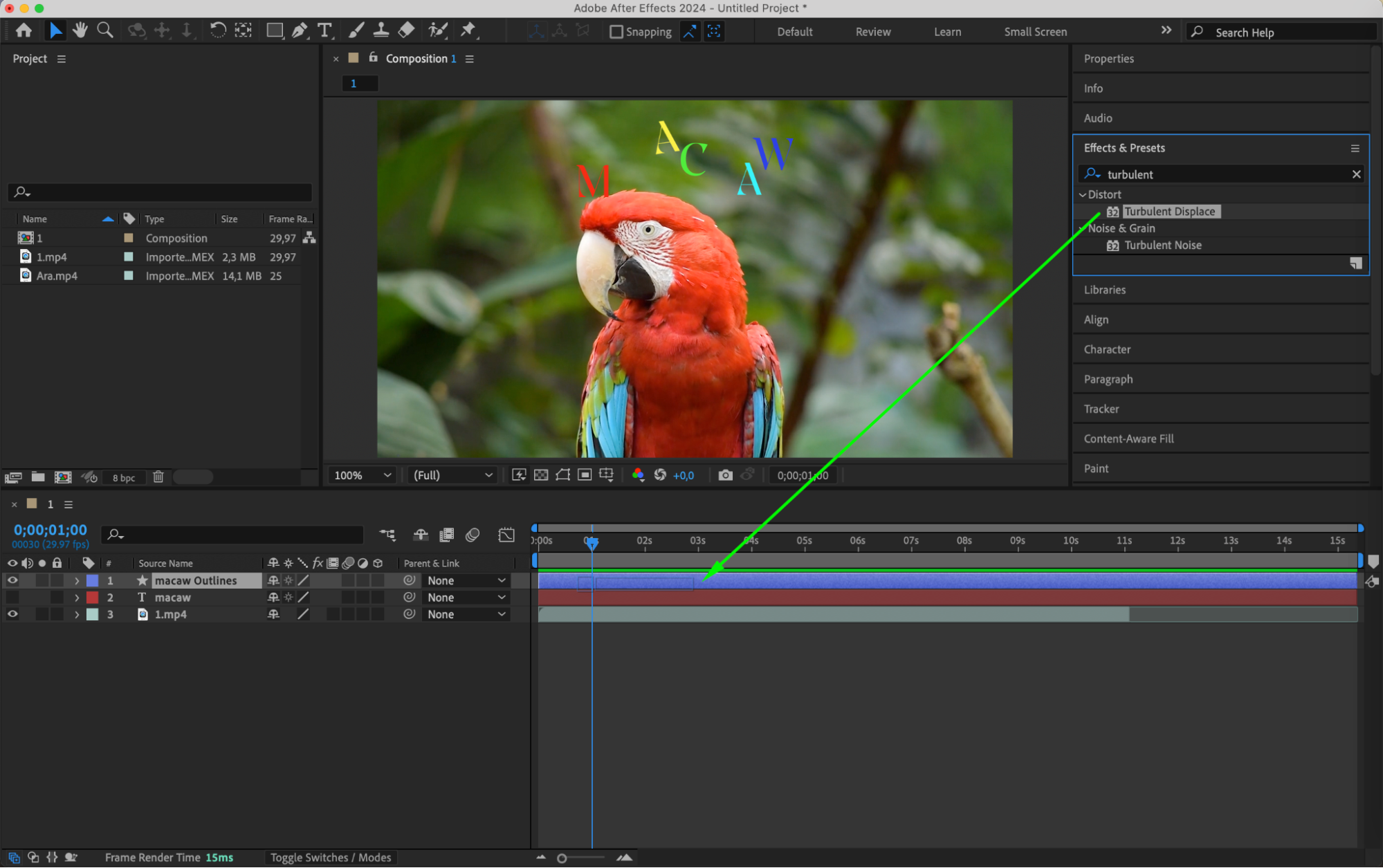
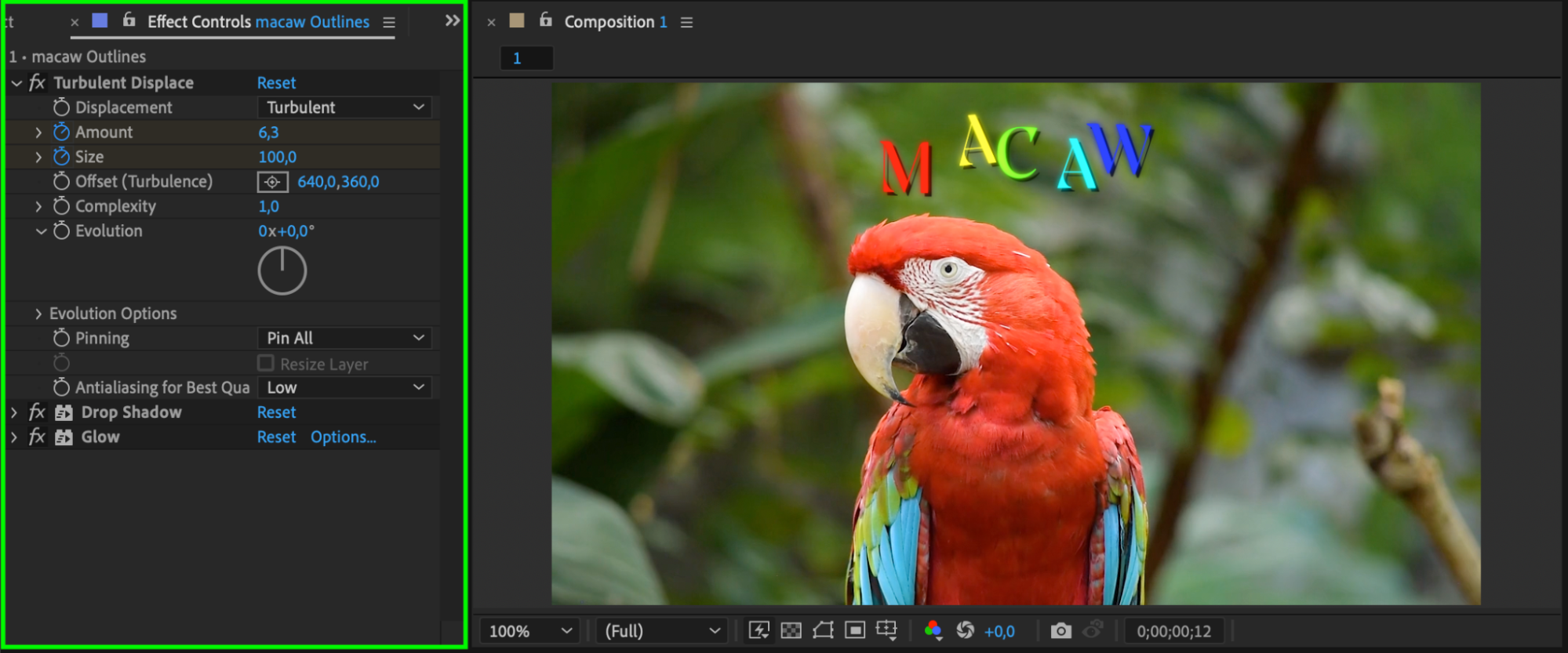 6. Animate with Transform Properties:
6. Animate with Transform Properties:
Animate the transform properties of your shape layers to create dynamic motion. For example, you can animate the scale property to make your text grow or shrink, or rotate the letters individually for a more complex animation. Keyframe these properties to control the timing and smoothness of the animation.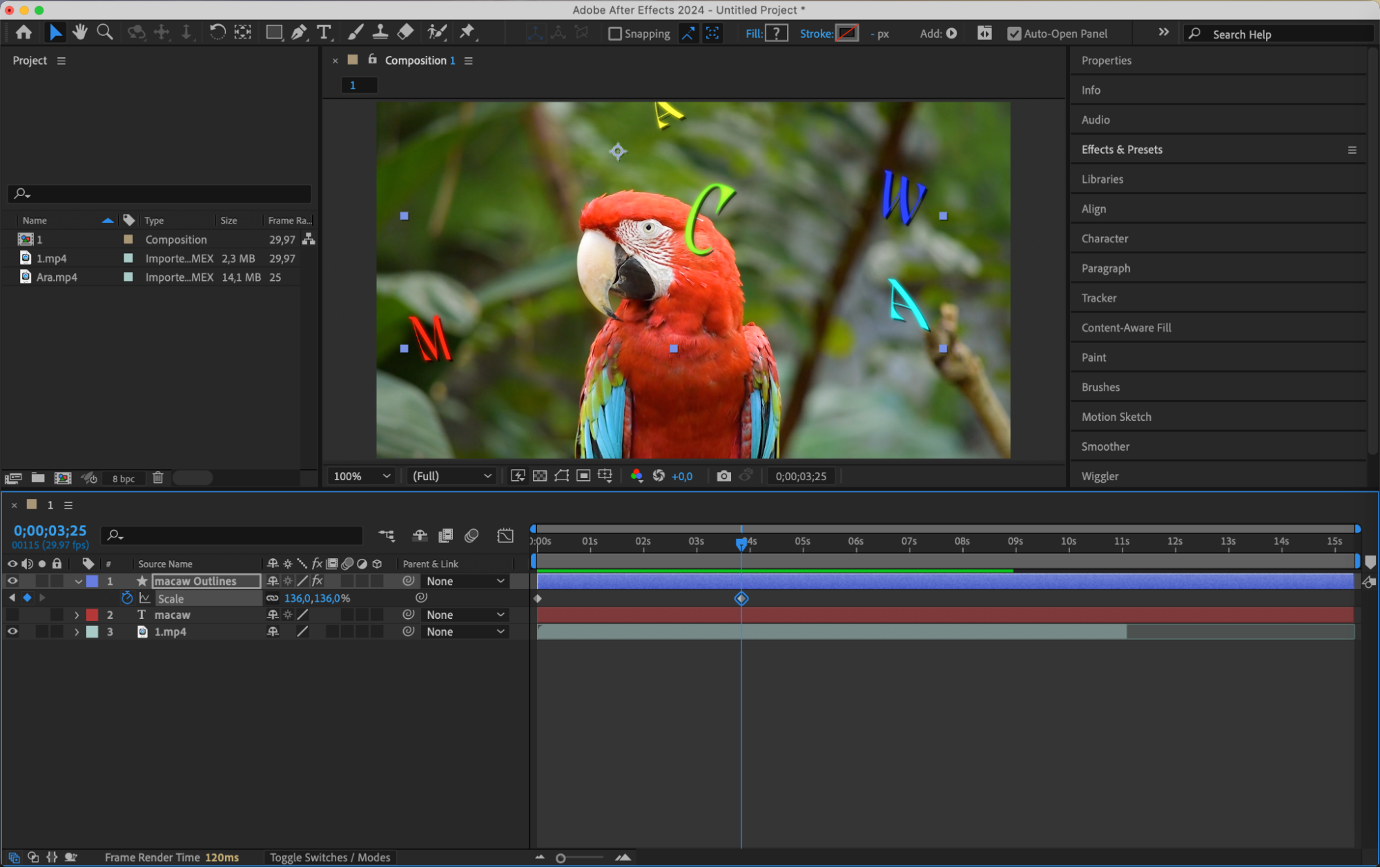 7. Export and Share:
7. Export and Share:
Once you’re satisfied with your converted text shapes, render or export your composition. Whether it’s for a video project, motion graphics piece, or social media animation, your text shapes will stand out with professional-quality animation.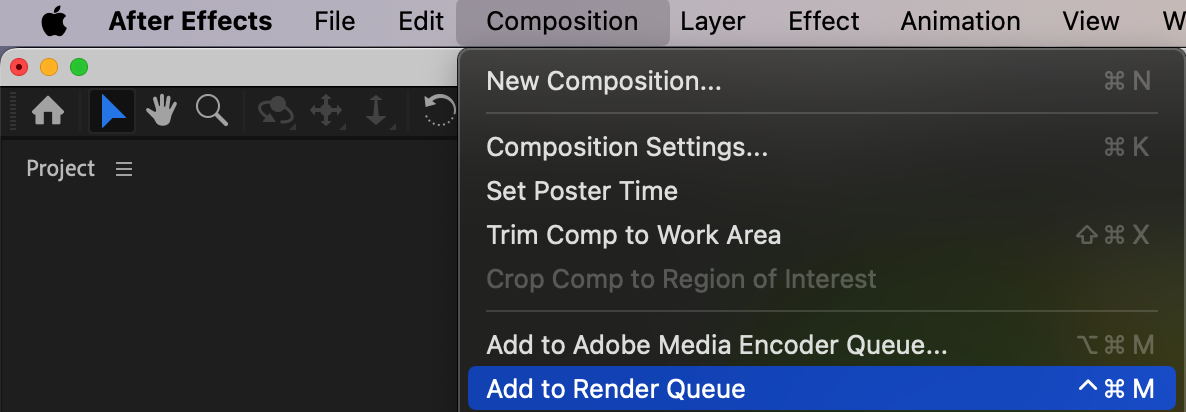
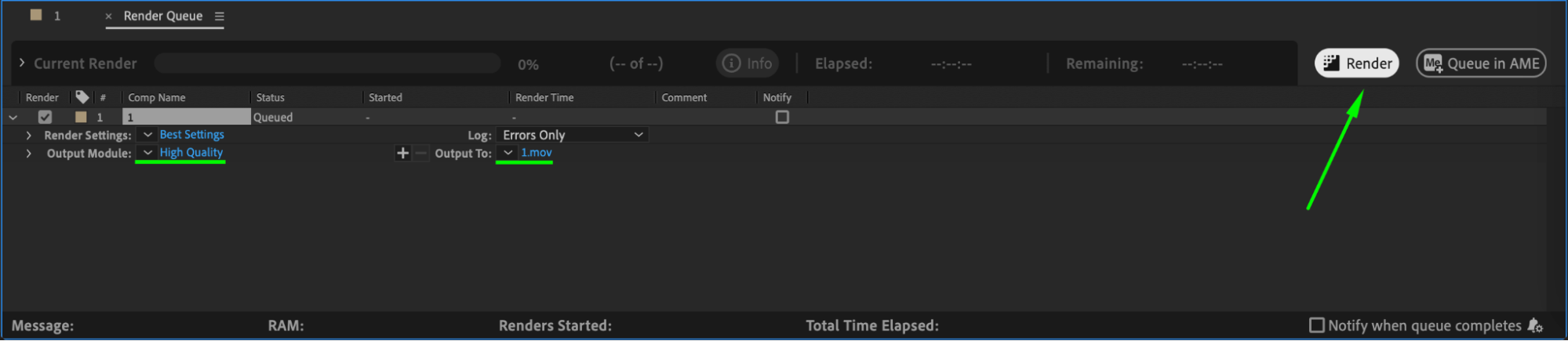 Conclusion
Conclusion
Converting text to shape in After Effects opens up endless possibilities for creative animation. By following these steps, you can customize and animate text in ways that enhance your projects, making your motion graphics more engaging and visually appealing.


