Are you tired of manually recreating layer effects for every element in your After Effects project? Do you wish there was an easier way to apply the same effects to multiple layers without the hassle of duplicating and adjusting settings repeatedly? Well, worry no more! In this article, we will guide you through the process of copying layer effects in After Effects, helping you streamline your design workflow and save valuable time.
Layer effects are an essential aspect of creating visually stunning animations and designs in After Effects. They allow you to add depth, texture, and dimension to your layers, making them pop and stand out. From drop shadows and glows to gradients and blurs, layer effects offer a plethora of creative possibilities. However, manually applying these effects to multiple layers can become tedious and time-consuming, especially when working on complex projects.
By learning how to copy layer effects in After Effects, you can accelerate your workflow and achieve consistent results throughout your project. Whether you want to apply the same blend mode to multiple layers or replicate a specific stylized effect across various elements, copying layer effects is a game-changer.
In the following sections, we will explore the step-by-step process of copying layer effects in After Effects. We will cover various techniques and methods that will empower you to efficiently duplicate and transfer effects between layers, giving your designs a cohesive and professional look. So, let’s dive in and unlock the power of copying layer effects in After Effects!
Get 10% off when you subscribe to our newsletter

Advantages of Copying Layer Effects in After Effects
Copying layer effects in After Effects offers numerous advantages that can greatly enhance your design process. Here are a few key benefits:
* Time Efficiency: Manually recreating layer effects for each element in your project can be time-consuming. By learning how to copy layer effects, you can apply the same effects to multiple layers with just a few clicks, significantly reducing your workload and speeding up your workflow.
* Consistency: Having a consistent design throughout your project is crucial for creating a polished and professional outcome. By copying layer effects, you can easily maintain the same visual style across various elements, ensuring a cohesive look and feel.
* Experimentation and Comparison: Copying layer effects allows you to experiment with different effects and variations without altering the original settings. You can duplicate a layer, apply different effects, and compare the results side by side, giving you the flexibility to explore creative possibilities.
* Complex Effects and Animation: Copying layer effects is especially useful when dealing with complex effects or animations. Instead of manually recreating intricate settings, you can copy and paste them, saving you time and effort.
Now that we understand the advantages of copying layer effects in After Effects let’s move on to the practical steps involved in the process. By following the steps outlined below, you’ll be able to quickly duplicate and transfer your desired layer effects within your project.
Step 1: Open After Effects and create a new project or open an existing one.
Step 2: Import your assets and create a composition with the layers you want to work with.
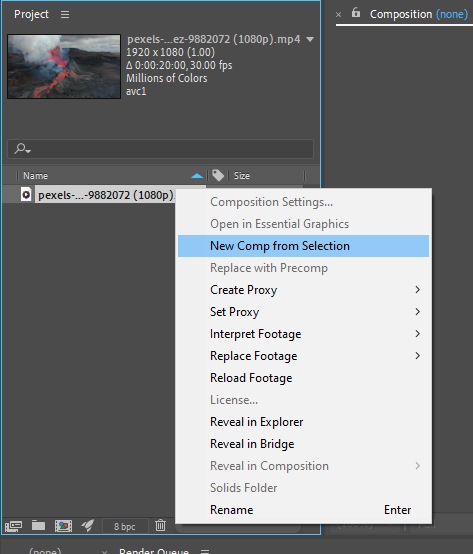
Step 3: Select the layer from which you want to copy the effects (the source layer). Find the effects.
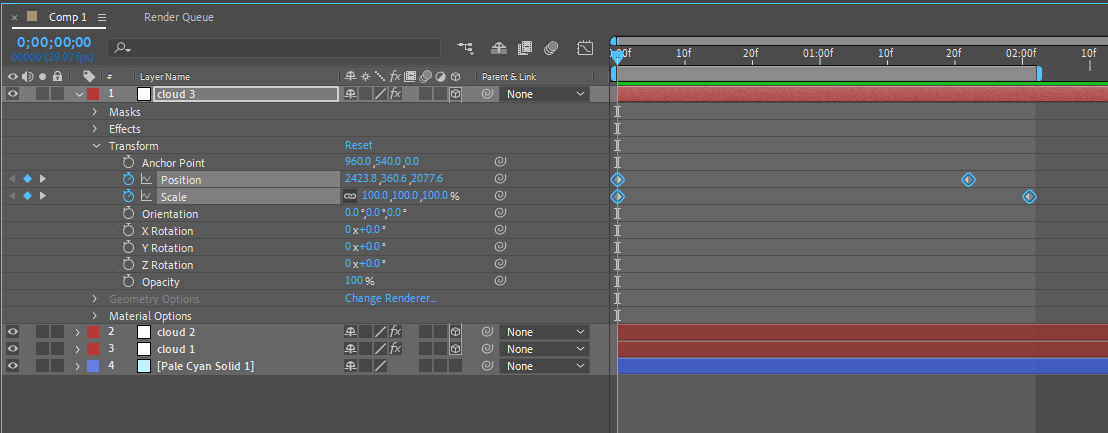
Step 4: With the source layer selected, press `Ctrl` + `C` (Windows) or `Command` + `C` (Mac) to copy the layer effects (styles).
Step 5: Select the target layer to which you want to apply the copied effects and press `Ctrl` + `V` (Windows) or `Command` + `V` (Mac) to paste the layer effects onto the target layer. After pasting, the target layer should now have the same layer effects as the source layer.

* Please note that not all layer effects can be copied using this method, as it primarily works for effects that apply to the entire layer (e.g., Opacity, Layer Styles, Transform properties). More complex effects or expressions may not be copied this way.
* Keep in mind that this process copies all the layer effects from the source layer, including position, scale, rotation, and opacity settings. If you only want to copy specific effects, you can select the individual effect properties within the Effects Control panel and copy/paste them separately.
Conclusion
In conclusion, learning how to copy layer effects in After Effects is a valuable skill that can drastically improve your design workflow. By efficiently replicating effects across multiple layers, you can save time, maintain consistency, and experiment with creative variations effortlessly.
Throughout this article, we have explored the advantages of copying layer effects in After Effects, including time efficiency, consistency, experimentation, and handling complex effects. We also outlined a step-by-step guide to help you master the process, from selecting the layer effects to copying and applying them to other layers.
So, go ahead and take advantage of the power of copying layer effects. Elevate your animations, designs, and visual compositions by implementing this time-saving technique. With practice, you’ll become proficient in reproducing your favorite effects and achieving consistent and stunning results in no time.
Now it’s your turn to apply what you’ve learned. Start by experimenting with different layer effects and practice copying them onto multiple layers. The more you practice, the more you’ll become comfortable with the process, allowing you to streamline your workflow and unlock even greater creative potential.
So, go ahead and start replicating those layer effects, and take your After Effects projects to new heights! Happy designing!


