How to Create a Mask Layer in After Effects
Introduction
Mask layers in After Effects allow you to control the visibility of elements by cutting out specific areas of a video, image, or shape. This technique is useful for creating reveals, transitions, and blending effects. In this guide, you’ll learn how to create a mask using shape layers and track mattes.
Step 1: Open Your Project
Get 10% off when you subscribe to our newsletter

Launch After Effects and open your existing project or create a new one. Make sure you have the video, image, or shape layer you want to mask in your timeline. Step 2: Create a Shape Layer
Step 2: Create a Shape Layer
Select the Shape Tool (Q) and draw a shape over the area you want to use as a mask. Ensure the shape layer is above the layer you want to mask in the timeline.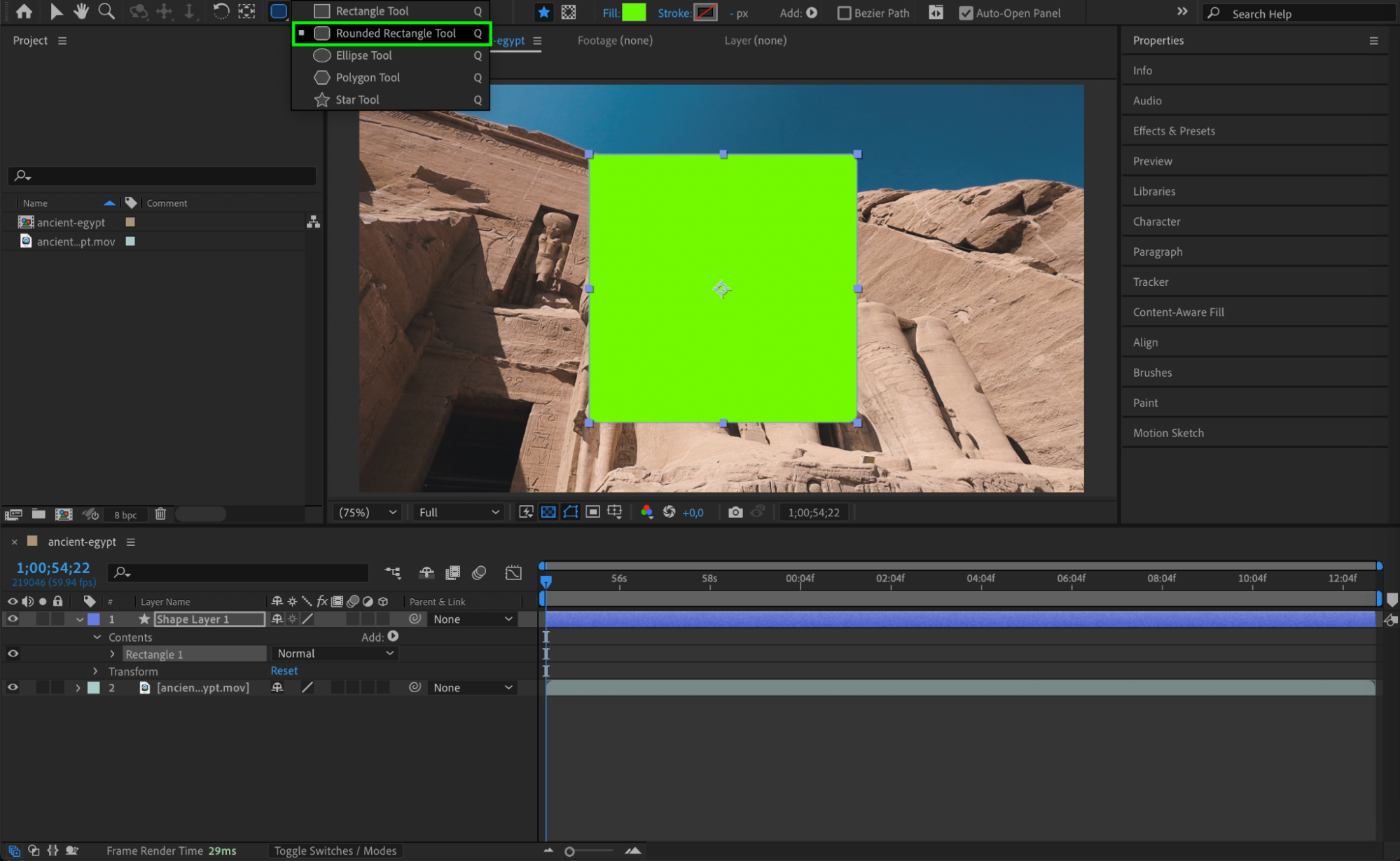 Step 3: Apply Track Matte to the Layer
Step 3: Apply Track Matte to the Layer
Click Toggle Switches/Modes at the bottom of the timeline. In the Track Matte column of the video or image layer, select Alpha Matte (if you want to use the shape’s transparency) or Luma Matte (if you want to use brightness values for masking). This will make your shape layer act as a mask.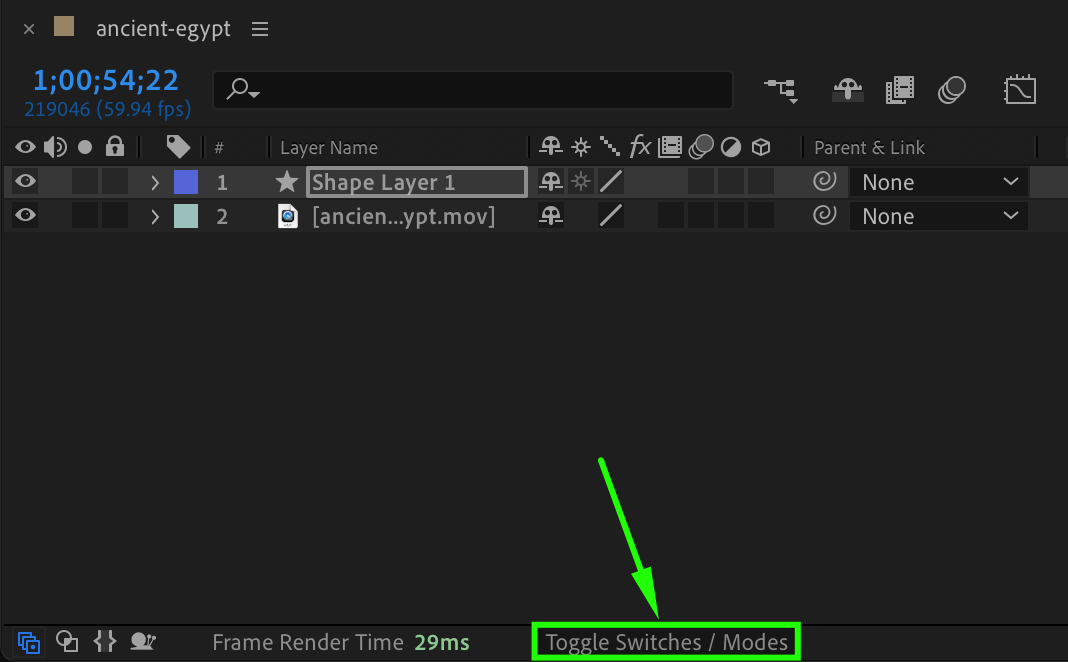
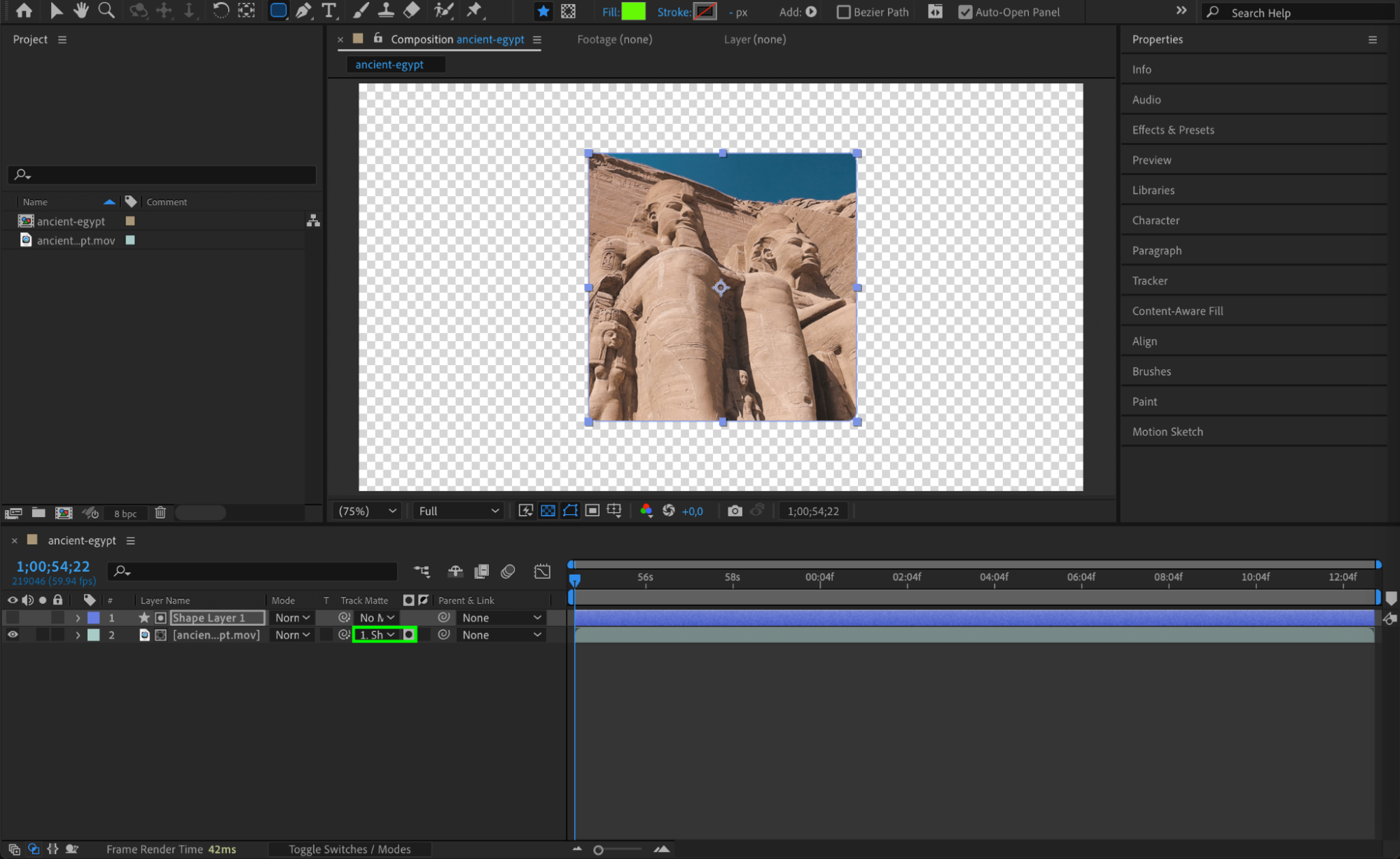 Step 4: Pre-Compose for Better Organization
Step 4: Pre-Compose for Better Organization
To keep your layers organized, select both the masked layer and the shape mask layer, then go to Layer > Pre-compose. Name the pre-comp and select Move All Attributes into the New Composition to keep the mask effect intact.
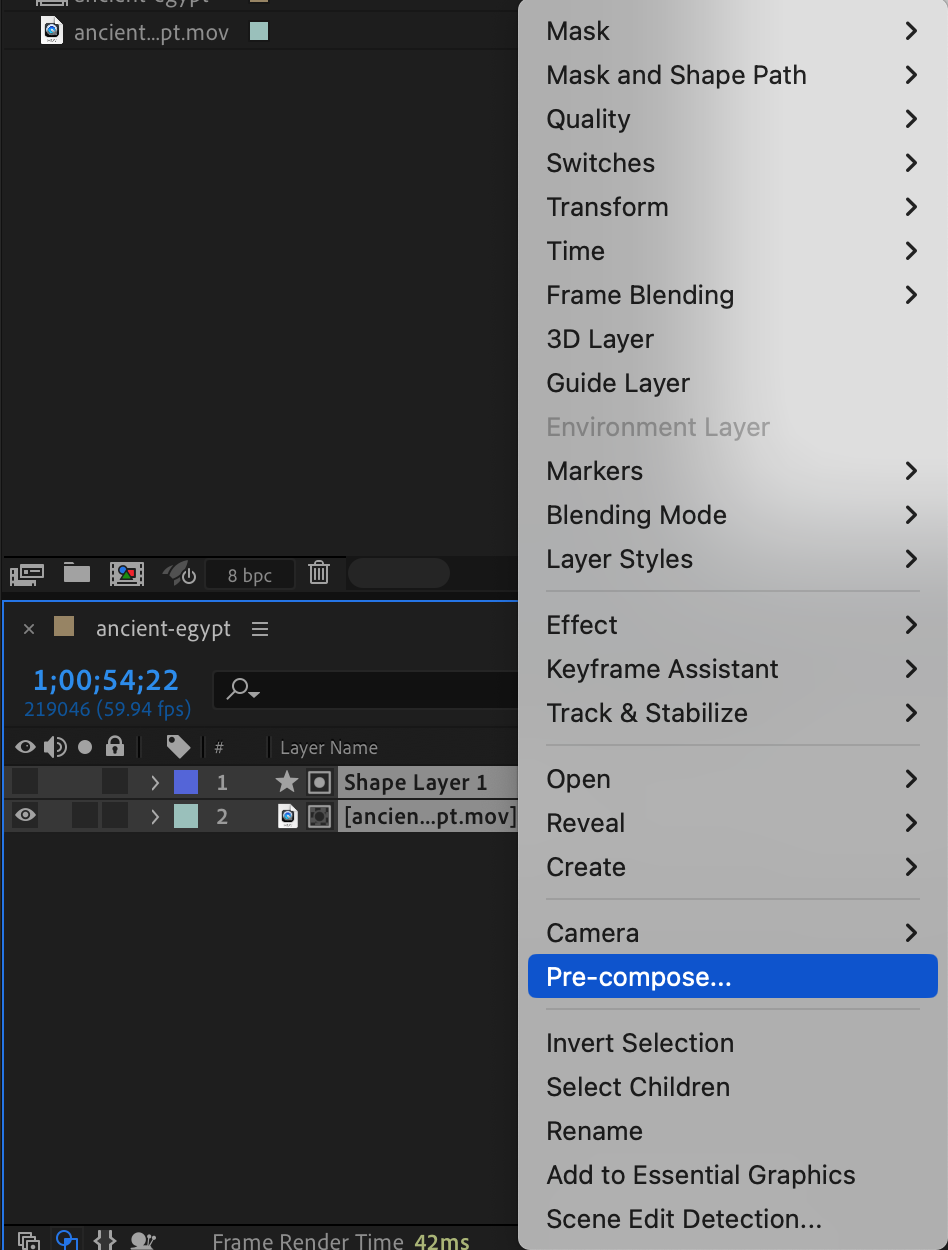
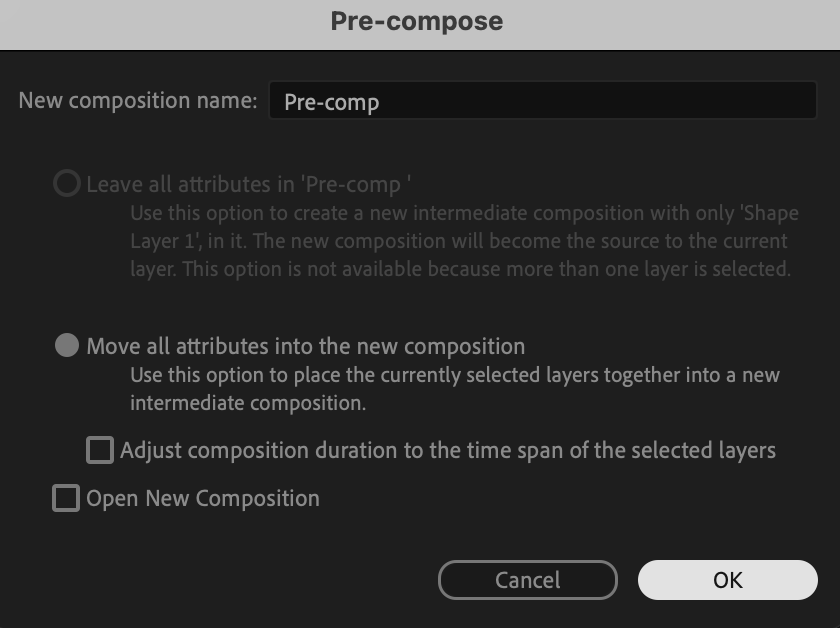 Step 5: Import and Add a Background
Step 5: Import and Add a Background
If you want to add a new background, import a video or image and place it below the pre-composed layer in the timeline. This will ensure the mask reveals the foreground while the background remains visible. Step 6: Experiment with Blend Modes
Step 6: Experiment with Blend Modes
To enhance the effect, select the pre-comp layer and try different Blend Modes like Overlay, Screen, Multiply, or Hard Light from the Modes dropdown. This will help blend the layers more naturally.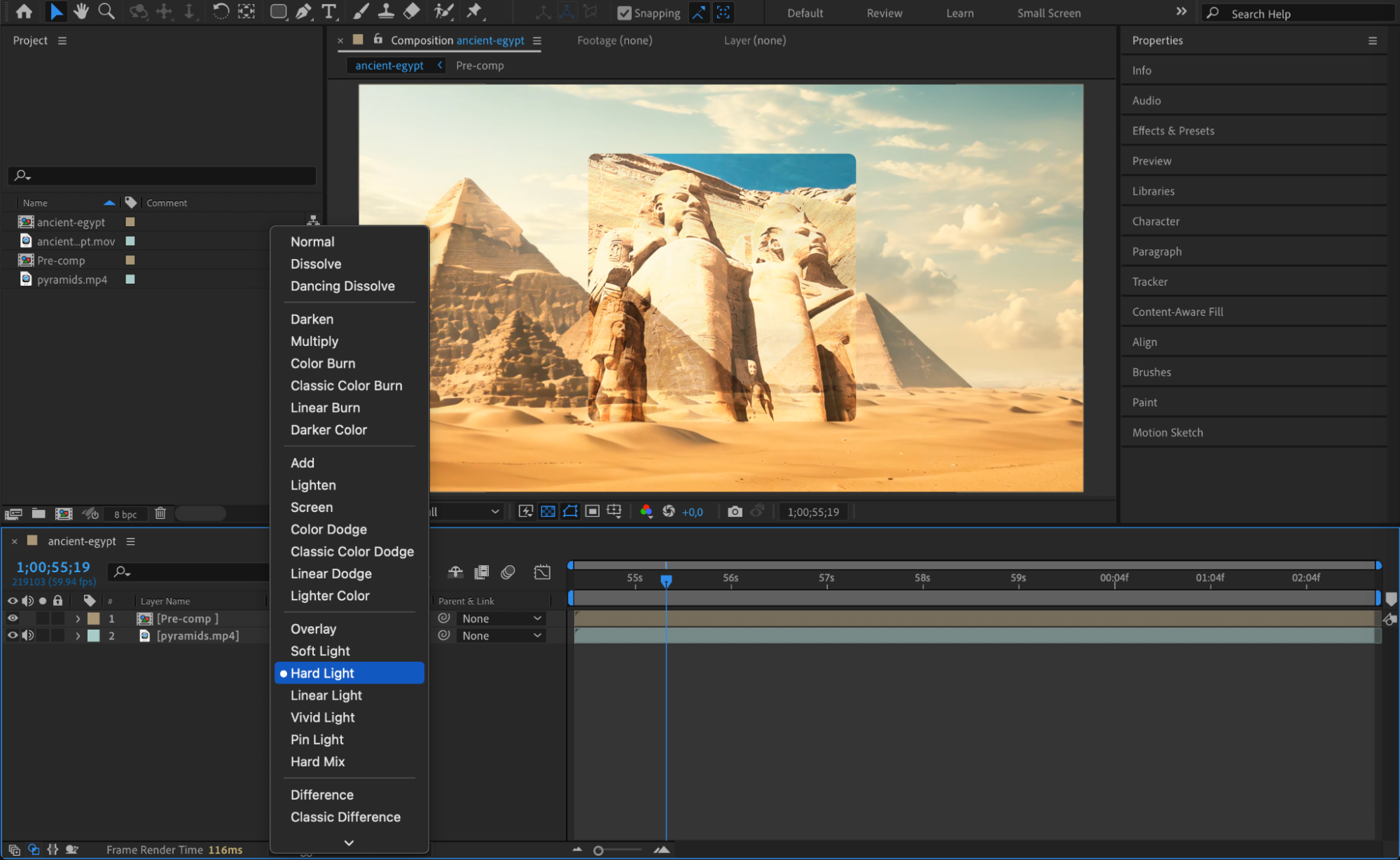 Step 7: Preview the Animation
Step 7: Preview the Animation
Press Spacebar to preview the animation. Adjust the mask shape, feathering, or opacity if needed to achieve the desired effect.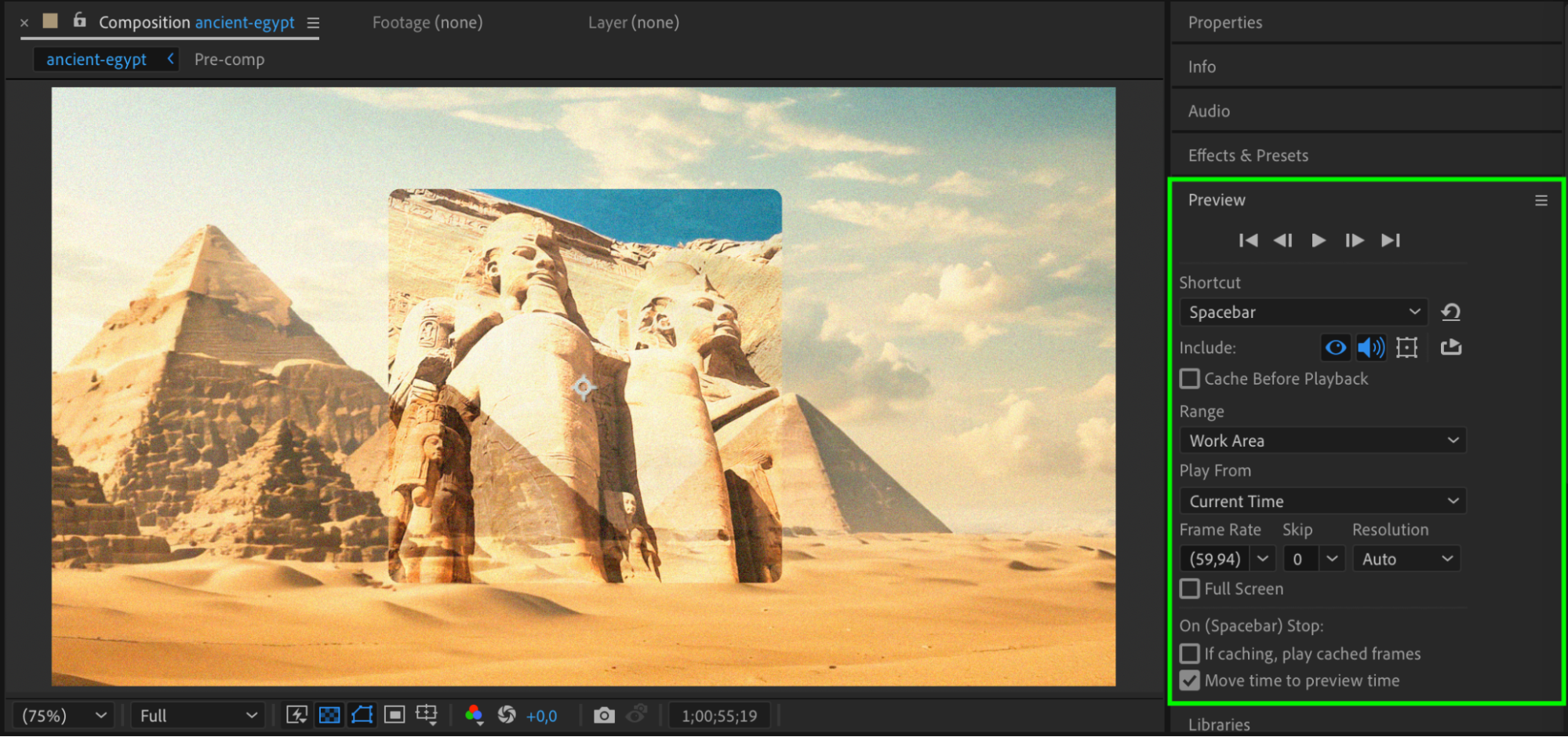 Step 8: Render the Final Output
Step 8: Render the Final Output
Once satisfied, go to Composition > Add to Render Queue, set your preferred render settings, and export your final animation.
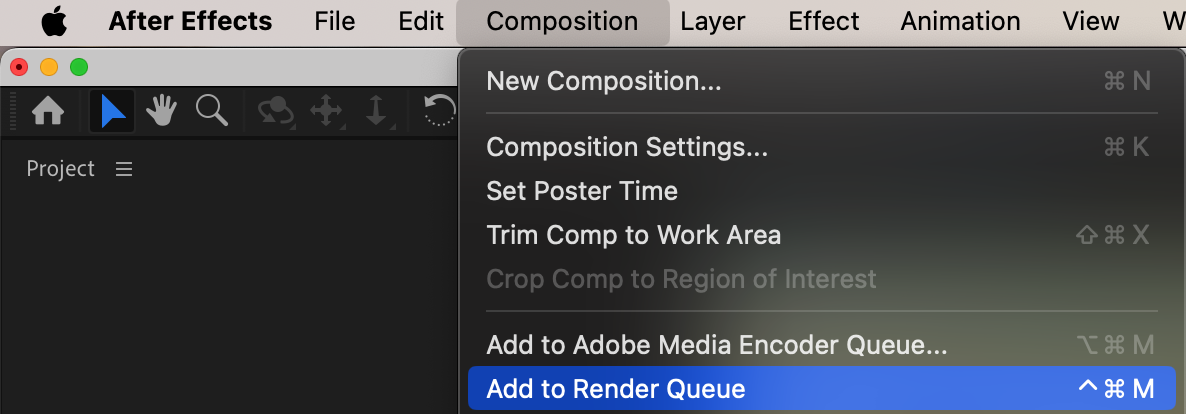
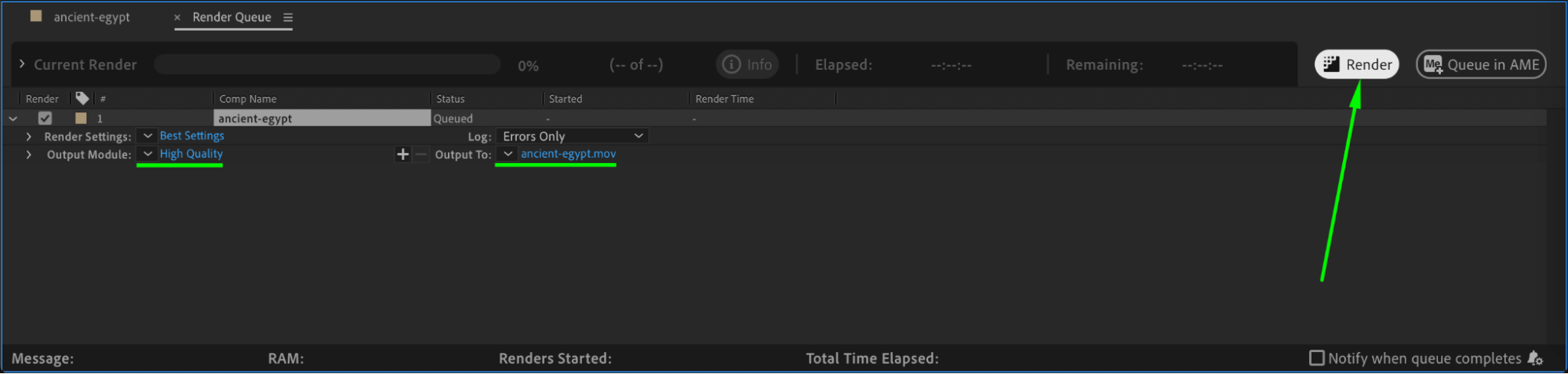
Conclusion
By using shape layers and track mattes, you can easily create custom masks in After Effects. This technique is useful for transitions, text reveals, and dynamic visual effects.


