Have you ever wondered how motion graphics and stunning visual effects are created in movies, advertisements, and online videos?
Adobe After Effects, the industry-standard software for motion graphics and visual effects, is the secret behind those eye-catching compositions. Whether you’re a seasoned designer or a beginner looking to step into the world of motion graphics, learning how to create new compositions in After Effects is a fundamental skill you need to master.
In this article, we will guide you through the process of creating a new composition in After Effects, unraveling the essential steps and techniques that will empower you to bring your creative ideas to life. With this knowledge under your belt, you’ll be able to leverage the full potential of After Effects and unlock endless possibilities for your projects.
Join us as we dive into the fascinating world of After Effects and get ready to embark on a journey of creativity and expression. Let’s begin by understanding what a composition is and why it is the building block of any motion graphics project.
Get 10% off when you subscribe to our newsletter

How to Create a New Composition in After Effects
Before we dive into the step-by-step process, let’s make sure we’re on the same page about what a composition is in After Effects. A composition is like a canvas where you can combine and arrange your visual elements, such as images, videos, and animations, to create a unified project. Now that we have a clear understanding, let’s get started:
1. Open After Effects and create a new project. Go to “File” in the menu bar and select “New Project”.
Then “File” > “Save As” > “Save As…” Give your project a name and choose a location to save it.

2. Once your project is set, navigate to the “Project” panel on the left-hand side. Right-click on the blank area and select “New Composition.” You can also use the hotkey Ctrl+N (Cmd+N for Mac) to create a new composition directly.
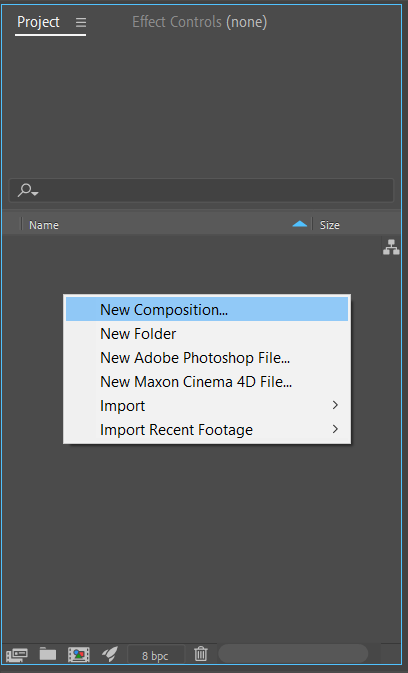
3. In the “Composition Settings” dialog box that appears, you can customize the settings according to your project requirements.
Set the desired composition name, resolution, duration, frame rate, and other parameters. Don’t worry, you can always modify these settings later if needed. Click “OK” to proceed.
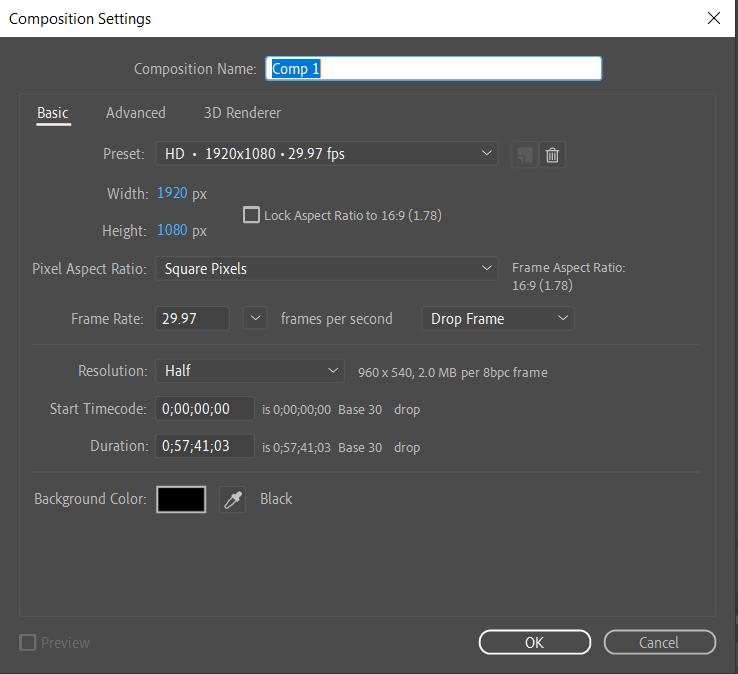
4. Now, you will see the newly created composition in the “Project” panel. To start adding visual elements, go to the “Timeline” panel, located at the bottom of the interface. Here, you will see the layers within your composition.
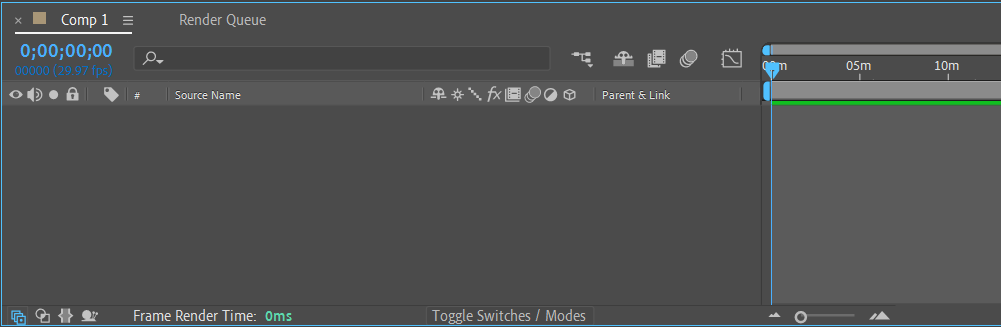
5. To import media files, such as images or videos, into your composition, simply drag and drop them from the “Project” panel or to the “Timeline” panel. Alternatively, use the hotkey Ctrl+I (Cmd+I for Mac) to import media files directly. Arrange the layers as desired by dragging and reordering them in the “Timeline.”
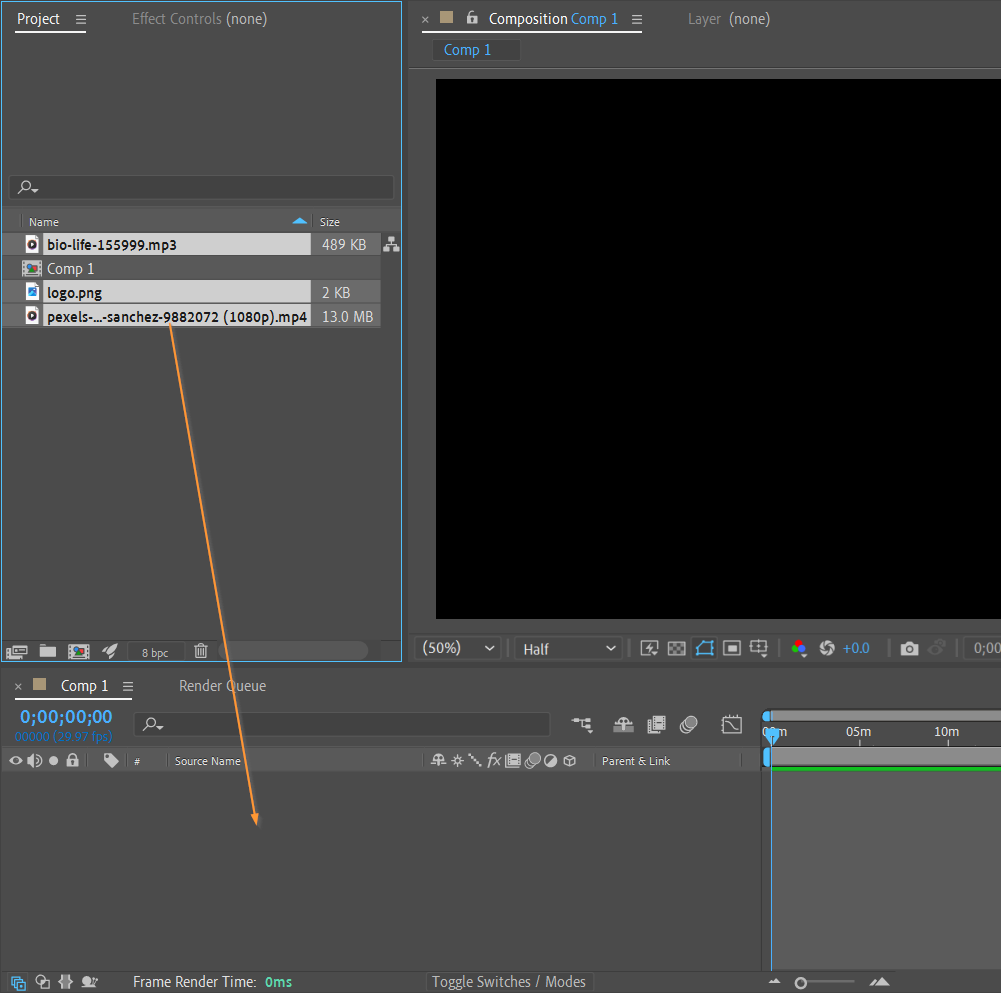
6. To adjust the properties of each layer, such as opacity, position, scale, and effects, select the layer in the “Timeline” and navigate to the “Transform” panel. Here, you can make precise adjustments to achieve the desired visual effects. Be sure to explore different effects and experiment with their settings for a more customized result.
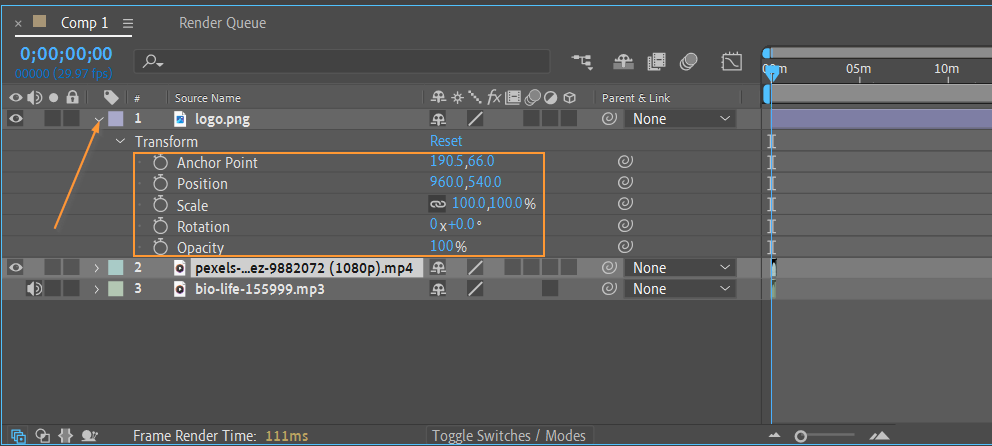
7. Now that you have your composition set up and your media files organized within it, you can preview your work. Use the hotkey Spacebar to start and stop the playback within the “Timeline” panel, giving you an instant preview of your composition.
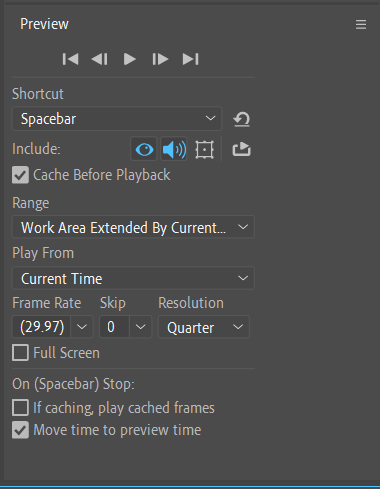
8. Lastly, to render and export your composition as a finished video, go to the “Composition” menu and select “Add to Render Queue.” This will add your composition to the render queue panel. Once there, you can customize the render settings, such as the output format, resolution, and codec. Click “Render” to export your composition.
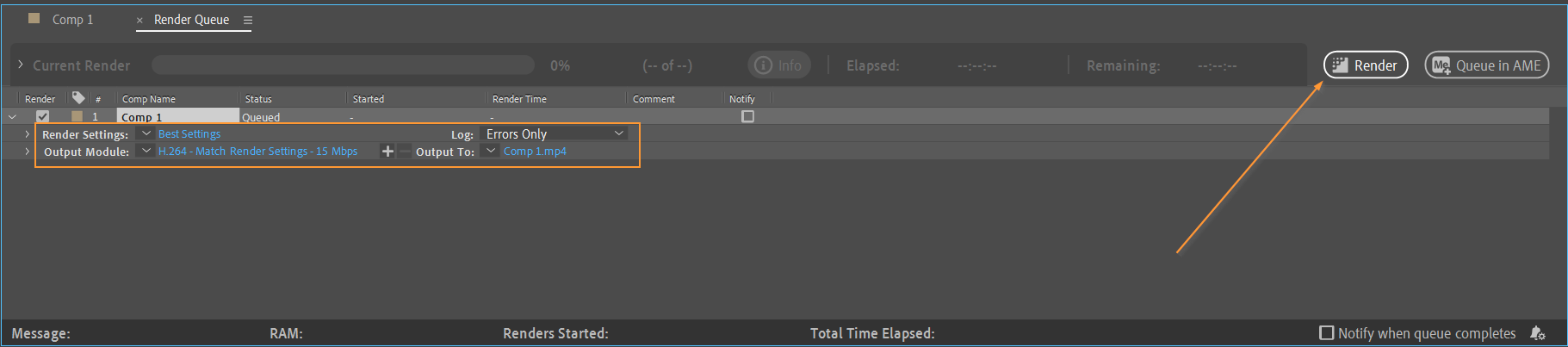
Conclusion
Creating a new composition in Adobe After Effects is the foundation of any motion graphics project. By following the steps outlined in this guide, you now have the knowledge and tools to start creating visually stunning compositions that captivate your audience.
We explored the process of setting up a new composition, importing media files, adjusting layer properties, previewing your work, and rendering your final composition. Remember to utilize hotkeys and shortcuts to speed up your workflow and increase efficiency.
As you continue to refine your skills in After Effects, don’t be afraid to think outside the box and experiment with different effects, animations, and compositions. This will help you develop your unique style and elevate your designs to new heights.
Stay curious and keep pushing the boundaries of your creativity. With practice and dedication, you’ll soon be creating compositions that amaze and inspire. So go ahead, dive in, and unleash your creativity with After Effects!
We hope this step-by-step guide has provided you with a solid foundation and sparked your passion for creating new compositions in After Effects. Now, it’s time to explore, create, and make your mark in the world of motion graphics. Best of luck on your artistic journey!


