How to Create a Stunning Music Video Using After Effects
Introduction
Creating a music video in After Effects opens up a world of possibilities for combining stunning visuals with music. Whether you’re working on a personal project or a professional production, this guide will walk you through the essential steps for bringing your vision to life. We’ll explore how to import assets, apply effects, sync visuals to music, and more. Let’s dive into the process of crafting your unique music video in After Effects.
Get 10% off when you subscribe to our newsletter

Step 1: Create a New Composition
Start by creating a new composition that fits the resolution and duration of your music video. You can do this by navigating to Composition > New Composition, then setting the frame size (like 1920×1080 for Full HD) and the duration to match the length of your music track. Ensure your composition settings reflect the project’s goal, whether it’s a music video for YouTube, social media, or another platform.

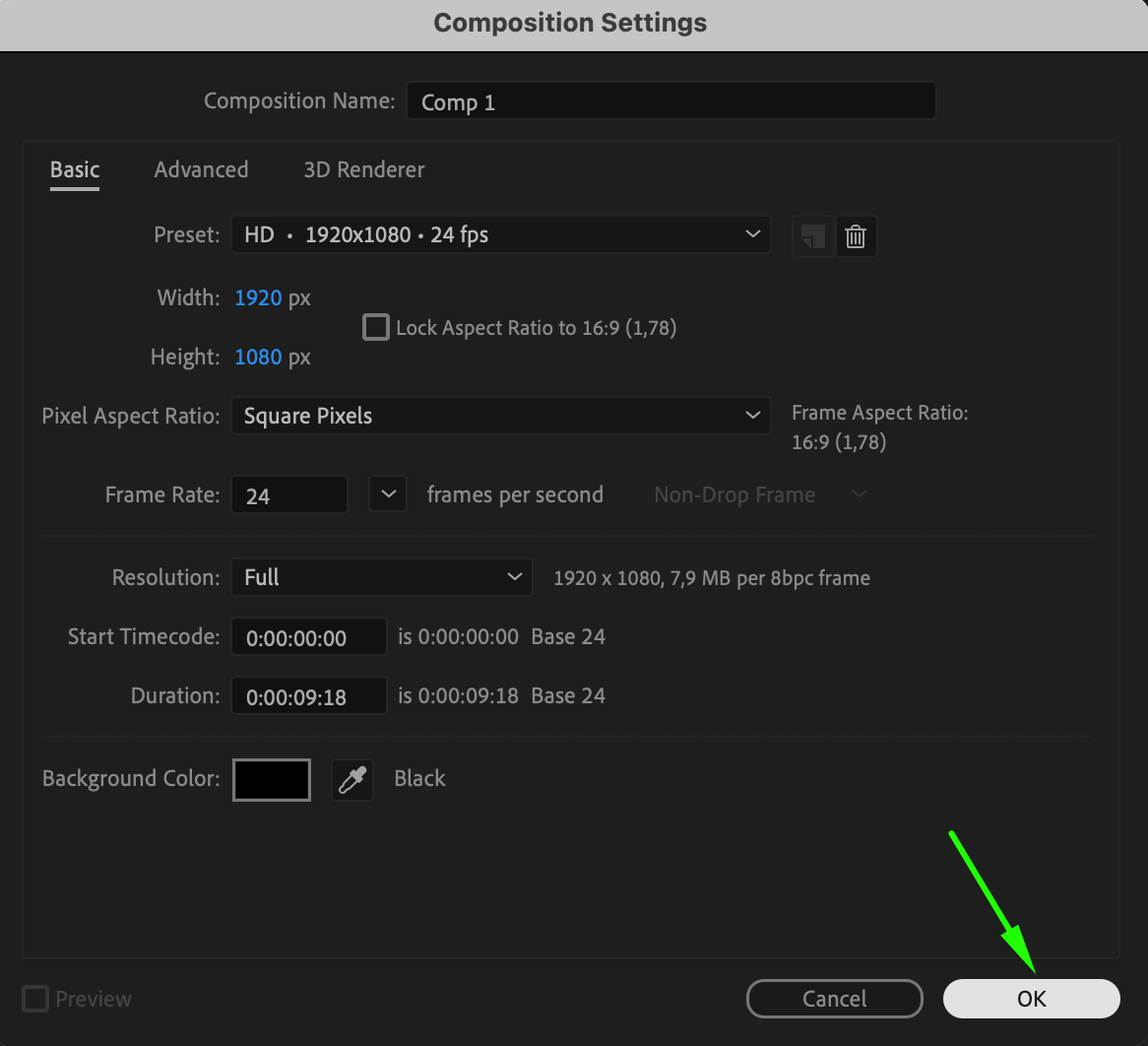
Step 2: Import Audio and Video Files
To begin building your music video, you’ll need to import the necessary audio and video files. Go to File > Import > File, select your video footage and audio track, and drag them into your timeline. Organize these layers on the timeline to match the structure of your project, with the audio track at the bottom and visual layers stacked above.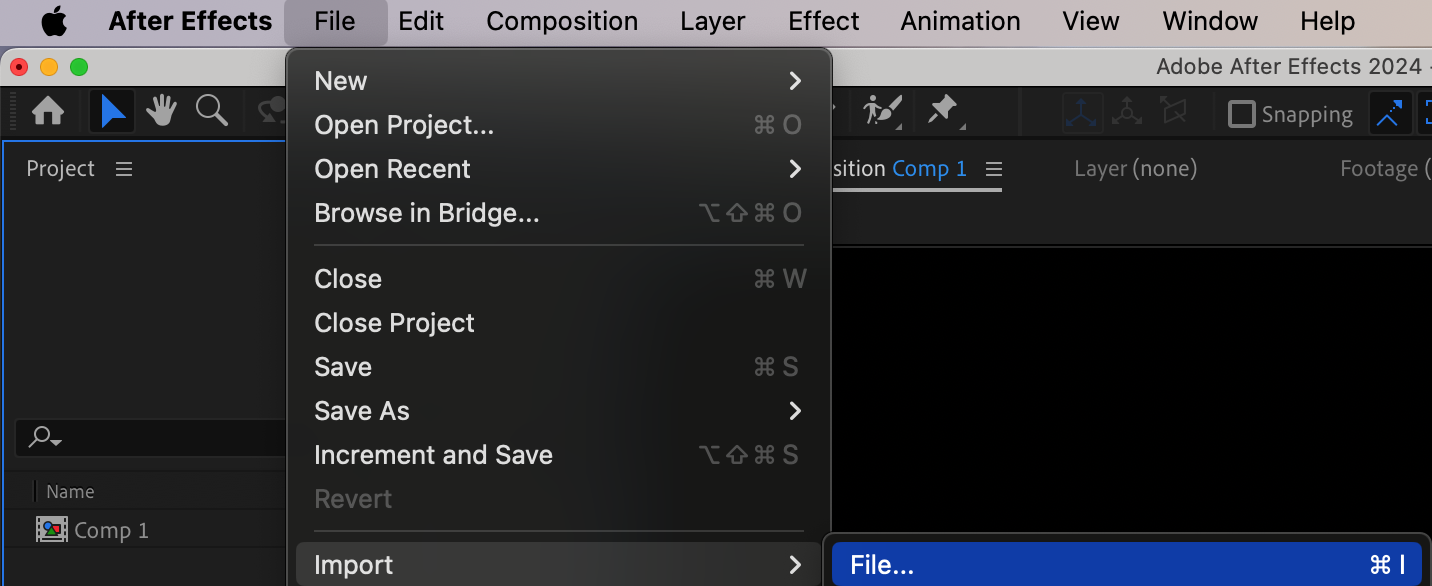
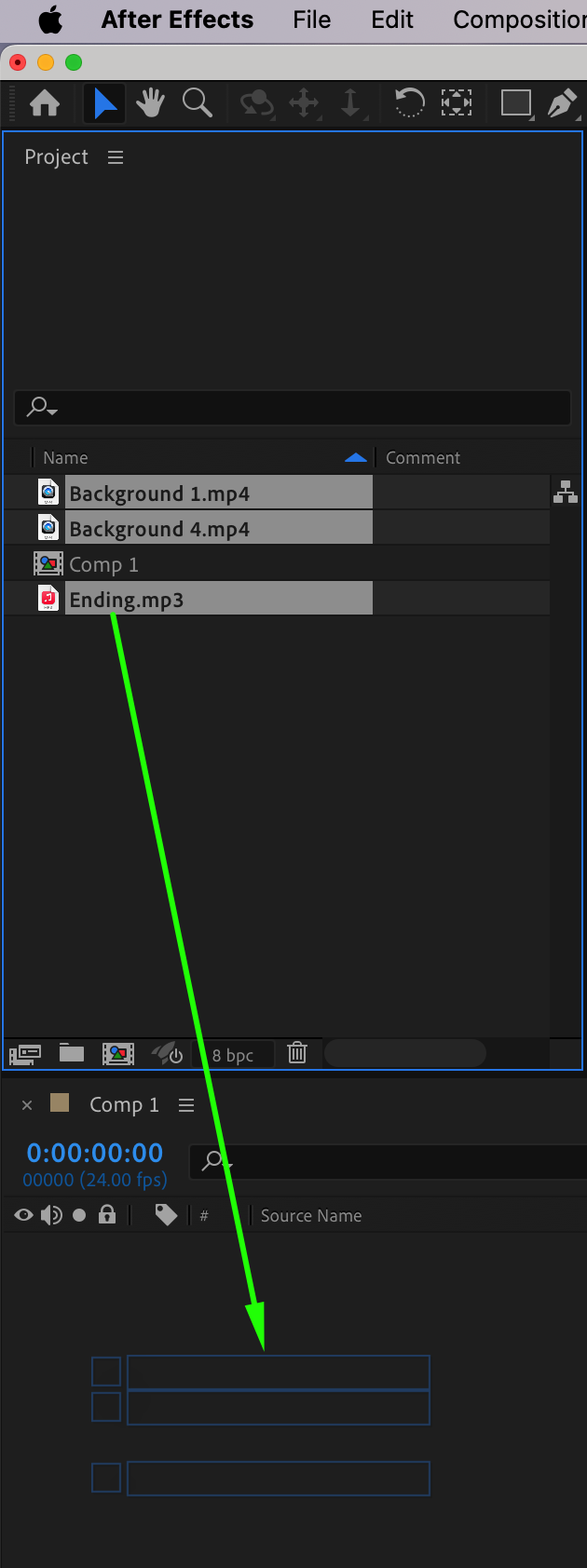 Step 3: Trim Your Layers
Step 3: Trim Your Layers
Use the Current Time Indicator (CTI) to position the start and end points of your layers. You can quickly trim layers by pressing “Alt/Option + [” to trim the start, and “Alt/Option + ]” to trim the end. This will ensure the visuals sync perfectly with the music, helping you keep everything neat and aligned.
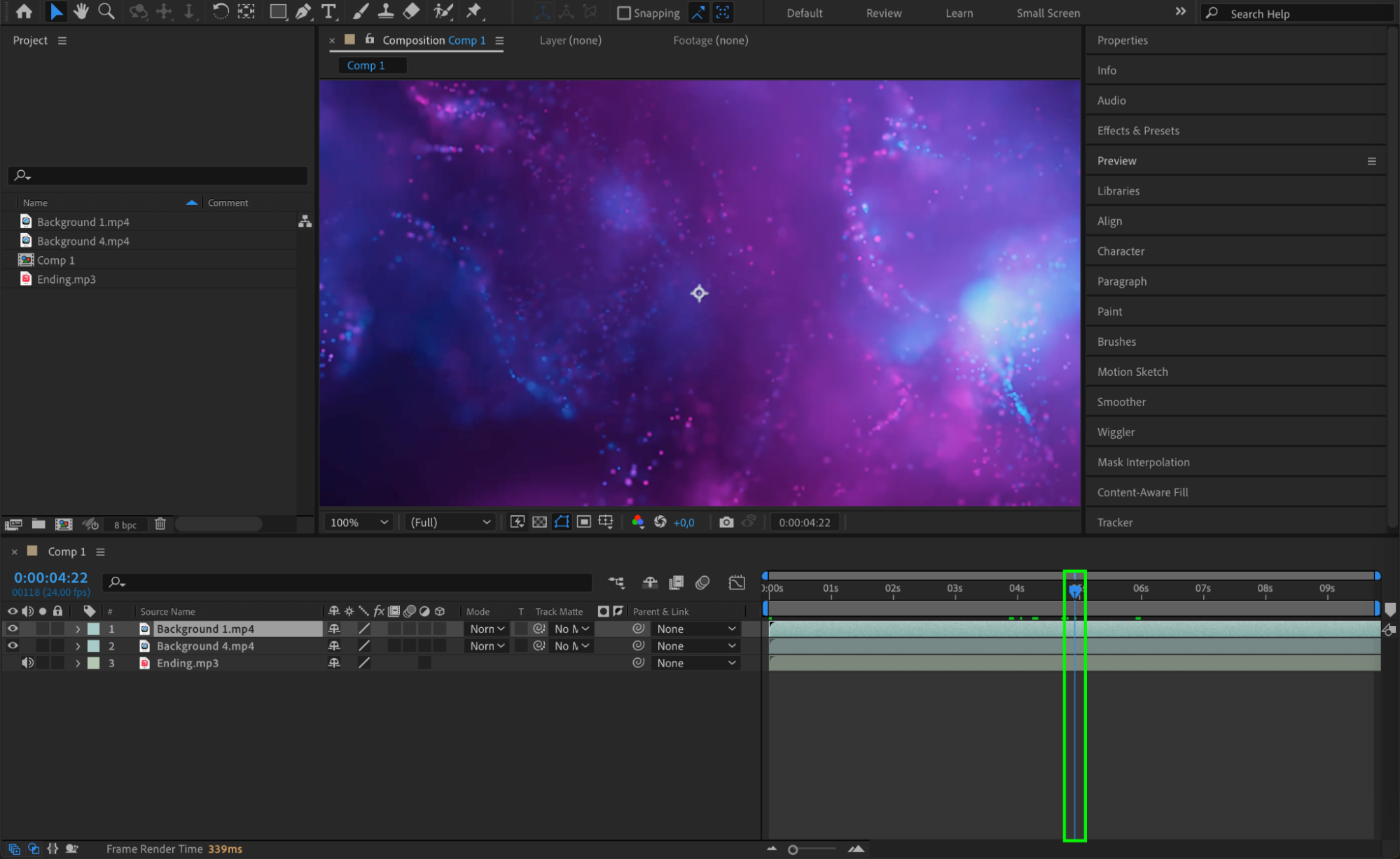
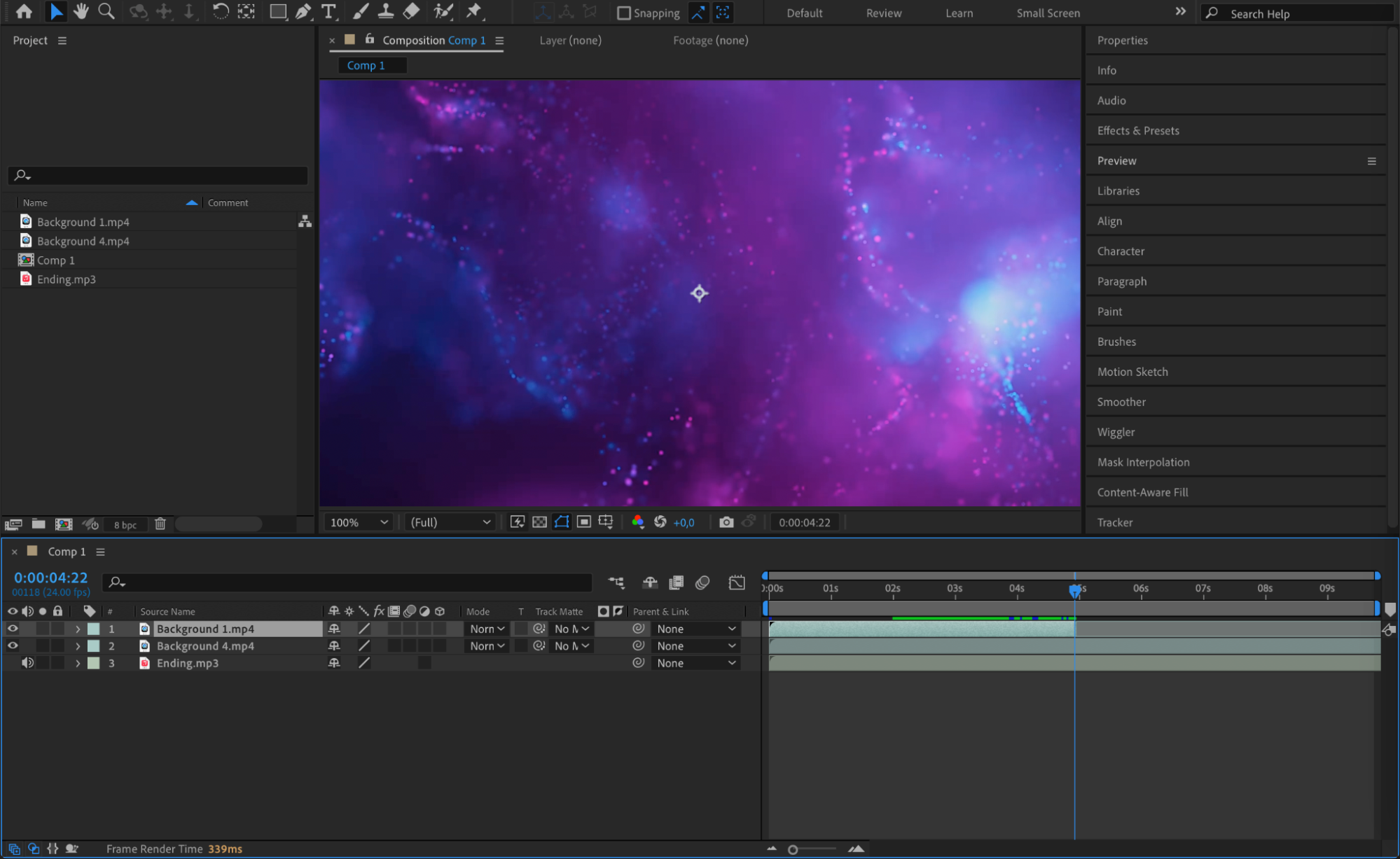
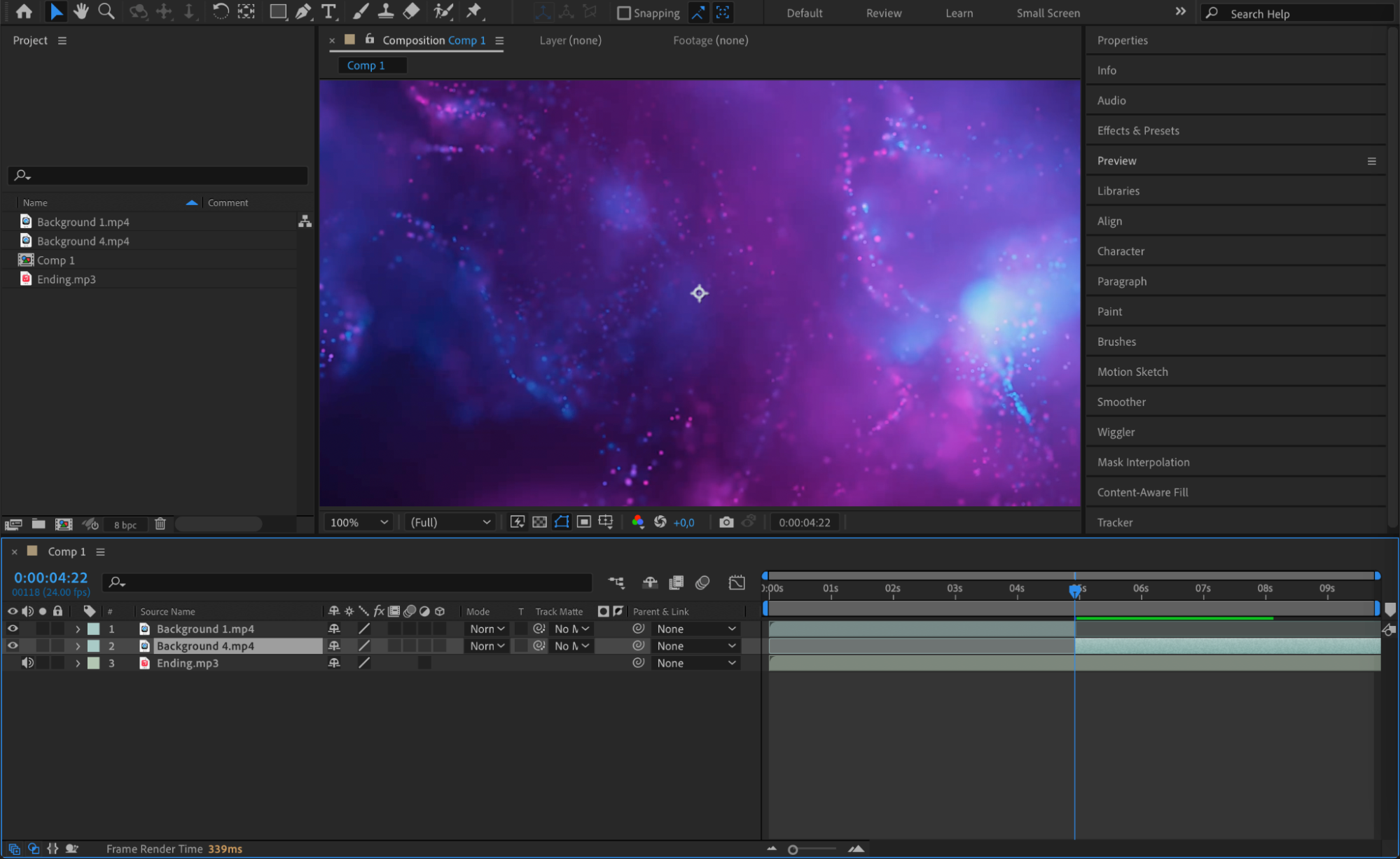 Step 4: Apply Visual Effects
Step 4: Apply Visual Effects
Create a unique visual experience by applying various effects to your video footage. Open the Effects & Presets panel and browse through effects like color correction, motion blur, and camera lens blur. You can also add visual effects like glow, radial blur, or turbulent displace. For consistency, use Adjustment Layers to apply these effects across multiple video layers. This will give your music video a cohesive, polished look.
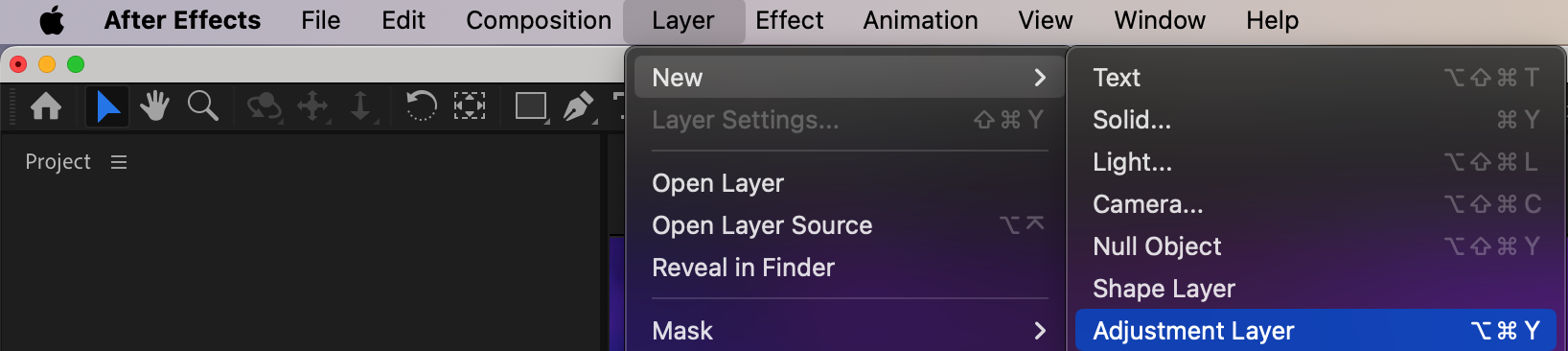
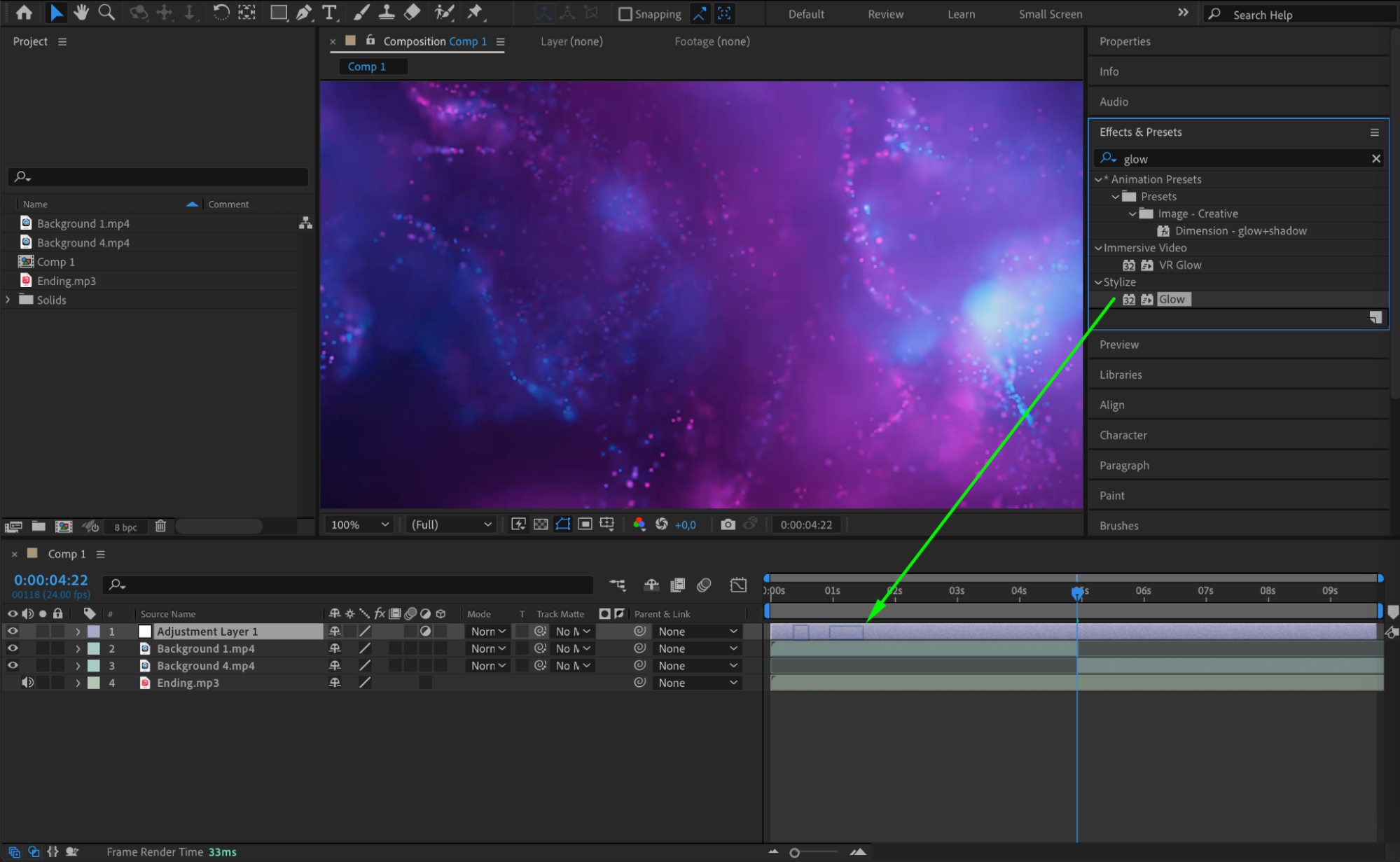
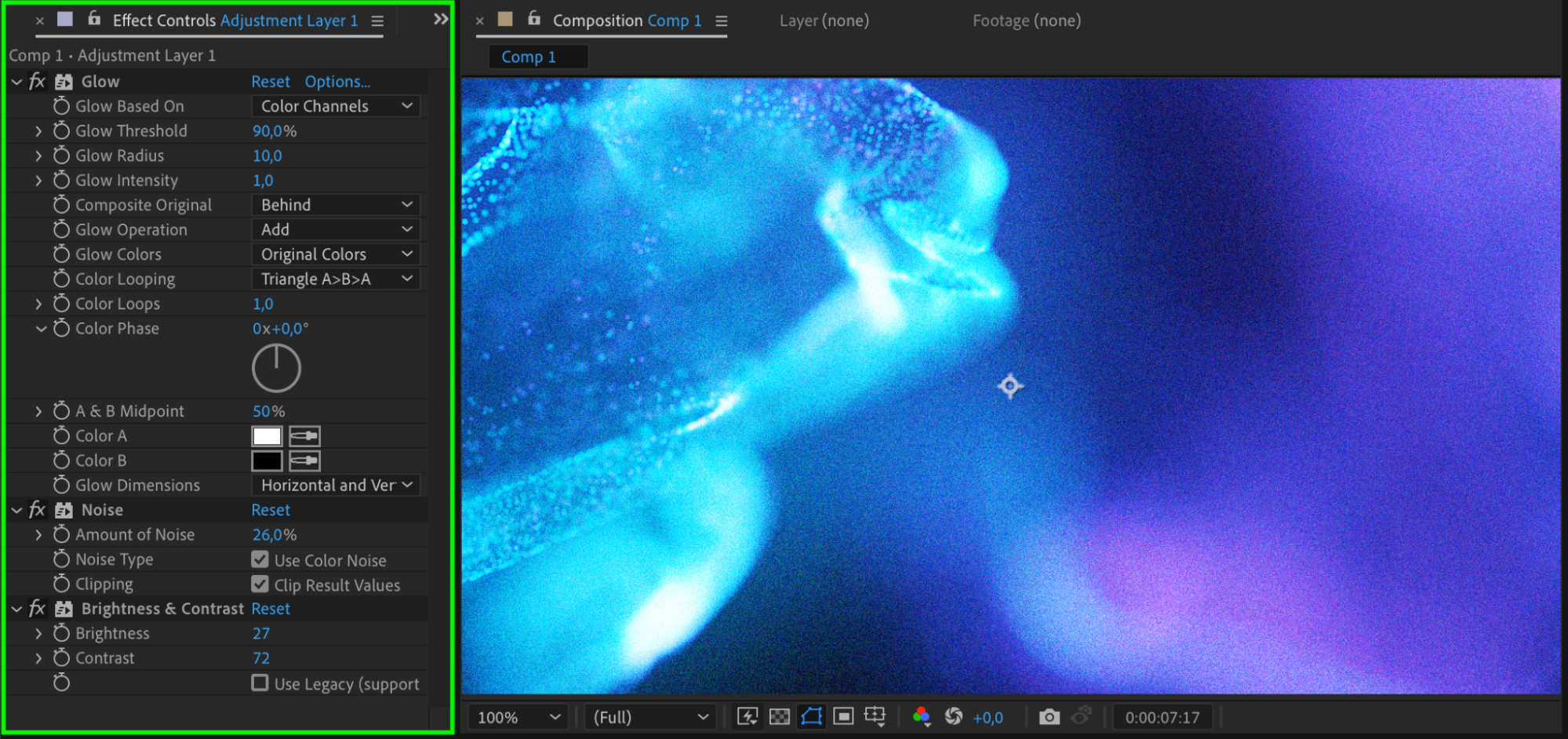 Step 5: Sync Visuals with Music
Step 5: Sync Visuals with Music
One of the key elements in a music video is syncing visuals with the beats and rhythm of the music. You can easily achieve this by using audio keyframes in After Effects. First, press “L” to reveal the Audio Levels of your track or “LL” to display the waveform. Then, add keyframes to synchronize effects or movements in your visuals with the peaks in the audio. You can also adjust audio levels to create smooth fade-ins or fade-outs by changing the values from -70 dB (no sound) to 12 dB (maximum volume).
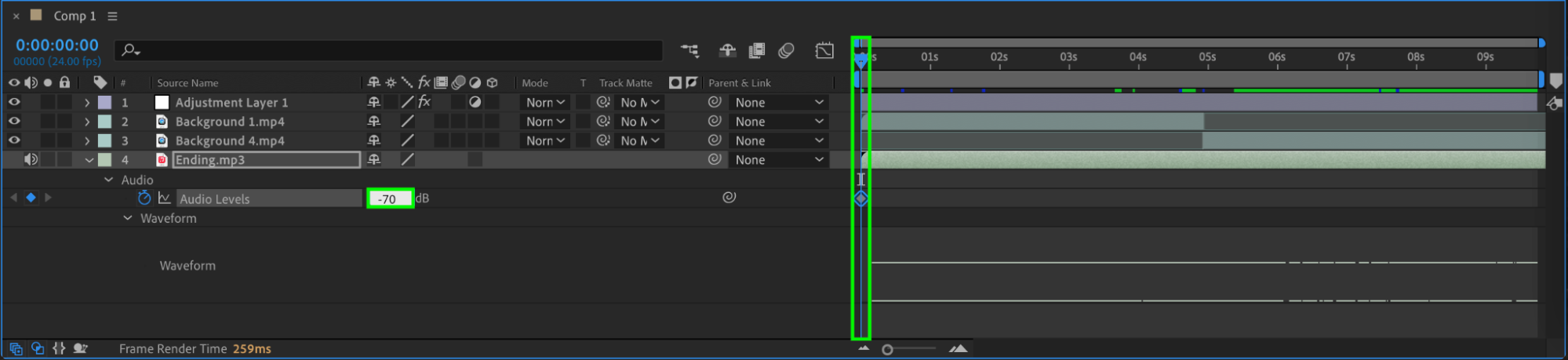
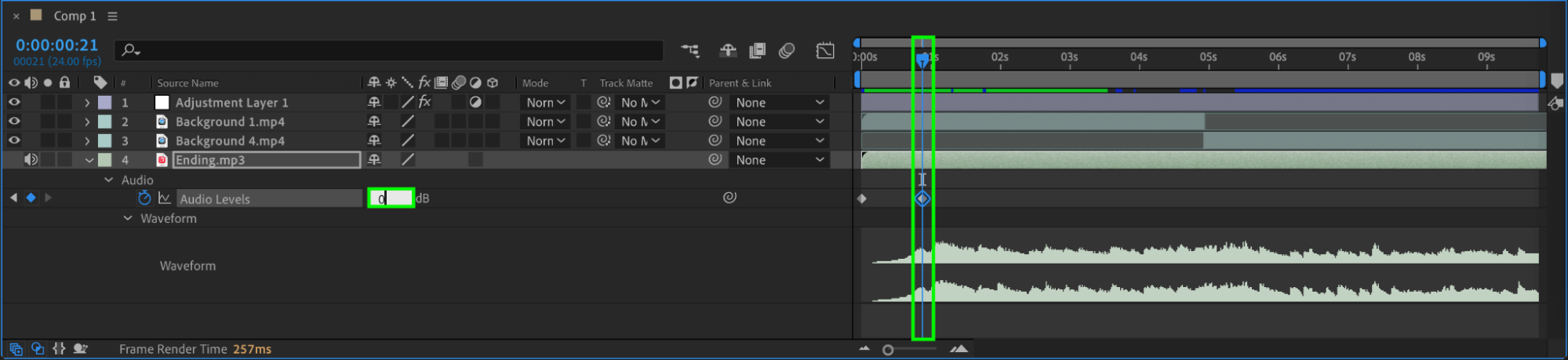
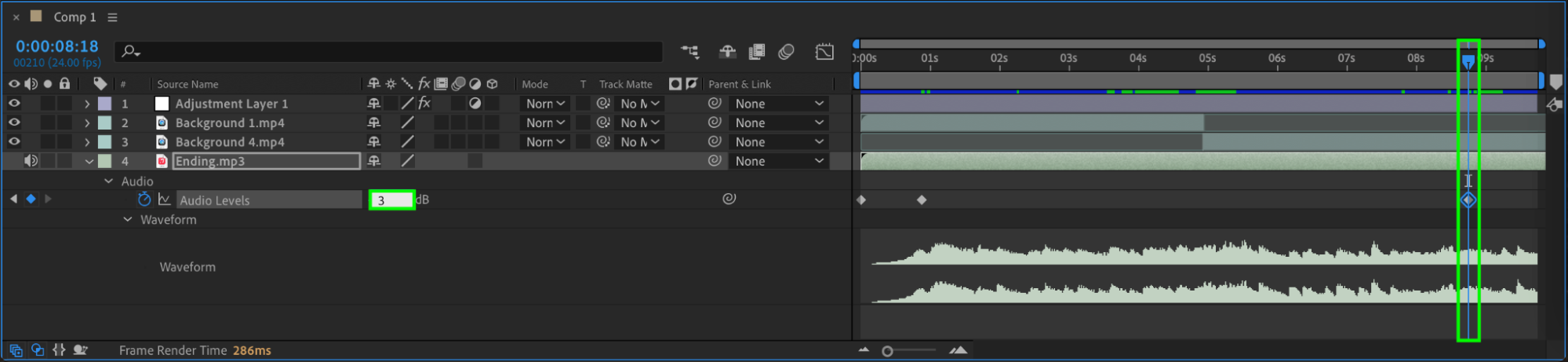
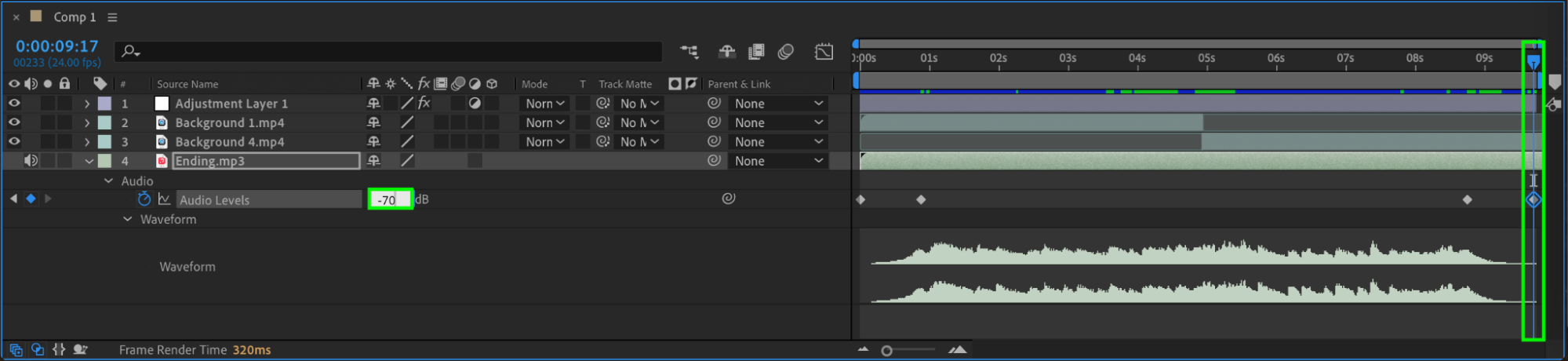 Step 6: Add Audio Effects
Step 6: Add Audio Effects
Enhance the audio track further by applying effects from the Effects & Presets panel. Effects like reverb, delay, and EQ adjustments can help refine the sound quality and make the audio blend smoothly with your visuals. Be sure to experiment with different settings until you find the right balance.
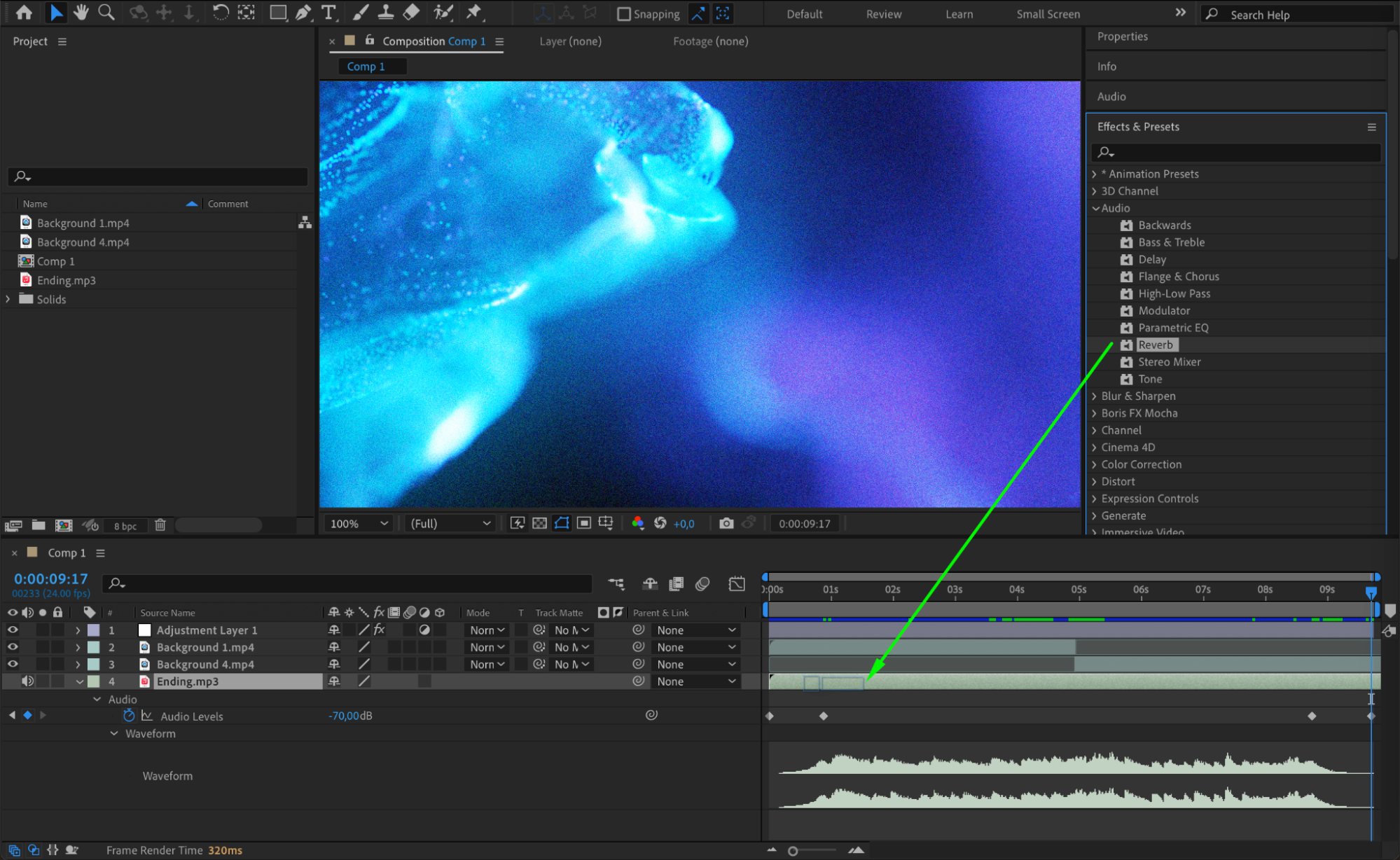
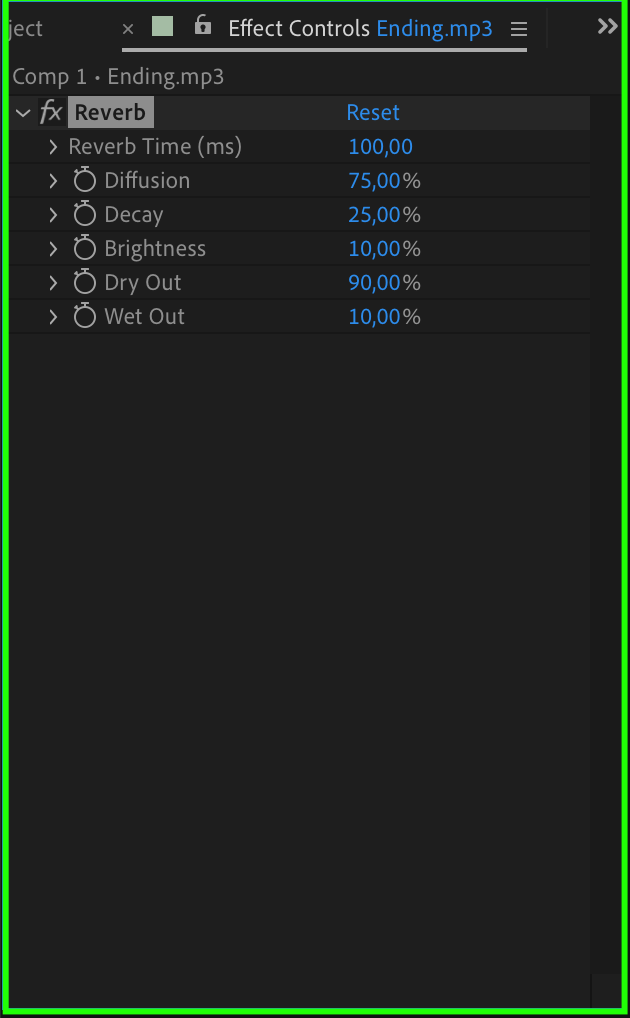 Step 7: Add Text and Graphics
Step 7: Add Text and Graphics
Adding text and graphics can enhance your music video’s storytelling or add visual flair. Use the Type Tool (Ctrl/Cmd + T) to create titles, captions, or lyrics that match the vibe of your video. Customize the font, color, and style in the Character panel, and animate the text to make it dynamic. Graphics, logos, or animated shapes can also be integrated to further elevate your video’s visual appeal.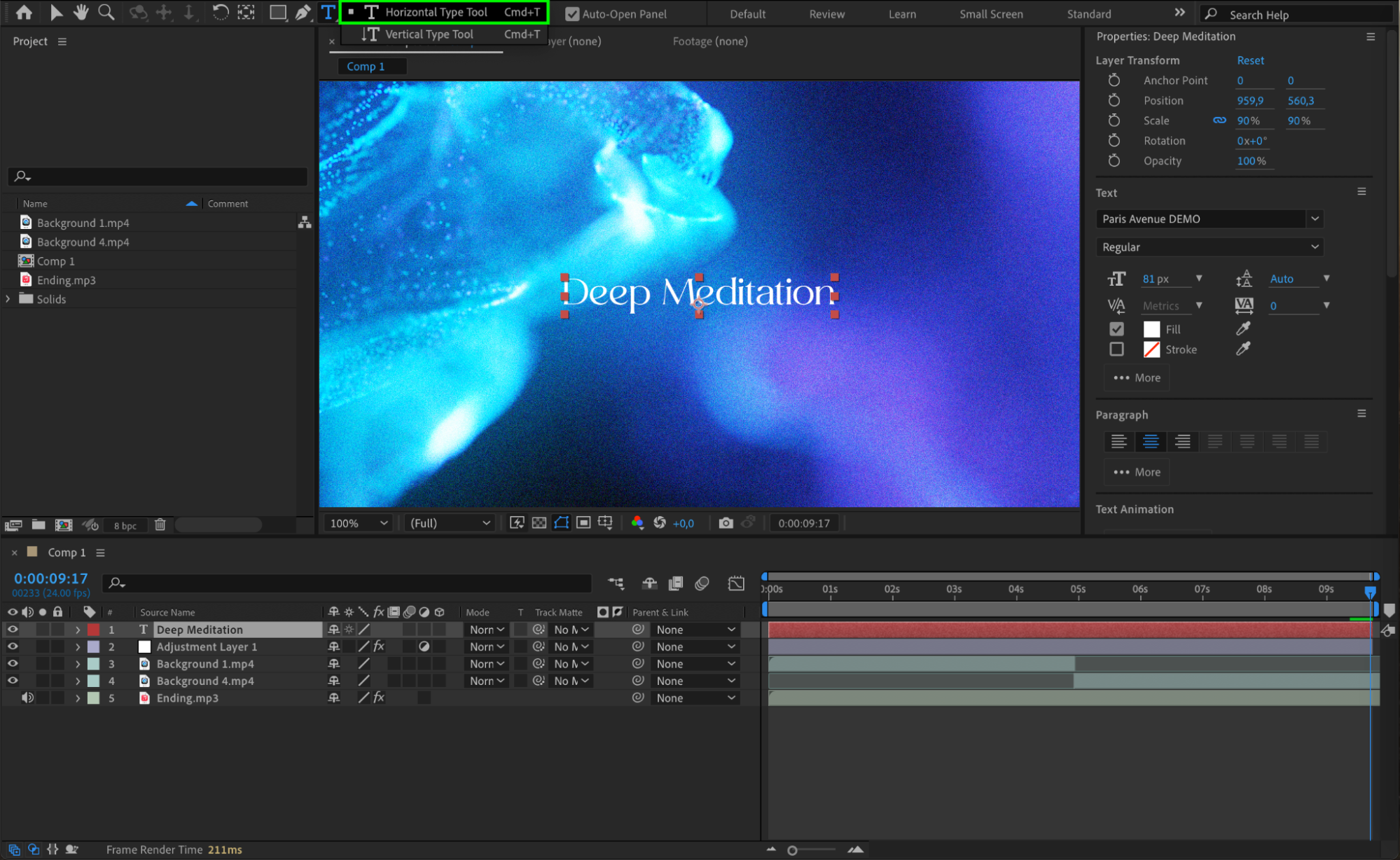
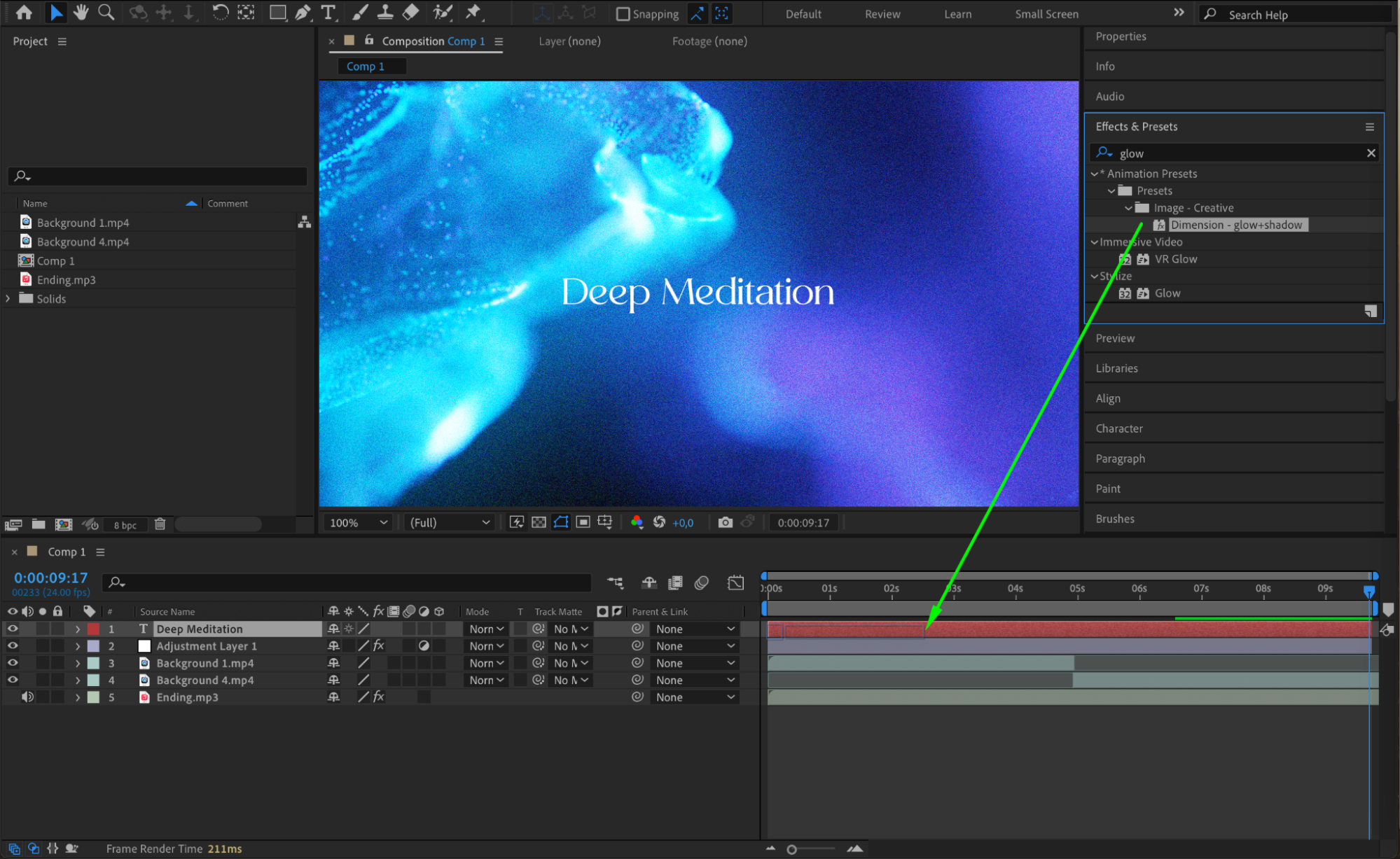
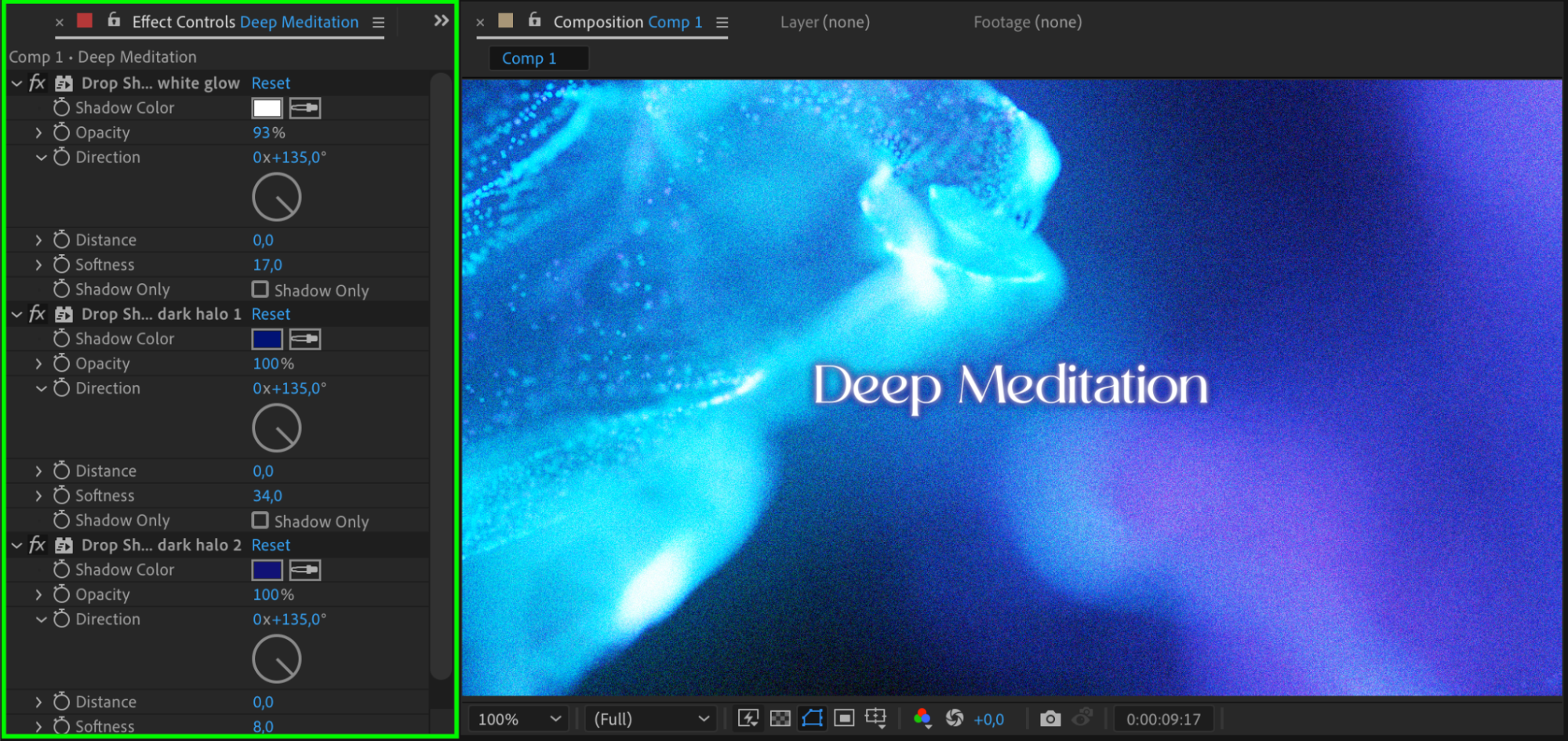 Step 8: Use Smooth Transitions
Step 8: Use Smooth Transitions
Transitions between scenes or segments of your video can make a significant difference in how polished your final product looks. Use cross-dissolve, fade to black, or more creative transitions like zooms, wipes, or morph cuts to maintain the flow of the music video. These transitions help to maintain viewer engagement and create a seamless viewing experience.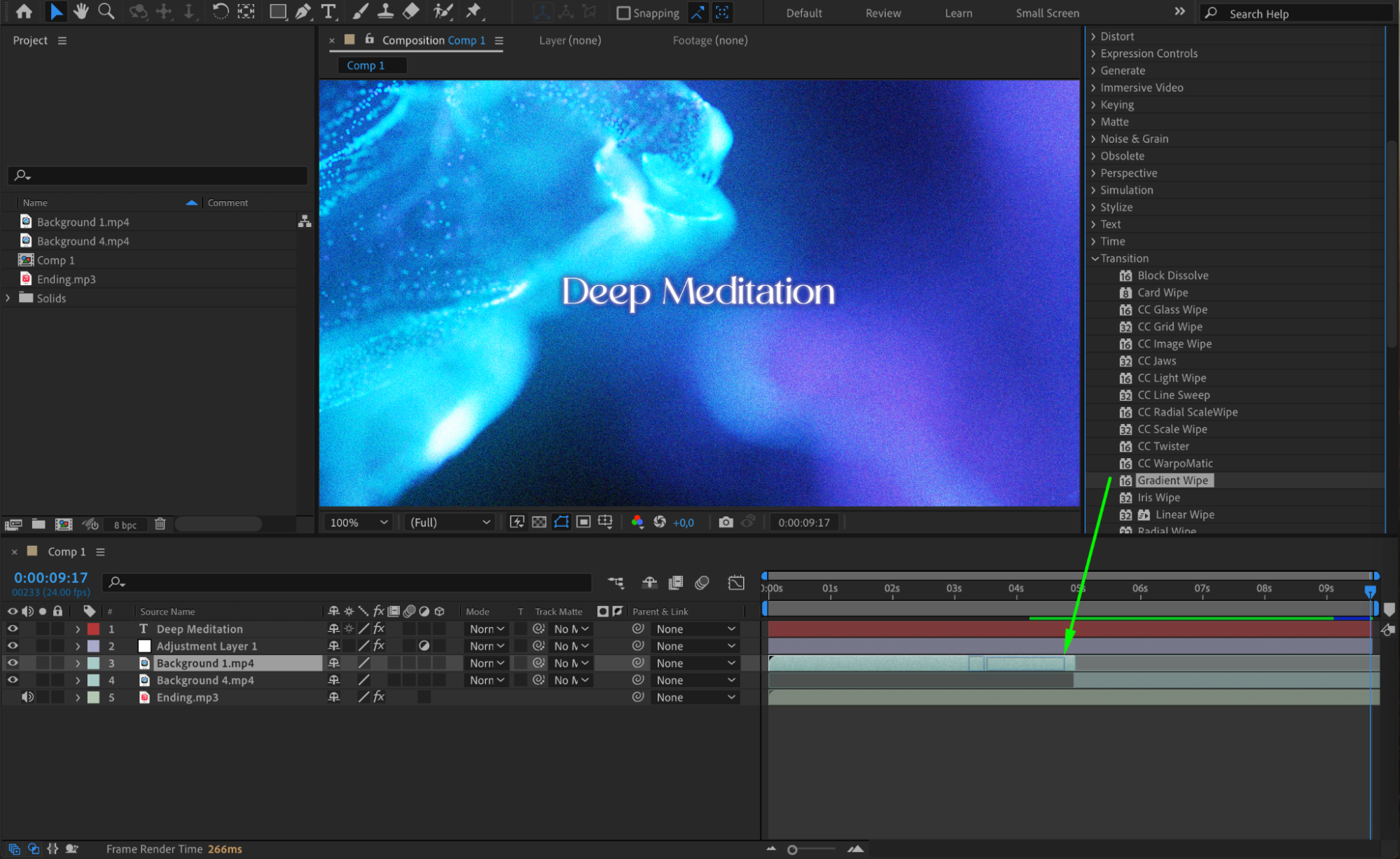
 Conclusion
Conclusion
Creating a music video in After Effects is an exciting journey of blending visuals and music to tell a powerful story. By following these steps – setting up your composition, importing media, syncing visuals to music, adding text and effects, and refining with smooth transitions – you can craft a compelling and dynamic music video. Don’t hesitate to experiment with effects and try new techniques to make your music video stand out. With creativity and practice, you’ll be able to produce visually stunning content that matches your musical vision.


