Creating After Effects templates is an exciting endeavor that allows motion designers and video editors to unleash their creativity and provide valuable resources to the creative community. These templates can be used in a wide range of projects, including advertisements, social media videos, presentations, and more. Whether you’re a beginner seeking to dip your toes into the world of template creation or an experienced motion designer looking to expand your skills, this article will serve as a comprehensive guide to help you create impressive After Effects templates.
Get 10% off when you subscribe to our newsletter

In this article, we will explore the necessary steps and techniques required to create After Effects templates that are visually appealing, versatile, and easy to use. We’ll delve into the various elements and principles of design that can elevate your templates, as well as provide practical tips and tricks to streamline the creation process. By the end of this guide, you will have the knowledge and skills to craft your own templates and share them with the design community.
So, if you’re ready to immerse yourself in the world of After Effects template creation, let’s dive in and unlock your creative potential!
Tips and Strategies for Creating After Effects Templates
Creating After Effects templates can be a challenging yet rewarding experience. To help you navigate the process with ease, we’ve compiled a list of valuable tips and strategies to guide you:
1. Plan and Organize:
Having a clear plan before you start will save you time and ensure a more streamlined workflow. Determine the purpose and target audience for your template. Sketch out the design elements and identify the key components you want to include.
2. Utilize Hotkeys:
After Effects is known for its extensive range of keyboard shortcuts, or hotkeys, that can significantly speed up your workflow. Familiarize yourself with popular hotkeys such as “Ctrl + N” to create a new composition, “Ctrl + D” to duplicate layers, and “Ctrl + Shift + C” to pre-compose. With practice, these hotkeys will become second nature, saving you precious time and enabling a more efficient template creation process.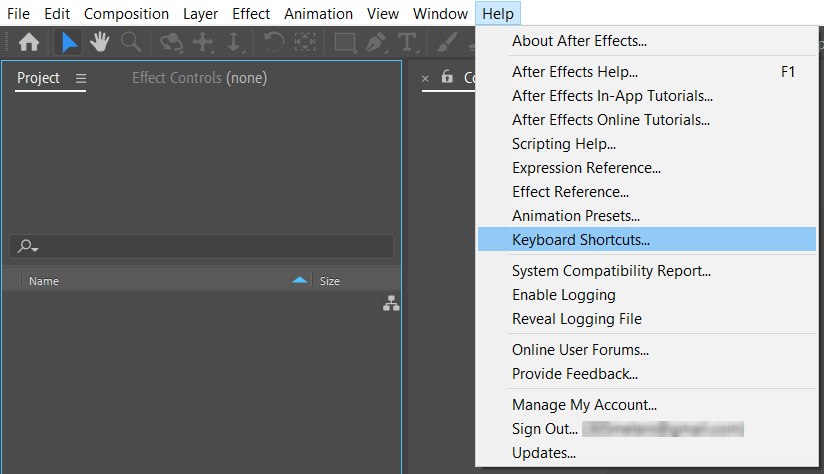 3. Optimize Performance:
3. Optimize Performance:
As you work on complex templates, it’s important to optimize the performance of After Effects to ensure smooth playback and rendering. Adjust the preferences under the “Edit” menu to allocate sufficient RAM and enable multiprocessing. Additionally, consider using proxies or reducing the resolution of preview windows to minimize the strain on your computer’s resources.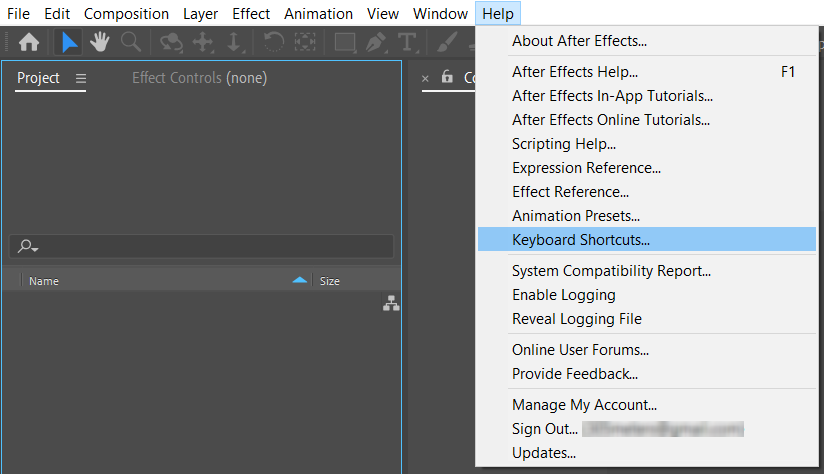
 4. Use Pre-Compositions:
4. Use Pre-Compositions:
Pre-compositions allow you to group multiple layers into a single composition, making it easier to manage and modify complex templates. This technique also helps improve performance by reducing the number of calculations After Effects needs to make. To create a pre-composition, select the desired layers and press “Ctrl + Shift + C,” then customize and animate the pre-comp as needed.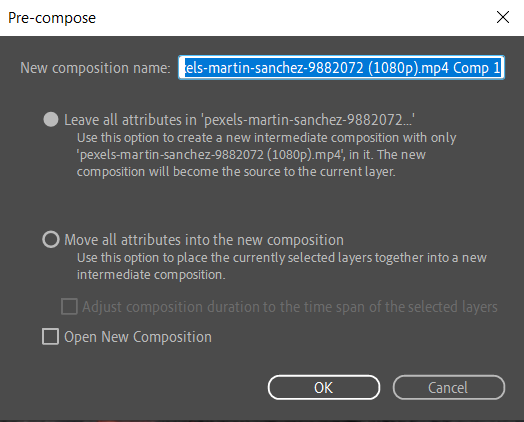 5. Create Custom Controls:
5. Create Custom Controls:
Make your templates user-friendly by adding custom controls that allow users to modify specific elements without diving into the layers panel. Utilize expressions and effects such as sliders, checkboxes, and color pickers to create intuitive controls for changing text, colors, or animation parameters. This will enhance the versatility of your templates and make them more accessible to a wider audience.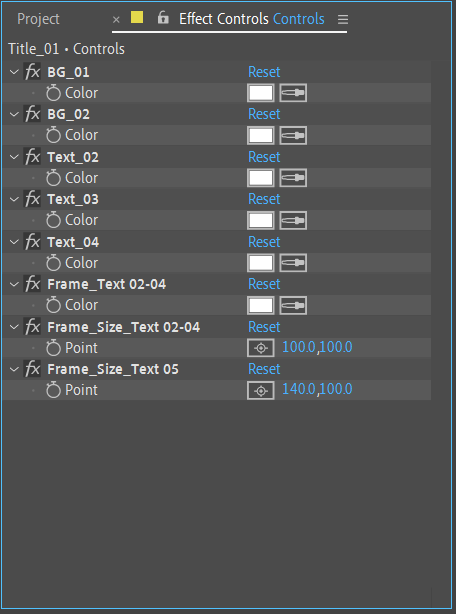 6. Explore Animation Presets and Effects:
6. Explore Animation Presets and Effects:
After Effects offers a vast library of animation presets and effects that can add depth and creativity to your templates. Experiment with different presets, such as text animations, transitions, and particle effects, to enhance the visual impact of your templates. Customize these presets to align with your design aesthetic and create a unique look and feel for your templates.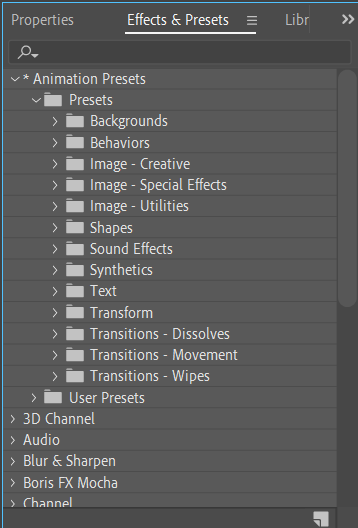
By following these tips and strategies, you’ll be well on your way to creating visually stunning and user-friendly After Effects templates. Remember to continuously experiment, learn, and refine your skills to stay at the forefront of template design. Happy creating!
Conclusion
Creating After Effects templates is a journey that requires a mix of technical skills, creative thinking, and attention to detail. Throughout this article, we’ve explored the necessary steps, tips, and strategies to help you create impressive and versatile templates.
By planning, organizing, and utilizing hotkeys, you can streamline your workflow and work more efficiently. Optimizing performance, using pre-compositions, and incorporating custom controls will enhance the user experience and make your templates easier to use and modify.
Don’t be afraid to explore animation presets and effects to add depth and creativity to your templates. Experiment, customize, and push the boundaries of your designs.
Remember, template creation is a continual learning process. Stay up to date with the latest trends and techniques in motion design, and always strive to improve your skills. Share your creations with the design community, gather feedback, and keep pushing the boundaries of what you can achieve.
Now armed with this comprehensive guide, it’s time to embark on your own template creation journey. So, fire up After Effects, let your creativity flow, and create stunning templates that will inspire and empower others in their creative endeavors. Happy template creation!


