Mastering After Effects for Stunning Video Intros
Introduction: Creating Professional Video Intros with After Effects
Are you ready to elevate your video productions with dynamic and captivating intros? Adobe After Effects provides the tools and flexibility to create intros that grab your audience’s attention. In this tutorial, we will guide you through the essential steps and techniques to design a powerful After Effects intro. Whether you’re aiming for a sleek corporate look or a creative, artistic vibe, After Effects has the resources to bring your vision to life.
Step 1: Create a New Composition
The first step to creating a polished intro is setting up your composition. In After Effects, go to the Composition menu and select New Composition. Customize the composition settings to match your project’s needs, such as the resolution (e.g., 1920×1080 for HD), frame rate, and duration. This will serve as the canvas for your intro, so make sure it aligns with your project goals.

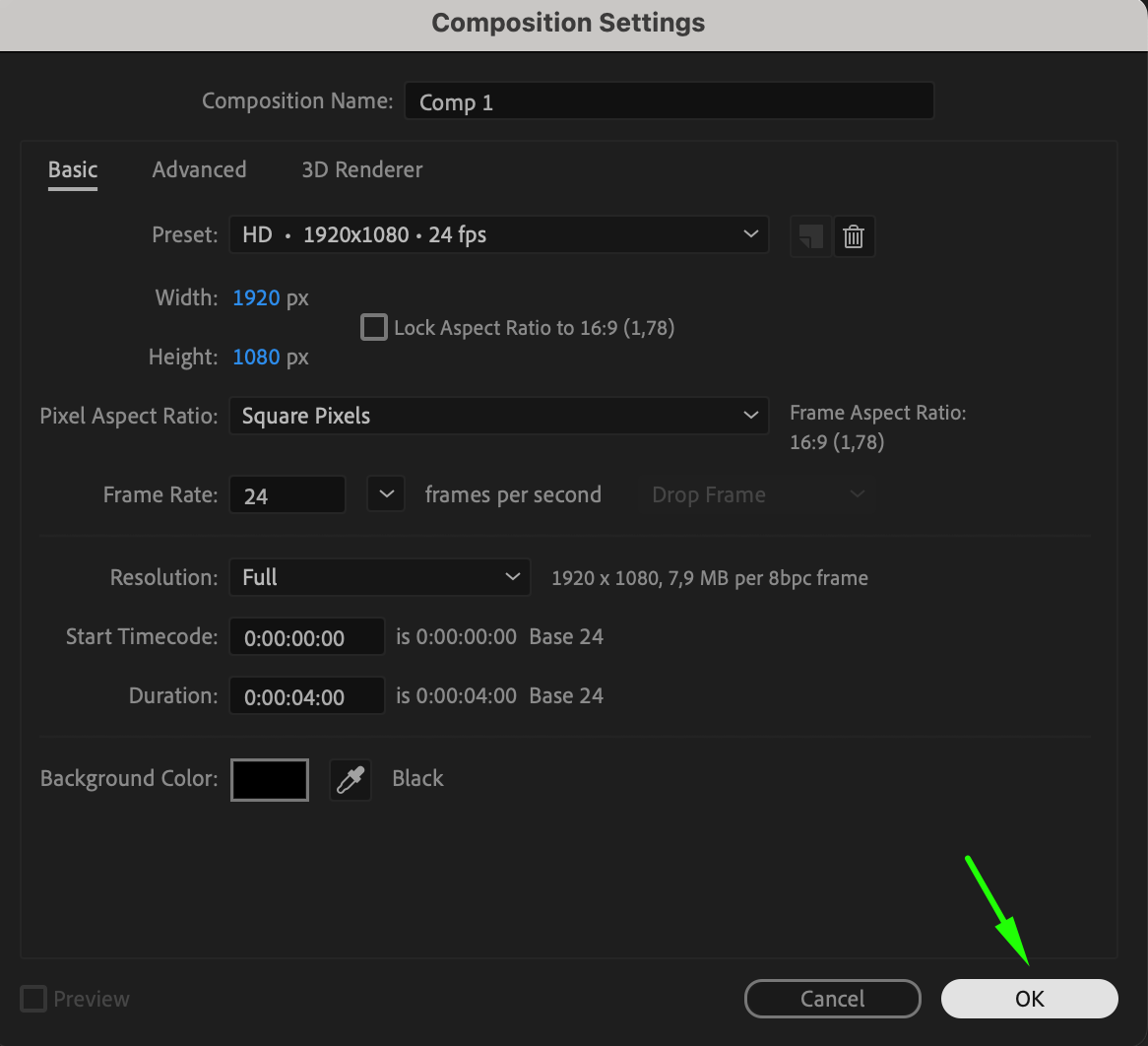 Step 2: Import Your Media Files
Step 2: Import Your Media Files
After setting up the composition, import the necessary files, such as images, videos, or logos. To do this, go to File > Import > File, and choose the media you want to include in your project. Once imported, these files will appear in the Project panel, ready for use. Having your assets organized from the start will make the creation process smoother.
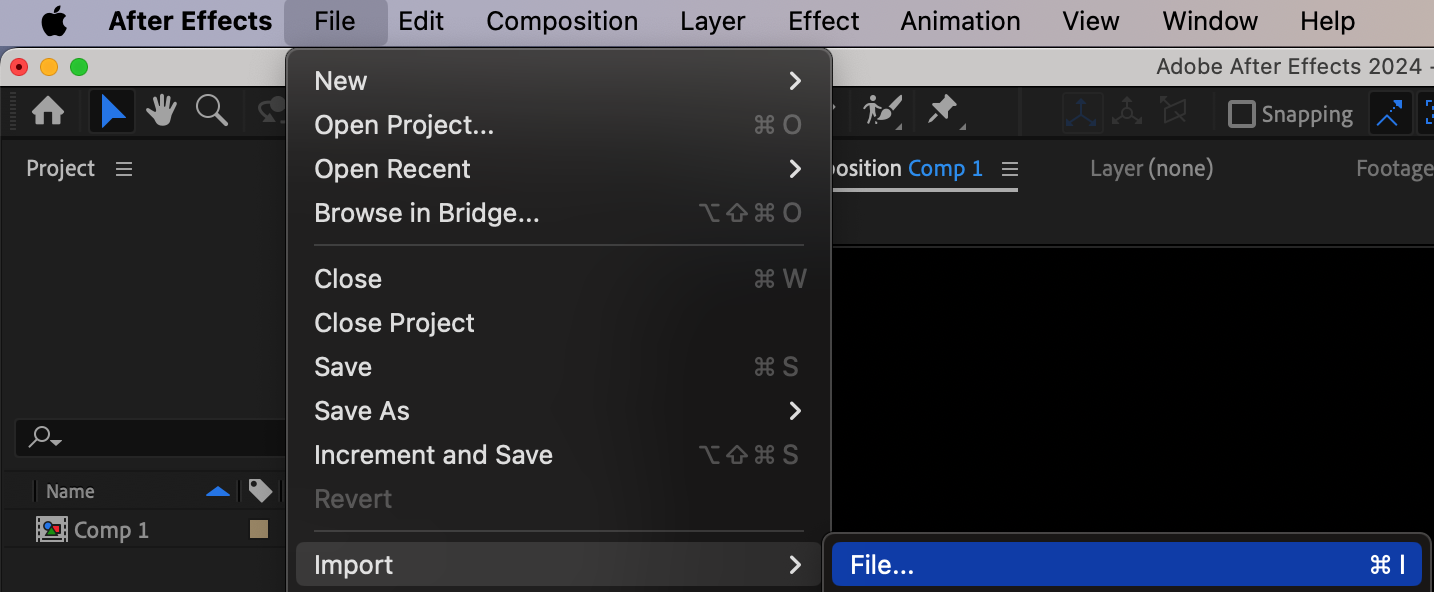
Get 10% off when you subscribe to our newsletter

Step 3: Add Media to the Timeline
Drag your imported media files from the Project panel onto the Timeline to start working with them. Once the files are in the timeline, you can arrange and edit them as needed. Each layer in the timeline represents a different element of your composition, such as video clips, text, or graphics. Organize these layers in the correct order to build your intro structure.
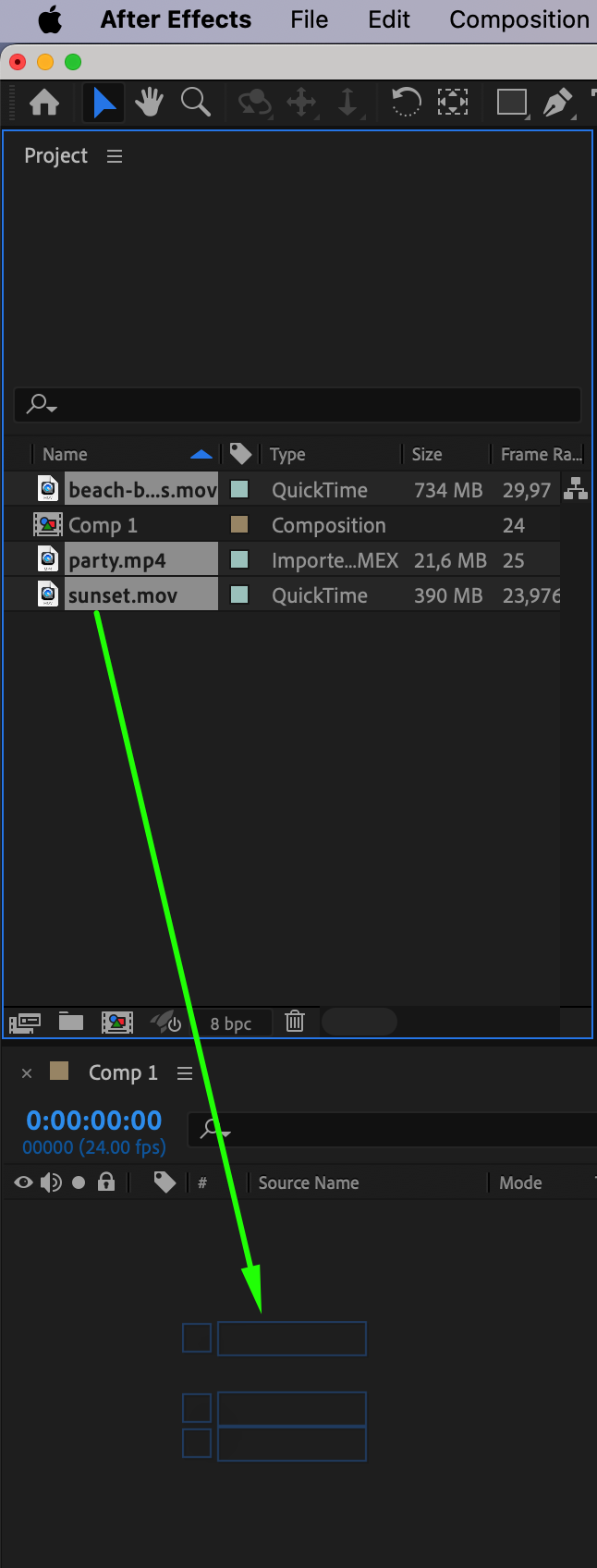

Step 4: Arrange and Trim Layers
Position the layers in the desired sequence by dragging them on the timeline. You can also adjust the duration of each layer to control when they appear or disappear in the intro. To split a layer, use the shortcut “Ctrl/Cmd + Shift + D”. If you need to remove unwanted sections of a layer, simply select the unnecessary parts and press Delete. This helps to keep your timeline clean and focused.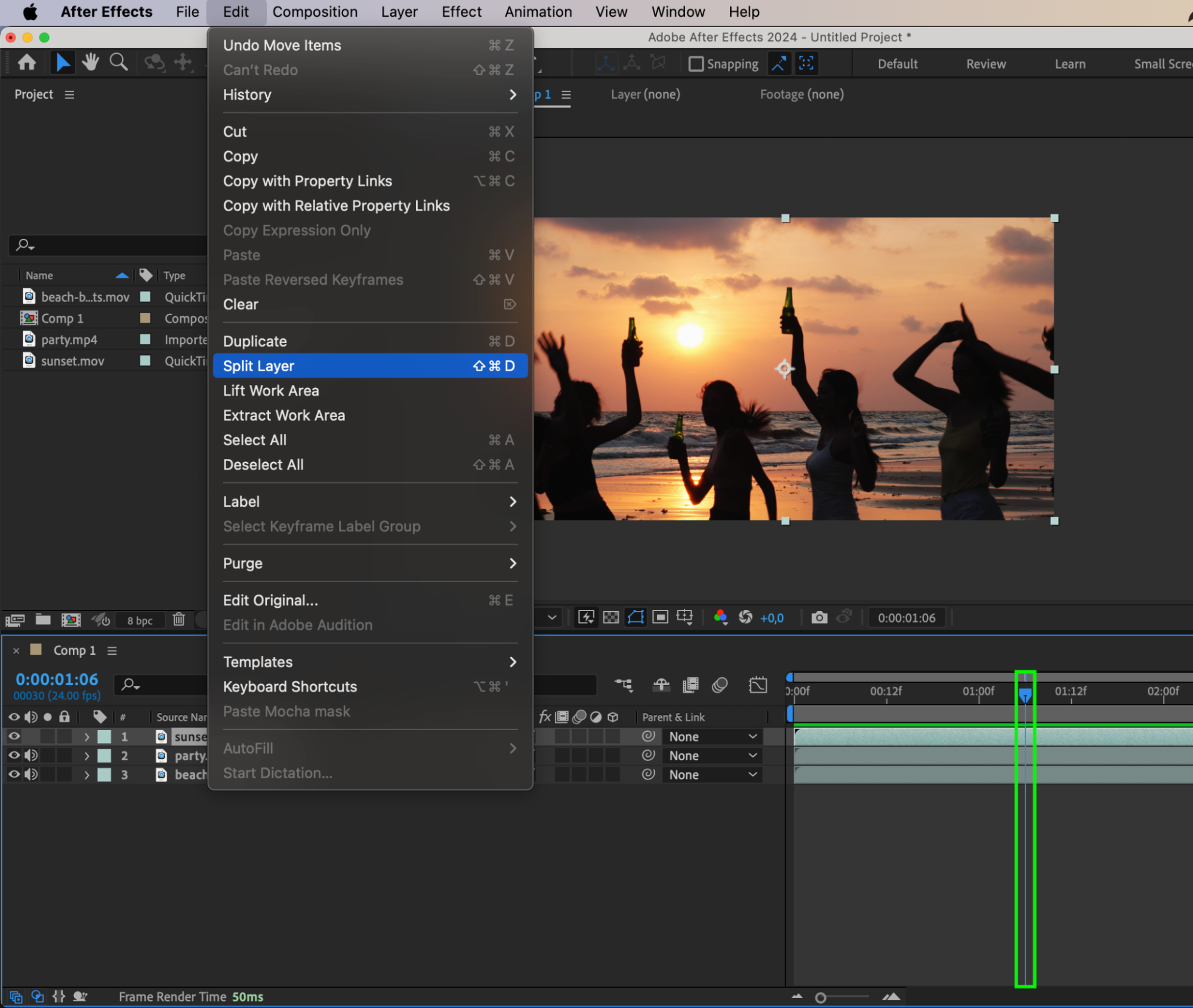
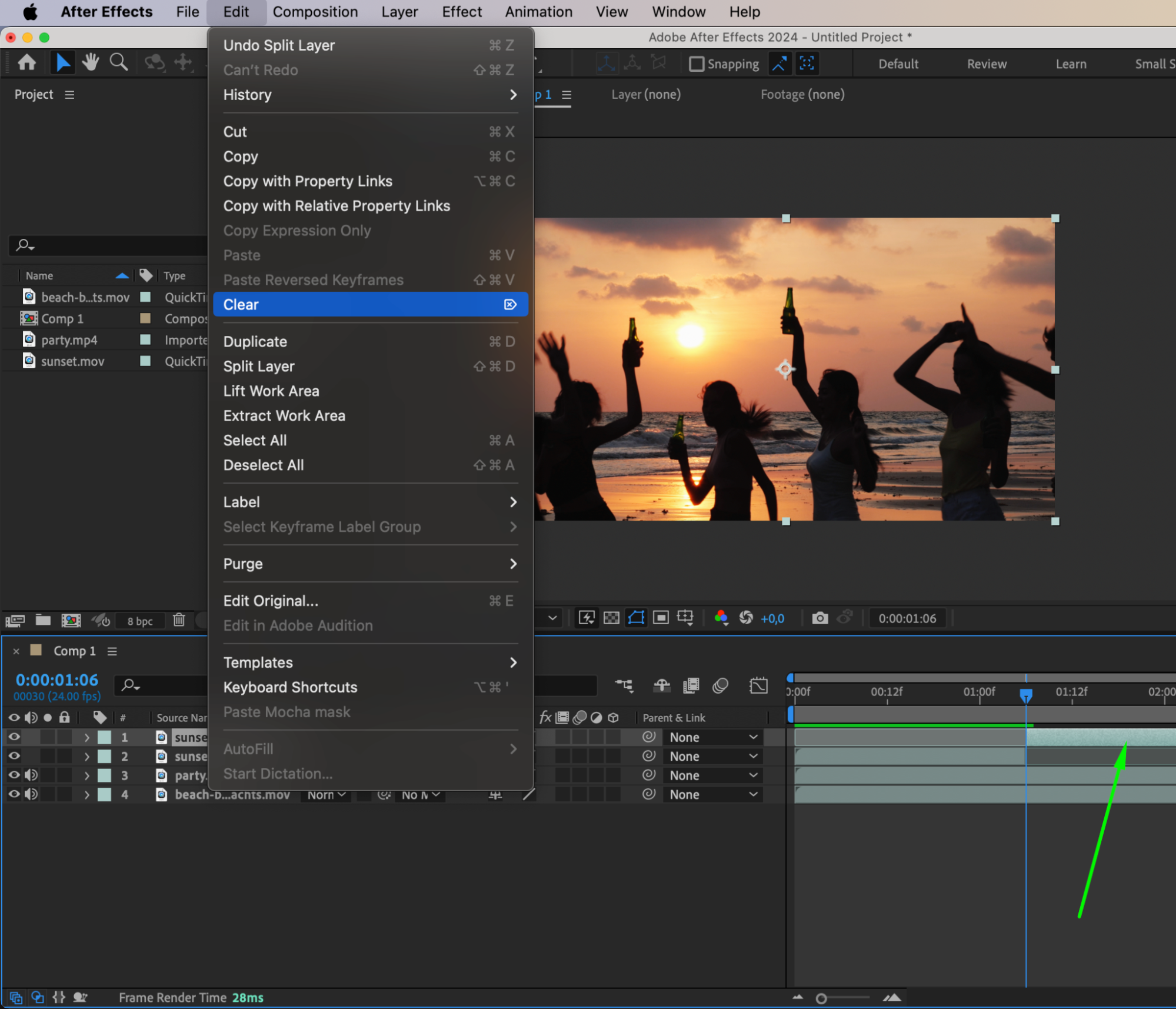
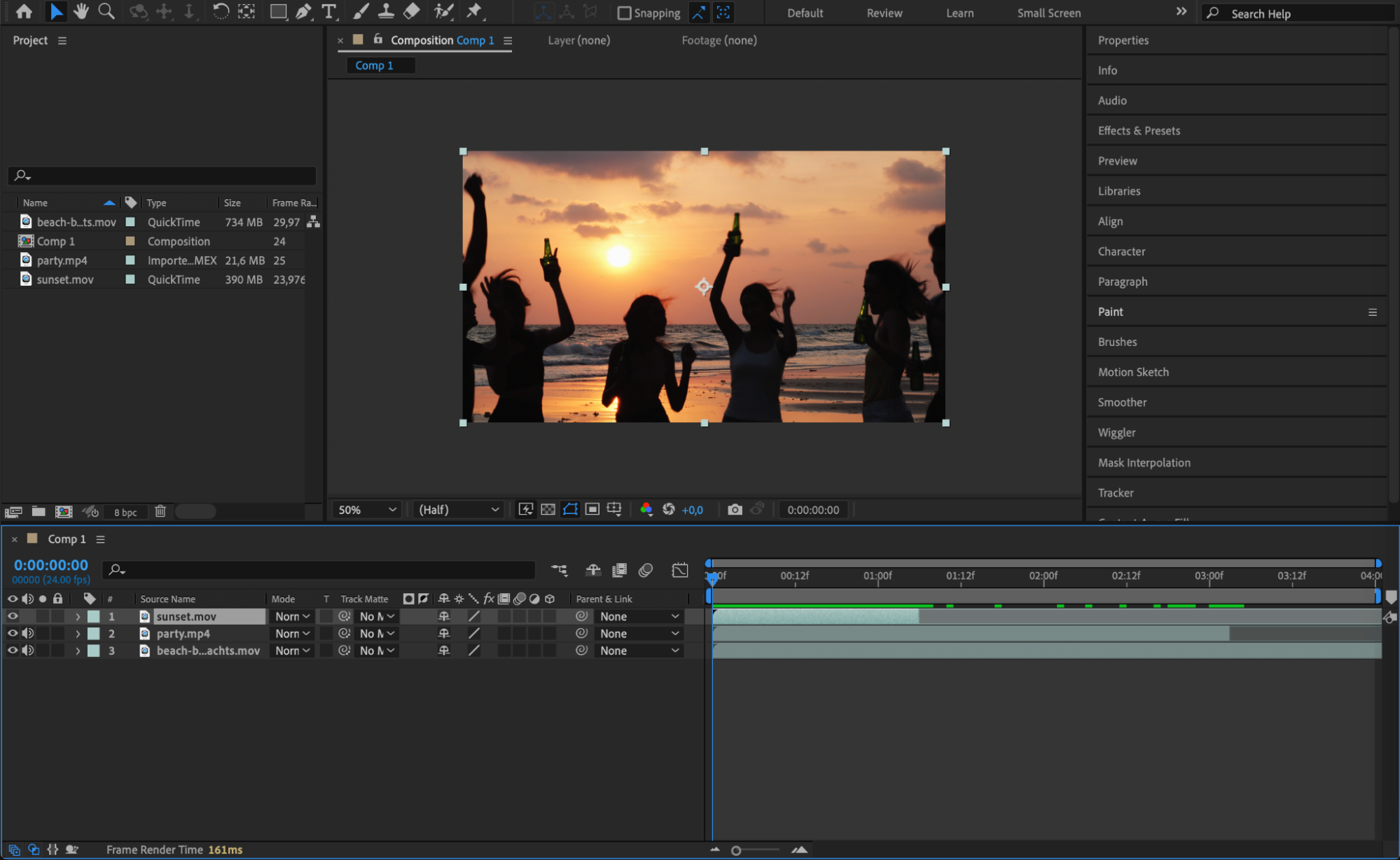
Step 5: Use Pre-Designed Templates (Optional)
If you’re short on time or design experience, using templates can be a great solution. Platforms like AEJuice.com offer a variety of After Effects intro templates that can be customized to fit your needs. Templates save time by providing a ready-made foundation. Customize elements such as shapes, typography, and icons to match your brand or video theme.
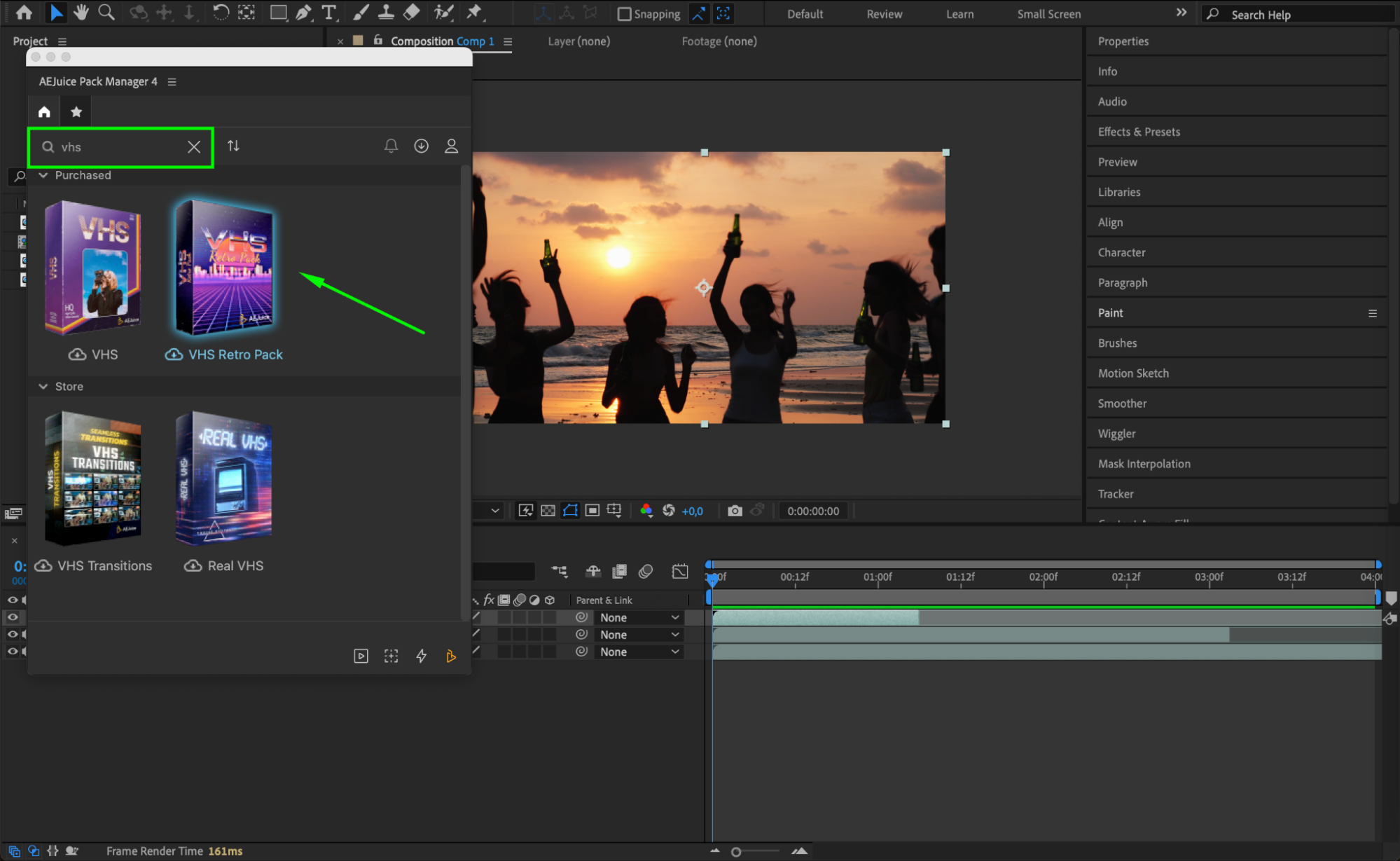

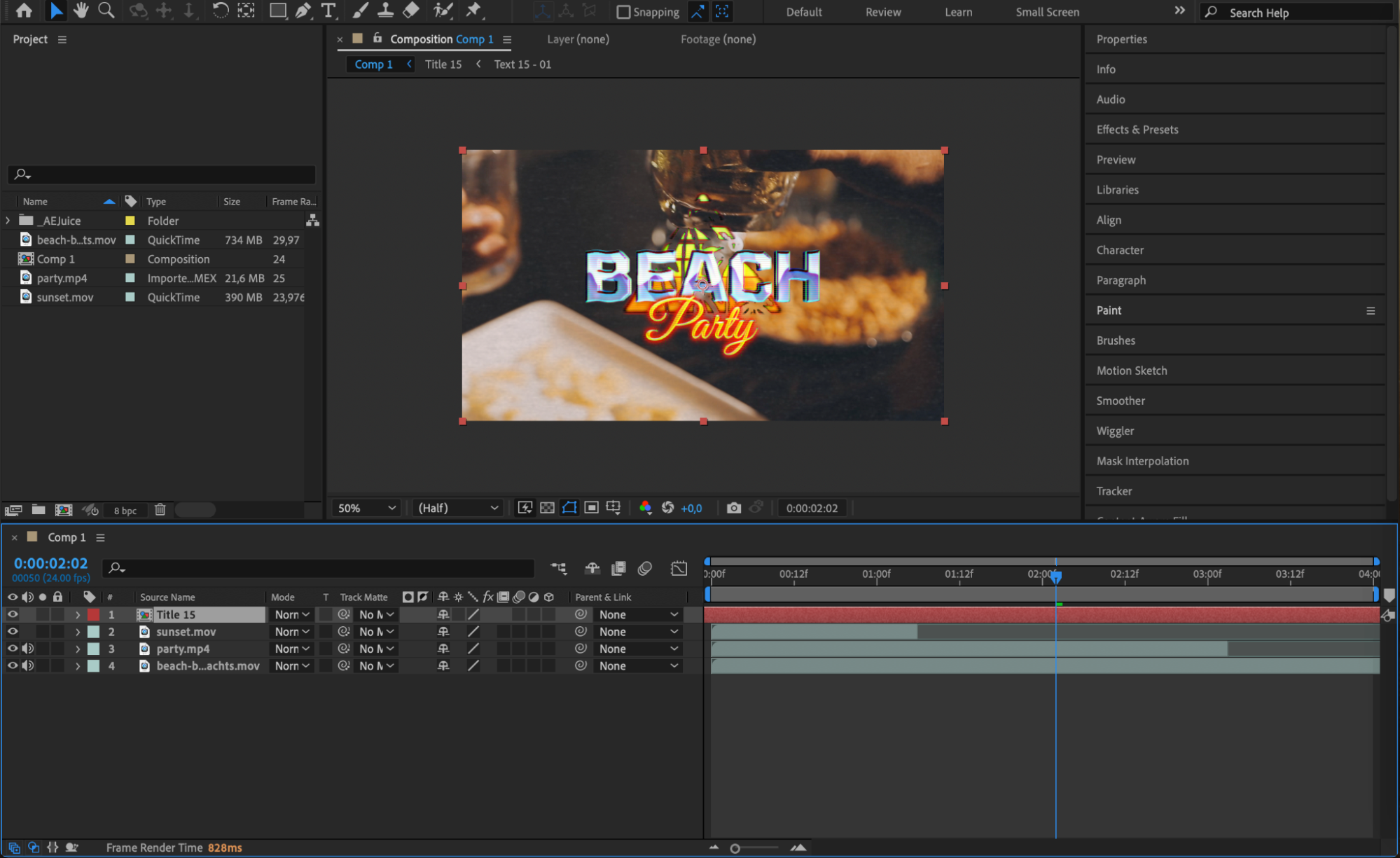 Step 6: Smooth Transitions
Step 6: Smooth Transitions
Transitions are key to creating a seamless, professional-looking intro. After Effects has built-in transitions that you can find in the Effects & Presets panel. Apply a transition by dragging it onto a layer. Popular transitions include fades, wipes, and animated objects. For more customization, you can animate the Completion parameter of transitions to adjust their timing and smoothness.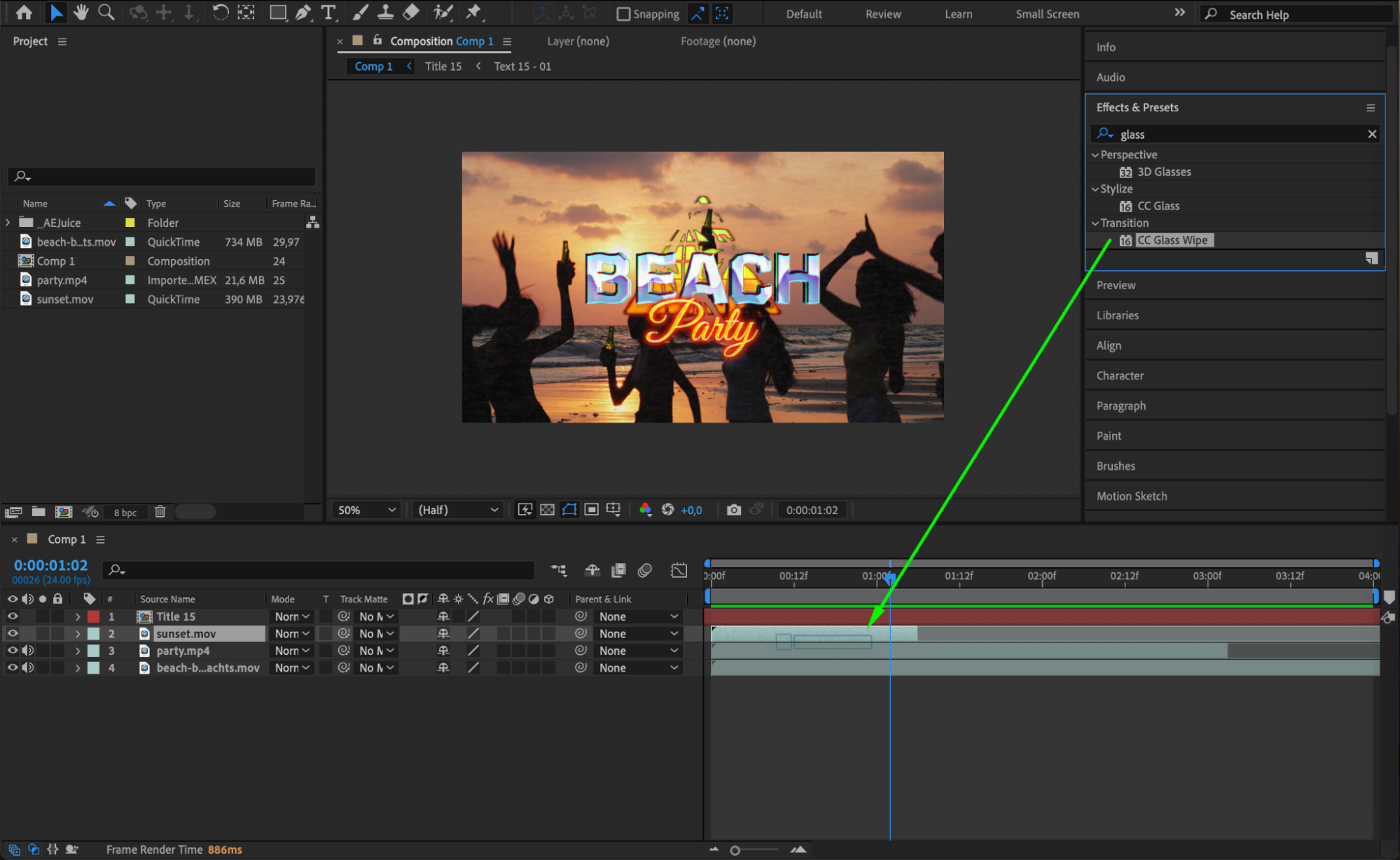

Step 7: Add Visual Effects
To make your intro visually captivating, consider adding effects like particles, lens flares, or glows. These effects can make your intro stand out but use them sparingly to avoid overwhelming the viewer. You can find these effects in the Effects & Presets panel, and they can be applied to specific layers to enhance the overall look of your composition.
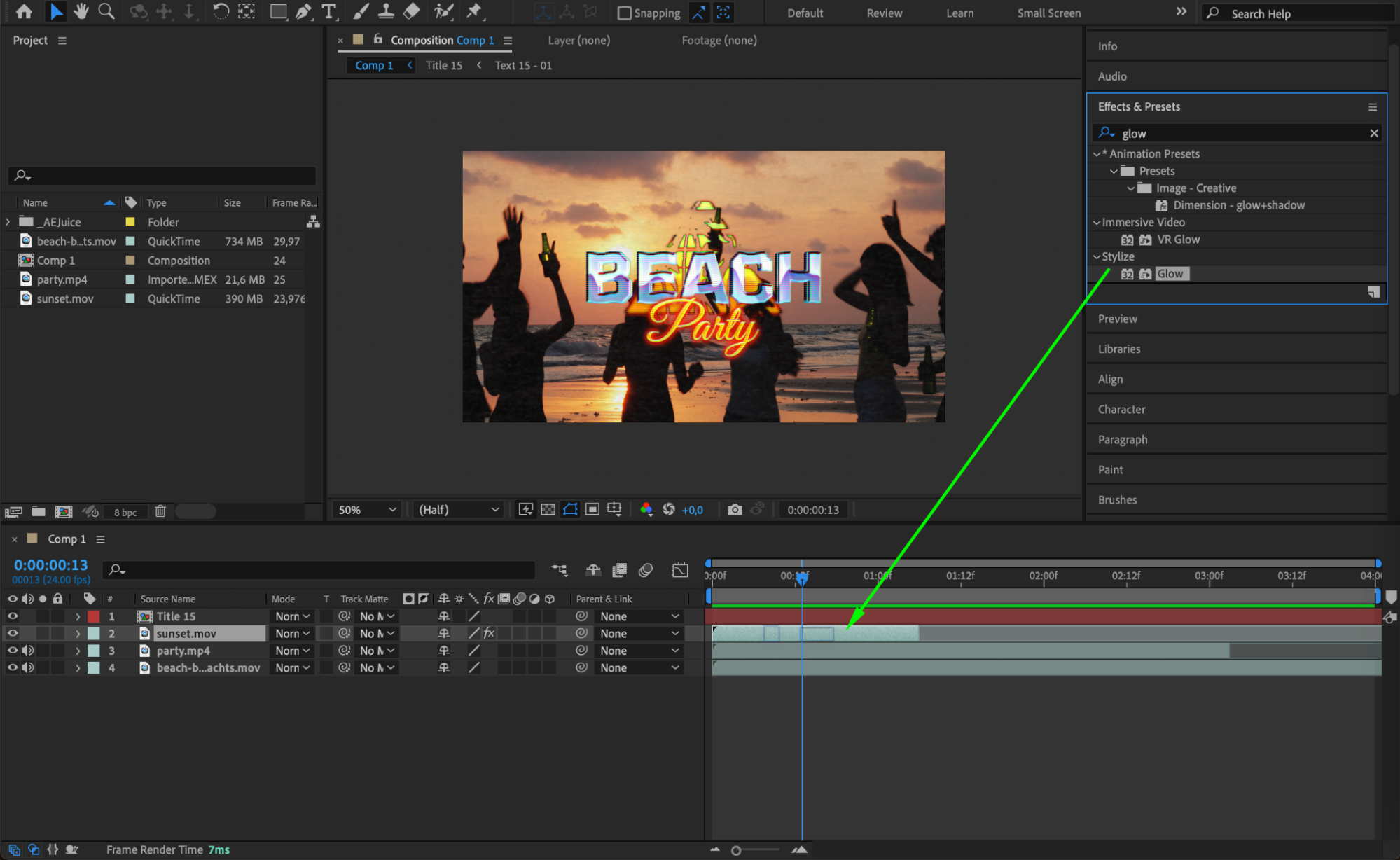

Step 8: Incorporate Sound Effects and Music
Sound plays a crucial role in creating an engaging intro. Find royalty-free music and sound effects that fit the mood of your video. After importing your audio files, use keyframes to animate the Audio Levels (L) to create effects like a fade-in or fade-out. You can visualize the waveform of your audio by pressing LL on the audio layer, which helps in timing sound with visual elements.
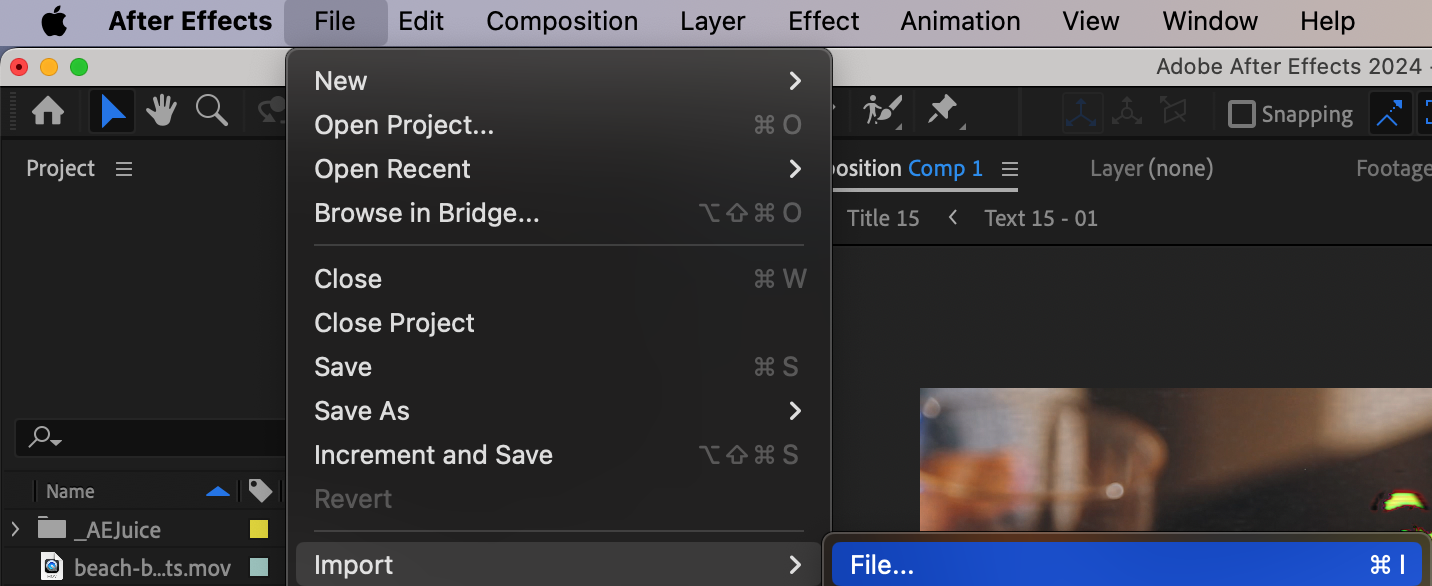
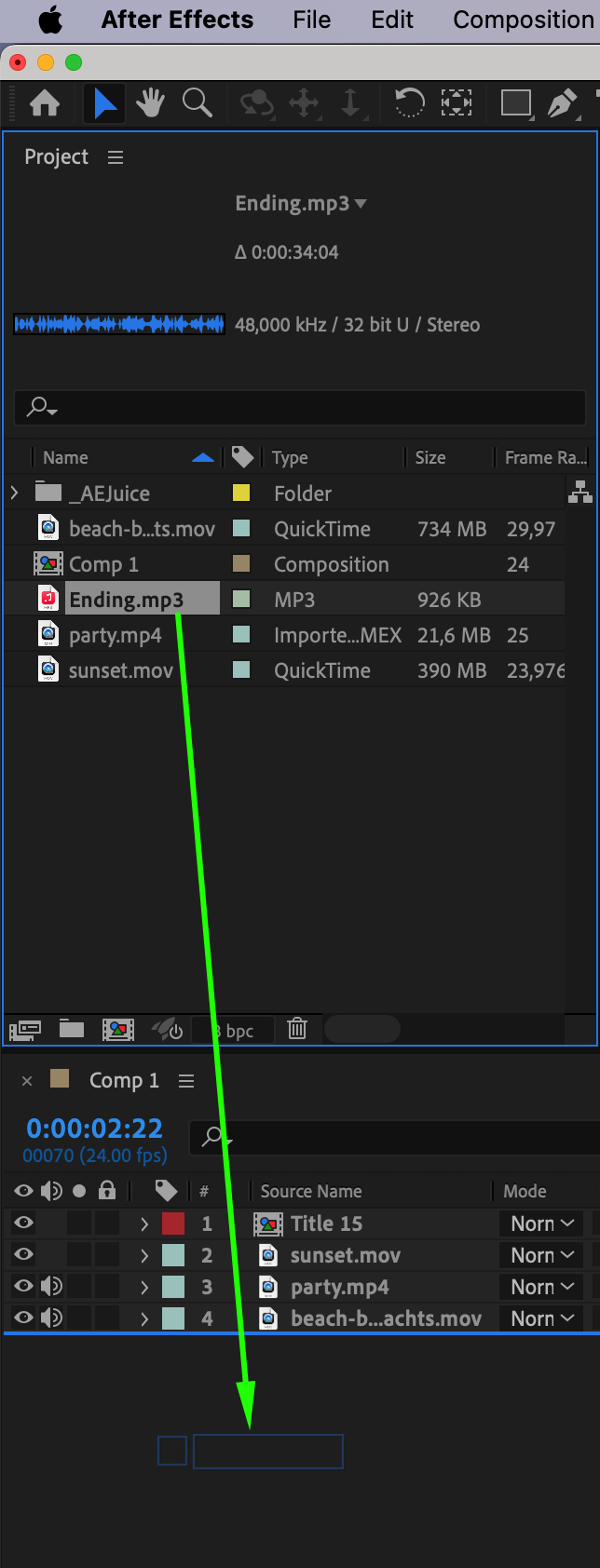
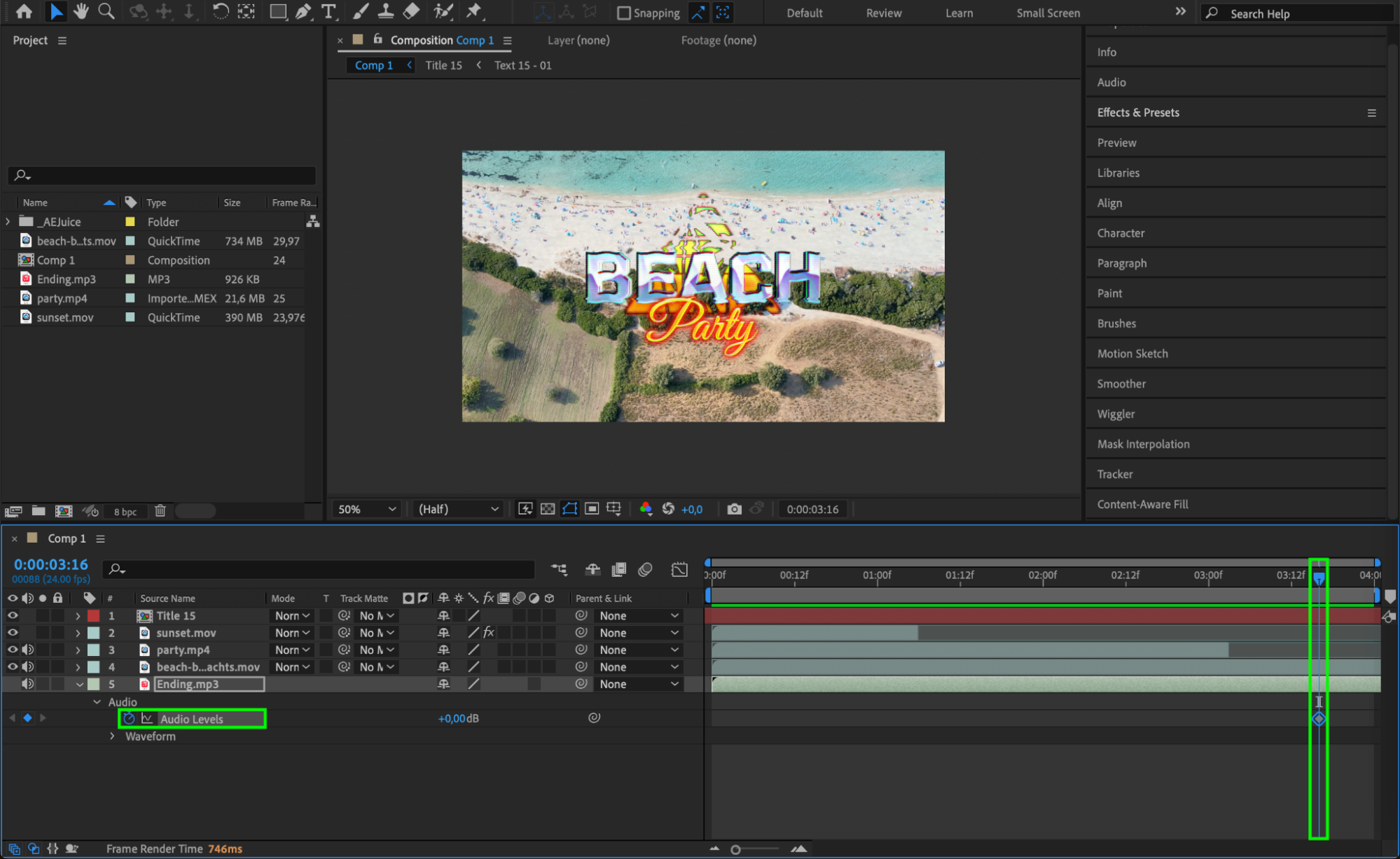
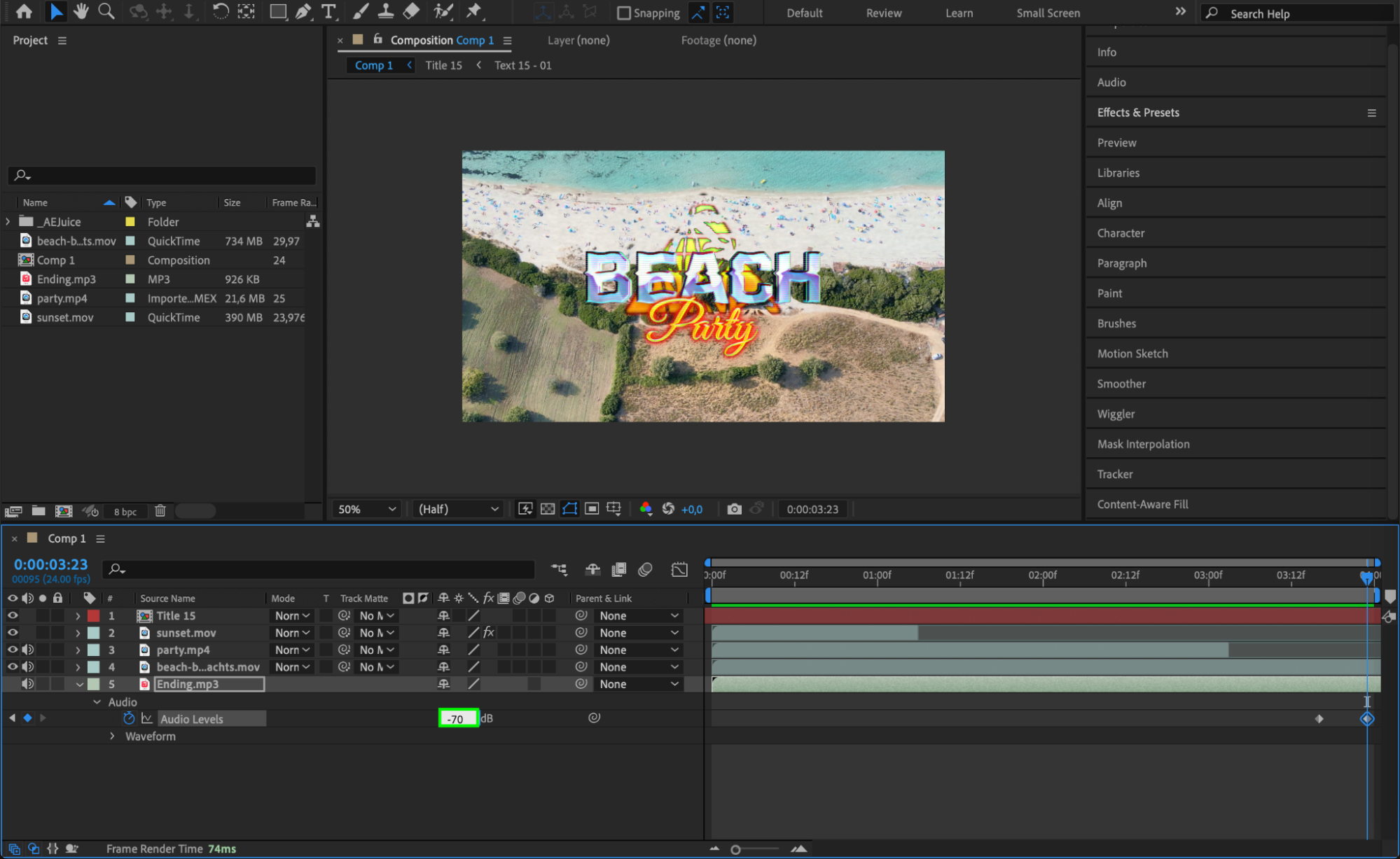
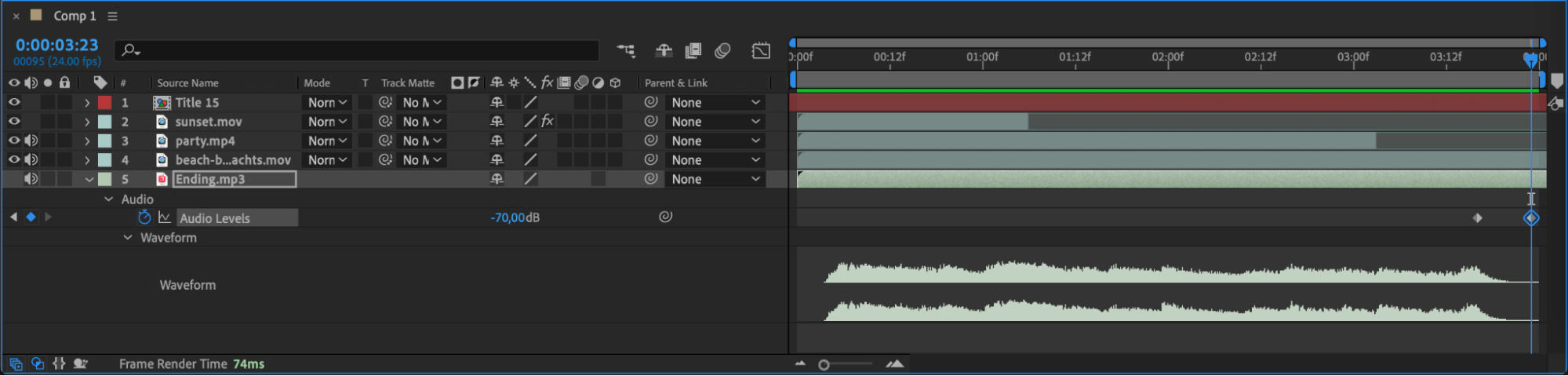 Step 9: Color Correction and Enhancement
Step 9: Color Correction and Enhancement
To make your intro pop, consider applying color correction. You can adjust the brightness, contrast, and color balance to ensure your visuals are vibrant and clear. After Effects offers a range of color correction tools in the Effects panel, allowing you to refine the look of your video and create consistency across layers.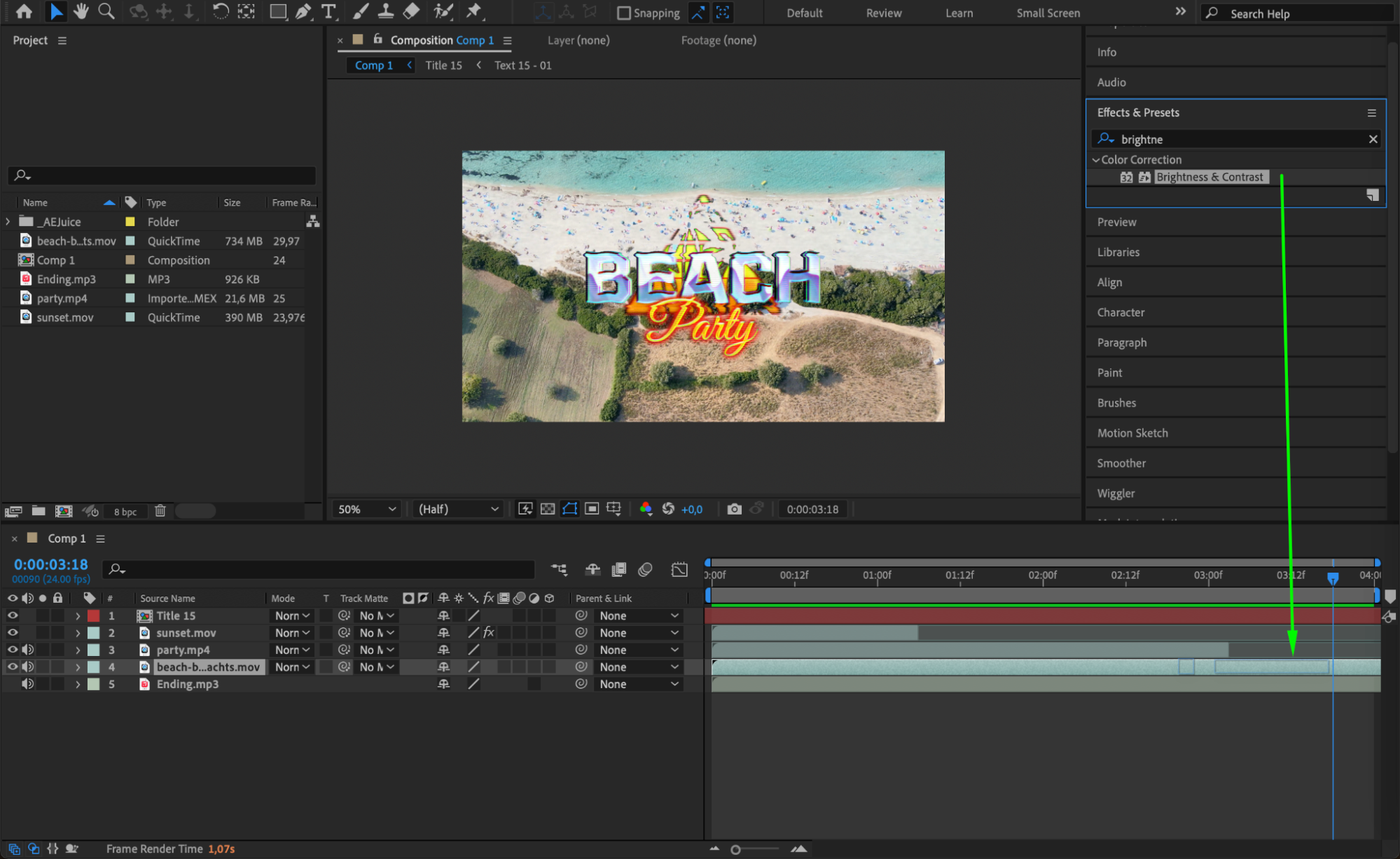
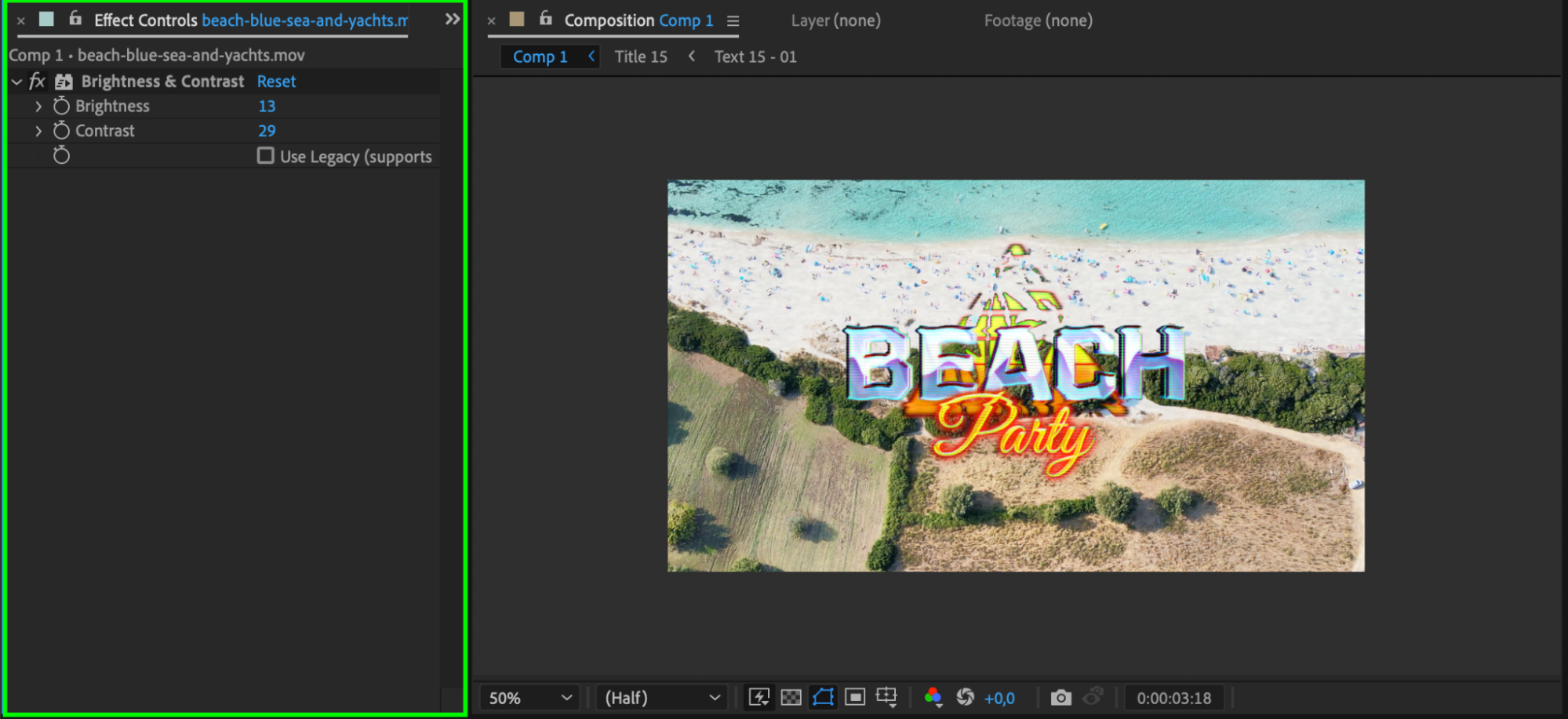 Step 10: Use Keyframes for Animation
Step 10: Use Keyframes for Animation
Keyframes are essential for animating various aspects of your intro. To animate properties like position, opacity, or rotation, simply add keyframes by clicking the stopwatch icon next to the property. This allows you to create smooth animations where objects move, fade, or transform over time. Expressions can also be used to automate more complex animations.
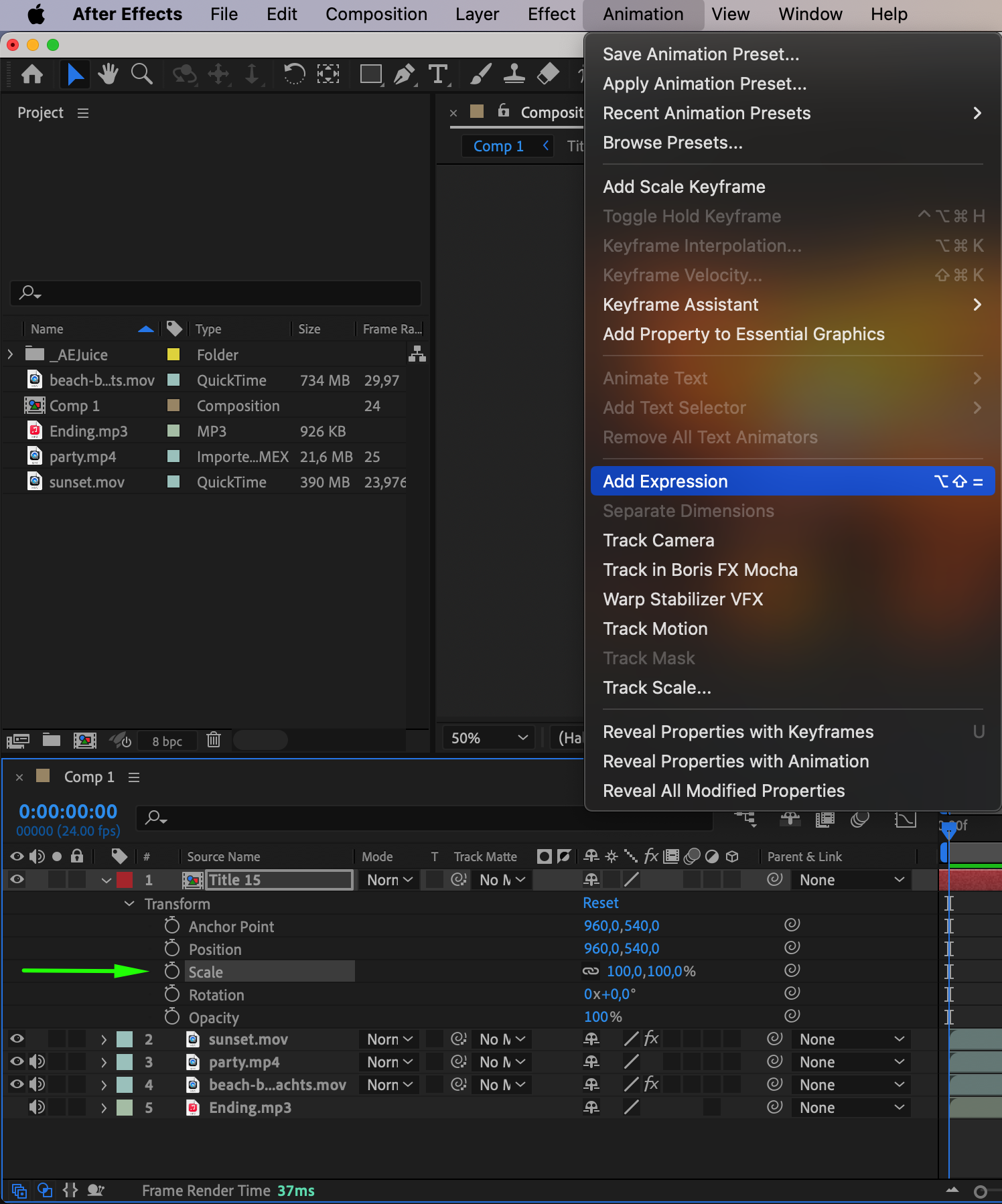
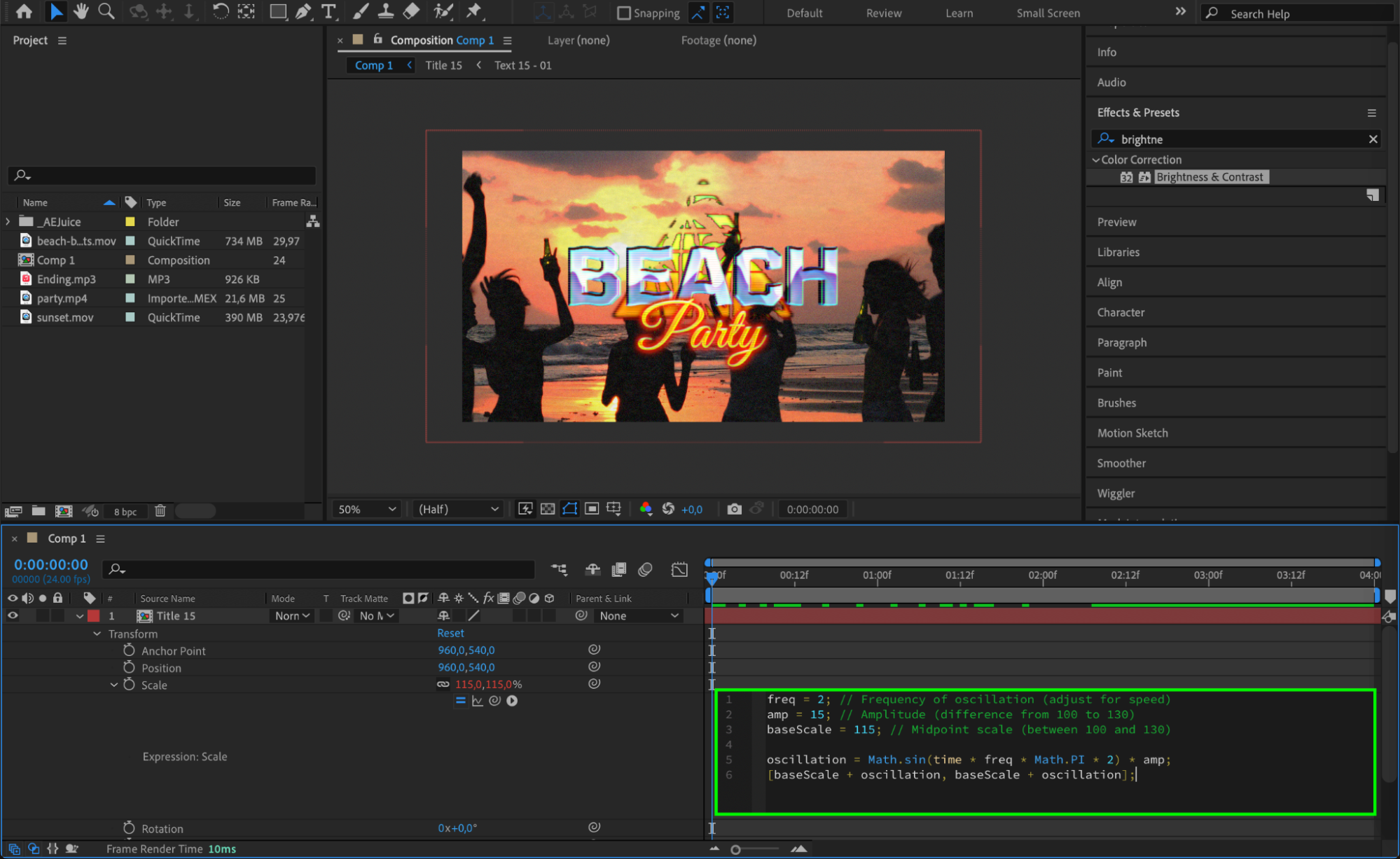 Step 11: Preview Your Intro
Step 11: Preview Your Intro
Before rendering your final video, use the Preview function to watch your intro in real-time. Check for smooth transitions, timing, and overall flow. Make any necessary adjustments to ensure the intro runs as intended.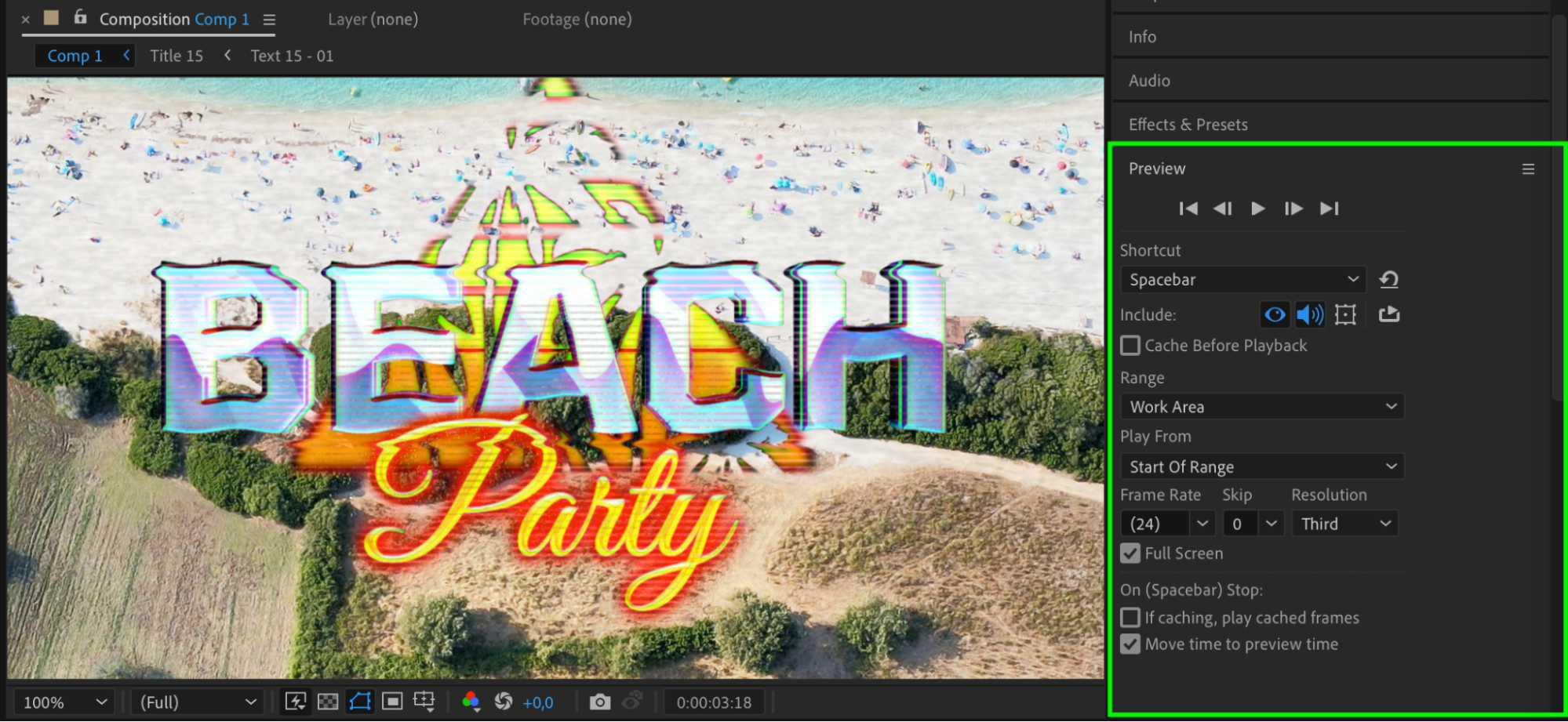
Step 12: Render and Export
Once you’re happy with your intro, it’s time to export it. Go to Composition > Add to Render Queue. In the Render Queue panel, configure the settings based on your needs. You can select the desired format, output resolution, and file destination. After setting up, click Render to export your intro as a video file.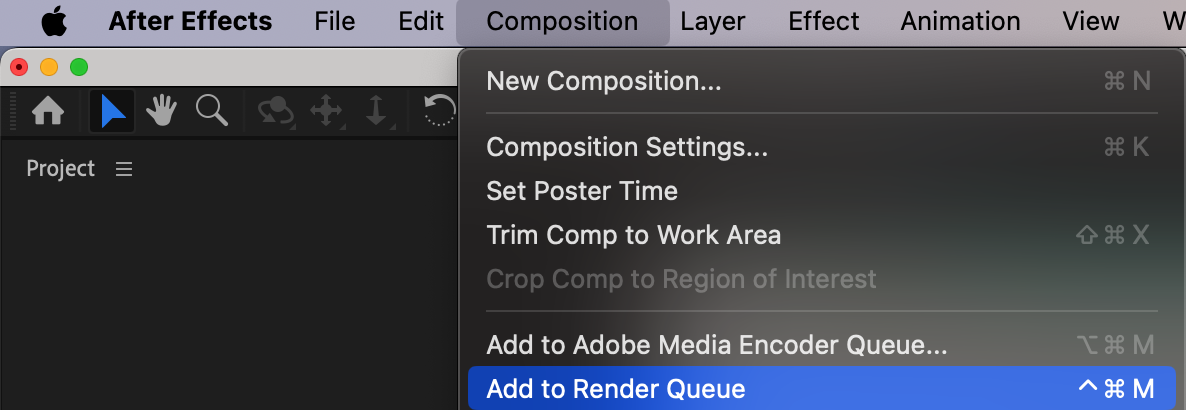
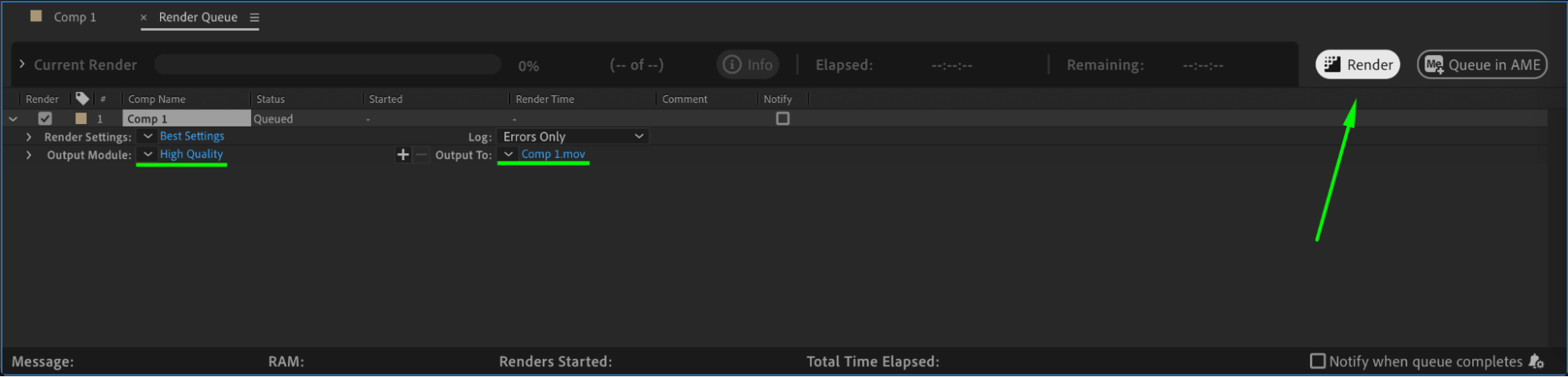
Conclusion
By following these steps, you can create eye-catching intros in After Effects that captivate your audience and set the tone for your video projects. Don’t be afraid to experiment with different techniques, effects, and animations. With practice, you’ll be able to craft professional intros that leave a lasting impression. Dive into After Effects, unleash your creativity, and elevate your video content with stunning intros!


