Step-by-Step Guide: Creating Animated Backgrounds in After Effects
Introduction – “Unlock the Power of Dynamic Visuals: A Guide to Creating Animated Backgrounds in After Effects”
Are you tired of using static backgrounds in your videos? Do you want to captivate your audience with visually stunning and dynamic motion graphics? Look no further! In this step-by-step guide, we will show you how to create animated backgrounds in After Effects, the industry-standard software for motion graphics and visual effects.
Animated backgrounds are a powerful tool in adding depth, visual interest, and a professional touch to your videos, presentations, or even websites. With After Effects, you have full control over creating mesmerizing and eye-catching animations that can transform your project from ordinary to extraordinary.
Whether you’re a beginner or an experienced user, this guide will provide you with all the essential knowledge you need to create impressive animated backgrounds in After Effects. We will walk you through the process, from setting up your composition to applying effects, adding keyframes, and exporting your final animation.
Get 10% off when you subscribe to our newsletter

It’s time to unleash your creativity and bring your projects to life! So grab your coffee, open After Effects, and let’s dive into the world of animated backgrounds.
Tips and Advice for Creating Animated Backgrounds in After Effects
Now that we have covered the basics, let’s dive into some helpful tips and advice to maximize your creativity and efficiency while creating animated backgrounds in After Effects. Whether you are a seasoned user or a beginner, these pointers will surely enhance your workflow and allow you to create stunning visuals.
1. Utilize Hotkeys for Faster Workflow:
After Effects provides a plethora of keyboard shortcuts to speed up your workflow. Familiarize yourself with commonly used hotkeys, such as Ctrl/Cmd + D to duplicate layers, Ctrl/Cmd + Alt/Option + T to apply time remapping, or Ctrl/Cmd + Shift + D to split layers. By utilizing hotkeys, you can save valuable time and focus more on the creative process.
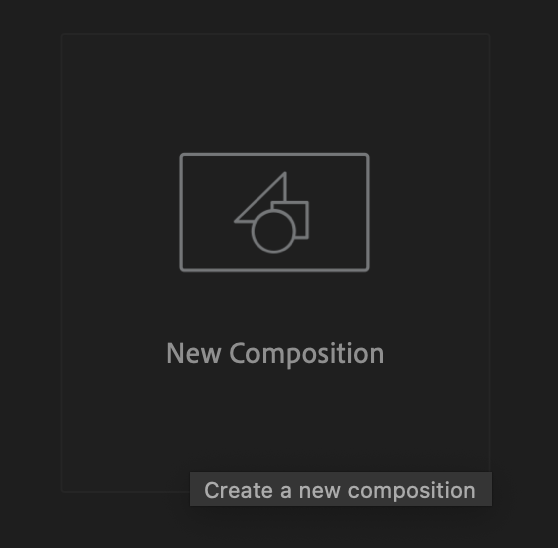
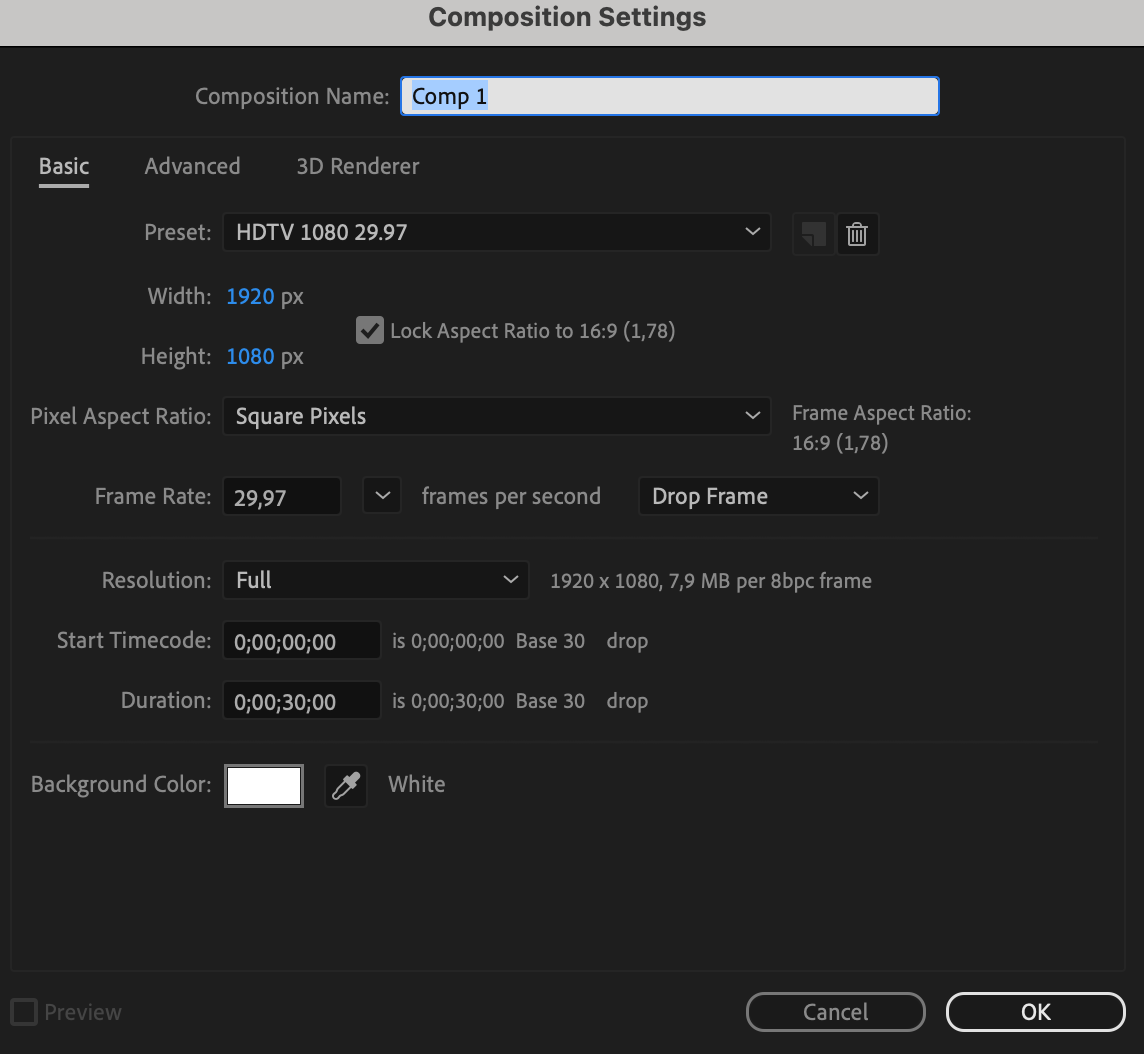
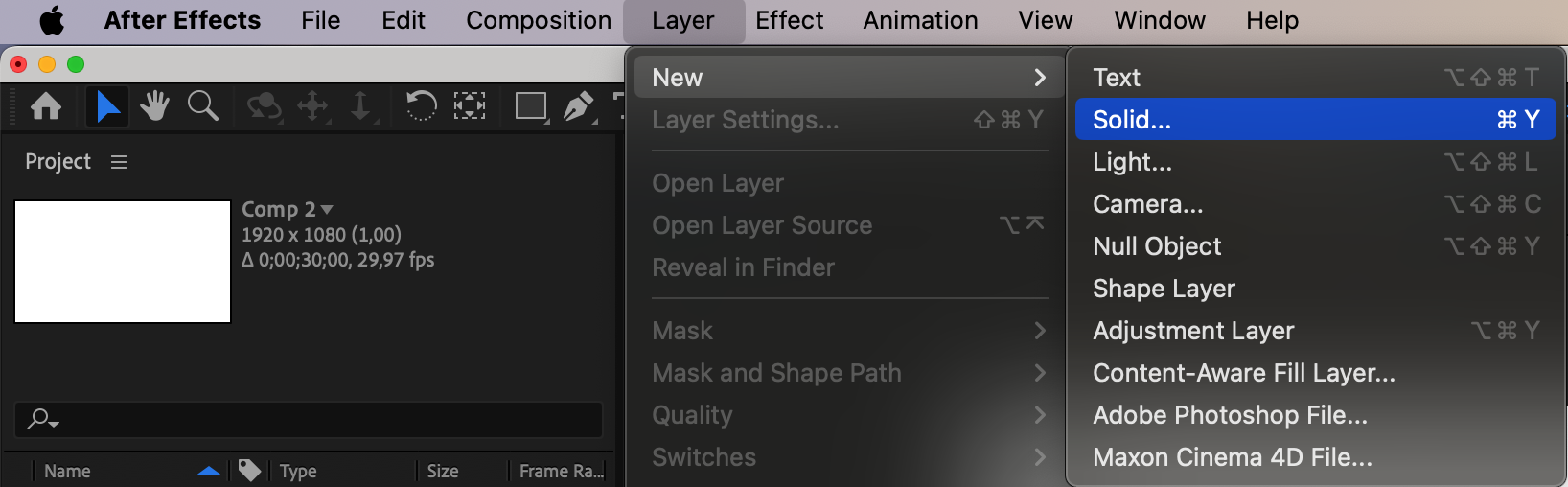
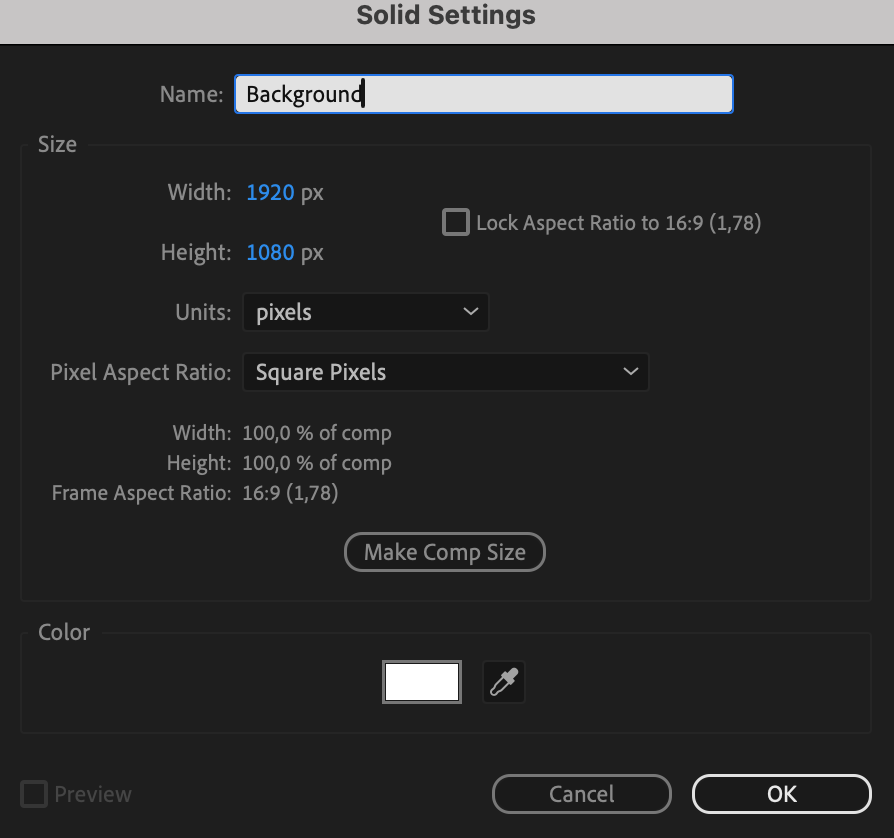
2. Pre-compose for Organization:
As your project becomes more complex, it becomes crucial to organize your layers effectively. One way to achieve this is by utilizing pre-compositions. By pre-composing elements and animating them separately, you can maintain a tidy and manageable project structure. This technique also allows for easy modification and adjustment of individual animated elements later on.
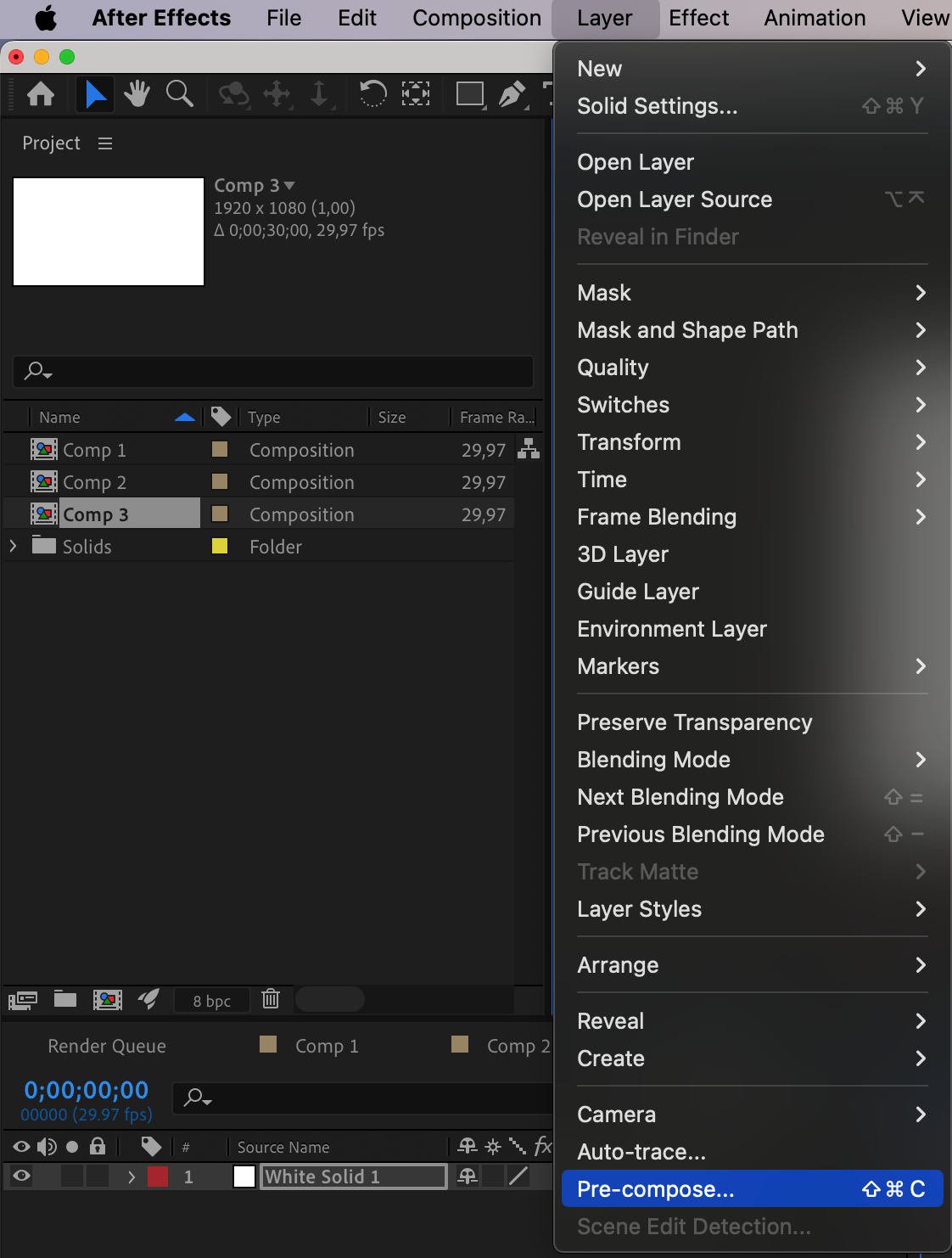
3. Experiment with Effects and Presets:
After Effects offers a vast array of effects and presets to enhance your animations. To create an animated colorful background, utilize effects like 4-Color Gradient, Motion Tile, Turbulent Displace, CC Smear, Twirl. Don’t be afraid to explore and experiment with different settings to find the perfect look for your design. Additionally, you can save your favorite effects as presets and reuse them in future projects, saving you time and effort.
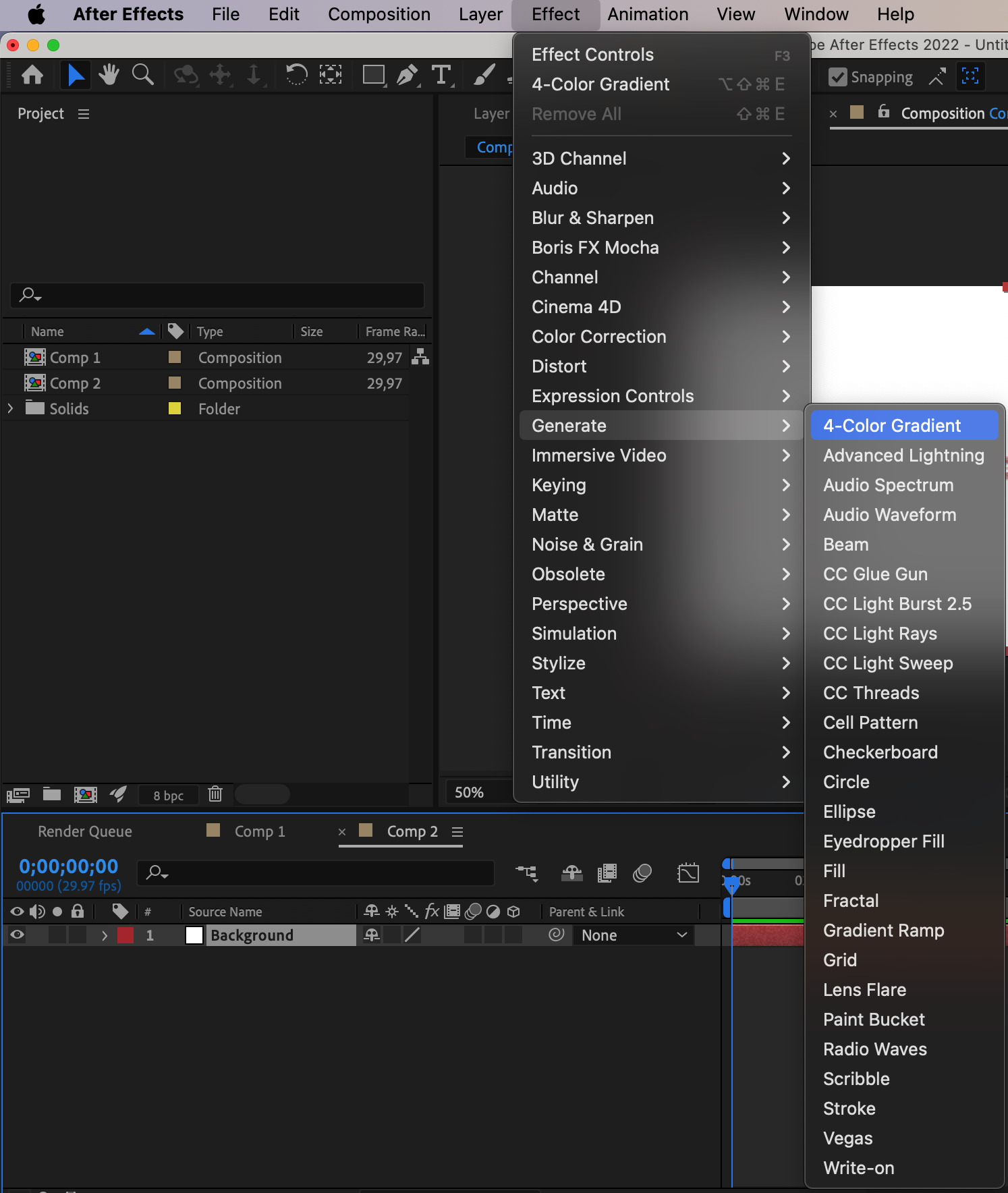
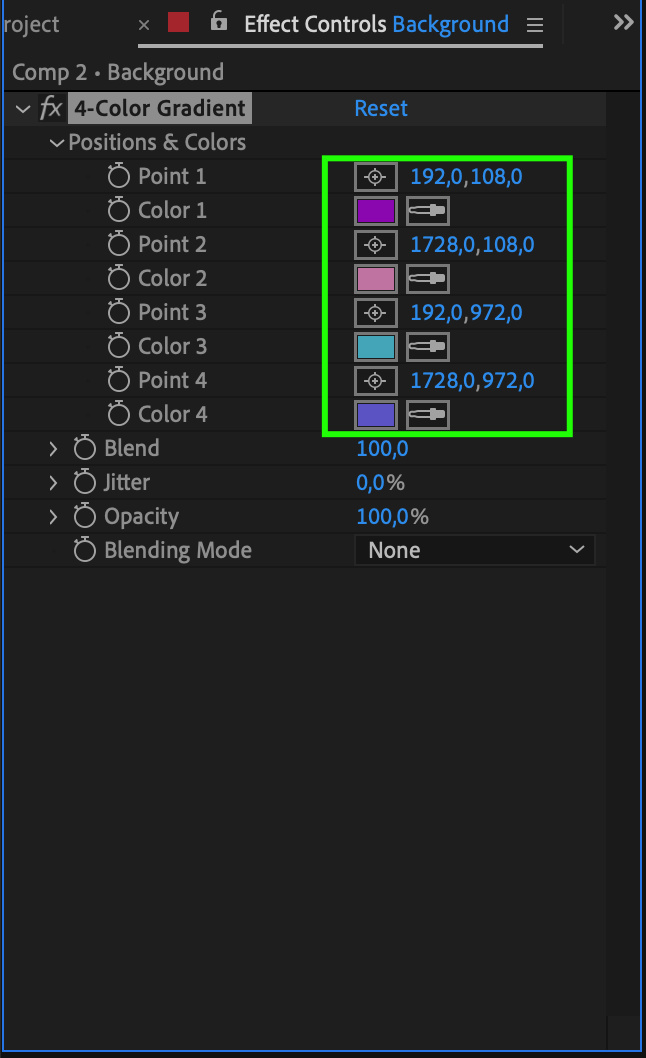
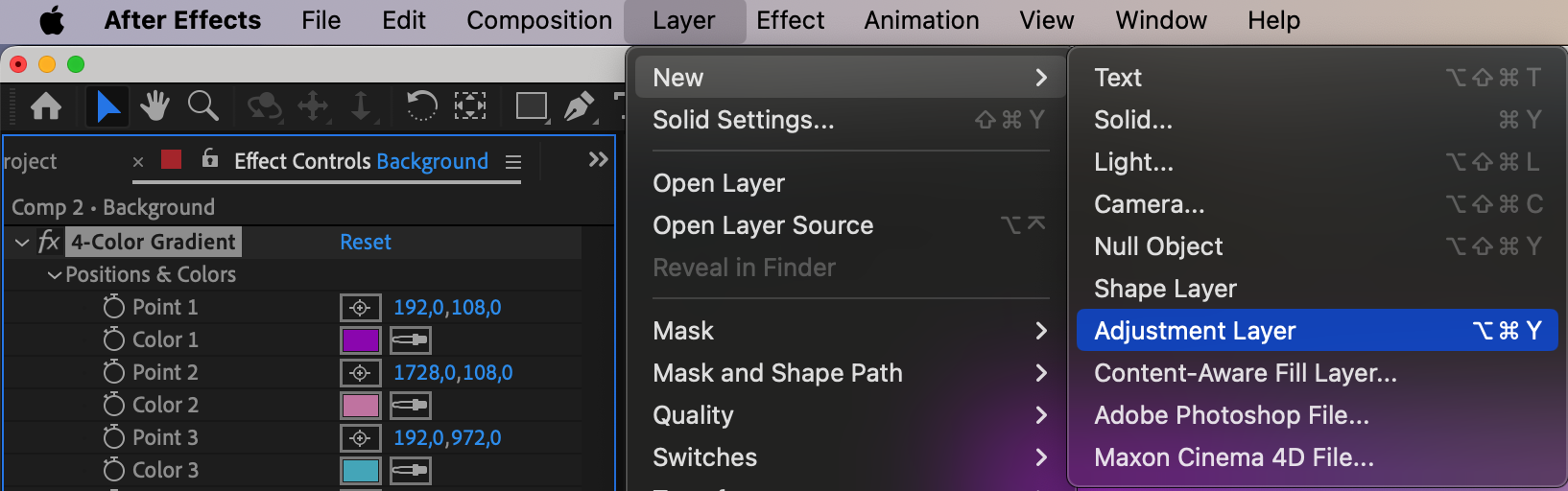
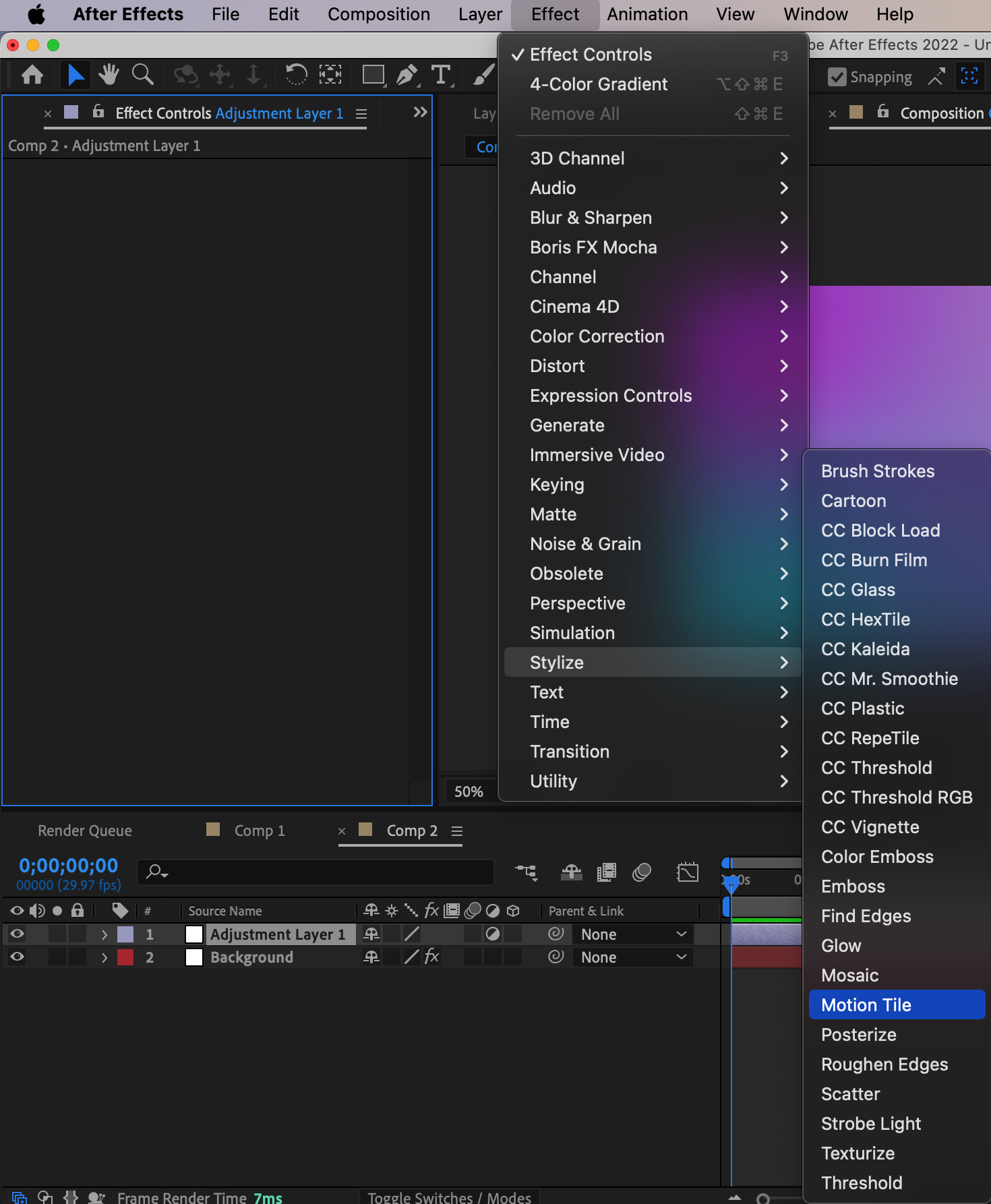
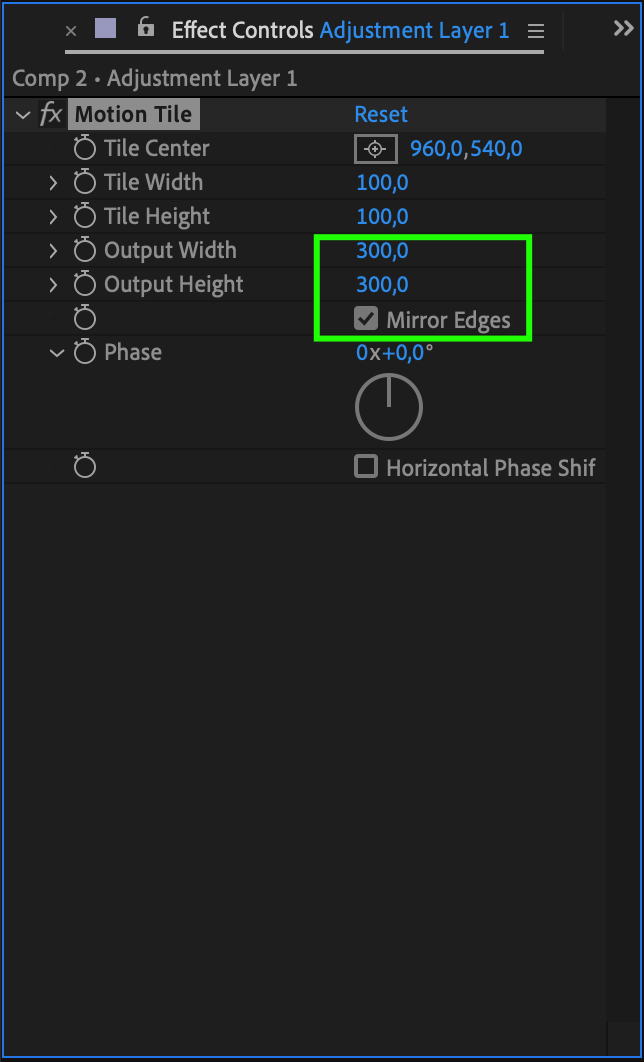
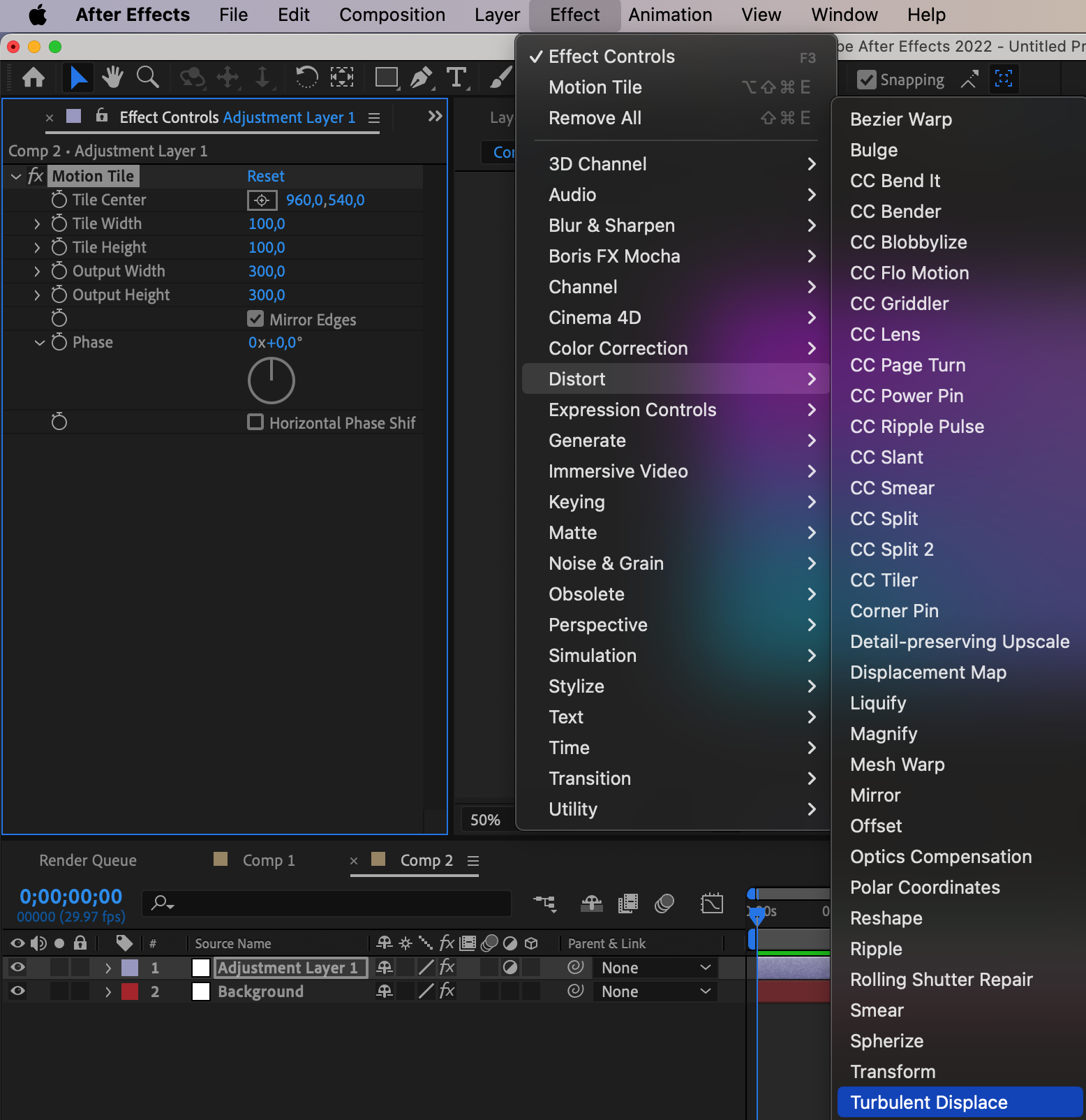
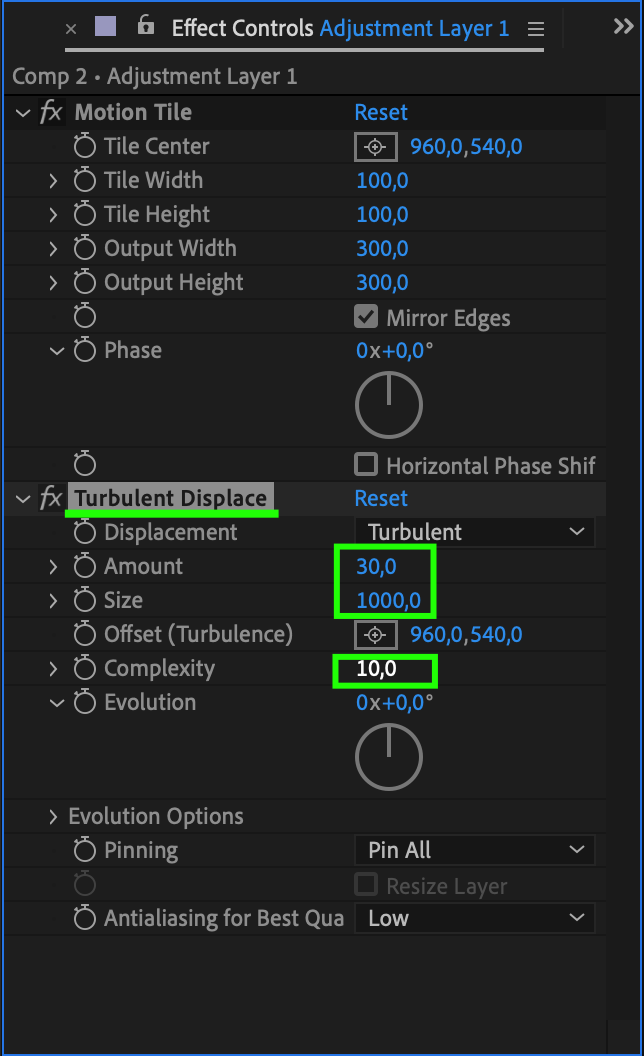

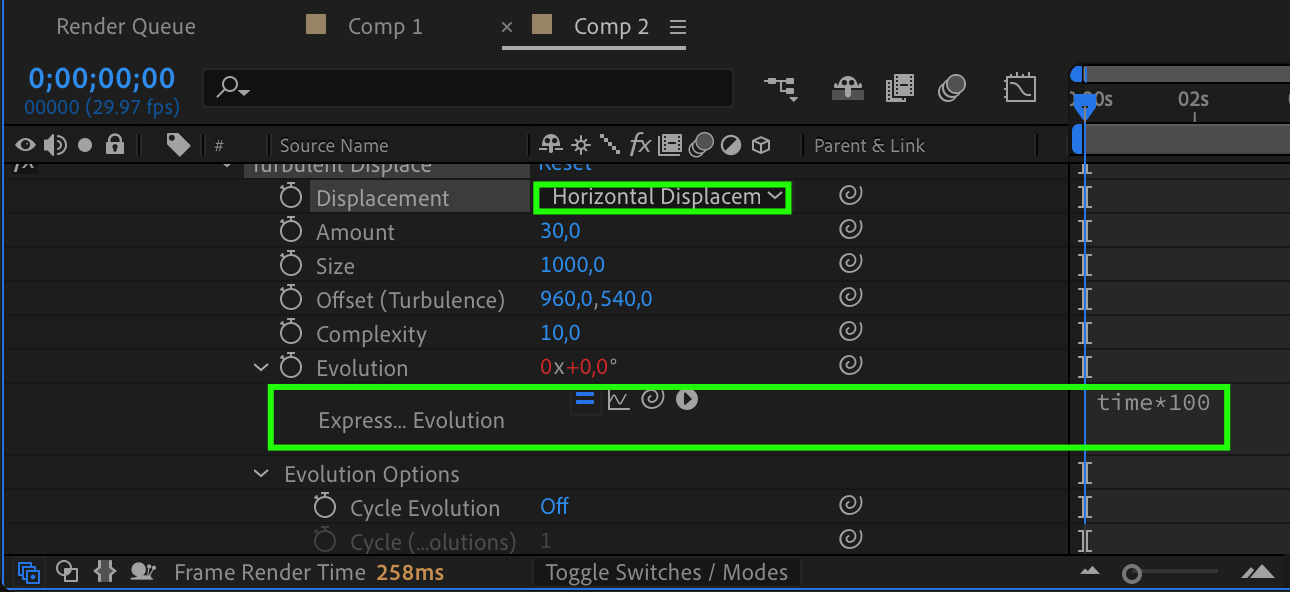
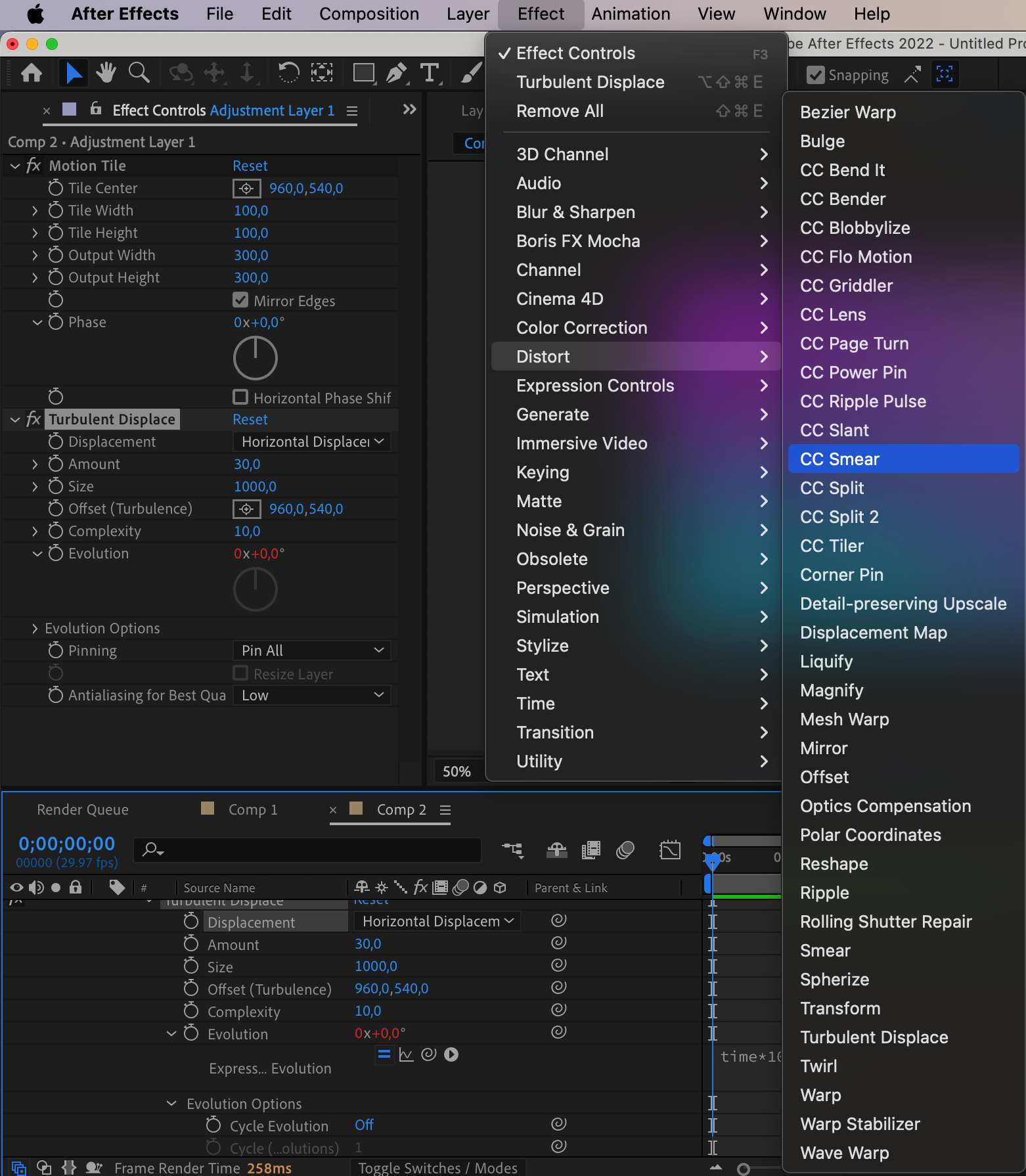
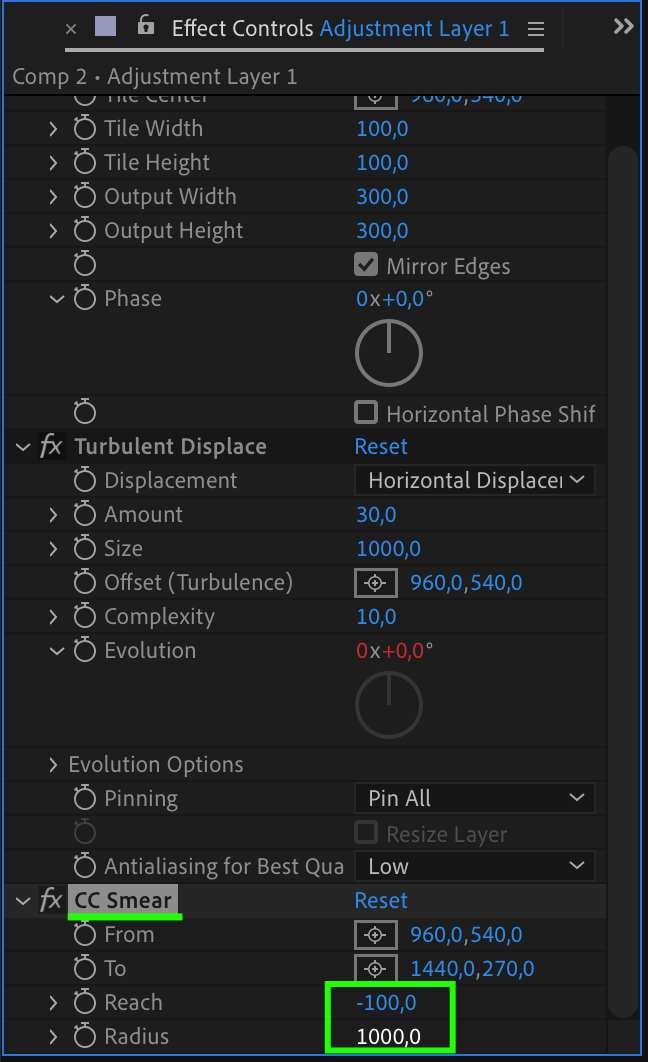
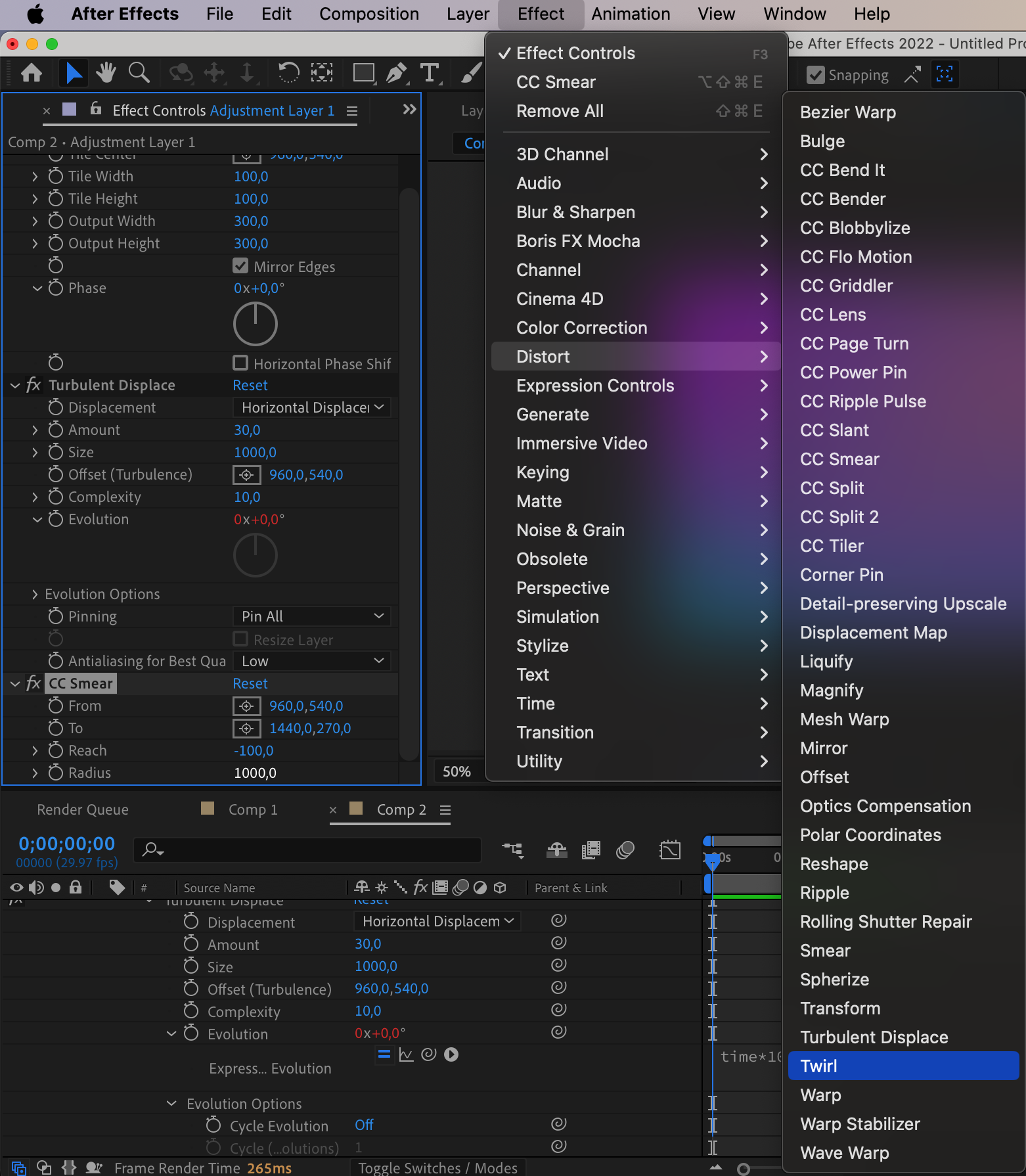
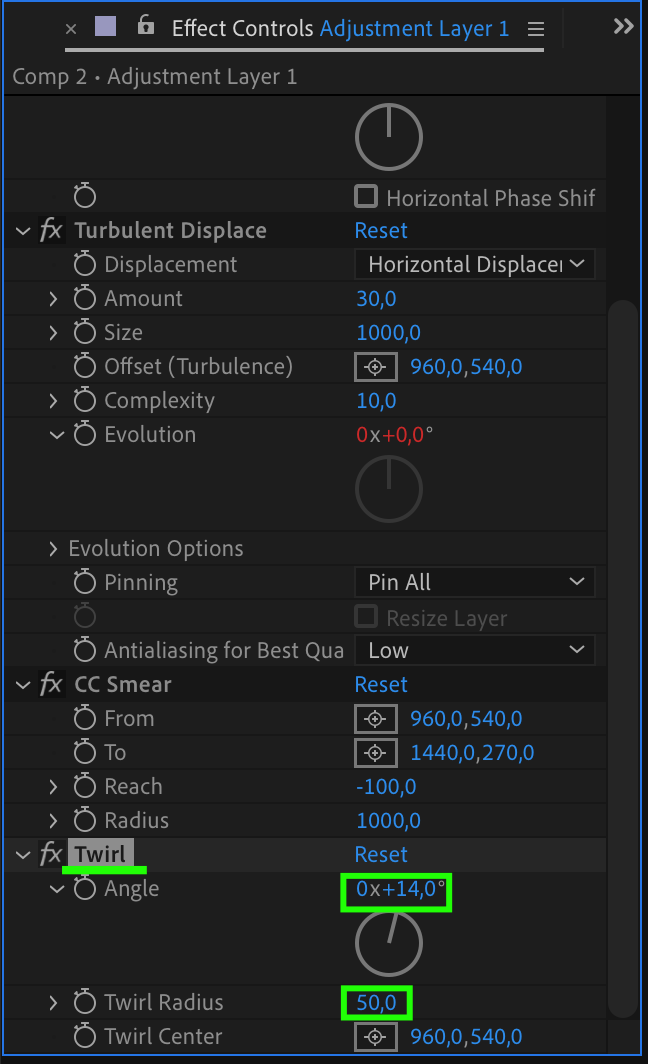
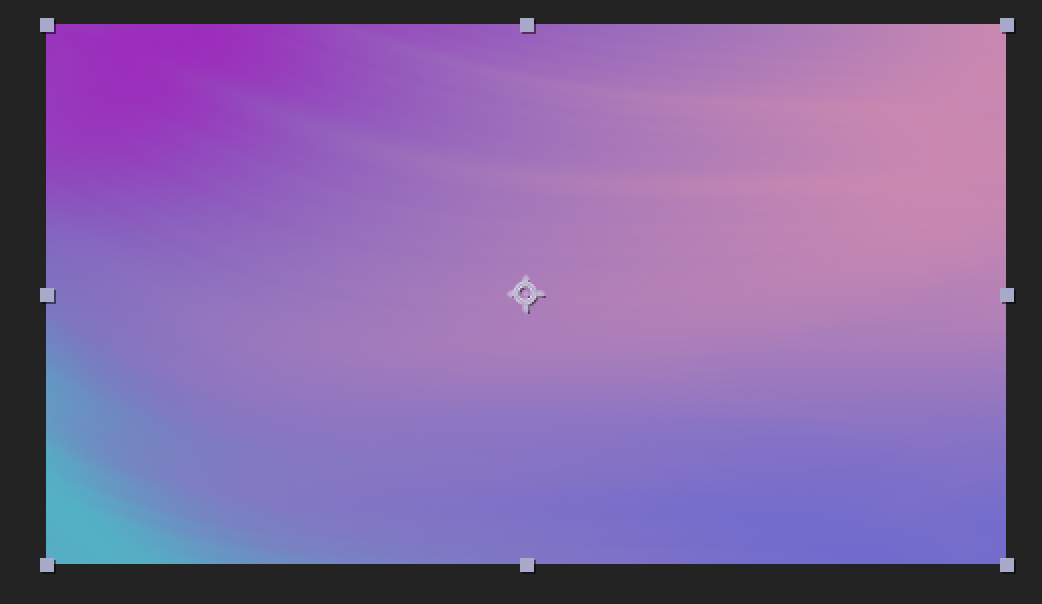
4. Master the Use of Keyframes:
Keyframes are essential for creating smooth and fluid animations. By placing keyframes at different points in time, you can determine the position, scale, opacity, and other properties of your animated elements. Experiment with various interpolation methods, such as linear, ease in, ease out, or bezier, to achieve the desired animation effect. Remember, mastering the art of keyframing is key to creating captivating animated backgrounds.
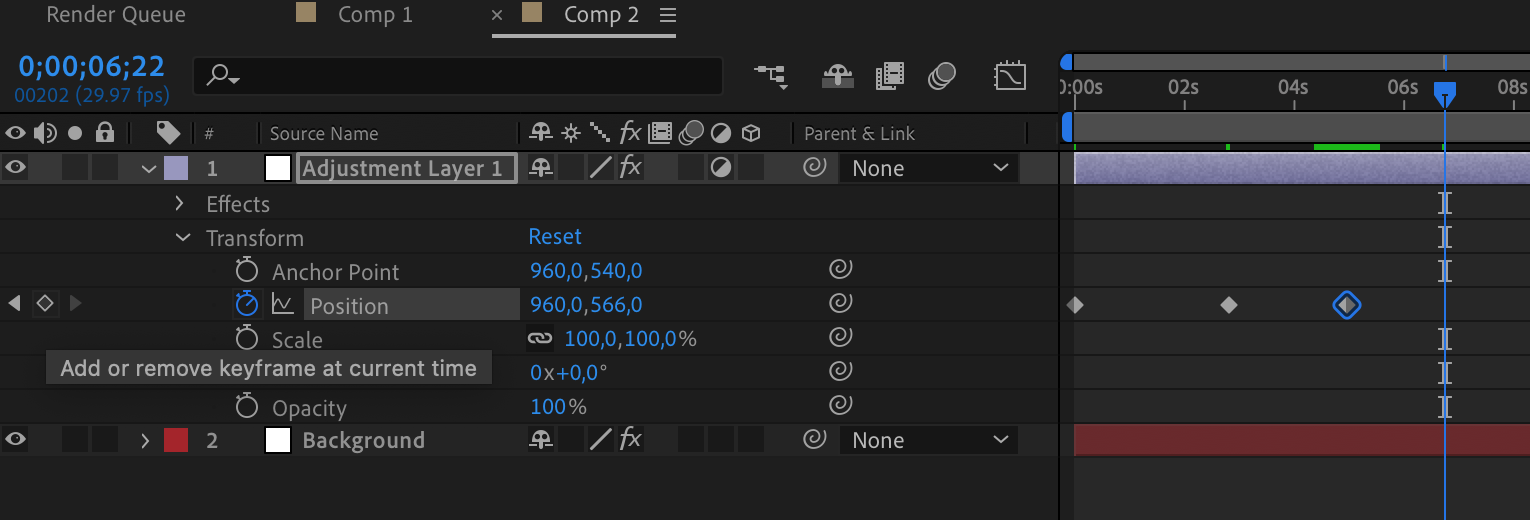
5. Take Advantage of Expressions:
Expressions are powerful tools in After Effects that allow you to automate animations and create complex behaviors. By using mathematical expressions or linking properties together, you can create dynamic and interactive backgrounds. Explore the wide range of expressions available and experiment with their parameters to add unique and eye-catching elements to your animations.
For example, this expression will rotate the background at a constant rate:
time * 100
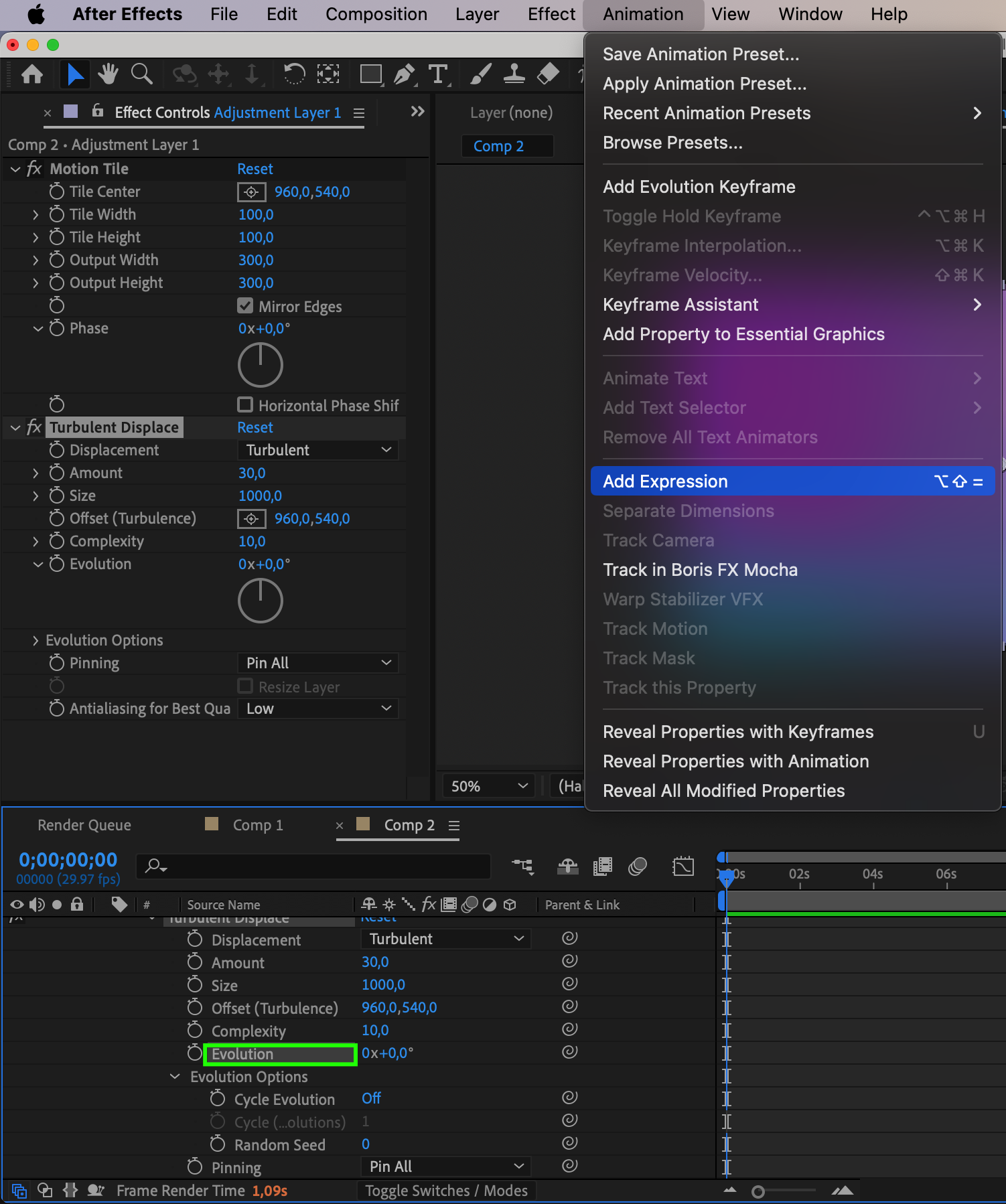
6. Optimize Your Workflow with Preview:
To get a real-time preview of your animation, utilize the Preview feature in After Effects. RAM Preview allows you to view your work in progress without the need for exporting or rendering. Adjust the resolution and quality settings to optimize playback speed and quality. By utilizing Preview, you can iterate and fine-tune your animation more efficiently, ensuring a smooth and polished final product.
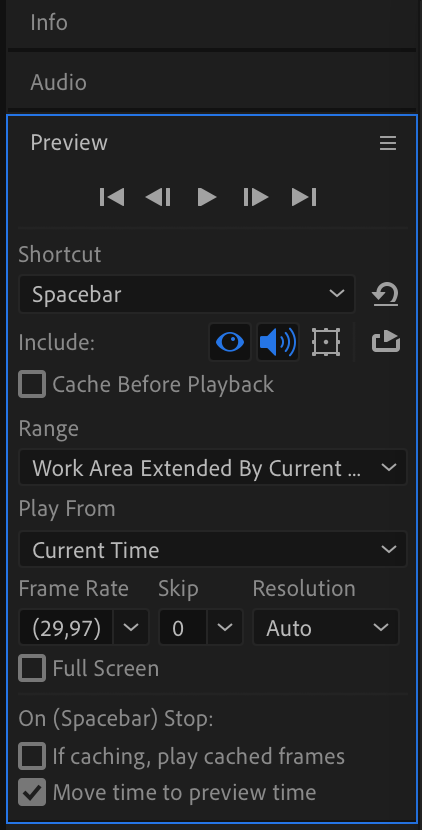
In conclusion, creating animated backgrounds in After Effects opens up endless possibilities to add visual impact to your projects. By utilizing hotkeys, organizing your layers, exploring effects and presets, mastering keyframes, and taking advantage of expressions, you can create captivating and professional-looking animations. So, arm yourself with these tips and let your creativity soar as you dive into the world of animated backgrounds in After Effects.
Conclusion
Congratulations! You have reached the end of our comprehensive guide on how to create animated backgrounds in After Effects. By following the step-by-step instructions and implementing the tips and advice we have provided, you are now equipped with the knowledge and skills to create captivating and visually stunning animations.
Remember, creating animated backgrounds allows you to add depth, visual interest, and a professional touch to your videos, presentations, or websites. With After Effects, you have the power to transform your projects from ordinary to extraordinary, captivating your audience and leaving a lasting impression.
As you continue to explore and experiment with After Effects, don’t be afraid to push the boundaries of your creativity. Try out different effects, experiment with keyframes and expressions, and let your imagination run wild. The more you practice and refine your skills, the more impressive and unique your animated backgrounds will become.
Lastly, always remember to enjoy the process. Creating animated backgrounds is not only a technical endeavor but also an opportunity for self-expression and artistic exploration. Embrace the journey, embrace your creativity, and have fun as you bring your ideas to life.
So, fire up After Effects, dive into the world of animation, and let your imagination soar with the creation of your very own animated backgrounds. With practice, dedication, and the knowledge gained from this guide, the possibilities are endless. Happy animating!


