To crop an image in Adobe After Effects, you can use the Crop Effect, which allows you to remove pixels from the edges of the image.
There are several reasons why you might need to crop an image in Adobe After Effects:
- To remove unwanted areas from the edges of the image: For example, if you have an image with a lot of empty space around the subject, you can use the Crop effect to remove that empty space and focus on the subject.
Get 10% off when you subscribe to our newsletter
By subscribing you agree to your email being stored and used
to receive the emails in accordance to our Privacy Policy

Here is a detailed tutorial on how to use the Crop Effect:
- Open your image in After Effects.
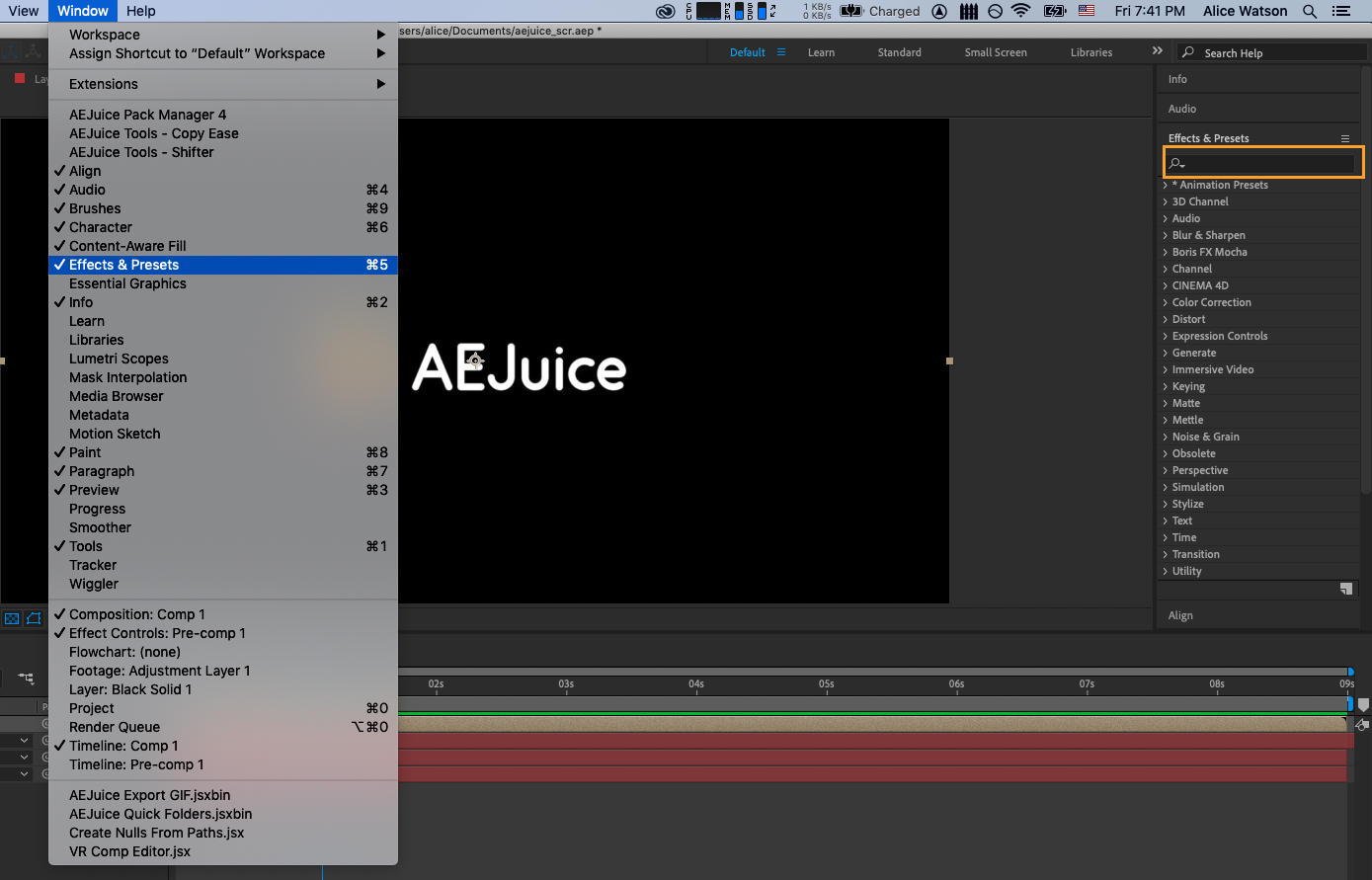
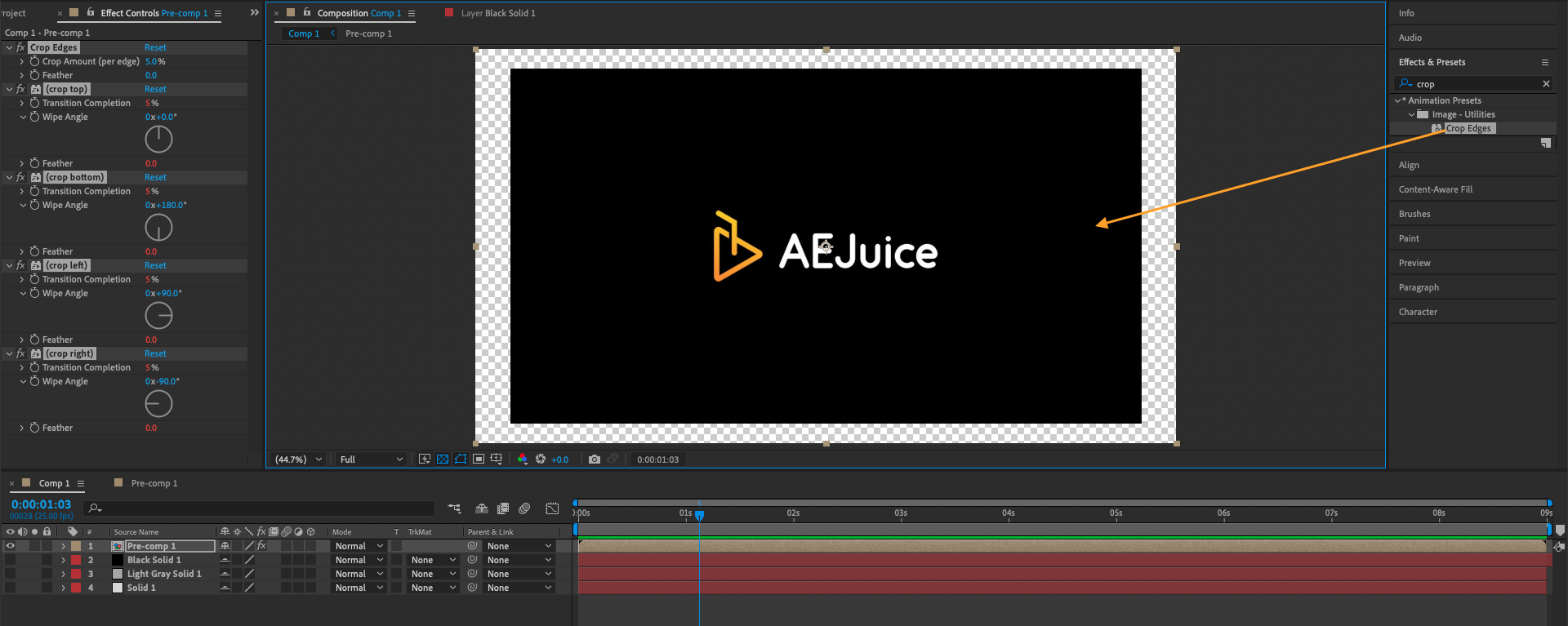
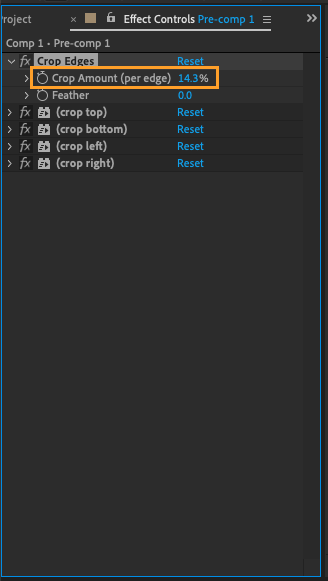
It’s important to note that the Crop effect only allows you to remove pixels from the edges of the image. If you want to remove pixels from the center of the image, you will need to use a different technique, such as the Clone Stamp tool or the Healing Brush tool. These tools allow you to remove pixels from the center of the image and blend the surrounding pixels together to create a seamless result.


