There are several ways to cut a clip in After Effects.
A video editing software that doesn’t have a traditional “cut” tool like you would see in Premiere Pro. Here are three methods you can use:
- Split Layer: To cut a clip using this method, first select your layer and position the timeline indicator at the desired cut point. Then, go to Edit > Split Layer (Ctrl + Shift + D on PC or CMD + Shift + D on Mac). This will duplicate the layer and cut it into two separate layers, allowing the clip to play uninterrupted but with independent layers. This is the most straightforward method for cutting clips in After Effects, but it requires an extra step since you can’t cut a clip in the middle of the same layer.
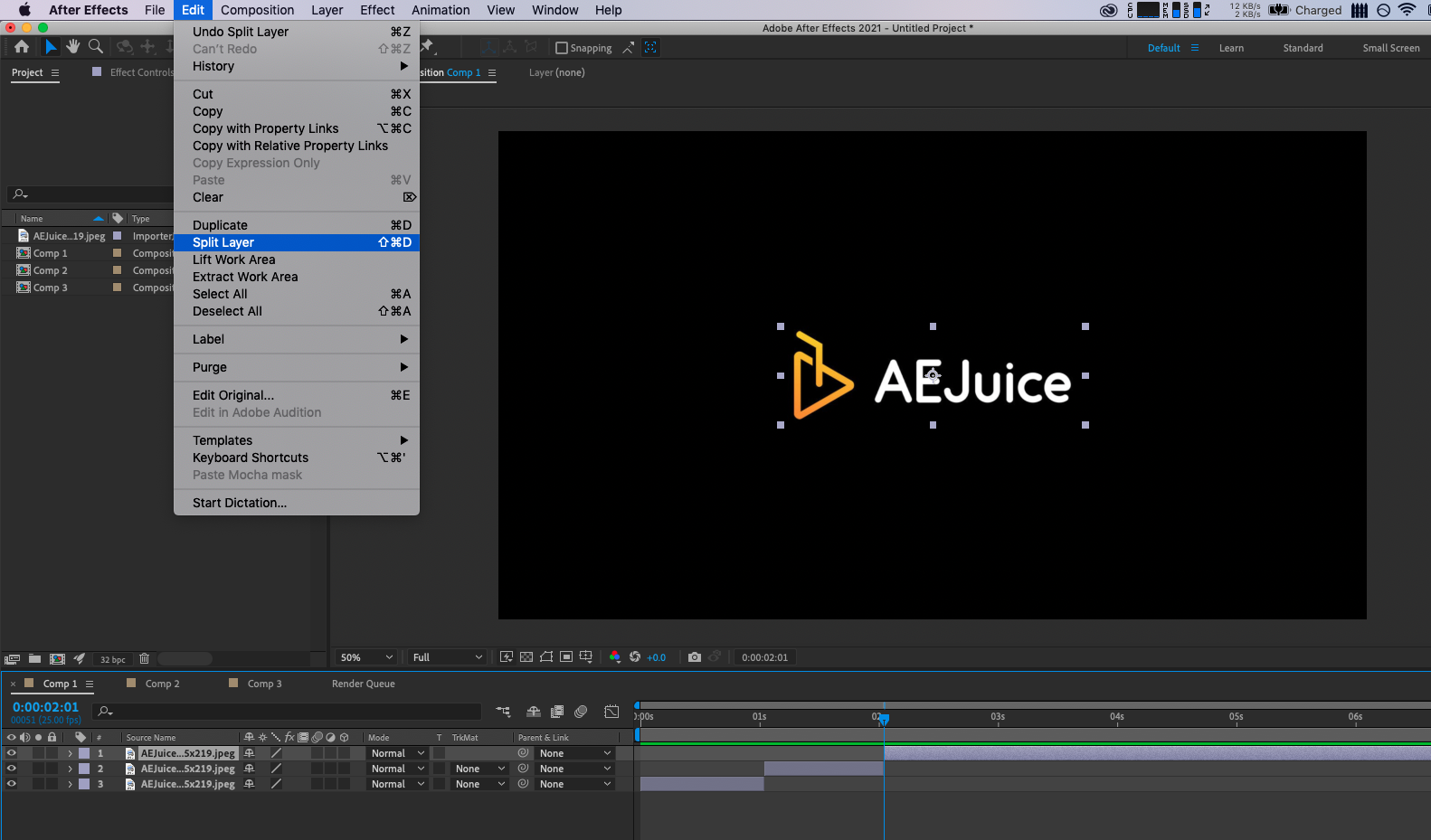
Get 10% off when you subscribe to our newsletter
By subscribing you agree to your email being stored and used
to receive the emails in accordance to our Privacy Policy

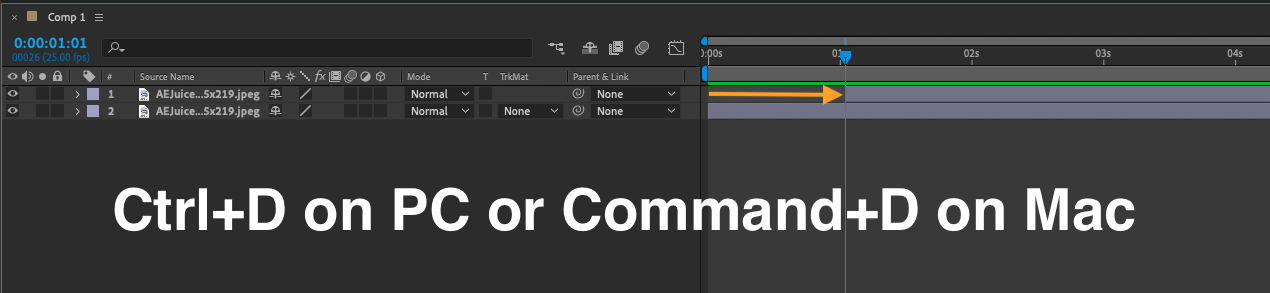
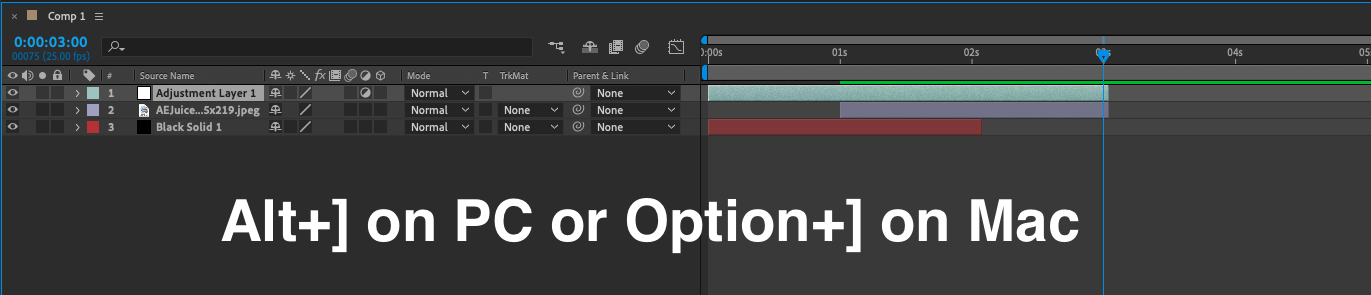
By learning and mastering these techniques, you can streamline your workflow and efficiently cut clips in After Effects, allowing you to edit your videos with ease and precision. Whether you are a beginner or an experienced video editor, knowing how to cut in After Effects will help you to quickly and effectively cut clips, saving you time and improving the overall quality of your videos. So, it is always useful to know how to cut a clip in After Effects in order to improve your video editing skills and capabilities.


