How to Trim and Edit Footage in After Effects
Introduction to Cutting Footage in After Effects
Have you ever wondered how to cut and edit your footage in After Effects? Well, you’re in luck! In this step-by-step guide, we will walk you through the process of cutting footage in After Effects so you can create seamless transitions and have complete control over your video projects.
Step 1: Import Your Footage
To begin, import your footage into the Project panel using File > Import > File.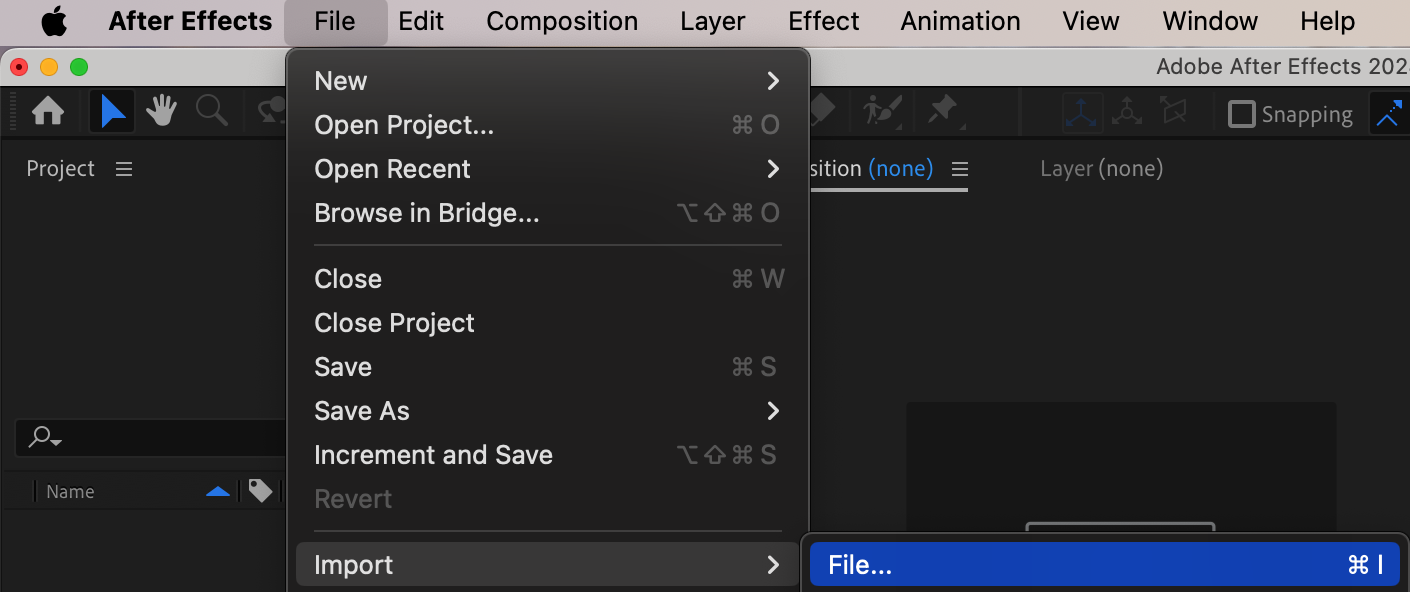 Step 2: Create a Composition
Step 2: Create a Composition
Drag your footage onto the Timeline panel to automatically create a composition with matching parameters.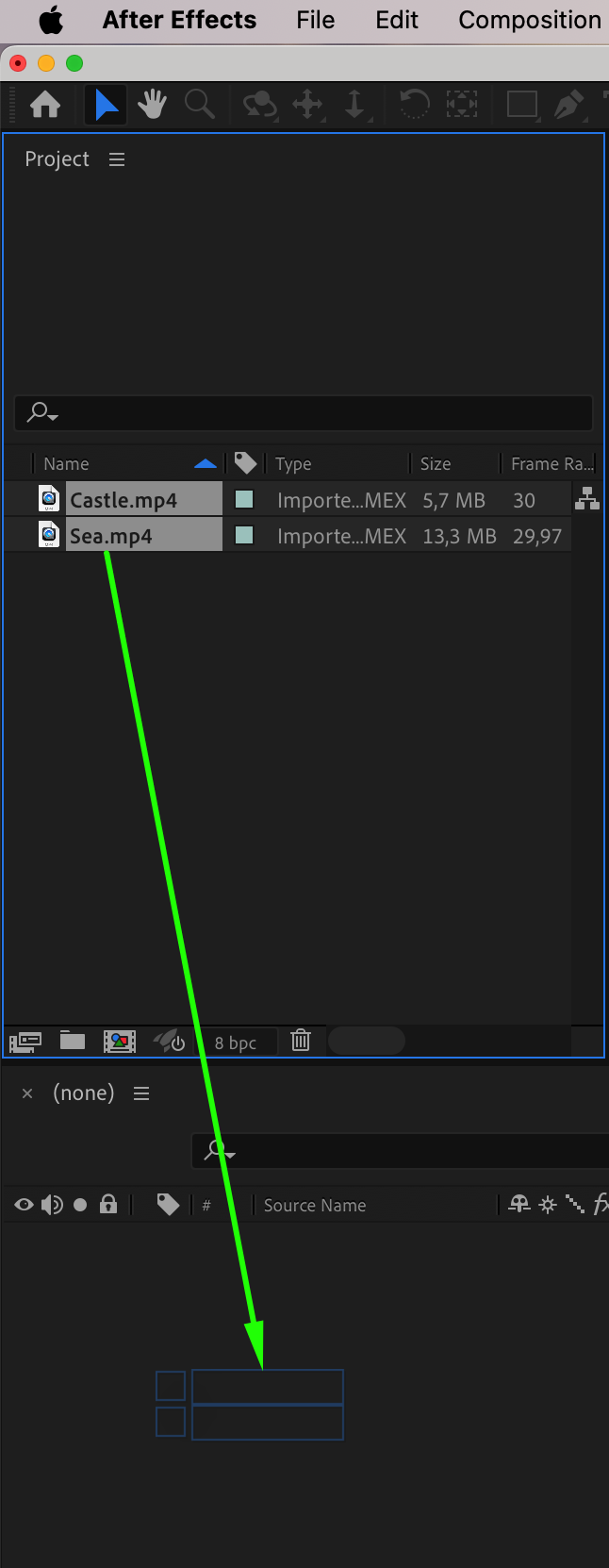
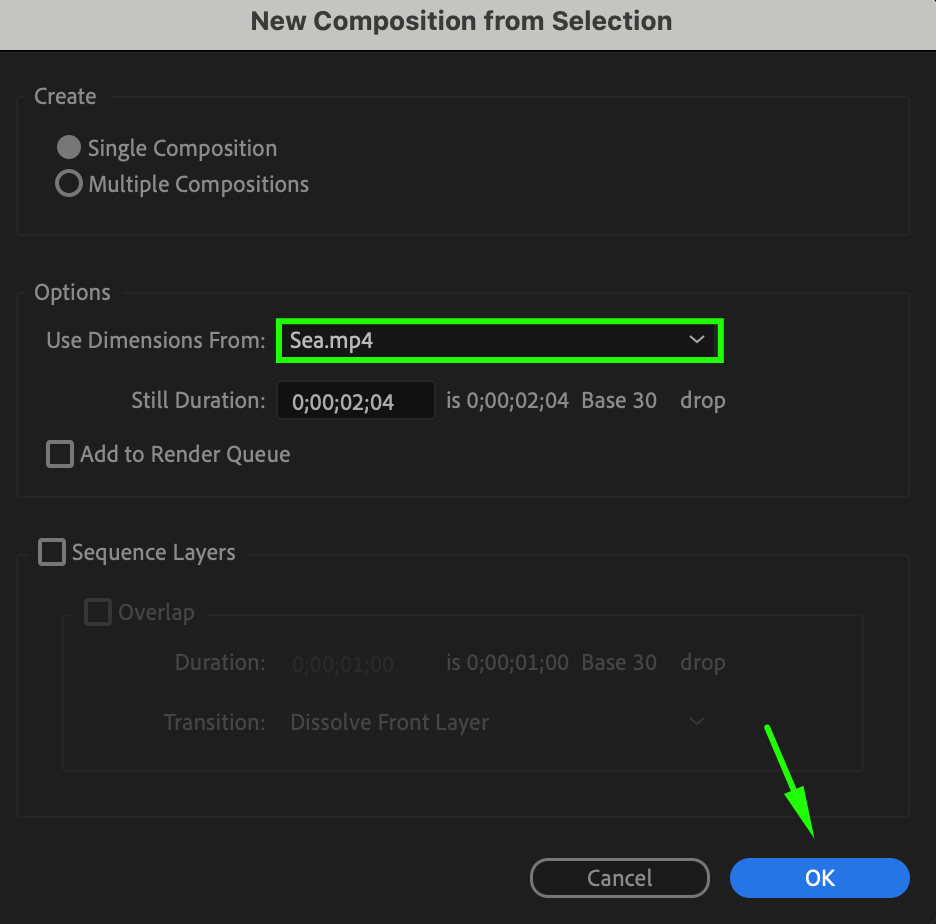 Step 3: Split Your Footage
Step 3: Split Your Footage
Get 10% off when you subscribe to our newsletter

Position the current time indicator at the point where you want to cut the video. Then, navigate to the Edit menu and select “Split Layer” or use the shortcut “Ctrl/Cmd + Shift + D”. This will split your footage into two separate layers at the chosen point. Step 4: Delete Unwanted Parts
Step 4: Delete Unwanted Parts
Select the unwanted part of the layer and press the Delete key to remove it.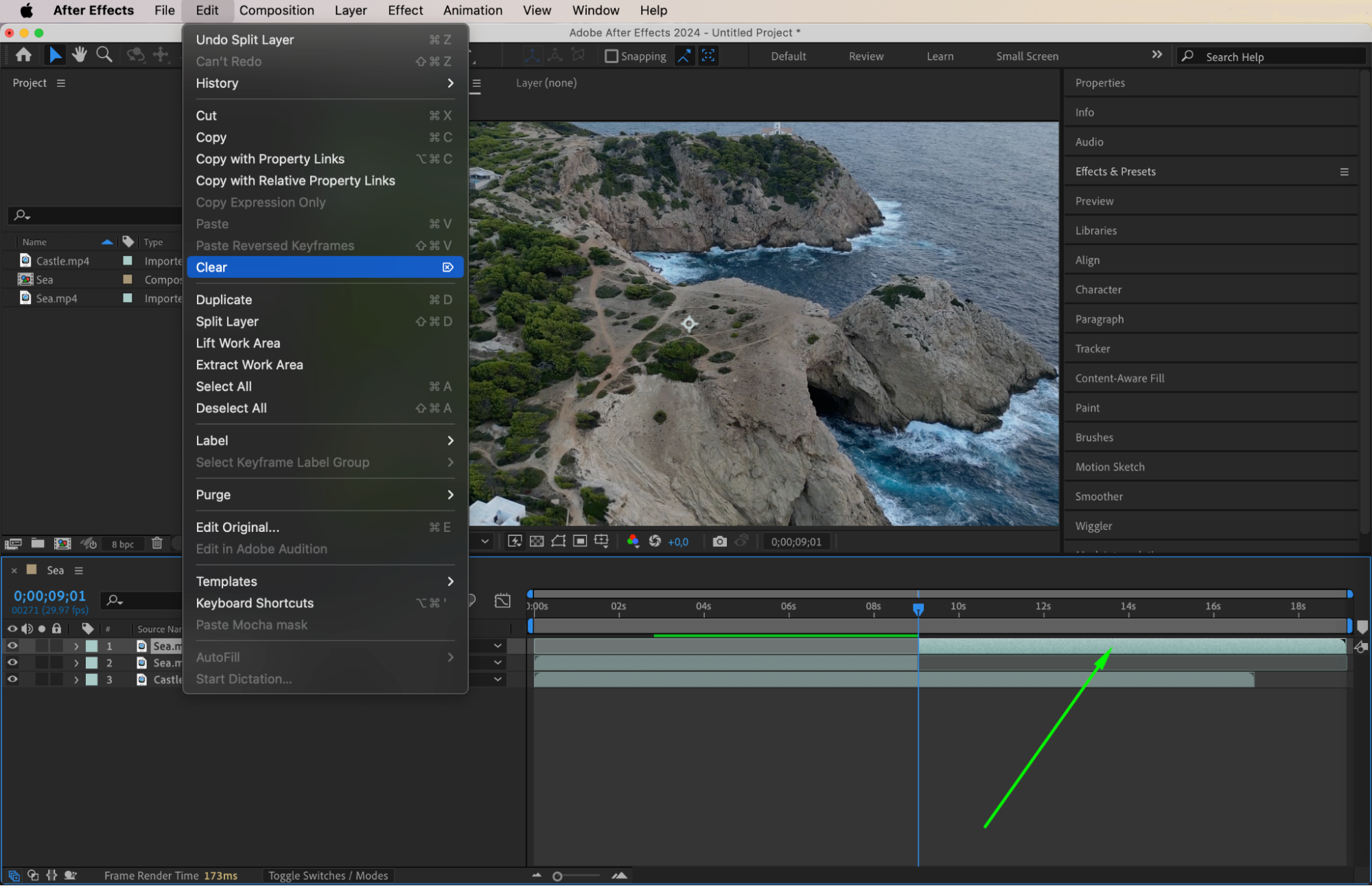 Step 5: Add Transitions
Step 5: Add Transitions
To add transitions, locate the “Transition” folder in the Effects & Presets panel. Drag and drop your desired transition onto the first clip.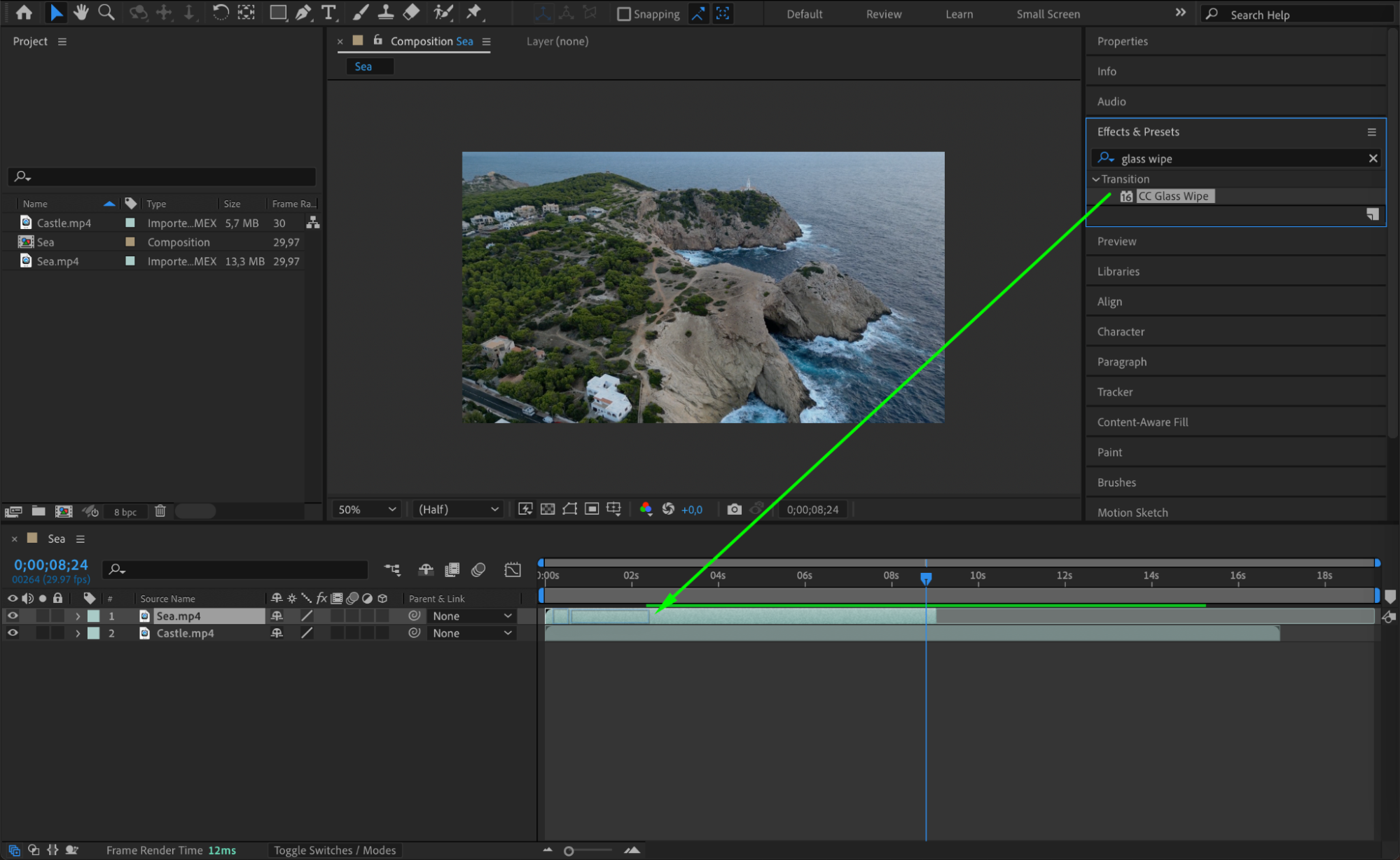 Step 6: Customize Transition Parameters
Step 6: Customize Transition Parameters
In the Effects Controls panel, adjust transition parameters using the stopwatch icon next to the Completion parameter. Set keyframes to control the transition timing.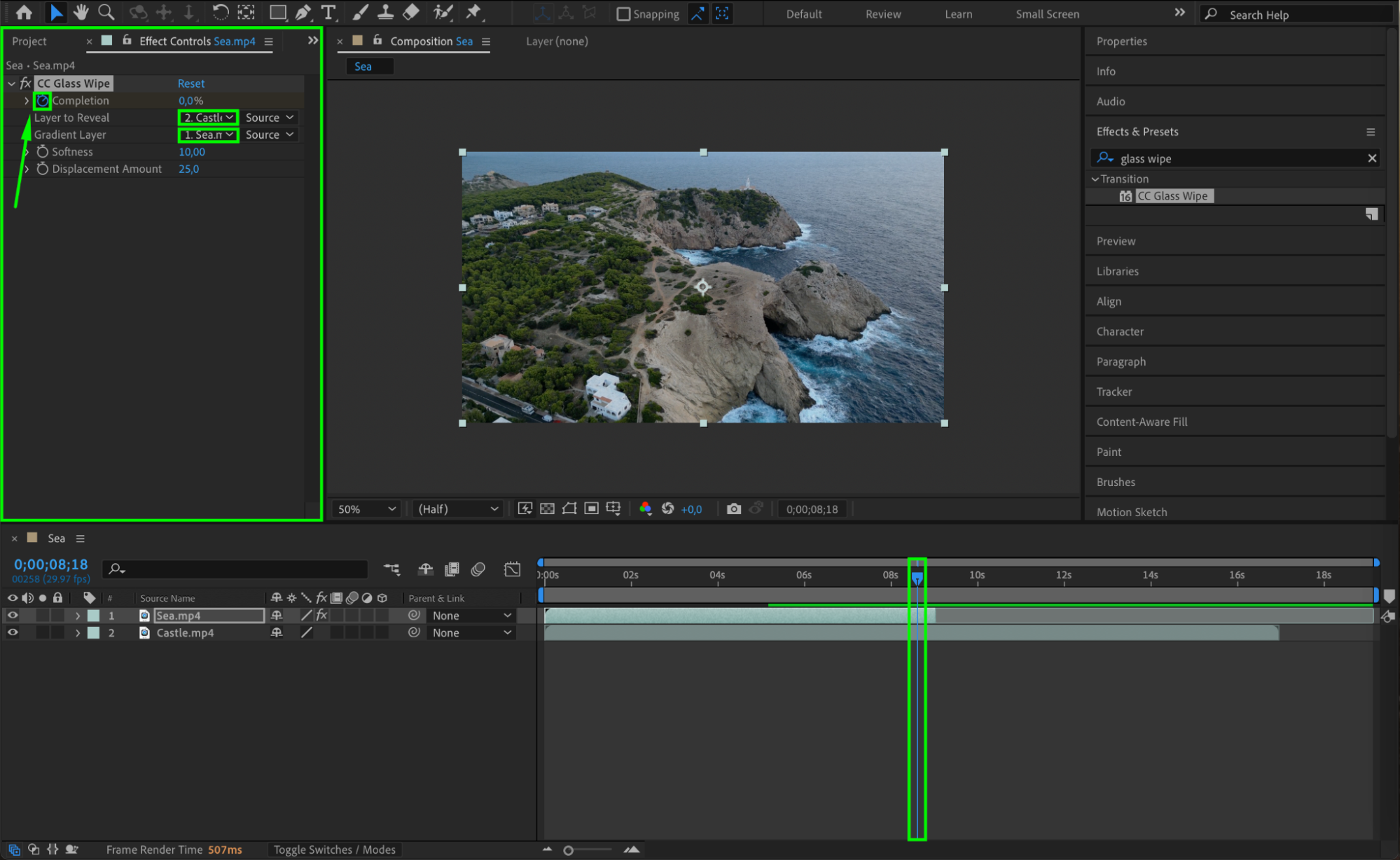

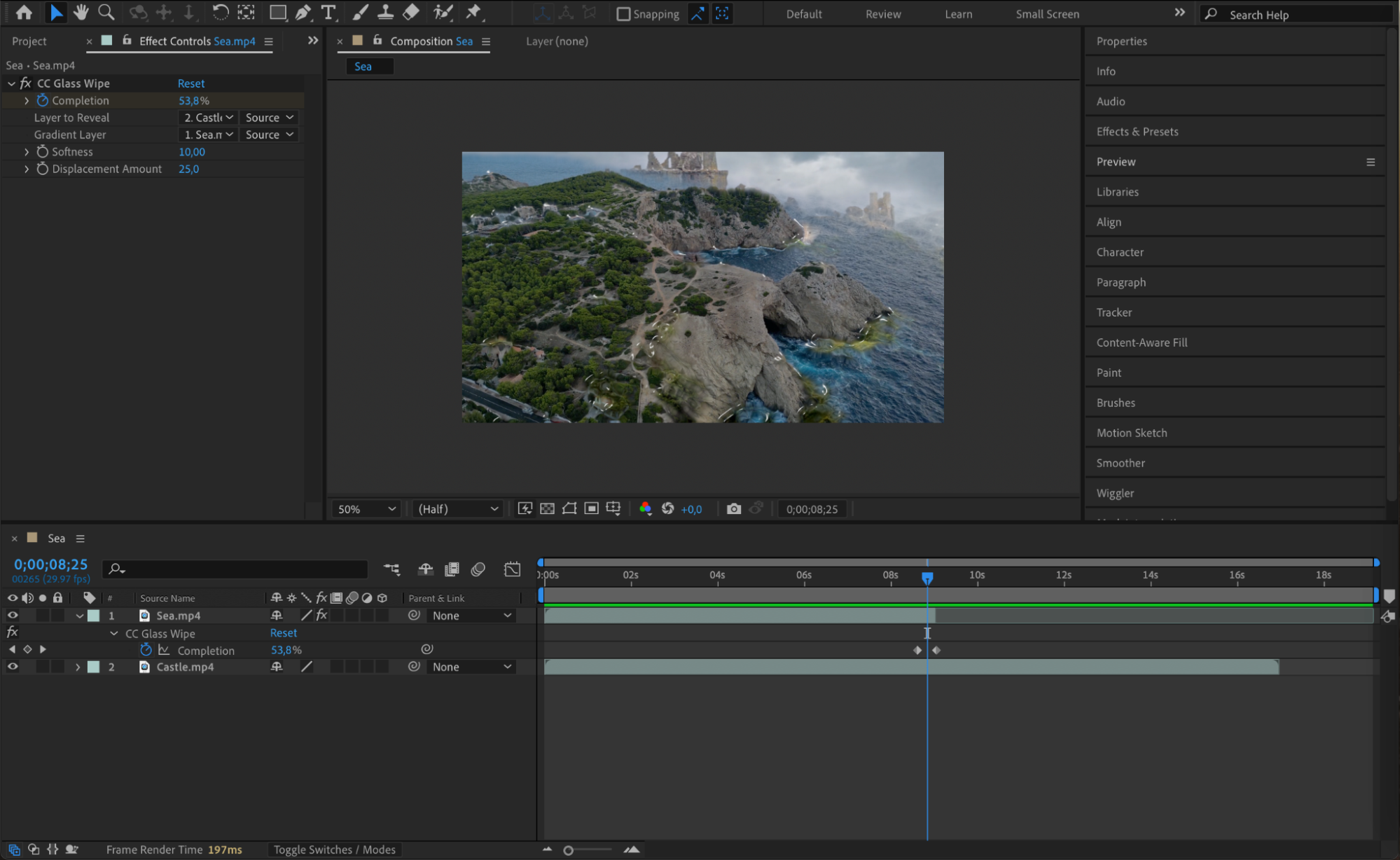 Step 7: Animate Your Footage
Step 7: Animate Your Footage
Animate your footage by adjusting properties like opacity. Create keyframes to control changes over time.
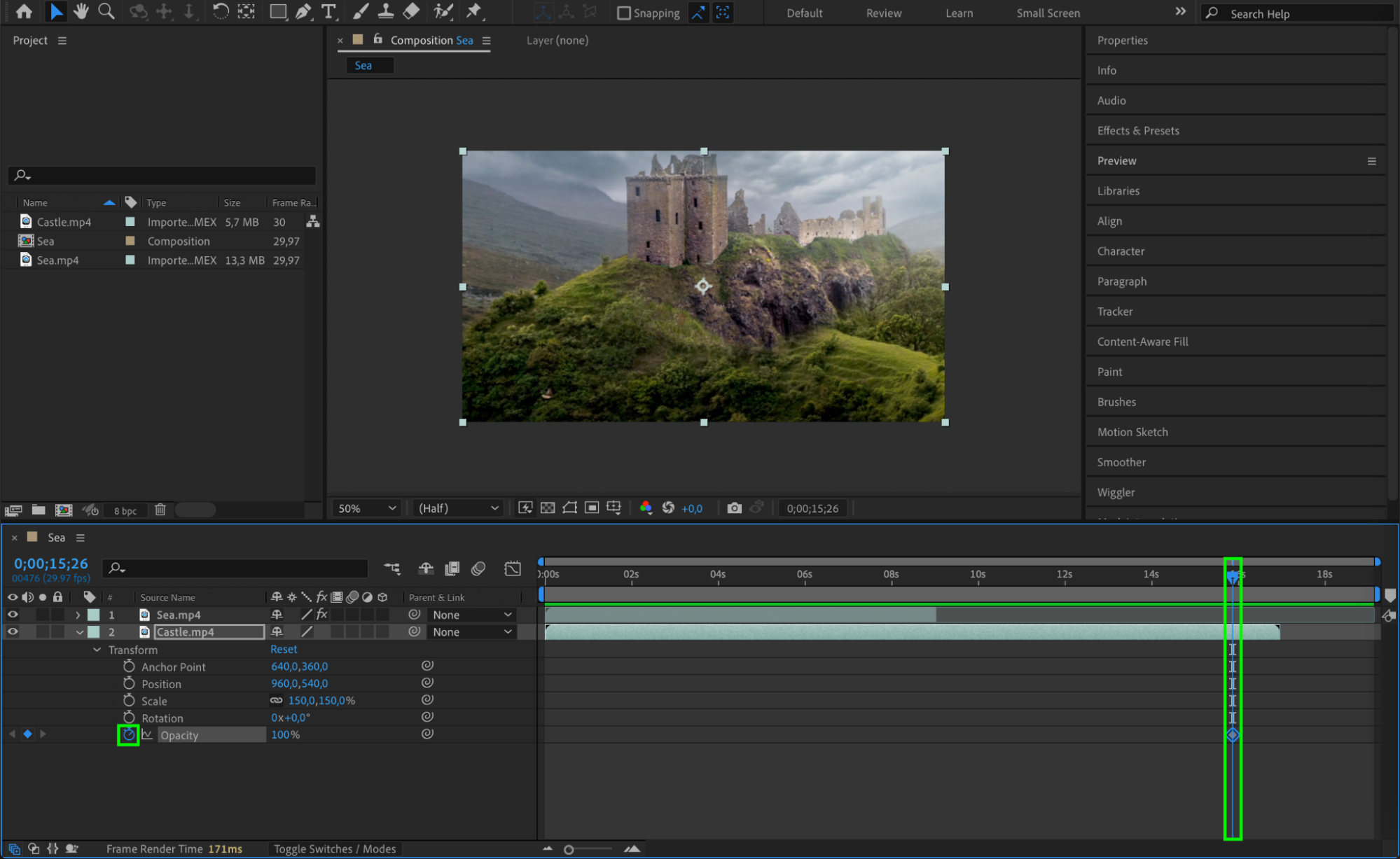
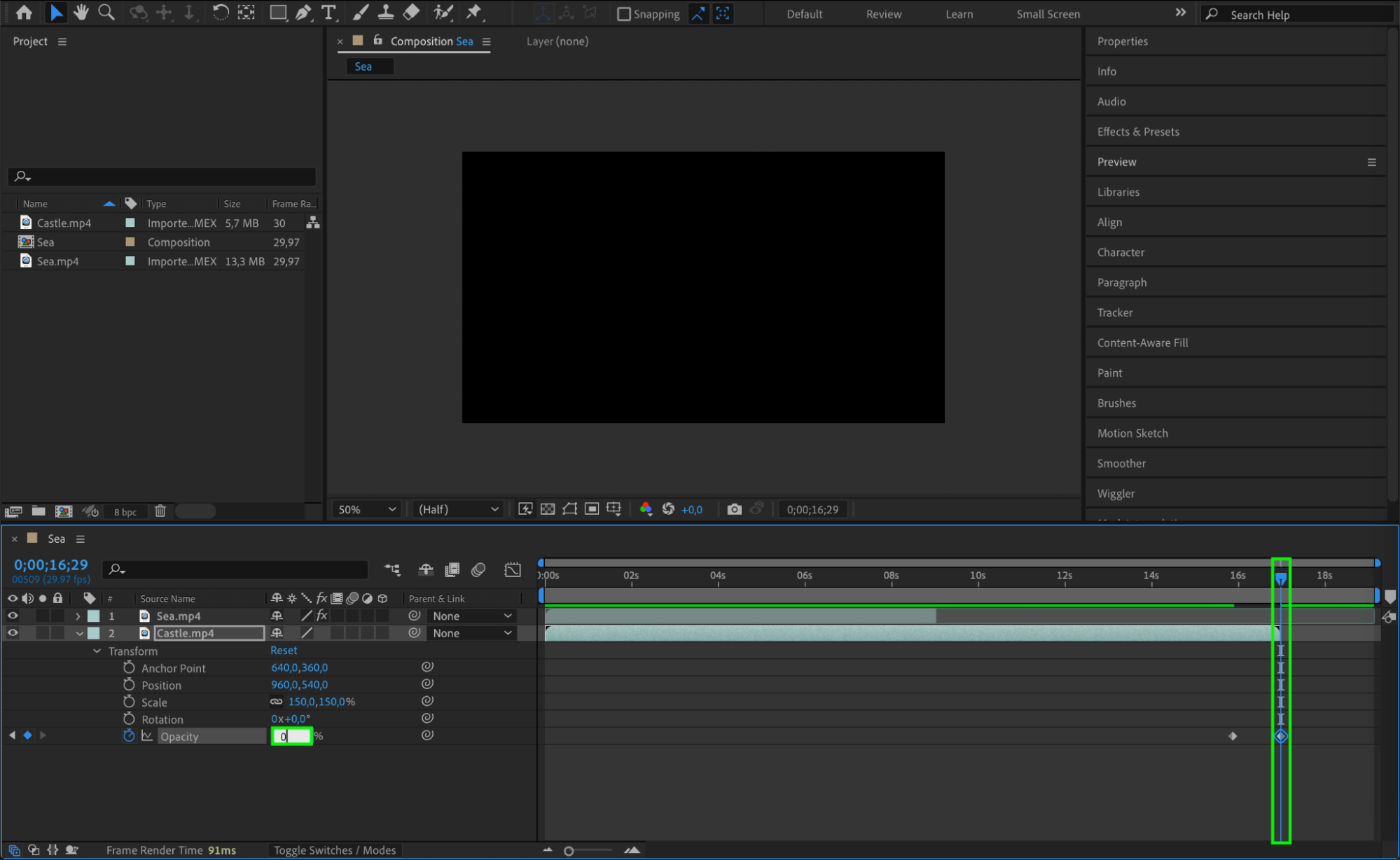 Step 8: Preview Your Edit
Step 8: Preview Your Edit
Press the spacebar to preview your composition. Use this to refine your edits before finalizing your project.
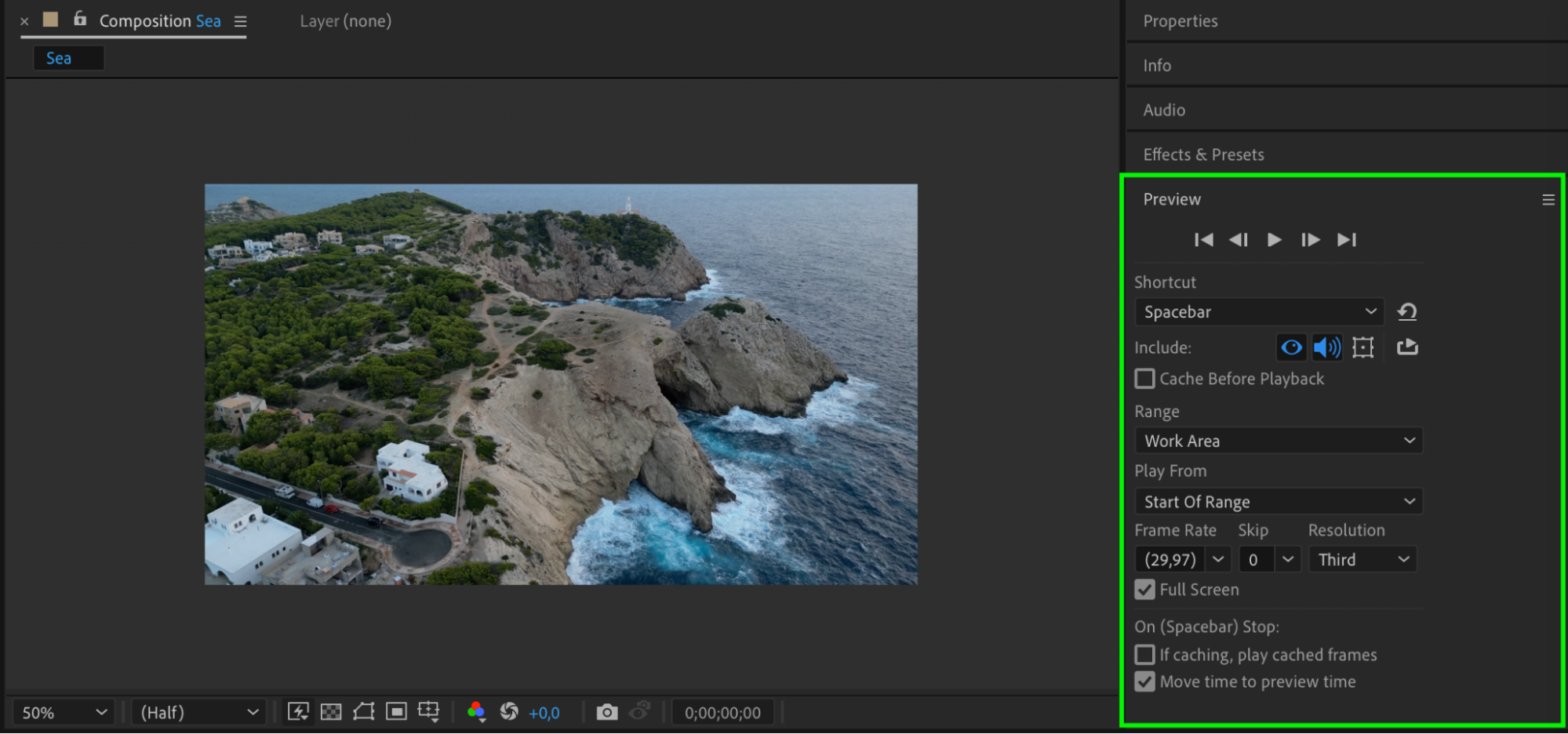 Conclusion
Conclusion
By following these simple steps, you’ll be able to cut and edit your footage in After Effects like a pro. So why wait? Start cutting footage in After Effects and take your video editing skills to the next level!


