
Techniques and Tips to Perfectly Cut Out a Person in After Effects
Introduction – Mastering the Art of Cutting Out a Person in After Effects
When it comes to video editing, the ability to isolate and remove a person from a background can greatly enhance your creative possibilities. Whether you want to replace a background, create a composite, or add special effects, knowing how to cut out a person in After Effects is an essential skill that can take your projects to the next level.
In this article, we will delve into the techniques and tips that will empower you to successfully cut out a person and seamlessly integrate them into any scene. Whether you are a beginner or an experienced After Effects user, this guide will provide you with the knowledge and tools necessary to achieve professional-looking results.
From precise masking to effective keying, we will explore various methods and workflows to help you tackle even the most complex cutting out tasks. Get ready to elevate your editing skills as we uncover the secrets that professionals use to create stunning visual effects.
So, whether you’re a filmmaker, a content creator, or simply an enthusiast seeking to enhance your videos, keep reading to unlock the potential of cutting out a person in After Effects.
Essential Techniques and Tips for Cutting Out a Person in After Effects
Cutting out a person in After Effects requires a combination of careful planning, precise execution, and a solid understanding of the software’s tools and features. To help you navigate this process with ease, here are some essential techniques and valuable tips:
1. Preparing Your Footage:
Before you begin cutting out a person, it’s important to ensure that your footage is of good quality and properly prepared. Make sure you have a clean, well-lit shot that clearly separates the person from the background. Using a green screen, if possible, can make the task even easier.
 2. Utilizing Masks:
2. Utilizing Masks:
Get 10% off when you subscribe to our newsletter

Masks are one of the fundamental tools in After Effects for isolating specific areas of your footage. To create a mask, select the layer and use the Pen tool (G) to draw around the person you want to cut out. Refine the edges by adjusting the mask’s feathering parameters to achieve a smoother blend between the subject and the background.
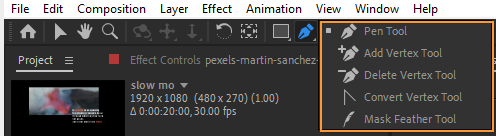 3. Employing Rotoscoping:
3. Employing Rotoscoping:
In some cases, particularly when dealing with complex backgrounds or fast-moving subjects, rotoscoping can be an effective technique. This involves manually tracing around the person frame by frame to create a mask. To make this process quicker, try using the Roto Brush tool (Alt + W or Option + W) or the Rotobrush Refine Edge tool.
 4. Exploring Keying:
4. Exploring Keying:
If you are working with a green screen, After Effects offers powerful keying tools to efficiently remove the background. Experiment with the Keylight effect to fine-tune the keying process. Adjusting parameters like screen matte or edge color correction can help achieve a more natural-looking cutout.
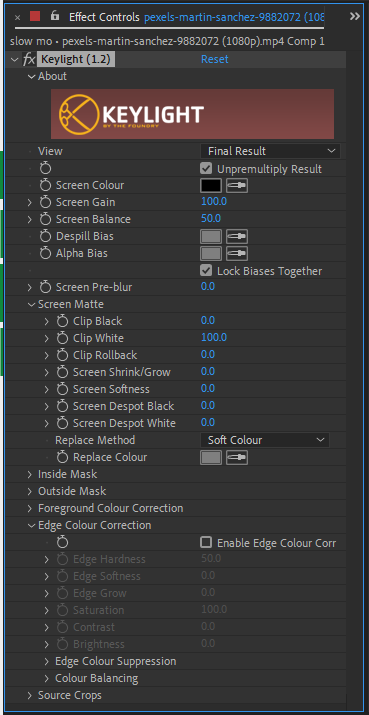 5. Refining the Cutout:
5. Refining the Cutout:
Once you have isolated the person, refine the cutout by applying effects such as color correction, motion blur, or depth of field. This ensures that the subject seamlessly integrates with the new background, creating a convincing composite.
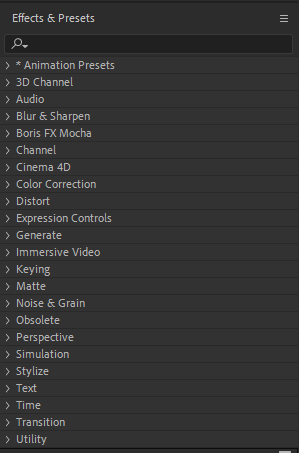 6. Organizing and Stacking Layers:
6. Organizing and Stacking Layers:
To maintain a well-organized project, use proper layering techniques. Avoid cluttering your composition by utilizing adjustment layers or pre-composing different elements. This allows for efficient workflow management and easier modifications in the future.
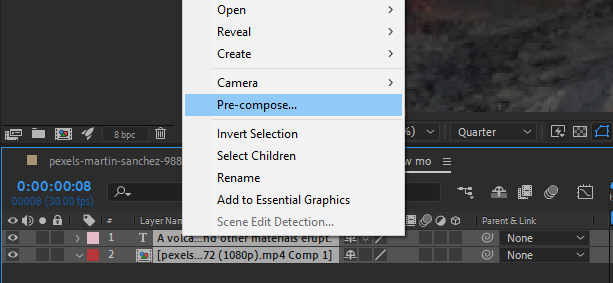 7. Don’t Forget About Tracking:
7. Don’t Forget About Tracking:
If your footage includes camera movement or the person is constantly moving within the frame, consider using motion tracking techniques. After Effects offers built-in tracking features such as the Track Motion tool or the Warp Stabilizer effect. These tools can help stabilize your footage and ensure accurate positioning of your cutout.
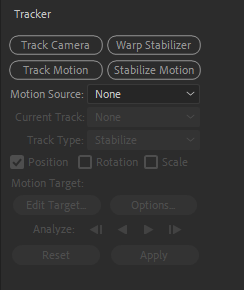
Conclusion – Master the Art of Cutting Out a Person in After Effects
Congratulations! You’ve gained valuable insights into cutting out a person in After Effects. Master the techniques and tips outlined in this article and create seamless and professional-looking video compositions.
Throughout this guide, we explored various methods such as masking, rotoscoping, and keying. We also emphasized the importance of attention to detail, proper organization of layers, and utilizing tracking tools to enhance your workflow. By mastering these techniques, you’ll help to elevate your craft.
Remember, cutting out a person is not just about removing them from a background; it’s about seamlessly integrating them into a new environment, creating convincing visual effects, and telling a compelling story. Practice, experimentation, and patience will ultimately lead you to achieve outstanding results.
As you continue your journey in After Effects, don’t be afraid to explore additional tools, plugins, and tutorials to expand your knowledge and creativity. Stay up to date with the latest techniques and trends in the industry, and always seek inspiration from other professionals.
Now armed with the knowledge and techniques shared in this article, you are ready to tackle any cutting out task that comes your way. So go ahead, unleash your creativity, and create stunning videos that leave a lasting impact on your audience.
Remember, the art of cutting out a person in After Effects is a skill that will continue to evolve and grow with practice. Enjoy the process, push your boundaries, and create visually captivating videos that leave a lasting impression. Happy editing!


