A Guide to Removing Keyframes in After Effects
Exploring Methods for Deleting Keyframes in After Effects
Deleting keyframes in After Effects is a crucial skill that every motion designer should have. Keyframes allow you to control various properties of your animations over time. However, there may be instances where you need to remove certain keyframes to fine-tune your animation or eliminate unnecessary movements.
In this blog post, we will explore different methods to delete keyframes in After Effects. Whether you’re a beginner starting to explore animation or an experienced user looking to streamline your workflow, this guide will provide you with the knowledge and techniques to quickly and effectively delete keyframes.
By mastering the art of deleting keyframes, you’ll have more control over your animations and be able to make precise adjustments. So let’s dive in and discover the various ways you can delete keyframes in After Effects.
1. Manual keyframe deletion:
The simplest way to delete a keyframe is to select it and press the Delete key on your keyboard. This method works well when you only have a few keyframes to remove or want to remove them individually.


Get 10% off when you subscribe to our newsletter

2.Keyframe Interpolation:
Sometimes, you may want to delete a keyframe to change the interpolation or easing between two adjacent keyframes. By accessing the Keyframe Interpolation dialog box, you can modify the speed and smoothness of your animation by adjusting the spatial and temporal interpolation settings. These modifications can enhance your animation’s flow without necessarily deleting the keyframes themselves.
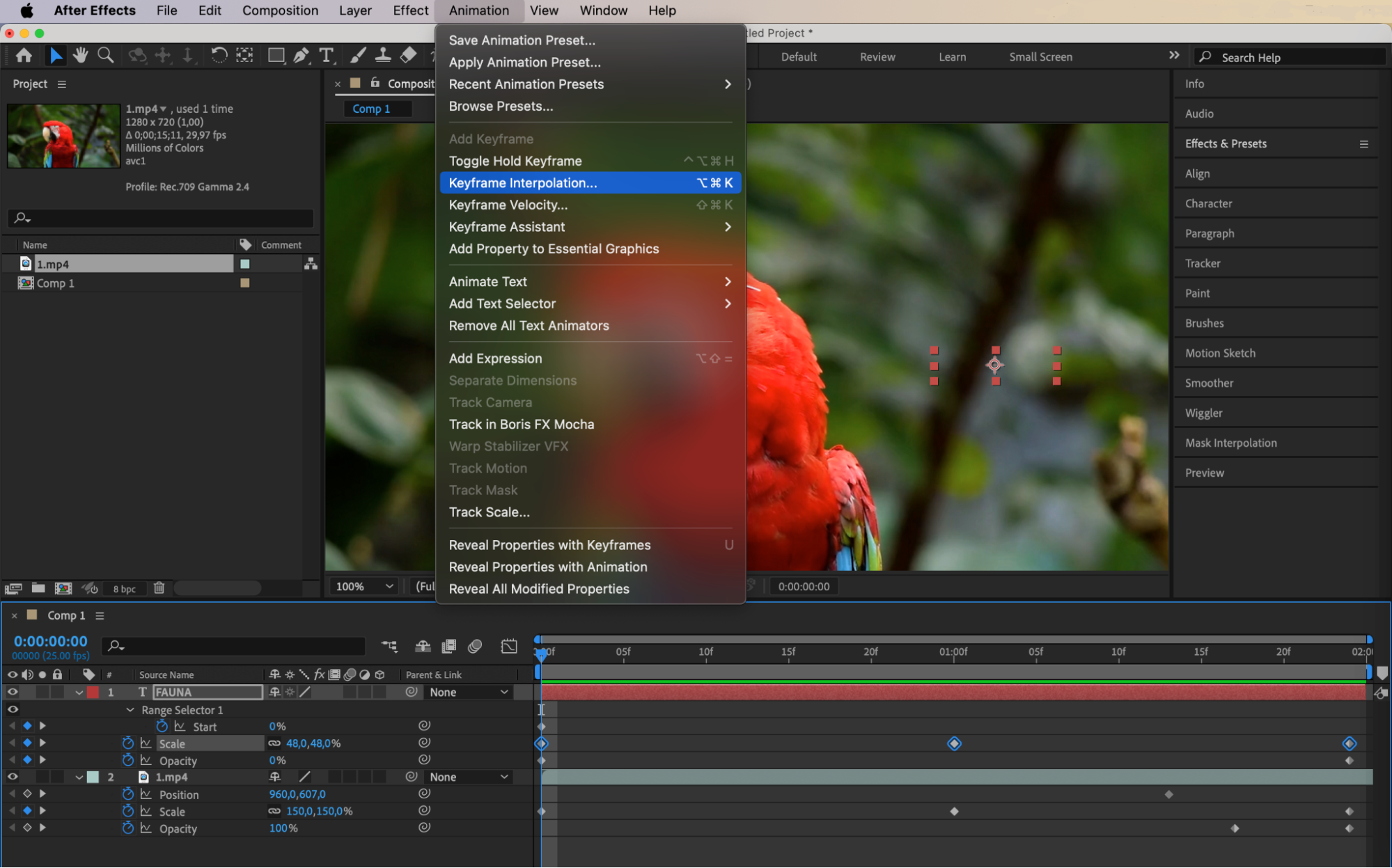
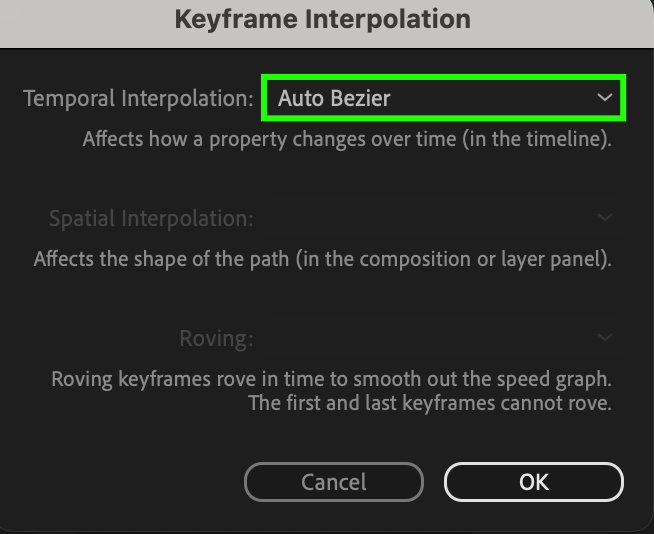
 3. Keyboard shortcuts:
3. Keyboard shortcuts:
To accelerate your workflow, After Effects provides various keyboard shortcuts for deleting keyframes. For example, each parameter in the Transform section has its own shortcut: Scale (S), Opacity (T), Position (P), Rotation (R), Anchor Point (A). Insert these shortcuts into the “Alt/Option + Shift + (letter)” shortcut to delete the keyframe at the location of the Current Time Indicator. Becoming familiar with these shortcuts will enable you to remove keyframes seamlessly and maintain the flow of your animation process.
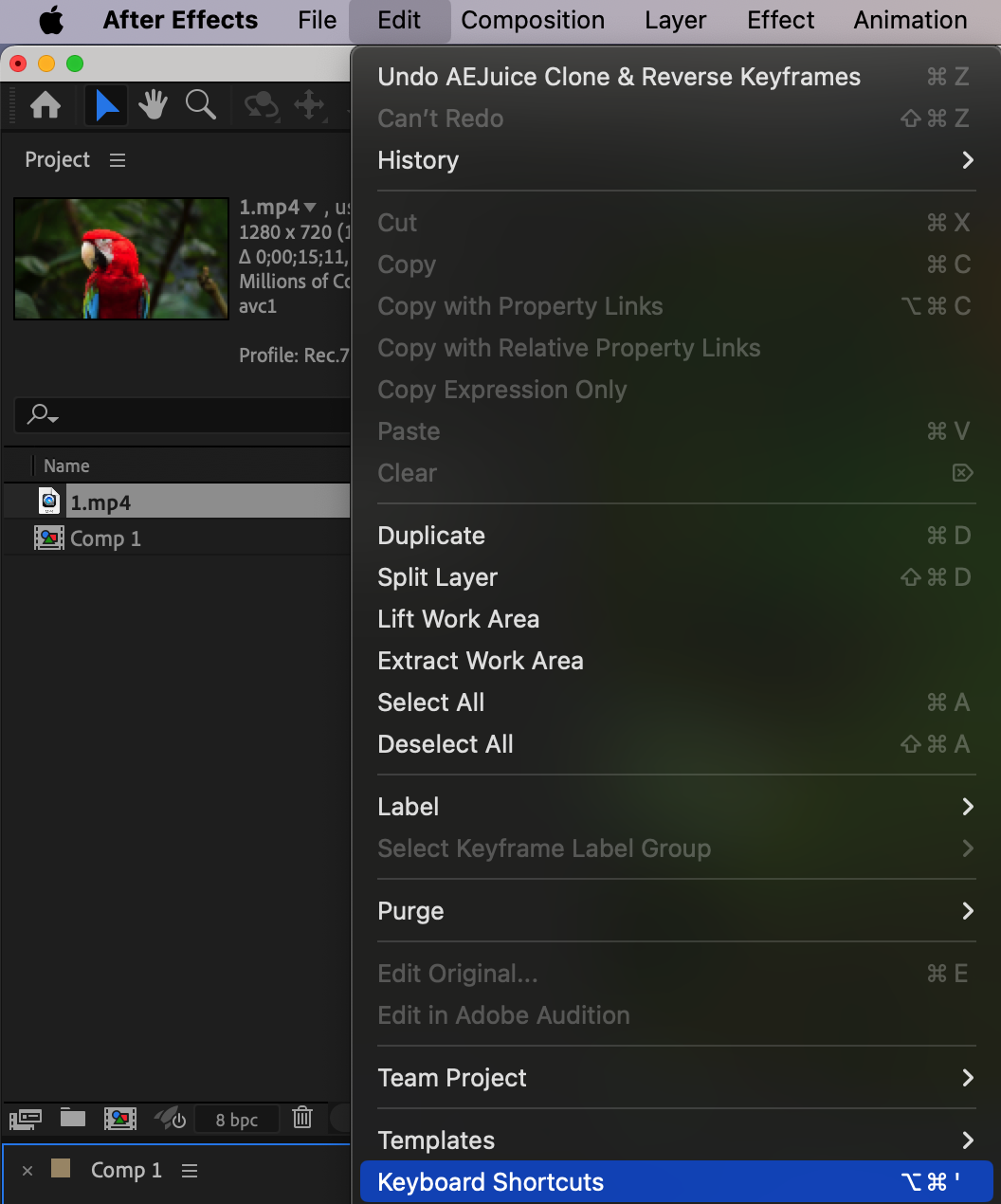
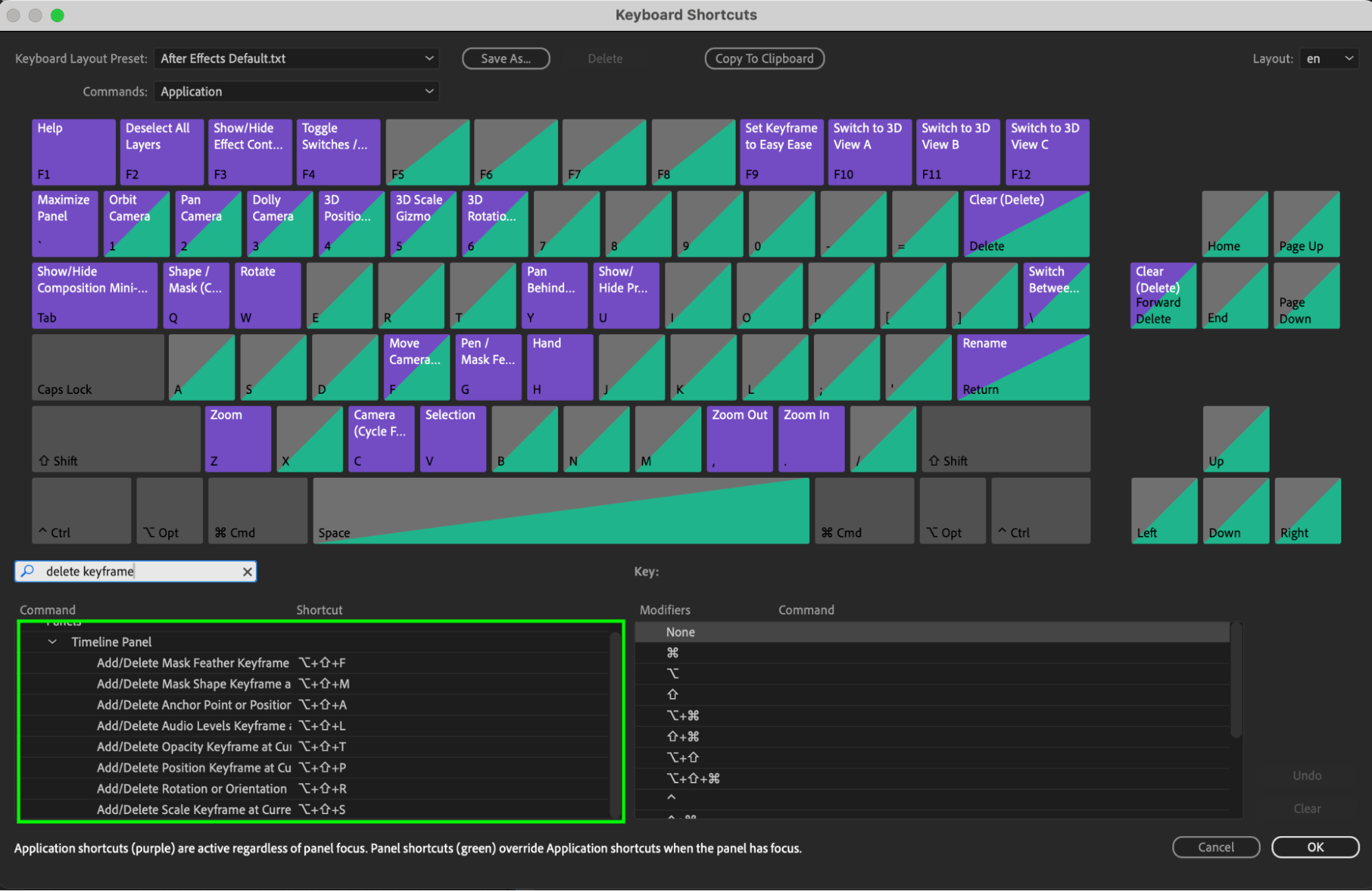
Conclusion
Deleting keyframes in After Effects is a vital skill that empowers you to refine and tweak your animations with precision. By utilizing the methods mentioned above, you can efficiently remove unwanted keyframes, achieve smoother transitions, and bring your creative vision to life.
Remember, mastering the art of deleting keyframes in After Effects is just as essential as creating them. It enables you to have full control over your animations and polish them to perfection. So the next time you find yourself needing to delete keyframes, utilize these techniques and take your animations to the next level.


