Efficiently Deleting Clips in After Effects
Mastering the Basics of Clip Deletion
Deleting clips in After Effects is a skill that will greatly improve your editing workflow. Whether you’re fixing mistakes, cleaning up your timeline, or simply trimming your project, knowing how to easily delete unwanted clips is essential. In this guide, we’ll take you through the step-by-step process of deleting clips in After Effects, so you can save time and keep a clean and organized timeline. Let’s get started!
Steps to Delete Clips in After Effects
Step 1: Select the Clip
To begin, locate the clip you want to delete in the Project panel. Click on it to select it. Then, click on the trash can icon at the bottom of the Project panel. A confirmation window will appear; press Delete to confirm the deletion. The clip will be removed from both the Project panel and the Timeline panel.


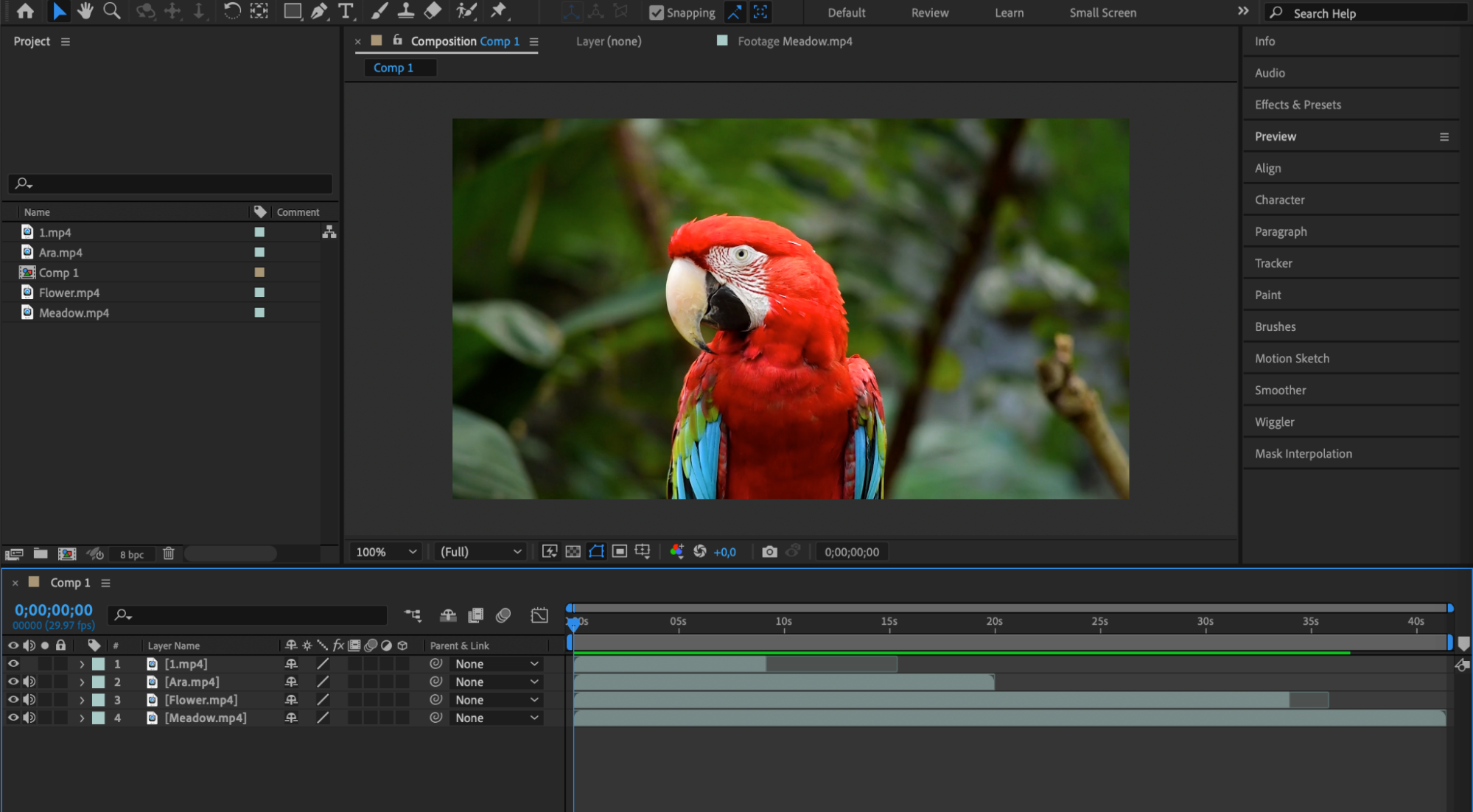 Step 2: Remove from Timeline
Step 2: Remove from Timeline
Get 10% off when you subscribe to our newsletter

Navigate to the Timeline panel and find the layer that contains the clip. Click on the layer to select it, then press the Delete key on your keyboard. This action will remove the selected clip from your timeline.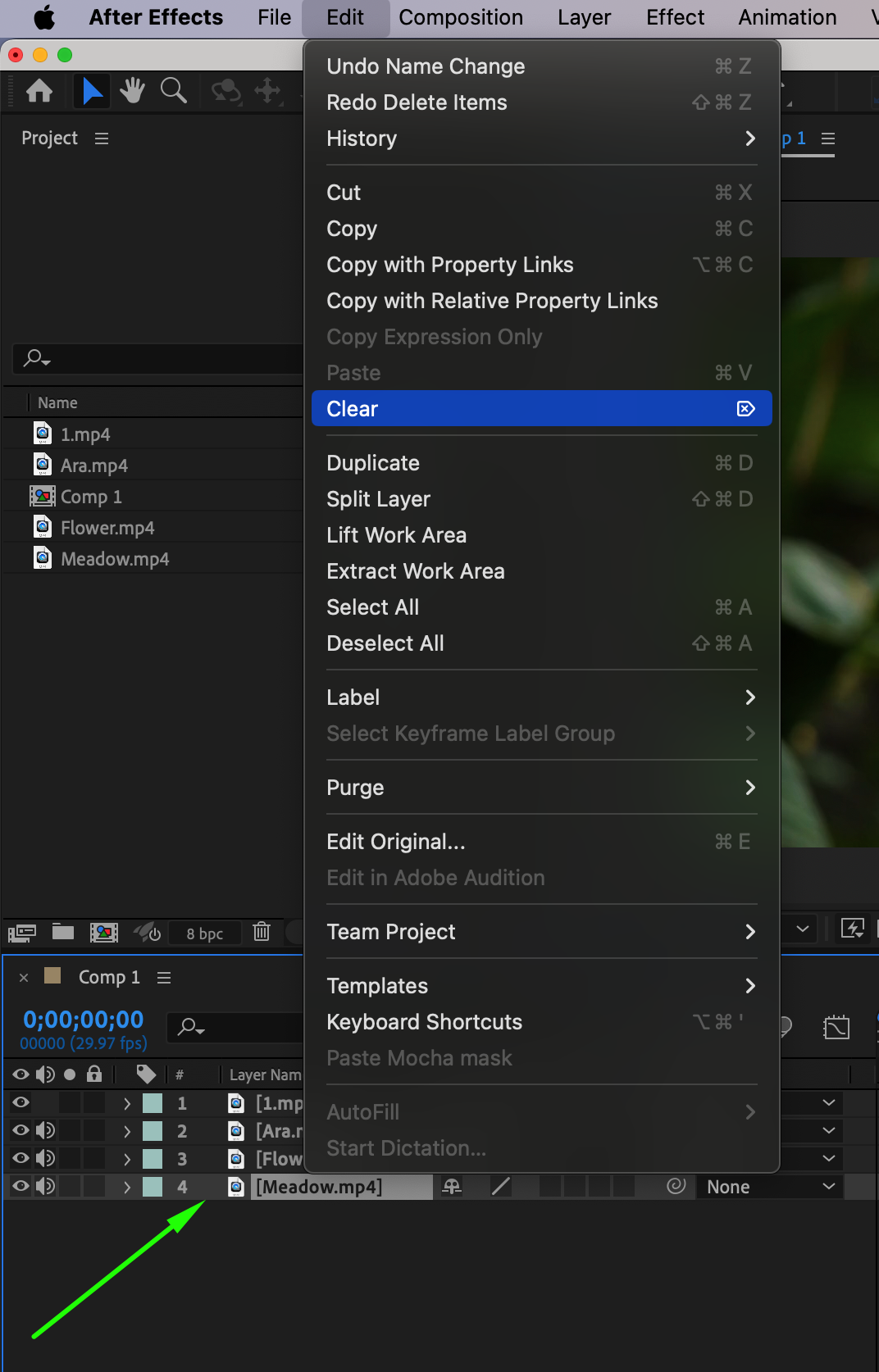
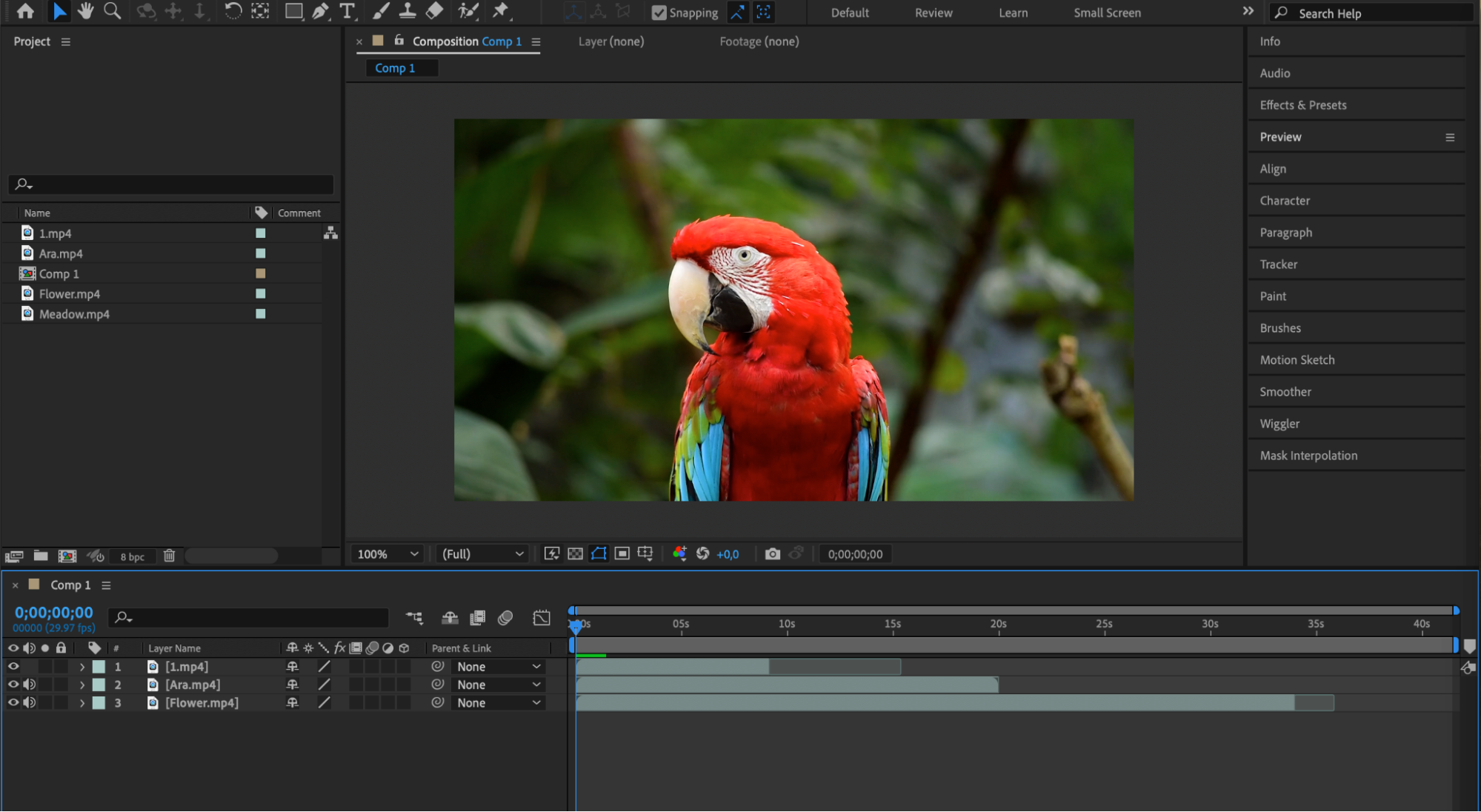 Step 3: Cut and Trim
Step 3: Cut and Trim
Another way to delete a clip is by cutting and trimming it. Select the clip in the Timeline panel and position the playhead where you want to make the cut. Press “Ctrl/Cmd + Shift + D” to split the clip into two separate parts. Then, select the portion you want to delete and press the Delete key.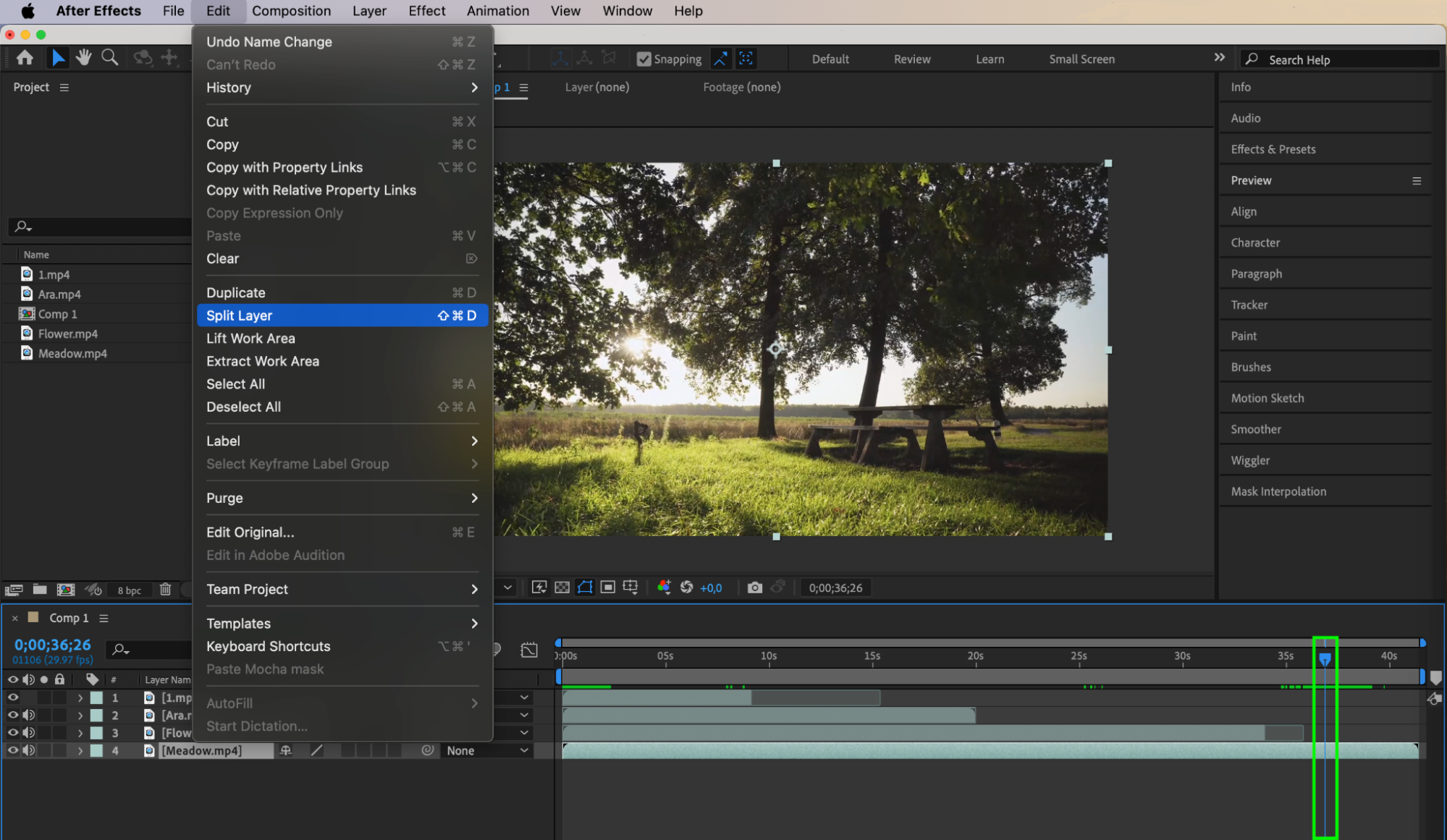
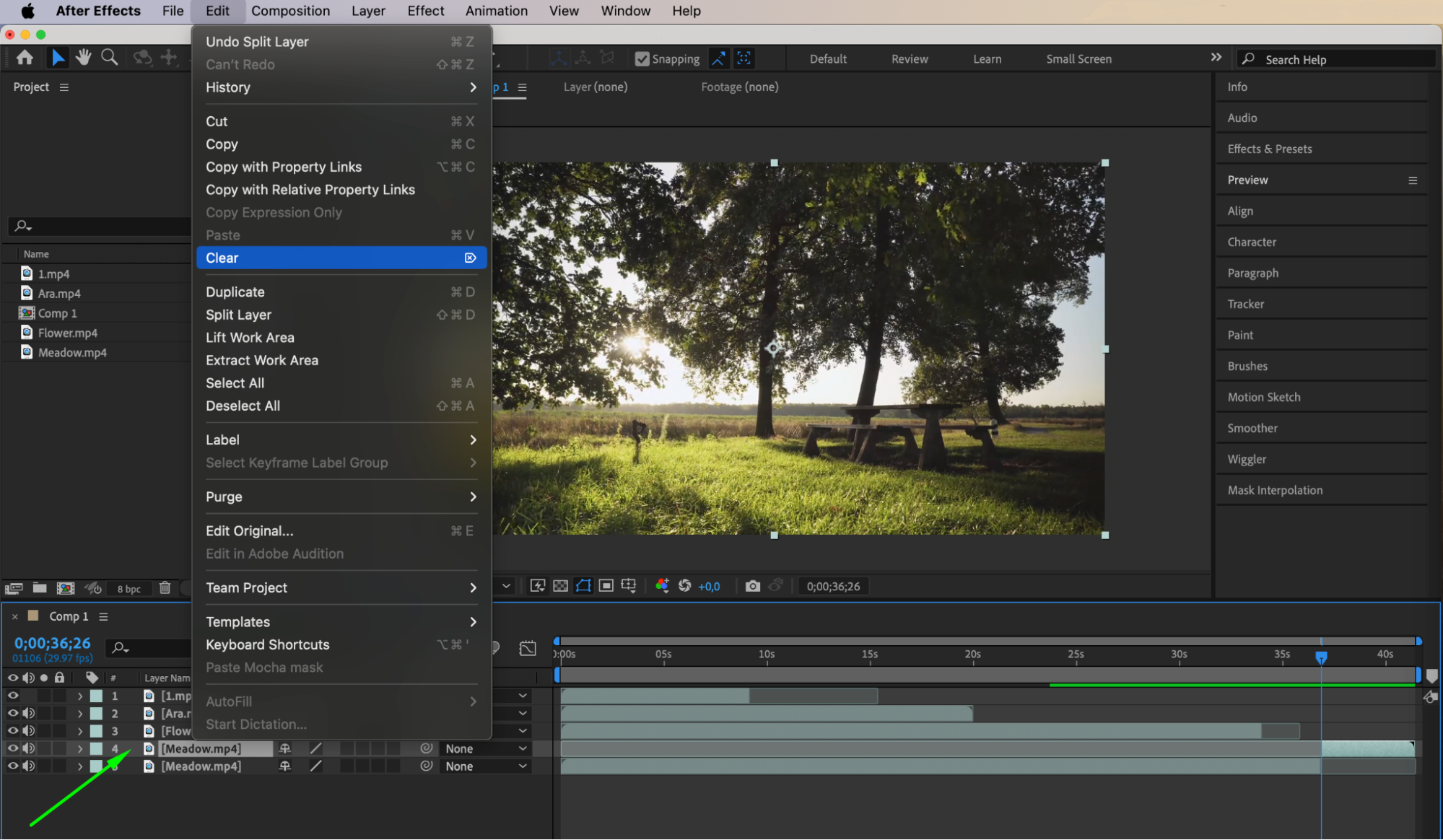
 Step 4: Undo Mistakes
Step 4: Undo Mistakes
If you make a mistake or accidentally delete a clip, don’t worry! After Effects has an Undo function. Simply press “Ctrl/Cmd + Z” on your keyboard to undo your previous action. You can also access multiple levels of undo using the History panel in the Edit menu.
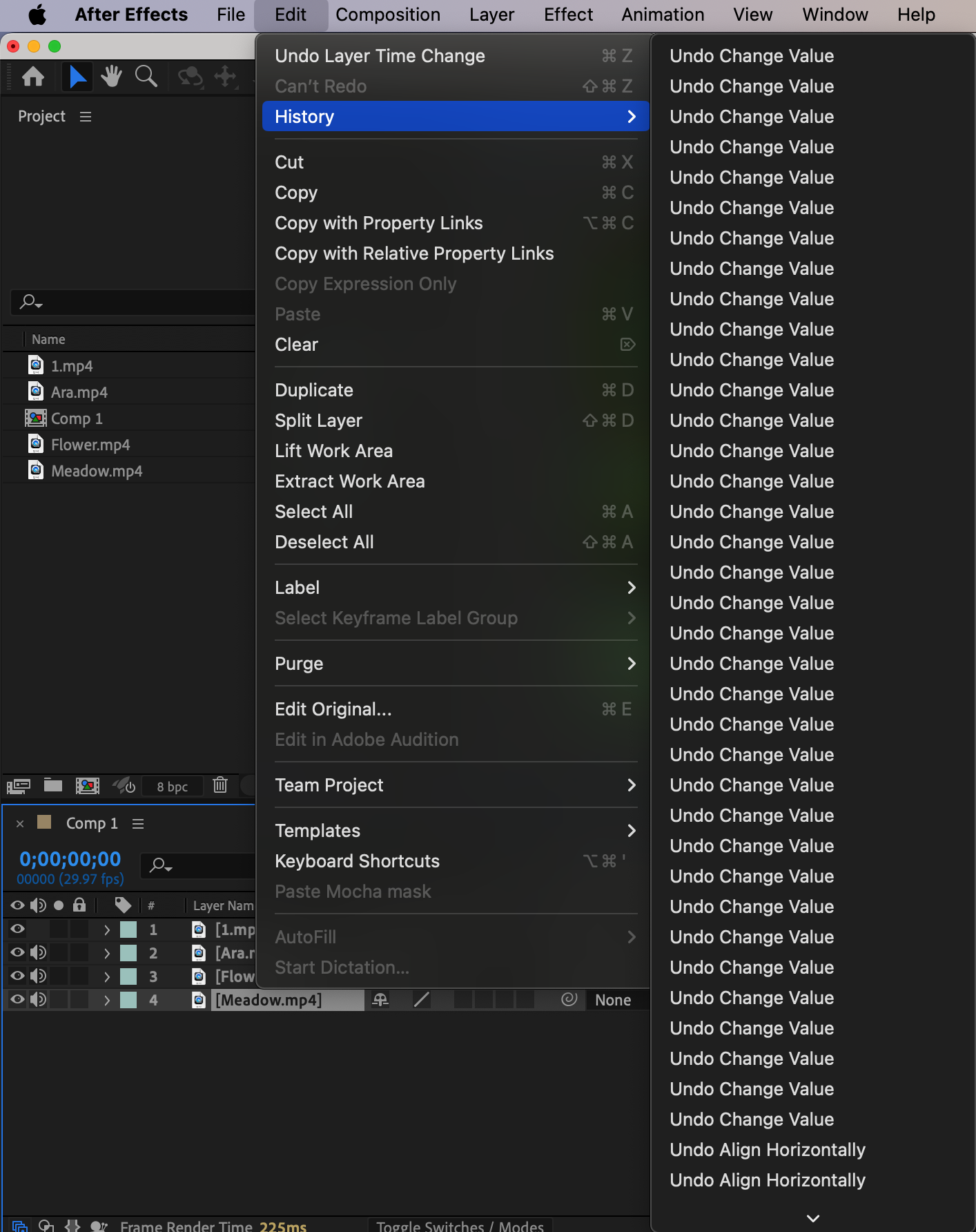 Step 5: Save Your Work
Step 5: Save Your Work
To ensure you don’t lose any important changes, remember to save your work regularly. Go to File > Save or press “Ctrl/Cmd + S” to save your project.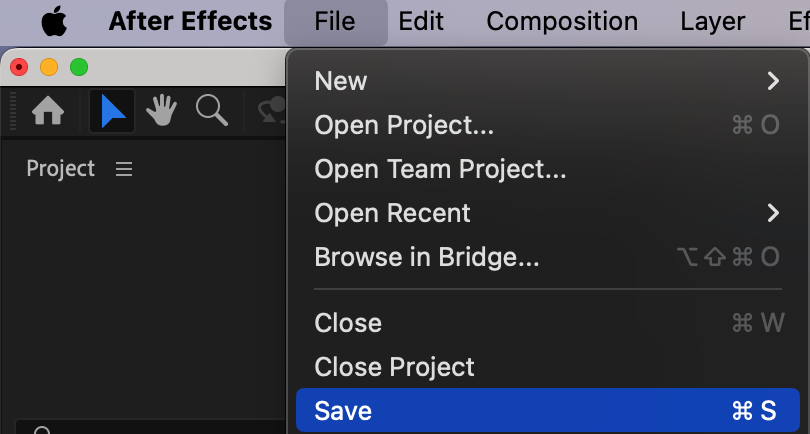 Conclusion
Conclusion
By following these steps, you can confidently delete unwanted clips in After Effects and improve your editing workflow. Experiment with different techniques to find the method that works best for your project. Regularly saving your work is crucial to avoid losing any important changes. With practice, you’ll become skilled at deleting clips in After Effects and streamline your video editing process. Happy editing!


